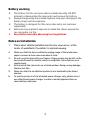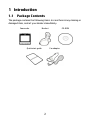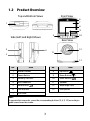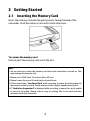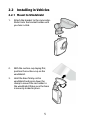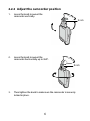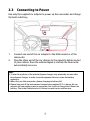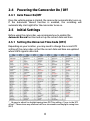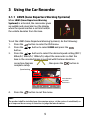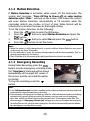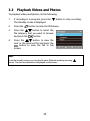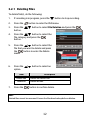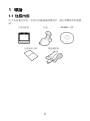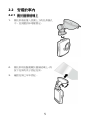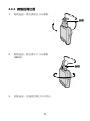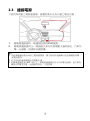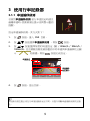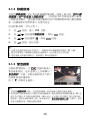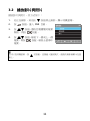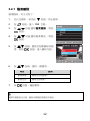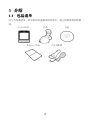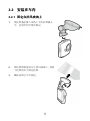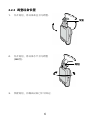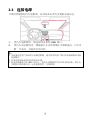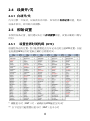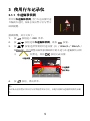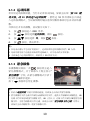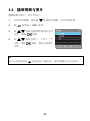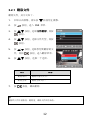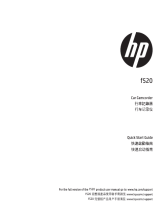1
Battery warning
The battery for this car camcorder is sealed internally. DO NOT
attempt to disassemble the camcorder and remove the battery.
Always charge using the provided system. Improper charging of the
battery may result in explosion.
The battery is designed for this camcorder and is not customer
replaceable.
Batteries may explode if exposed to naked fire. Never expose the
car camcorder in a fire.
Recycle the camcorder observing local regulations.
Notes on Installation
1. This product shall be installed near the rear view-mirror, at the
center of windshield, if possible, for optimal viewing.
2.
Make sure that the lens is within the wiping range of the windscreen
wiper to ensure a clear view even when it rains.
3.
Do not touch the lens with your fingers. Finger grease may be left on the
lens and will result in unclear videos or snapshots. Clean the lens on a
regular basis.
4.
Do not install the camcorder on a tinted window. Doing so may damage
the lens tint film.
5.
Make sure that the installation position is not hindered by the tinted
window.
6.
To use the products of the attached power charger only, please do not
use other brand power charger, in order to avoid equipment burn or
cause battery explosion.

2
1 Introduction
1.1 Package Contents
The package contains the following items. In case there is any missing or
damaged item, contact your dealer immediately.
Camcorder Bracket CD-ROM
Quick start guide Car adapter

3
Top and Bottom Views
Side (Left and Right) Views
Front View
Rear View
1
2
3
8
6
11
4
5
9
10
7
12
13
1.2 Product Overview
No. Item No. Item
1 Bracket Socket 8 Up Button ( )
2 Power Button 9 Down Button ( )
3 Memory Card Slot 10 Enter Button ( )
4 USB Connector 11 Speaker
5 Back Button ( ) 12 Wide Angle Lens
6 LED Indicator 13 Microphone
7 LCD Panel
Note:
To operate the camcorder, press the corresponding buttons (5, 8, 9, 10) according to
guide icons shown the screen.

4
2 Getting Started
2.1 Inserting the Memory Card
Insert the memory card with the gold contacts facing the back of the
camcorder. Push the memory card until it clicks into place.
To remove the memory card
Push to eject the memory card out of the slot.
Note:
1. Do not remove or insert the memory card when the camcorder is turned on. This
may damage the memory card.
2. Please use a 32GB, Class 10 or above Micro SD card.
3. Please format the micro SD cards before the initial use.
4. If the screen shows “Low Speed Card” while recording, it means the writing speed of
the memory card is too slow. Please replace it with a higher-speed memory card.
5. If “Card is too fragmented” is displayed while recording, it means the card is unable
to save the recording. Please make a copy of existing files in the card and then
reformat it with this camcorder.

5
2.2 Installing in Vehicles
2.2.1 Mount to Windshield
1. Attach the bracket to the camcorder.
Slide it into the bracket holder until
you hear a click.
2. With the suction-cup laying flat,
position the suction-cup on the
windshield.
3. Hold the base firmly on the
windshield and press down the
clamp to mount the car holder to
the windshield. Make sure the base
is securely locked in place.

6
2.2.2 Adjust the camcorder position
1. Loose the knob to swivel the
camcorder vertically.
2. Loose the knob to swivel the
camcorder horizontally up to 360°.
3. Then tighten the knob to make sure the camcorder is securely
locked in place.
Knob
Knob

7
2.3 Connecting to Power
Use only the supplied car adapter to power up the camcorder and charge
the built-in battery.
1.
Connect one end of the car adapter to the USB connector of the
camcorder.
2.
Plug the other end of the car charger to the cigarette lighter socket
of your vehicle. Once the vehicle engine is started, the camcorder
automatically turns on.
Note:
1. To use the products of the attached power charger only, please do not use other
brand power charger, in order to avoid equipment burn or cause the battery
explosion.
2. When first use this camcorder, please charging to battery full.
3. Please take note if the environment temperature reaches 45°C or above, the car
adapter still can supply power to camcorder, but it will not charge the Lithium-ion
battery. This is the characteristic of Lithium-ion and is not a malfunction.

8
2.4 Powering the Camcorder On / Off
2.4.1 Auto Power On/Off
Once the vehicle engine is started, the camcorder automatically turns on.
If the Automatic Record function is enabled, the recording will
automatically start right after the camcorder turns on.
2.5 Initial Settings
Before using the camcorder, we recommend you to enable the
Automatic Record function and set up the correct date and time.
2.5.1 Setting the Universal Time Code (UTC)
Depending on your location, you may need to change the current UTC
setting of the camcorder so that the correct date and time are updated
when a GPS signal is detected.
* Be sure to adjust for daylight saving time (DST) by adding +1 hour to the UTC
offset** These areas may observe half hour increments and daylight saving time
(DST)

9
3 Using the Car Recorder
3.1.1 LDWS (Lane Departure Warning Systems)
When LDWS (Lane Departure Warning
Systems) is activated, the camcorder gives
an audible and visual alert on the display
when the speed reaches a set limit and/or
the vehicle deviates from the lane.
To set the LDWS (Lane Departure Warning Systems), do the following:
1.
Press the button to enter the OSD menu.
2.
Press the / button to select LDWS and press the
button.
3.
Press the / buttons to select the desired speed setting (OFF /
80km/h / 90km/h / 100km/h), adjust the camcorder so that the
lane in the recorded image is overlaid with the lane deviation
correction diagram , then press the button to
complete setup.
Lane deviation
correction
illustration
Speed setting
4.
Press the button to exit the menu.
Note:
The product shall be installed near the rearview mirror, at the center of windshield, so
as to improve the accuracy of detection to judge the lane deviation.

10
3.1.2 Motion Detection
If Motion Detection is activated, when power off the camcorder, the
system alert message, “Press OK Key to Power off, or enter motion
detection after 10sec.”, will pop on the screen. This means the system
will enter Motion Detection automatically in 10 seconds; when the
camcorder detects any motion in front of lens, Video Record will be
activated for a duration the same as the length setting.
To set the motion detection, do the following:
1.
Press the button to enter the OSD menu.
2.
Press the / button to select Motion Detection and press the
button.
3.
Press the / button to select On and press the button.
4.
Press the button to exit the menu.
Note:
1. When the battery is fully charged and is in good condition, Motion Detection can record
continuously for about 30 minutes.
2. As the camcorder is used, the battery storage capacity will decrease gradually. This is a
normal phenomenon for the battery
3. The LCD will be off in 30 seconds after the Motion Detection function is enabled.
3.1.3 Emergency Recording
During Video Recording, press the
button to enter emergency recording mode,
the “Emergency” message will be shown
immediately on the upper left corner of
the screen, and the recorded file will be
protected.
To stop the recording, press the
button.
Note:
1. If the Collision Detection function is enabled and a collision is detected, the camcorder will
automatically trigger the emergency recording.
2. The emergency recording file is created as a new file, which will be protected to avoid being
overwritten by normal cycling recording. 4G memory card can save up to 5 emergency
video files, and 8G (or above) memory card can save up to 10 emergency video files. The
alert message of “Emergency files are full” will pop up on the screen when the emergency
recording files are full, and the oldest emergency file will be automatically deleted when a
new emergency recording file is created.

11
3.2 Playback Videos and Photos
To playback videos and photos, do the following:
1.
If recording is in progress, press the button to stop recording.
The standby screen is displayed.
2.
Press the button to enter the OSD menu.
3.
Press the / button to select the
file category that you want to browse
and press the button.
4.
Press the / button to view the
next or the previous file and press the
button to view the file in full
screen.
Note:
From the standby screen, you can directly enter Playback mode by pressing
button. The last recorded video is displayed on the screen.

12
3.2.1 Deleting Files
To delete file(s), do the following:
1.
If recording is in progress, press the button to stop recording.
2.
Press the button to enter the OSD menu.
3.
Press the / button to select File Deletion and press the
button.
4.
Press the / button to select the
file category and press the
button.
5.
Press the / button to select the
file that you want to delete and press
the button to enter the Delete
menu.
6.
Press the / button to select an
option.
Item Description
Delete One Delete the current file.
Delete All Delete all files.
7.
Press the button to confirm delete.
Note:
Deleted files cannot be recovered. Ensure the files have backup before deletion.


1
電池注意事項
電池注意事項電池注意事項
電池注意事項
僅可使用本系統充電,未正確處理電池可能會引發爆炸。
請勿自行拆裝、穿刺電池,或使電池短路。
電池接觸明火可能會引起爆炸,請勿將電池丟棄到火中。
請根據當地法規妥善處理使用過的電池。
此電池為內置
此電池為內置此電池為內置
此電池為內置嚴禁自行更換電池
嚴禁自行更換電池嚴禁自行更換電池
嚴禁自行更換電池,
,,
,欲更換電池請洽經銷商
欲更換電池請洽經銷商欲更換電池請洽經銷商
欲更換電池請洽經銷商。
。。
。
安裝須知
安裝須知安裝須知
安裝須知
本產品之安裝應靠近後視鏡,以獲得最佳的視野。
確定鏡頭是在檔風玻璃雨刷的範圍內,確保視野良好,即使雨天亦然。
不要用手指碰觸鏡頭。手指上的油垢可能會留在鏡頭上,導致錄像或
攝影不清楚。定期清潔鏡頭。
不要將產品安裝在有色車窗上。因為這樣會損壞淺色薄膜。
確定安裝位置不會受有色車窗的阻礙。

2
1 導論
導論導論
導論
1.1 包裝
包裝包裝
包裝內容
內容內容
內容
以下為包裝內容物。若有任何遺漏或損壞項目,請立即聯絡您的經銷
商。
行車記錄器 托架 CD-ROM 光碟
快速使用手冊 電源連接器

3
頂視圖與底視圖
頂視圖與底視圖頂視圖與底視圖
頂視圖與底視圖
側視圖
側視圖側視圖
側視圖 (左側與右側
左側與右側左側與右側
左側與右側)
前視圖
前視圖前視圖
前視圖
後視圖
後視圖後視圖
後視圖
1
2
3
8
6
4
5
9
10
7
11
12
13
1.2 產品概要
產品概要產品概要
產品概要
編號
編號編號
編號
項目
項目項目
項目
編號
編號編號
編號
項目
項目項目
項目
1
托架插孔
8
向上按鈕 ( )
2
電源按鈕
9
向下按鈕 ( )
3
記憶卡插槽
10
輸入按鈕 ( )
4
USB 接頭
11
揚聲器
5
返回按鈕 ( )
12
廣角鏡
6
LED 指示燈
13
麥克風
7
LCD 螢幕
註
註註
註:
::
:操作設備時,請依據螢幕顯示之圖示說明,按各相應之按鈕
(
5, 8, 9, 10
)
。

4
2 開始
開始開始
開始
2.1 插入記憶卡
插入記憶卡插入記憶卡
插入記憶卡
以黃金接觸點面向設備的背面,插入記憶卡。推記憶卡直到咔嗒一聲,
插入定位時止。
取出
取出取出
取出記憶卡
記憶卡記憶卡
記憶卡
推記憶卡,彈出插槽。
註
註註
註:
::
:
1.
設備在開機狀態時,不要取出或插入記憶卡,以免損壞記憶卡。
2.
請使用
Micro SD
卡
10
級
,
最高支援
32GB
。
3.
使用前請先格式化
Micro SD
卡。
4.
若錄影中螢幕顯示
"
卡速過慢
卡速過慢卡速過慢
卡速過慢
"
,表示設備中的記憶卡寫入速度過慢,請更換卡
速較高的記憶卡。
5.
若錄影中螢幕顯示
"
記憶卡空間過於零散
記憶卡空間過於零散記憶卡空間過於零散
記憶卡空間過於零散
"
,表示記憶卡已無法將錄製的檔案儲
存起來,請將記憶卡中需要留存的檔案備份之後再以本設備進行格式化。

5
2.2 安裝於車內
安裝於車內安裝於車內
安裝於車內
2.2.1 置於擋風玻璃上
置於擋風玻璃上置於擋風玻璃上
置於擋風玻璃上
1. 將托架基座推入設備上方的托架插孔
中,直到聽到咔嗒聲固定。
2. 將托架的吸盤輕壓於擋風玻璃上,再
按下托架的夾子固定托架。
3. 確認托架已牢牢固定。

6
2.2.2 調整設備位置
調整設備位置調整設備位置
調整設備位置
1. 鬆開旋鈕,將設備垂直方向調整。
2. 鬆開旋鈕,將設備水平方向調整
(360度)。
3. 鎖緊旋鈕,並確認設備已牢牢固定。
旋鈕
旋鈕旋鈕
旋鈕
旋鈕
旋鈕旋鈕
旋鈕

7
2.3 連接電源
連接電源連接電源
連接電源
只使用所供應之電源連接器,啟動設備以及為內建之電池充電。
1.
將電源連接器的一端連接設備的
USB
接頭。
2.
將電源連接器的另一端插接汽車內的香煙點火器的插孔。汽車引
擎一旦發動,設備即自動開機。
註
註註
註:
::
:
1.
本設備僅適用產品所附之電源連接器,請勿使用其他廠牌以免設備燒毀或導
致電池爆炸。
2.
首次使用設備請將電池的電量充滿。
3.
若環境溫度達到
45°C
或以上,則電源連接器仍然可以供電給設備,但不會為
鋰聚合物電池充電。這是鋰的特性,不是故障。
ページが読み込まれています...
ページが読み込まれています...
ページが読み込まれています...
ページが読み込まれています...
ページが読み込まれています...
ページが読み込まれています...
ページが読み込まれています...
ページが読み込まれています...
ページが読み込まれています...
ページが読み込まれています...
ページが読み込まれています...
ページが読み込まれています...
ページが読み込まれています...
ページが読み込まれています...
ページが読み込まれています...
ページが読み込まれています...
ページが読み込まれています...
ページが読み込まれています...
ページが読み込まれています...
ページが読み込まれています...
-
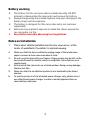 1
1
-
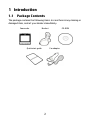 2
2
-
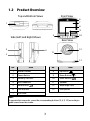 3
3
-
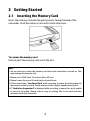 4
4
-
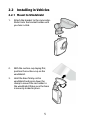 5
5
-
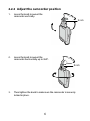 6
6
-
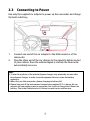 7
7
-
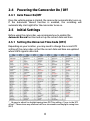 8
8
-
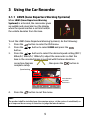 9
9
-
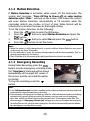 10
10
-
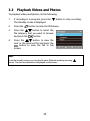 11
11
-
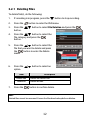 12
12
-
 13
13
-
 14
14
-
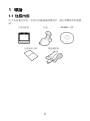 15
15
-
 16
16
-
 17
17
-
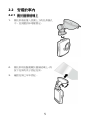 18
18
-
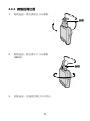 19
19
-
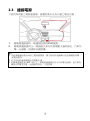 20
20
-
 21
21
-
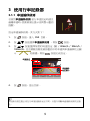 22
22
-
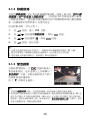 23
23
-
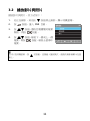 24
24
-
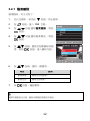 25
25
-
 26
26
-
 27
27
-
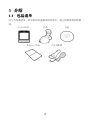 28
28
-
 29
29
-
 30
30
-
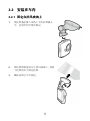 31
31
-
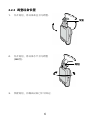 32
32
-
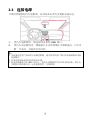 33
33
-
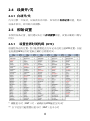 34
34
-
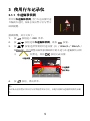 35
35
-
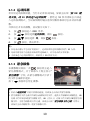 36
36
-
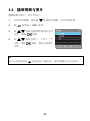 37
37
-
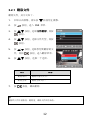 38
38
-
 39
39
-
 40
40
HP F Series User F520g クイックスタートガイド
- タイプ
- クイックスタートガイド
- このマニュアルも適しています
他の言語で
関連論文
-
HP F Series User f530g Car Camcorder クイックスタートガイド
-
HP F Series User f800g Car Camcorder Getting Started
-
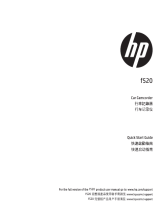 HP F Series User f520 Car Camcorder クイックスタートガイド
HP F Series User f520 Car Camcorder クイックスタートガイド
-
HP F Series User F300c クイックスタートガイド
-
HP f558 Car Camcorder クイックスタートガイド
-
HP F330 クイックスタートガイド
-
HP f558 Car Camcorder クイックスタートガイド
-
HP f710 Car Camcorder クイックスタートガイド
-
HP F100 クイックスタートガイド