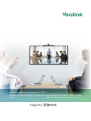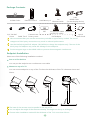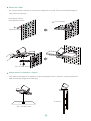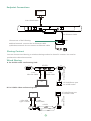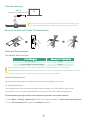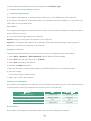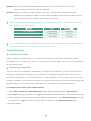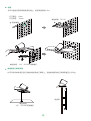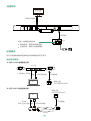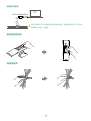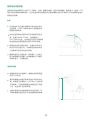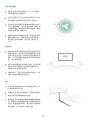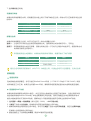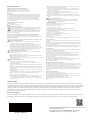Yealink VC200 Video Conferencing Endpoint Quick Start Guide
V43.10 Applies to firmware version 80.43.0.10 or later
Yealink Network Technology CO., LTD
English | 简体中文

TV
TV
The base of the camera must be parallel to the top of TV.
You can adjust the angle of the camera manually. The angle can be up to 30 degree.
Choose other installation method if the thickness of the TV is more than 36 mm.
1
Package Contents
3m
Ethernet Cable
AAA Battery×2
VC200 Codec
VCR11
Remote Control
1.8m
HDMI Cable
(for the display device)
Cable Tie×5
Power Cord
2m Ethernet Cable
(CAT5E FTP cable)
PSE
OK
Quick
Start Guide
1/4”-20 UNC
Screw
We recommend that you use the accessories provided or approved by Yealink. The use of
unapproved third-party accessories may result in reduced performance.
Use the Yealink original PoE adapter (54V/0.56A) to charge the endpoint only. The use of the
third-party PoE adapter may cause the damage to the endpoint.
Put the magnet rings on the HDMI cable to prevent electromagnetic interference.
Endpoint Installation
Select one of the following installation method:
Put on a Flat Surface
You can put the endpoint on a conference room table.
Mount on top of a TV
You can mount endpoint on top of the TV when the thickness of the TV is between 1mm and
36mm.
PoE Adapter
Camera Lens
Privacy cover

48mm
2
1
2
Hole depth: 30mm
Hole diameter: 6mm
3
TV Stand
Mount on a Wall
You can purchase a bracket to mount your endpoint on a wall. The recommended height is
1.6m above the ground.
Mount onto a TV Stand or a Tripod
You need to purchase a TV stand or a tripod separately. The TV stand or a tripod should be
able to bear the weight of at least 5kg.
1/4”-20 UNC screw
1/4”-20 UNC screw
T4×30 screws
Expansion bolts

3
PSE
VCH50
MINI DP HDMI
Codec
Audio
Endpoint Connections
Display
1.8m HDMI Cable
3m Ethernet Cable
Choose one of the following:
Wired network: connect the 2m Ethernet cable
Wireless network: do not connect an Ethernet cable
You can choose wired sharing or wireless sharing method to share PC content. You need to
purchase the desired accessories.
Wired Sharing
VC Hub/Phone port
on VC200 codec
7.5m
Ethernet Cable
1.2m
HDMI Cable
1.2m
Mini-DP Cable or
PC
Sharing Content
HDMI
PC
0.6m
HDMI Cable
0.6m USB
Type-C Cable
or
PC
VCH51
PoE
VC Hub/Phone port
on VC200 codec
7.5m
Ethernet Cable
BFor VCH51 video conferencing hub:
AFor VCH50 video conferencing hub:

4
Remote Control and Cable Ties Installation
Network Environment
Bandwidth Requirements
Both downlink bandwidth and uplink bandwidth should meet above requirements.
The bandwidth mentioned above is based on a two-way call. Bandwidth in head office should be
increased along with the growing number of connected branch offices.
Network Deployment
Choose Cloud deployment or traditional deployment according to your need.
Cloud Deployment
Cloud deployment does not need complex network settings. You only need to get account
information from your system administrator, and log into the video conference platform.
Do the following to log into the video conference platform via remote control:
1. Select More->Setting->Advanced (Default Admin Password:0000)->Video Conference Platform.
2. In the Cloud Account field, check the Enabled checkbox.
Video Resolution Recommended Bandwidth
Full HD 1080P 1.3Mb
People 1080P+Content 1080P 2.6Mb
For more information on WPP20 wireless presentation pod, refer
to Yealink WPP20 Wireless Presentation Pod Quick Start Guide.
PC
Wireless Sharing
WPP20
Wireless Presentation Pod

5
3. Select the desired platform from the pull-down list of Platform Type.
4. Configure the desired platform and log in.
Traditional Deployment
If you deploy the endpoint in the head office, make sure it is reachable from public network.
If you deploy the endpoint in the branch office, use intelligent traversal to deploy it or just follow the
same steps as for the head office.
Head Office
If you deploy the endpoint in the head office, at least one static public IP address is required to allow
branch offices to connect.
Do one of the following to deploy the endpoint:
Option1: Assign a static public IP address to your endpoint.
Option2: If you deploy the endpoint in an Intranet (behind the firewall), assign a static private IP
address to it and do port mapping on the firewall.
Configure a Static IP
The following introduces how to use the remote control to configure a static IPv4 address:
1. Select More->Network->Wired Network (Default Admin Password:0000).
2. Select IPv4 from the pull-down list of IP Mode.
3. Select IPv4, and then press OK key.
4. Uncheck the DHCP checkbox.
5. Enter the IP address, subnet mask, gateway and DNS information in corresponding fields.
6. Save the change.
The screen prompts “Reboot now?”
.
7. Select
OK
to reboot the
endpoint
.
Configure Port Mapping
If you deploy the endpoint in an Intranet, you must forward the following ports to the public network
on the firewall, so that your endpoint can receive a public-to-private call.
Branch Office
If you deploy the endpoint in the branch office, do one of the following to deploy it:
P
ort
Function
H.323 signal port
SIP optional
Audio & Video media stream port
Web management port optional
Protocol Type
UDP/TCP
5060-5061
443
50000-51000
1719-1720
TCP/UDP
TCP/UDP
TCP

6
Option1: Deploy the endpoint following the same steps as for the head office. In this way,
both inbound and outbound calls are available.
Option2: Deploy the endpoint using intelligent traversal. You only need to assign a private IP
address to your endpoint. Make sure this private IP address can access the public network.
Only outbound calls are available when using this method.
When you use intelligent traversal to deploy your endpoint, you have to open following ports on
your firewall if they are restricted.
It is recommended that you forward the web management port(443/TCP) to the public network, so
that the head office can remotely manage the branch office.
Troubleshooting
Connectivity Testing
After installation and deployment, you can test the endpoint by dialing the Yealink Demo Room
(117.28.251.50 or 117.28.234.45 ). If you can’t dial out successfully, please contact your IT administrator
to check the network.
Configuring Static NAT
If you do not use Cloud platform and deploy your endpoint in an Intranet, you have configured port
mapping on the firewall or gateway, but you find that local endpoint appears black screen and you
cannot hear sound when you call Yealink Demo or other endpoints. The most likely reason is that the
firewall or gateway in your environment does not support the ALG feature. In this situation, please take
the following actions so that the static NAT feature on the endpoint can solve this problem.
To configure static NAT via the remote control:
1. Select More->Network->Wired Network (Default Admin Password:0000)->NAT/Firewall.
2. Select Auto from the pull-down list of Type, the endpoint will obtain public IP address automatically.
3. If the endpoint does not obtain a public IP address automatically, select Manual Settings from the
pull-down list of Type, and then enter the public IP address in the Public IP Address field.
4. Save the change.
P
ortFunction
H.323 signal port
SIP optional
Audio & Video media stream port
Protocol Type
UDP/TCP
TCP/UDP
TCP/UDP
50000-51000
5060-5061
1719-1720

包装清单
VCR11遥控器
7号电池x2
VC200主机
3米网线
束线带x 5
1.8米HDMI线
(用于接显示设备)
电视
电视
此为A级产品。在生活环境中,该产品可能会造成无线电干扰。在这种情况下,可能需要用户对干扰
采取切实可行的措施。
我们推荐使用由Yealink提供或经Yealink认可的配件和线缆,使用未经认可的第三方配件和线缆可能
会导致性能的下降。
我们要求使用Yealink原装PoE电源(54V/0.56A),使用第三方电源可能会导致终端损坏。如果使用
过程中发现线缆破皮,请立即更换。
使用HDMI线前,请套上磁环用于抗电磁干扰。
尽量保证终端底壳与电视上方水平。
手动调节摄像机上下角度时,最大调整范围为30°角。
电视厚度超过36mm时,请勿使用挂装方式,终端有跌落风险。请选用其他安装方式。
安装终端
你可以根据实际需要选择安装终端的方式:
平放安装
将终端摆放在水平桌面。
挂装
当电视厚度范围为1mm-36mm时,你可以根据图示将终端挂在电视上。
7
OK
VC200
快速入门指南
1/4”-20 UNC
英制螺钉
VC200最佳部署
实践方案
电源线
2米网线
(FTP超五类以太网线)
PSE
PoE电源
镜头隐私盖

48mm
3
8
电视架
螺丝规格:
1/4”-20 UNC英制螺钉
电视架或三脚架安装
你可以将终端安装在自行选购的电视架或三脚架上,选购的电视架或三脚架承重至少为5kg。
墙装
螺丝规格:1/4”-20 UNC英制螺钉
螺丝规格:T4×30
打孔直径: 6mm
打孔深度: 30mm
1
2
你可以选购支架将终端安装在墙上,安装高度建议1.6m。
膨胀螺栓

9
连接终端
PSE
3米网线
任选一种网络连接方式:
有线网络:使用2米网线连接
无线网络:此网口无需接网线
显示设备
1.8米HDMI线
你可以选购有线辅流配件或者无线辅流配件用于演示。
7.5米网线
1.2米Mini-DP线
1.2米HDMI线
或
终端上的
VC Hub/Phone口
连接有线辅流
连接辅流
A: 对于VCH50有线辅流分享:
VCH50
MINI DP HDMI
Codec
Audio
PC
HDMI
PC
PC
VCH51
PoE
终端上的
VC Hub/Phone口
7.5米网线
0.6米
USB Type-C线 或 0.6米HDMI线
B: 对于VCH51有线辅流分享:

WPP20无线传屏助手
想要了解WPP20无线传屏助手的详细信息,请参阅亿联WPP20无线
传屏助手快速入门指南。
连接无线辅流
PC
10
安装遥控器电池
使用束线带

11
视频会议室的部署可分为如下几个模块:光线、摄像机放置、拾音/声音播放、画面显示、接线。以下
是针对这些模块的具体建议,在会议室装修与视频会议设备部署的过程中可参考以下内容取得更佳的
视频会议效果。
视频会议室部署
1.6 (m)
45
。
摄像机放置
光线
会议室的灯光应更多地聚焦在会议桌与参会
人的位置,以 45° 斜照向参会人面部是较为
理想的光照条件。
如会议室原有的光线不足可考虑加装平面光
源,色温以4000~5000k,光照强度以
300~500lux为宜。光线充足与否可以视频画
面中面部肤色是否真实还原作为评判标准。
即使会议室采光条件良好,也建议在会议过
程中打开会议室灯光,以确保会议桌与参会
人区域有充足且均匀的光照度。
摄像头避免正对强光源,例如窗户。以免出
现人物图像逆光现象。如果摄像头不可避免
地朝向窗口,可装配窗帘。
根据实际的会议室情况,摄像头安装高度建
议在1.6m左右。
建议将摄像头放置于电视顶部水平居中的位
置。如果显示设备较大(大于80寸)或应用
了拼接屏,可考虑将摄像头固定在显示设备
下方,但应高于会议桌高度。
为提升视频会议中的眼神交流与互动感,尽
可能将摄像头靠近显示对方视频画面的屏幕
。

电视
1.5 (m)
参会者与麦克风的距离在0.5~1.5m范围内
可获得最佳的拾音效果。
当会议室面积大于50㎡或会议桌长于4m时
建议配备扩展麦克风或采用多个麦克风。
会议电话的内置扬声器通常能够满足60㎡以
下会议室的需求。当会议室面积大于60㎡时
可考虑级联会议电话或连接外部音响,确保
声音有效覆盖所有参会人。
如使用电视扬声器播放声音,将电视音量调
整到合适的大小,避免音量过大出现破音。
麦克风应与电视保持一定距离,建议大于
2m。
拾音/声音播放
因投影仪的显示效果相对较差且容易受到光
照情况影响,所以建议使用液晶电视作为视
频会议的显示设备。如需同时使用电视和投
影仪,尽可能将电视放置在靠近投影仪的位
置,减少视线跨度。
由于投影效果易受光照情况影响,在使用投
影仪时应尽可能减少照射向投影幕的灯光,
增加参会者区域的光照度。
通常情况下,显示设备对角线长度的1~4倍
是较为理想的观看距离范围。
画面显示
尽可能选择具备线材收纳功能的会议桌,以
中缝收纳的形式为佳。
如果会议室未进行走线设计,电视至桌面的
线材可使用金属线槽贴地走线。
遇到线长不够需要更换线材或需要转接的情
况,请联系代理商或拨打技术支持热线咨询
技术人员确定线材规格,避免自行配线影响
使用效果,甚至造成不必要的损失。
线材
12
电视
,
,

网络快速部署
网络带宽需求
网络部署方案
你可以使用云服务方式或传统方式部署终端。
云服务方式部署
云服务方式部署无需复杂的网络配置,登录云平台就可以实现各会场间的互联互通。账号信息请从管理
员处获取。
通过遥控器登录平台:
1. 选择更多->设置->高级设置(默认密码:0000)->视频会议服务平台。
2. 勾选启用云功能复选框。
3. 从登录平台下拉框中选择你想要登录的平台。
4. 填写平台登录的相关信息并登录。
传统方式部署
请根据你的会场所处的角色进行设置,主会场必须公网可达,分会场可参考主会场设置或采用智能穿透
方式部署。
部署主会场
如果你将终端部署在主会场,则它必须至少拥有一个固定公网IP地址,以便其它终端可以通过网络访问
到你的终端,你可以任选以下一种方式部署主会场:
选项一
:如果你将终端直接部署在公网,请为其设置一个固定的公网IP地址。
选项二
:如果你将终端部署在内网(防火墙后),除了其设置一个固定的内网IP地址之外,还需要在防火
墙上设置端口映射。
设置固定IP地址
以下介绍如何通过遥控器为终端配置一个固定的IPv4地址:
1. 选择
更多->网络->有线网络
(默认密码:0000)。
2. 从IP模式下拉框中选择IPv4。
3. 按遥控器的上下方向键选择
IPv4
,再按OK键。
4. 取消勾选
DHCP
复选框 。
5. 在相应的区域中输入:IP地址、子网掩码、网关、DNS主服务器和DNS备份服务器。
6. 按遥控器的上下方向键选择保存,再按OK键。
显示器的液晶屏幕提示【需要重启系统使配置生效,是否立即重启?】
13
全高清视频1080P 1.3Mb
2.6Mb人像1080P+内容1080P
建议带宽需求
终端所需网络带宽需求为上下行带宽需求,网络的上行带宽及下行带宽均需要满足需求
以上带宽需求为两方通话的带宽需求,主会场带宽需要根据分会场数量进行相应的增加

采用智能穿透方式部署时,如果你的网络有端口限制,需要开放以下端口权限
建议分会场将网页管理端口(443/TCP)映射至公网,以便主会场可以远程管理、支持分会场
故障排查
连通性测试
完成终端的安装部署后,你可以拨打Yealink Demo环境(117.28.251.50或117.28.234.45)来测
试终端是否工作正常,如果无法呼通Demo环境,请联系网络管理员检查你的内部网络是否通畅。
配置静态NAT功能
如果你将终端部署在内网(防火墙后),并且已在防火墙或网关上配置了端口映射,当跨公网呼叫其
他会场的终端或Yealink Demo时, 本地出现黑屏无声的问题,极有可能是因为本会场网络环境中
的防火墙或者网关不支持ALG功能,要解决这个问题使用遥控器开启终端上的静态NAT功能。
1. 选择
更多->网络->有线网络
(默认密码:0000)-
>
NAT/防火墙。
2. 从类型下拉框中选择自动,终端将自动获取当前网络的公网IP地址。
3. 如果终端未能自动获取到公网IP地址,你可以在类型下拉框中选择手动设置,然后在公网IP地址
区域输入当前网络的公网IP地址。
4. 按遥控器的上下方向键选择保存,再按OK键保存当前配置。
1719-1720
50000-51000
UDP/TCP
TCP/UDP
TCP/UDP
H.323 信令端口
SIP信令端口(可选)
音视频媒体流端口
描述 端口 类型
5060-5061
1719-1720
5060-5061
50000-51000
443
UDP/TCP
TCP/UDP
TCP/UDP
TCP
H.323 信令端口
SIP信令端口(可选)
音视频媒体流端口
网页管理端口(可选)
描述 端口 类型
14
7. 选择确认重启终端。
设置端口映射
如果你将终端部署在内网,您需要在防火墙上将以下端口映射至公网。终端才可以正常接听来自公网
的呼叫:
部署分会场
如果将终端部署在分会场,你可以任选以下一种方式部署分会场:
选项一
:分会场可以采用与主会场相同的部署方式。使用该种方式时终端可呼入、可呼出。
选项二
:采用智能穿透方式进行部署,仅需为终端分配一个可访问公网的IP地址即可。使用该种方式
时终端只能呼出不能呼入。

Regulatory Notices
About Yealink
Technical Support
Visit Yealink WIKI (http://support.yealink.com/) for the latest firmware, guides, FAQ, Product documents, and more. For better service,
we sincerely recommend you to use Yealink Ticketing system (https://ticket.yealink.com) to submit all your technical issues.
Yealink is a global leading provider of enterprise communication and collaboration solutions, offering video conferencing service to
worldwide enterprises. Focusing on research and development, Yealink also insists on innovation and creation. With the outstanding
technical patents of cloud computing, audio, video and image processing technology, Yealink has built up a panoramic collaboration
solution of audio and video conferencing by merging its cloud services with a series of endpoints products. As one of the best
providers in more than 140 countries and regions including the US, the UK and Australia, Yealink ranks No.1 in the global market
share of SIP phones shipments.
Operating Ambient Temperatures
Operating temperature: +32 to 104°F (0 to 40°C)
Relative humidity: 5% to 90%, noncondensing
Storage temperature: -22 to +160°F (-30 to +70°C)
Warranty
Our product warranty is limited only to the unit itself, when used normally
in accordance with the operating instructions and the system environment.
We are not liable for damage or loss resulting from the use of this product,
or for any claim from a third party. We are not liable for problems with
Yealink device arising from the use of this product; we are not liable for
financial damages, lost profits, claims from third parties, etc., arising from
the use of this product.
Explanation of the symbols
DC symbol
is the DC voltage symbol.
WEEE Warning symbol
To avoid the potential effects on the environment and human health
as a result of the presence of hazardous substances in electrical and
electronic equipment, end users of electrical and electronic
equipment should understand the meaning of the crossed-out wheeled bin
symbol. Do not dispose of WEEE as unsorted municipal waste and have to
collect such WEEE separately.
Restriction of Hazardous Substances Directive (RoHS)
This device complies with the requirements of the EU RoHS Directive.
Statements of compliance can be obtained by contacting [email protected].
Safety Instructions
Save these instructions. Read these safety instructions before use!
General Requirements
Before you install and use the device, read the safety instructions
carefully and observe the situation during operation.
During the process of storage, transportation, and operation, please
always keep the device dry and clean, avoid collision and crash.
Please attempt not to dismantle the device by yourself. In case of any
discrepancy, please contact the appointed maintenance center for repair.
Please refer to the relevant laws and statutes while using the device.
Legal rights of others should be respected as well.
Environmental Requirements
Place the device at a well-ventilated place. Do not expose the device
under direct sunlight.
Keep the device dry and free of dusts.
Do not place the device on or near any inflammable or fire-vulnerable
object, such as rubber-made materials.
Keep the device away from any heat source or bare fire, such as a candle
or an electric heater.
Operating Requirements
Do not let a child operate the device without guidance.
Do not let a child play with the device or any accessory in case of
accidental swallowing.
Please use the accessories provided or authorized by the manufacturer
only.
The power supply of the device shall meet the requirements of the input
voltage of the device. Please use the provided surge protection power
socket only.
Before plugging or unplugging any cable, make sure that your hands are
completely dry.
Do not spill liquid of any kind on the product or use the equipment near
water, for example, near a bathtub, washbowl, kitchen sink, wet
basement or near a swimming pool.
During a thunderstorm, stop using the device and disconnect it from the
power supply. Unplug the power plug and the Asymmetric Digital
Subscriber Line (ADSL) twisted pair (the radio frequency cable) to avoid
lightning strike.
If the device is left unused for a rather long time, disconnect it from the
power supply and unplug the power plug.
When there is smoke emitted from the device, or some abnormal noise
or smell, disconnect the device from the power supply, and unplug the
power plug immediately.
Contact the specified maintenance center for repair.
Do not insert any object into equipment slots that is not part of the
product or auxiliary product.
Before connecting a cable, connect the grounding cable of the device
first. Do not disconnect the grounding cable until you disconnect all other
cables.
Cleaning Requirements
Before cleaning the device, disconnect it from the power supply.
Use a piece of soft, dry and anti-static cloth to clean the device.
Keep the power plug clean and dry.
Troubleshooting
The unit cannot supply power to device other than Yealink device.
There is a bad connection with the plug.
1. Clean the plug with a dry cloth.
2. Connect it to another wall outlet.
The usage environment is out of operating temperature range.
1. Use in the operating temperature range.
The cable between the unit and the Yealink device is connected incorrectly.
1. Connect the cable correctly.
You cannot connect the cable properly.
1. You may have connected a wrong Yealink device.
2. Use the correct power supply.
Some dust, etc., may be in the port.
1. Clean the port.
Contact your dealer or authorized service facility for any further questions.
FCC Statement
This device complies with part 15 of the FCC Rules. Operation is subject to the
following
two conditions: (1) this device may not cause harmful interference, and (2) this
device must accept any interference received, including interference that may
cause undesired operation.
Any Changes or modifications not expressly approved by the party responsible
for compliance could void the user's authority to operate the equipment.
IC Statement
This device complies with Industry Canada’s licence-exempt RSSs. Operation is
subject to the following two conditions:
(1) this device may not cause interference; and
(2) this device must accept any interference, including interference that may
cause undesired operation of the device. CAN ICES-3(B)
Le présent appareil est conforme aux CNR d’Industrie Canada applicables aux
appareils radio exempts de licence. L’exploitation est autorisée aux deux
conditions suivantes :
(1) l’appareil ne doit pas produire de brouillage;
(2) l’utilisateur de l’appareil doit accepter tout brouillage radioélectrique subi,
même si le brouillage est susceptible d’en compromettre le
fonctionnement.NMB-3(B)
Radiation Exposure Statement
This equipment complies with FCC and IC radiation exposure limits set forth for
an uncontrolled environment. This equipment should be installed and operated
with minimum distance 20cm between the radiator and your body.
Cet émetteur ne doit pas être Co-placé ou ne fonctionnant en même temps
qu'aucune autre antenne ou émetteur. Cet équipement devrait être installé et
actionné avec une distance minimum de 20 centimètres entre le radiateur et
votre corps.
Contact Information
YEALINK NETWORK TECHNOLOGY CO.,LTD.
309, 3rd Floor, No.16, Yun Ding North Road, Huli District, Xiamen City, Fujian, P.R. China
YEALINK (EUROPE) NETWORK TECHNOLOGY B.V.
Strawinskylaan 3127, Atrium Building, 8th floor, 1077ZX Amsterdam, The Netherlands
YEALINK (USA) NETWORK TECHNOLOGY CO., LTD.
999 Peachtree Street Suite 2300, Fulton, Atlanta, GA, 30309, USA
Made in China
YEALINK(XIAMEN) NETWORK TECHNOLOGY CO.,LTD.
Web: www.yealink.com
Copyright
©2020
YEALINK(XIAMEN) NETWORK
TECHNOLOGY CO.,LTD
.All rights reserved.
VC200- EN+CN
-
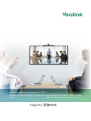 1
1
-
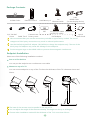 2
2
-
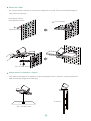 3
3
-
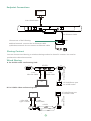 4
4
-
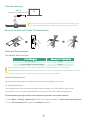 5
5
-
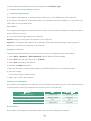 6
6
-
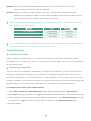 7
7
-
 8
8
-
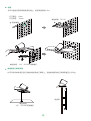 9
9
-
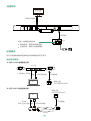 10
10
-
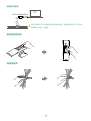 11
11
-
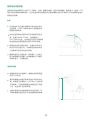 12
12
-
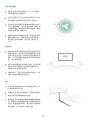 13
13
-
 14
14
-
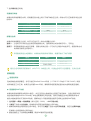 15
15
-
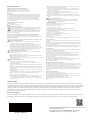 16
16
Yealink Yealink VC200 Video Conferencing Endpoint (CN,EN) V43.10 クイックスタートガイド
- タイプ
- クイックスタートガイド
- このマニュアルも適しています
関連論文
-
Yealink VC200 Video Conferencing Endpoint 中英 V40.10 クイックスタートガイド
-
Yealink Yealink VC500 Full HD Video Conferencing Endpoint (CN,EN) V43.10 クイックスタートガイド
-
Yealink Yealink VC800 Full HD Video Conferencing System (CN,EN) V43.10 クイックスタートガイド
-
Yealink VC500 Full HD Video Conferencing Endpoint 中英 V40.10 クイックスタートガイド
-
Yealink MeetingBar A20 Microsoft Team Video Bar ユーザーガイド
-
Yealink VC800 Full HD Video Conferencing System 中英 V40.10 クイックスタートガイド
-
Yealink RingCentral A20 ユーザーガイド
-
Yealink Yealink MeetingEye 600 Video Conferencing Endpoint (EN,CN) V43 クイックスタートガイド
-
Yealink Yealink MeetingEye 400 Video Conferencing Endpoint (EN,CN) V43 クイックスタートガイド
-
Yealink VC210 Teams Edition クイックスタートガイド