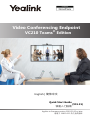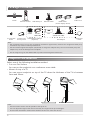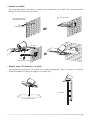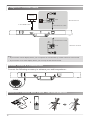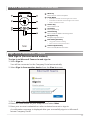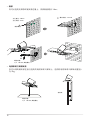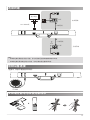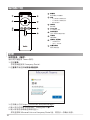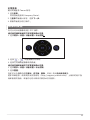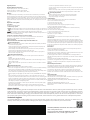Applies to firmware version 118.15.0.15 or later
Video Conferencing Endpoint
VC210 Teams
®
Edition
English |
简体中文
Quick Start Guide
快速入门指南
(V15.15)
适用于
118.15.0.15
及之后的版本

2
Note:
• We recommend that you use the accessories provided or approved by Yealink. The unapproved third-party
accessories may result in reduced performance.
• Use the Yealink original PoE adapter (54V/0.56A) to charge the endpoint only. The use of the third-party PoE
adapter may cause the damage to the endpoint.
• Put the magnet rings on the HDMI cable to prevent electromagnetic interference.
Package Contents
VC210 VCR20-MS 3m 1.8m Cable Tie×5
Remote Control AAA Battery×2 Ethernet Cable HDMI Cable
(for the display device)
1/4”-20 UNC Camera Lens CP900 Room Package Quick Start
Screw Privacy Cover (Optional) PoE Adapter Guide
PSE
2m Ethernet Cable
(CAT5E FTP cable)
Power Cord
Endpoint Installation
Select one of the following installation method:
• Put on a Flat Surface
You can put the endpoint on a conference room table.
• Mount on top of a TV
You can mount endpoint on top of the TV when the thickness of the TV is between
1mm and 36mm.
TV
TV
Note:
• The base of the camera must be parallel to the top of TV.
• You can adjust the angle of the camera manually. The angle can be up to 30 degree.
• Choose other installation method if the thickness of the TV is more than 36 mm.
CP900
5m EXT
USB Cable

3
• Mount on a Wall
You can purchase a bracket to mount your endpoint on a wall. The recommended
height is 1.6m above the ground.
48mm
Hole depth: 30mm
Hole diameter: 6mm
1
Expansion bolts
2
T4×30 screws
3
1/4”-20 UNC screw
• Mount onto a TV Stand or a Tripod
You need to purchase a TV stand or a tripod separately. The TV stand or a tripod
should be able to bear the weight of at least 5kg.
TV Stand
1/4”-20 UNC screw

4
Endpoint Connections
Remote Control and Cable Ties Installation
Audio Device Connection
CP900
Display
1.8m HDMI Cable
PSE
7.5m Ethernet Cable
2m Ethernet cable
Wired network
PSE
7.5m Ethernet Cable
Wireless network
Wi-Fi
Connect the following accessory to enhance your audio experience
:
Note:
• If you connect a touch display device, you can operate the VC210 either by remote control or touch control.
• If you connect a non-touch display device, you can only use the remote control.

5
Sign in to Microsoft Teams
Web Sign-in (Recommended method)
To sign in to Microsoft Teams via web sign-in:
1. Select Sign in.
You will be connected to the Company Portal automatically.
2. Select Sign in from another device from the Sign in screen.
3. Go to https://microsoft.com/devicelogin on your computer.
4. Enter the code shown on your endpoint and select Next.
5. Enter your account credentials or select a desired account to sign in.
A confirmation message is displayed after you successfully sign in to Microsoft
Intune Company Portal.
VCR20 Remote Control Introduction
1
2
3
4
5
Mute Key
Scroll Wheel
Press to mute or unmute microphone.
Answer Key
Teams Key
Auto Framing
Press to join meeting.
Press to enable or disable auto framing feature.
6
7
8
Navigation Key
End Call Key/Back Key
Volume Up/Down Key
• Long press to leave a meeting.
• Press to return to the previous menu.
Press to increase/decrease the volume.
Navigate through menu items.
• Scroll up to increase the focal length of the camera.
• Scroll down to decrease the focal length of the camera.
• Press to confirm the action.
Press to answer a call.
1
2
3
4
5
6
7
8

6
Normal Sign-in
To sign in to Microsoft Teams on your endpoint:
1. Select Sign in.
You will be connected to the Company Portal automatically.
2. On the Sign in screen, enter the account information and select Next.
3. Follow the on-screen prompts.
Camera Settings
You can make basic PTZ control for your camera.
To control the camera position via the remote control or touch control
:
1. Select More > Settings > Device Settings > Control.
2. Select / to zoom camera out/in.
3. Select the arrow keys to pan/tilt the camera.
To reset the camera position via the remote control or touch control
:
1. Select More > Settings > Device Settings > Control.
2. Select Reset.
You can also change the Exposure Settings, White Balance Setting, Graphics and
enable/disable Auto Framing and so on.
For more information, see related documentations, including User Guide and
Administrator Guide, on your phone’s Support page: http://support.yealink.com/. You
can also contact the Yealink technical support team for help.

7
说明:
• 我们推荐使用由亿联提供或经亿联认可的配件和线缆,使用未经认可的第三方配件和线缆可能会导致性能的下降。
• 我们要求使用亿联原装 PoE 电源(54V/0.56A),使用第三方电源可能会导致终端损坏。如果使用过程中发现线
缆破皮,请立即更换。
• 使用 HDMI 线前,请套上磁环用于抗电磁干扰。
包装清单
VCR20-MS 1.8m HDMI 线
VC210 遥控器 7 号电池 ×2 3m 网线 (用于接显示设备) 束线带 × 5
1/4”-20 UNC CP900 Room 包 快速
英制螺钉 镜头隐私盖 (可选) PoE 电源 入门指南
PSE
2m 网线
(FTP 超五类以太网线 )
电源线
安装终端
你可以根据实际需要选择安装终端的方式:
• 平放安装
将终端摆放在水平桌面。
• 挂装
当电视厚度范围为 1mm-36mm 时,你可以根据图示将终端挂在电视上。
TV
TV
说明:
• 尽量保证终端底壳与电视上方水平。
• 手动调节摄像机上下角度时,最大调整范围为 30°角。
• 电视厚度超过 36mm 时,请勿使用挂装方式,终端有跌落风险。请选用其他安装方式。
CP900
5m
USB
延长线

8
• 墙装
你可以选购支架将终端安装在墙上,安装高度建议 1.6m。
48mm
打孔直径:30mm
打孔深度:6mm
1
膨胀螺栓
2
螺丝规格:T4×30
3
螺丝规格:
1/4”-20 UNC 英制螺钉
• 电视架或三脚架安装
你可以将终端安装在自行选购的电视架或三脚架上,选购的电视架或三脚架承重至少
为 5kg。
电视架
螺丝规格:
1/4”-20 UNC 英制螺钉

9
连接终端
安装遥控器电池和使用束线带
音频设备连接
CP900
显示设备
1.8m HDMI线
PSE
7.5米网线
2米网线
有线网络
PSE
7.5米网线
无线网络
Wi-Fi
连接以下配件增强音效体验:
说明:
• 如果你连接的是触控式显示设备,你可以使用遥控器或者触摸屏操作终端。
• 如果你连接的是非触控式显示设备,你只能使用遥控器操作终端。

10
登录
网页登录(推荐)
通过网页端登录 Teams 账号:
1. 选择登录。
你将自动连接到 Company Portal。
2. 在登录界面选择从其他设备登录。
3. 在电脑上访问 https://microsoft.com/devicelogin 。
4. 输入显示在终端上的验证码,然后选择下一步。
5. 输入账号信息或者选择账号登入。
成功登录到 Microsoft Intune Company Portal 后,将显示一条确认消息。
遥控器介绍
1
2
3
4
5
静音键
滚轮
麦克风静音 / 取消静音。
接听键
Teams 键
自动框全景
按下按键加入会议。
开启 / 关闭自动框全景功能。
6
7
8
导航键
挂断键 / 返回键
音量加减键
• 长按离开会议。
• 返回上一级菜单。
提高 / 降低音量。
导航菜单项。
• 向上滑动放大摄像机画面。
• 向下滑动缩小摄像机画面。
• 确认执行操作。
接听来电。
1
2
3
4
5
6
7
8

11
摄像机设置
你可以对本地摄像机进行 PTZ 操作。
通过遥控器或者触控方式调整摄像头位置:
1. 选择更多>设置>设备设置>云台控制。
2. 选择 / 调整摄像机的焦距。
3. 选择方向键调整摄像机的角度。
通过遥控器或者触控方式重置摄像头位置:
1. 选择更多>设置>设备设置>云台控制。
2. 选择重置。
你还可以为摄像机调整曝光、白平衡、图像,开启 / 关闭自动框全景等。
更多详细信息,请参阅技术支持网站(http://support.yealink.com/)上相关的用户指
南和管理员指南。或者你也可以联系亿联技术支持团队。
正常登录
通过终端登录 Teams 账号:
1. 选择登录
。
你将自动连接到 Company Portal。
2. 在登录界面输入账号,选择下一步。
3. 根据界面提示进行操作
。

YEALINK(XIAMEN) NETWORK TECHNOLOGY CO.,LTD.
Web: www.yealink.com
Copyright©2020 YEALINK(XIAMEN) NETWORK
TECHNOLOGY CO.,LTD.All rights reserved.
Regulatory Notices
Operating Ambient Temperatures
• Operating temperature: +32 to 104°F (0 to 40°C)
•Relative humidity: 5% to 90%, noncondensing
•Storage temperature: -22 to +160°F (-30 to +70°C)
Warranty
Our product warranty is limited only to the unit itself, when used normally in accordance
with the operating instructions and the system environment. We are not liable for damage
or loss resulting from the use of this product, or for any claim from a third party. We are not
liable for problems with Yealink device arising from the use of this product; we are not liable
for financial damages, lost profits, claims from third parties, etc., arising from the use of this
product.
Explanation of the symbols
• DC symbol
is the DC voltage symbol.
•WEEE Warning symbol
To avoid the potential effects on the environment and human health as a result of the
presence of hazardous substances in electrical and electronic equipment, end users of
electrical and electronic equipment should understand the meaning of the
crossed-out wheeled bin symbol. Do not dispose of WEEE as unsorted municipal waste and
have to collect such WEEE separately.
• Restriction of Hazardous Substances Directive (RoHS)
This device complies with the requirements of the EU RoHS Directive. Statements of
compliance can be obtained by contacting [email protected].
•Safety Instructions
Save these instructions. Read these safety instructions before use!
General Requirements
• Before you install and use the device, read the safety instructions carefully and observe
the situation during operation.
• During the process of storage, transportation, and operation, please always keep the
device dry and clean,avoid collision and crash.
•Please attempt not to dismantle the device by yourself. In case of any discrepancy,
please contact the appointed maintenance center for repair.
•Please refer to the relevant laws and statutes while using the device. Legal rights of
others should be respected as well.
Environmental Requirements
•Place the device at a well-ventilated place. Do not expose the device under direct
sunlight.
•Keep the device dry and free of dusts.
•Do not place the device on or near any inflammable or fire-vulnerable object, such as
rubber-made materials.
•Keep the device away from any heat source or bare fire, such as a candle or an electric
heater.
Operating Requirements
•Do not let a child operate the device without guidance.
•Do not let a child play with the device or any accessory in case of accidental swallowing.
•Please use the accessories provided or authorized by the manufacturer only.
•The power supply of the device shall meet the requirements of the input voltage of the
device. Please use the provided surge protection power socket only.
•Before plugging or unplugging any cable, make sure that your
hands are
completely
dry.
•Do not spill liquid of any kind on the product or use the equipment near water, for
example, near a bathtub, washbowl, kitchen sink, wet basement or near a swimming pool.
•During a thunderstorm, stop using the device and disconnect it from the power supply.
Unplug the power plug and the Asymmetric Digital Subscriber Line (ADSL) twisted pair (the
radio frequency cable) to avoid lightning strike.
•If the device is left unused for a rather long time, disconnect it from the power supply
and unplug the power plug.
•When there is smoke emitted from the device, or some abnormal noise or smell,
disconnect the device from the power supply, and unplug the power plug immediately.
•Contact the specified maintenance center for repair.
•Do not insert any object into equipment slots that is not part of the product or
auxiliary product.
•Before connecting a cable, connect the grounding cable of the device first. Do
not disconnect the grounding cable until you disconnect all other cables.
Operating Requirements
• Before cleaning the device, disconnect it from the power supply.
•Use a piece of soft, dry and anti-static cloth to clean the device.
•Keep the power plug clean and dry.
Troubleshooting
The unit cannot supply power to device other than Yealink device.
There is a bad connection with the plug.
1. Clean the plug with a dry cloth.
2. Connect it to another wall outlet.
The usage environment is out of operating temperature range.
1. Use in the operating temperature range.
The cable between the unit and the Yealink device is connected incorrectly.
1. Connect the cable correctly.
You cannot connect the cable properly.
1. You may have connected a wrong Yealink device.
2. Use the correct power supply.
Some dust, etc., may be in the port.
1. Clean the port.
Contact your dealer or authorized service facility for any further questions.
FCC Statement
This device complies with part 15 of the FCC Rules. Operation is subject to the
following two conditions: (1) this device may not cause harmful interference, and (2)
this device must accept any interference received, including interference that may
cause undesired operation. Any Changes or modifications not expressly approved
by the party responsible for compliance could void the user's authority to operate
the equipment.
IC Statement
This device complies with Industry Canada’s licence-exempt RSSs. Operation is
subject to the following two conditions:
(1) this device may not cause interference; and
(2) this device must accept any interference, including interference that may cause
undesired operation of the device. CAN ICES-3(B)
Le présent appareil est conforme aux CNR d’Industrie Canada applicables aux
appareils radio exempts de licence. L’exploitation est autorisée aux deux conditions
suivantes :
(1) l’appareil ne doit pas produire de brouillage;
(2) l’utilisateur de l’appareil doit accepter tout brouillage radioélectrique subi,
même si le brouillage est susceptible d’en compromettre le fonctionnement.
NMB-3(B)
Radiation Exposure Statement
This equipment complies with FCC and IC radiation exposure limits set forth for an
uncontrolled environment. This equipment should be installed and operated with
minimum distance 20cm between the radiator and your body.
Cet émetteur ne doit pas être Co-placé ou ne fonctionnant en même temps
qu'aucune autre antenne ou émetteur. Cet équipement devrait être installé et
actionné avec une distance minimum de 20 centimètres entre le radiateur et votre
corps.
Contact Information
YEALINK NETWORK TECHNOLOGY CO.,LTD.
309, 3rd Floor, No.16, Yun Ding North Road, Huli District, Xiamen City, Fujian, P.R.C
YEALINK (EUROPE) NETWORK TECHNOLOGY B.V.
Strawinskylaan 3127, Atrium Building, 8th floor, 1077ZX Amsterdam, The
Netherlands
YEALINK (USA) NETWORK TECHNOLOGY CO., LTD.
999 Peachtree Street Suite 2300, Fulton, Atlanta, GA, 30309, USA
Made in China
About Yealink
Yealink is a global leading provider of enterprise communication and collaboration solutions, offering video conferencing service to world-
wide enterprises. Focusing on research and development, Yealink also insists on innovation and creation. With the outstanding technical
patents of cloud computing, audio, video and image processing technology, Yealink has built up a panoramic collaboration solution of
audio and video conferencing by merging its cloud services with a series of endpoints products. As one of the best providers in more than
140 countries and regions including the US, the UK and Australia, Yealink ranks No.1 in the global market share of SIP phones shipments.
Technical Support
Visit Yealink WIKI (http://support.yealink.com/) for the latest firmware, guides, FAQ, Product documents, and more. For better service, we
sincerely recommend you to use Yealink Ticketing system (https://ticket.yelink.com) to submit all your technical issues.
-
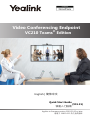 1
1
-
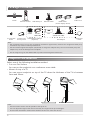 2
2
-
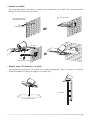 3
3
-
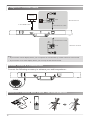 4
4
-
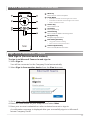 5
5
-
 6
6
-
 7
7
-
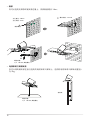 8
8
-
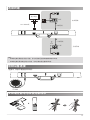 9
9
-
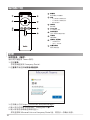 10
10
-
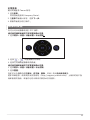 11
11
-
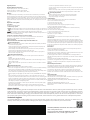 12
12
Yealink VC210 Teams Edition クイックスタートガイド
- タイプ
- クイックスタートガイド
他の言語で
関連論文
-
Yealink CP900 (CHS&EN) V1.2 クイックスタートガイド
-
Yealink Yealink CP900 UC (EN, CN) V1.0 クイックスタートガイド
-
Yealink Yealink CP900 Teams (EN, CN) V1.5 クイックスタートガイド
-
Yealink Yealink CP900 (EN, CN) V1.4 クイックスタートガイド
-
Yealink BH76 ユーザーガイド
-
Yealink Yealink MVC Series for Microsoft Teams Rooms System (CN,EN) V1.6 クイックスタートガイド
-
Yealink Yealink MVC Ⅱ Series for Microsoft Teams Rooms System (EN, CN) V2.0 クイックスタートガイド
-
Yealink MVC800&500&300 for Microsoft Teams Rooms System V1.5(EN&CN) クイックスタートガイド
-
Yealink Yealink VC200 Video Conferencing Endpoint (CN,EN) V43.10 クイックスタートガイド
-
Yealink VC200 Video Conferencing Endpoint 中英 V40.10 クイックスタートガイド