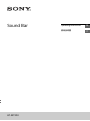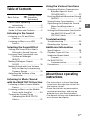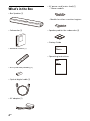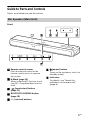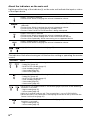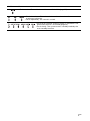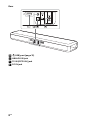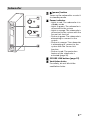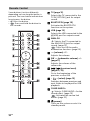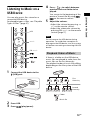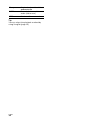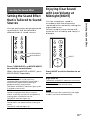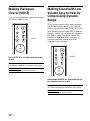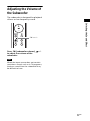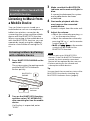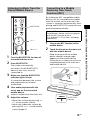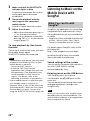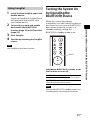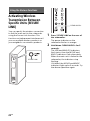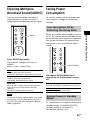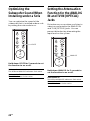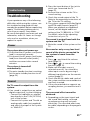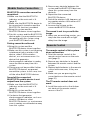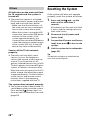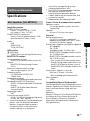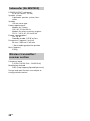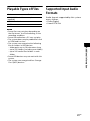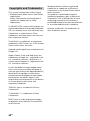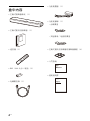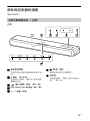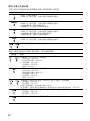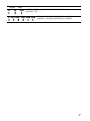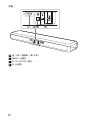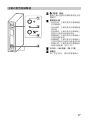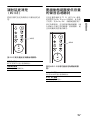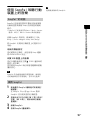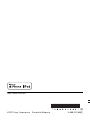Sound Bar
HT-MT300
Operating Instructions
GB
使用說明書
CT

2
GB
Do not install the appliance in a
confined space, such as a bookcase or
built-in cabinet.
To reduce the risk of fire, do not cover
the ventilation opening of the appliance
with newspapers, tablecloths, curtains,
etc.
Do not expose the appliance to naked
flame sources (for example, lighted
candles).
To reduce the risk of fire or electric
shock, do not expose this appliance to
dripping or splashing, and do not place
objects filled with liquids, such as vases,
on the appliance.
The unit is not disconnected from the
mains as long as it is connected to the
AC outlet, even if the unit itself has been
turned off.
As the main plug is used to disconnect
the unit from the mains, connect the
unit to an easily accessible AC outlet.
Should you notice an abnormality in the
unit, disconnect the main plug from the
AC outlet immediately.
As the main plug of AC power adapter is
used to disconnect the AC power
adapter from the mains, connect it to an
easily accessible AC outlet. Should you
notice an abnormality in it, disconnect it
from the AC outlet immediately.
Do not expose batteries or appliances
with battery-installed to excessive heat,
such as sunshine and fire.
Indoor use only.
Recommended cables
Properly shielded and grounded cables
and connectors must be used for
connection to host computers and/or
peripherals.
For the Bar Speaker
The nameplate is located on the bottom
of the Bar Speaker.
For the AC adapter
Labels for AC adapter Model No. and
Serial No. are located at the bottom of
AC adapter.
WARNING

3
GB
Table of Contents
About these operating
instructions ..............................3
What’s in the Box ..........................4
Guide to Parts and Controls ..........5
Listening to the Sound
Listening to a TV and Other
Devices ...................................12
Listening to Music on a USB
Device .................................... 13
Selecting the Sound Effect
Setting the Sound Effect that is
Tailored to Sound Sources .... 15
Enjoying Clear Sound with Low
Volume at Midnight
(NIGHT) .................................. 15
Making Dialogues Clearer
(VOICE) ................................... 16
Making Sound with Low Volume
Easy to Hear by Compressing
Dynamic Range ..................... 16
Adjusting the Volume of the
Subwoofer ..............................17
Listening to Music/Sound
with the BLUETOOTH Function
Listening to Music from a Mobile
Device .................................... 18
Listening to Music on the Mobile
Device with SongPal .............20
Turning the System On by
Operating the BLUETOOTH
Device .....................................21
Using the Various Functions
Activating Wireless Transmission
Between Specific Units
(SECURE LINK) ........................ 22
Enjoying Multiplex Broadcast Sound
(AUDIO) ..................................23
Saving Power Consumption ........23
Optimizing the Subwoofer Sound
When Installing under a
Sofa ........................................24
Setting the Attenuation Function for
the ANALOG IN and TV IN
(OPTICAL) Jacks .....................24
Troubleshooting
Troubleshooting .......................... 25
Resetting the System ..................28
Additional Information
Specifications ...............................29
Playable Types of Files ................ 31
Supported Input Audio
Formats .................................. 31
On BLUETOOTH
Communication .....................32
Precautions .................................. 33
About these operating
instructions
•The instructions in these Operating
Instructions describe the controls on
the remote control.
•Some illustrations are presented as
conceptual drawings, and may be
different from the actual products.
•The default settings are underlined on
each feature description.
Basic Setup
Startup Guide
(separate
document)
GB

4
GB
What’s in the Box
•Bar Speaker (1)
•Subwoofer (1)
• Remote control (1)
• R03 (size AAA) battery (2)
• Optical digital cable (1)
• AC adapter (1)
• AC power cord (mains lead) (1)
–Taiwan models
– Models for other countries/regions
• Speaker pad for the subwoofer (4)
•Startup Guide
• Operating Instructions

5
GB
Guide to Parts and Controls
Details are omitted from the illustrations.
Front
Remote control sensor
Point the remote control at the
remote control sensor to operate
the system.
N-Mark (page 19)
When using the NFC function, touch
your NFC-compatible device to the
mark.
(input select) button
(page 12)
BLUETOOTH PAIRING button
(page 18)
+/– (volume) buttons
(power) button
Turns on the system or sets it to
standby mode.
Indicators
For details, see “About the
indicators on the main unit”
(page 6).
Bar Speaker (Main Unit)

6
GB
About the indicators on the main unit
Lighting and flashing of the indicator(s) on the main unit indicate the input or status
of the input device.
The indicators flash when turning on/off the function setting or operating the remote
control.
Indicators Status
• Lights: TV input is selected.
• Flashes once: While changing the volume/subwoofer volume.
• Lights in blue: BLUETOOTH connection is established (BLUETOOTH input is
selected).
• Flashes once: While changing the volume/subwoofer volume.
• Flashes quickly in blue: During pairing standby status.
• Flashes in blue: BLUETOOTH connection is being attempted.
• Lights: USB input is selected.
• Flashes once: While changing the volume/subwoofer volume.
• Flashes quickly: While reading data of the connected USB device.
• Flashes twice repeatedly: When connecting an unsupported device.
• Lights: Analog input is selected.
• Flashes once: While changing the volume/subwoofer volume.
• Light(s): Sound effect is selected. (page 15)
Indicators Status
• Flash twice: One of the following functions is set to on.
–Dolby DRC (page16)
– BLUETOOTH standby (page 21)
– Auto standby (page 23)
– Sofa mode (page 24)
– Attenuation (page 24)
• Flashes twice: One of the following functions is set to off.
–Dolby DRC (page16)
– BLUETOOTH standby (page 21)
– Auto standby (page 23)
– Sofa mode (page 24)
– Attenuation (page 24)
• Flash twice: The audio channel is set to Main (page 23) or one of the following
functions is set to on.
–Night mode (page15)
–Voice mode (page16)
• Light for 2 seconds and turn off: The sound effect is set to CLEAR AUDIO+.
• Flash alternately: The subwoofer is attempting to connect to the system with the
Secure Link function (page 22).
• Flashes twice: The audio channel is set to Sub (page 23) or one of the following
functions is set to off.
–Night mode (page15)
–Voice mode (page16)

7
GB
• Flashes twice: The audio channel is set to Main/Sub (page 23).
• Flash three times: The volume/subwoofer volume level is set to
maximum/minimum.
• Flash repeatedly: The sound is muted.
• Flash for 10 seconds and the system is turned off: The
protection feature is activated (page 28).
• Flash slowly: The system enters standby mode by the
auto standby function.
Indicators Status

9
GB
(power) button
Turns on the subwoofer or sets it
to standby mode.
Power indicator
– Lights in red: The subwoofer is in
standby mode
– Lights in green: The subwoofer is
connected to the system
– Lights in orange: The subwoofer is
connected to the system with the
Secure Link function
– Flashes in green: The subwoofer is
attempting to connect to the
system
– Flashes in orange: The subwoofer
is attempting to connect to the
system with the Secure Link
function
– Flashes in red: The protection
feature of the subwoofer is
activated (page 26).
SECURE LINK button (page 22)
Ventilation holes
For safety, do not block the
ventilation holes.
Subwoofer

10
GB
Some buttons function differently
depending on how long the button is
pressed. The icons below indicate how
long to press the button.
• : Press the button.
• : Press and hold the button for
five seconds.
TV (page 12)
Selects the TV connected to the
TV IN (OPTICAL) jack for output
sound.
BLUETOOTH (page 19)
Activates the BLUETOOTH
function on the system.
USB (page 13)
Selects the USB connected to the
(USB) port for output sound.
ANALOG
: Selects the TV connected to
the ANALOG IN jack for output
sound. (page 12)
: Turns on/off the audio
attenuation function. (page 24)
(volume) +*/–
Adjusts the volume.
SW (subwoofer volume) +/–
(page 17)
Adjusts the volume of the
subwoofer.
/ (previous/next)
(page 13, 18)
Go to the beginning of the
previous or next file.
– + (select) (page 13)
Switches between previous and
next folder to be played for USB
playback.
CLEAR AUDIO+
: Selects CLEAR AUDIO+ for the
sound effect. (page 15)
: Activates the secure link
mode. (page 22)
(power)
Turns on the system or sets it to
standby mode.
Remote Control

11
GB
AUDIO*
: Selects the audio channel for
Dolby Digital multiplex broadcast.
(page 23)
: Turns on/off the Dolby DRC
function. (page 16)
VOICE
: Turns on/off the voice mode.
(page 16)
: Turns on/off the sofa mode.
(page 24)
NIGHT
: Turns on/off the night mode.
(page 15)
: Turns on/off the
BLUETOOTH standby mode.
(page 21)
(muting)
Turns off the sound temporarily.
(play/pause)* (page 13, 18)
Pauses or resumes playback.
MOVIE/MUSIC
: Selects MOVIE or MUSIC for
the sound effect. (page 15)
: Turns on/off the auto
standby function. (page 23)
*The AUDIO, , and + buttons have
a tactile dot. Use it as a guide during
operation.

12
GB
Listening to a TV and
Other Devices
1 Press TV, ANALOG, BLUETOOTH,
or USB to select the input that the
desired device is connected.
The indicator of the selected input
on the main unit lights up.
2 Adjust the volume.
• Adjust the volume by pressing
+/– on the remote control.
• Adjust the subwoofer volume by
pressing SW +/– on the remote
control (page 17).
Tip
If you press on the main unit, the
device changes cyclically as follows.
TV BLUETOOTH USB ANALOG
Listening to the Sound
TV
BLUETOOTH
USB
ANALOG
SW +/–
+/–
TV
TV that is connected to the TV IN
(OPTICAL) jack
ANALOG
TV that is connected to the ANALOG IN
jack
BLUETOOTH
BLUETOOTH device that supports A2DP
For details, see “Listening to Music/
Sound with the BLUETOOTH Function”
(page 18).
USB
USB device that is connected to the
(USB) port
For details, see “Listening to Music on a
USB Device” (page 13).

13
GB
Listening to the Sound
Listening to Music on a
USB Device
You can play music files stored on a
connected USB device.
For playable types of files, see “Playable
Types of Files” (page 31).
1 Connect the USB device to the
(USB) port.
2 Press USB.
3 Press (play/pause).
4 Press – + to switch between
previous and next folder to be
played.
You can go to the beginning of the
previous or next file by using /
on the remote control.
5 Adjust the volume.
• Adjust the volume by pressing
+/– on the remote control.
• Adjust the subwoofer volume by
pressing SW +/– on the remote
control (page 17).
Do not remove the USB device during
operation. To avoid data corruption or
damage to the USB device, turn the system
off before connecting or removing the USB
device.
If there is a folder on the USB device,
music files are played in order from the
music files on the first hierarchy.
The playback order of music files differs
depending on the file system of the USB
device.
USB
– +
SW +/–
+/–
/
Note
Playback Order of Music
First
hierarchy
Second
hierarchy
: Folder
: Music file

15
GB
Selecting the Sound Effect
Setting the Sound Effect
that is Tailored to Sound
Sources
You can easily enjoy pre-programmed
sound effects that are tailored to
different kinds of sound sources.
Press CLEAR AUDIO+ or MOVIE/MUSIC
to select the sound effects.
When selecting MOVIE or MUSIC, press
MOVIE/MUSIC repeatedly.
Enjoying Clear Sound
with Low Volume at
Midnight (NIGHT)
You can compresses sound in
accordance with the information
contained in the content by setting the
night mode to on.
Sound is output at low volume with
minimum loss of fidelity and clarity of
dialogue.
Press NIGHT to set the function to on
or off.
When you turn the system off, the night
mode is set to off automatically.
Selecting the Sound Effect
CLEAR AUDIO+
You can enjoy the sound with Sony-
recommended sound field. Sound field is
automatically optimized according to
playback content and function.
The MOVIE and MUSIC indicators light up for
2 seconds and turn off.
MOVIE
Sounds are played back with surround
effects, and they are realistic and powerful,
making them suitable for movies.
The MOVIE indicator lights up.
MUSIC
Sound effects are optimized for listening to
music.
The MUSIC indicator lights up.
MOVIE/MUSIC
CLEAR AUDIO+
Night mode on
The MOVIE and MUSIC indicators flash twice.
Night mode off
The MOVIE indicator flashes twice.
Note
NIGHT

16
GB
Making Dialogues
Clearer (VOICE)
You can make dialogs clearer by setting
the voice mode to on.
Press VOICE to set the function to on
or off.
Making Sound with Low
Volume Easy to Hear by
Compressing Dynamic
Range
This function works only when playing
the Dolby Digital signal of the device
that is connected to the TV IN (OPTICAL)
jack. When you set Dolby DRC (Dynamic
Range Control) to on, dynamic range of
the audio signal (range between the
maximum and minimum volume) is
compressed and sound with low
volume is easy to hear.
Hold down AUDIO for 5 seconds to set
the function to on or off.
Voice mode on
The MOVIE and MUSIC indicators flash twice.
Voice mode off
The MOVIE indicator flashes twice.
VOICE
Dolby DRC on
The USB and ANALOG indicators flash twice.
Dolby DRC off
The USB indicator flashes twice.
AUDIO

17
GB
Selecting the Sound Effect
Adjusting the Volume of
the Subwoofer
The subwoofer is designed for playback
of bass or low frequency sound.
Press SW (subwoofer volume) +/–
to adjust the volume of the
subwoofer.
When the input source does not contain
much bass sound, such as in TV programs,
the bass sound from the subwoofer may
be difficult to hear.
Note
SW +/–

18
GB
Listening to Music from
a Mobile Device
You can listen to music stored on a
mobile device such as a smartphone or
tablet via a wireless connection by
connecting the system and the mobile
device with the BLUETOOTH function.
When connecting to the mobile device
with the BLUETOOTH function, you can
operate by simply using the supplied
remote control without turning the TV
on.
1 Press BLUETOOTH PAIRING on the
main unit.
The system enters the pairing mode
and the BLUETOOTH indicator
flashes quickly.
2 Turn on the BLUETOOTH function,
and then select “HT-MT300/301”
after searching for it on the mobile
device.
If a Passkey is requested, enter
“0000.”
3 Make sure that the BLUETOOTH
indicator on the main unit lights in
blue.
A connection between the system
and mobile device has been
established.
4 Start audio playback with the
music app on the connected
mobile device.
Sound is output from the main unit.
5 Adjust the volume.
• Adjust the volume by pressing
+/– on the remote control.
• Adjust the subwoofer volume by
pressing SW +/– on the remote
control (page 17).
• and / on the remote
control can be used for the
BLUETOOTH function.
• You can pair up to 10 BLUETOOTH
devices. If the 11th BLUETOOTH device is
paired, the least recently connected
device will be replaced by the new one.
• Perform pairing for the second and
subsequent mobile devices.
Tip
You can check the connection status of the
BLUETOOTH function by checking the
BLUETOOTH indicator status (page 6).
Listening to Music/Sound with the
BLUETOOTH Function
Listening to Music by Pairing
with a Mobile Device
BLUETOOTH
BLUETOOTH
indicator
BLUETOOTH
PAIRING
Notes

19
GB
Listening to Music/Sound with the BLUETOOTH Function
1 Turn the BLUETOOTH function of
the mobile device to on.
2 Press BLUETOOTH.
The system automatically
reconnects to the BLUETOOTH
device it was most recently
connected to.
3 Make sure that the BLUETOOTH
indicator lights in blue.
A connection between the system
and mobile device has been
established.
4 Start audio playback with the
music app on the connected
mobile device.
Sound is output from the main unit.
5 Adjust the volume.
• Adjust the volume by pressing
+/– on the remote control.
• Adjust the subwoofer volume by
pressing SW +/– on the remote
control (page 17).
By holding an NFC-compatible mobile
device such as a smartphone or tablet
near the N mark on the main unit, the
system is turned on automatically, then
pairing and BLUETOOTH connection are
performed automatically.
1 Turn on the NFC function of the
mobile device.
2 Touch the N mark on the main unit
with the mobile device.
Keep touching until the mobile
device vibrates and message
appears on the mobile device.
Follow the on-screen instructions to
complete pairing of the main unit
and mobile device.
Listening to Music from the
Paired Mobile Device
BLUETOOTH
SW +/–
+/–
Connecting to a Mobile
Device by One-Touch
Function (NFC)
Compatible devices
Smartphones, tablets, and music players
with the NFC function built-in
(OS: Android™ 2.3.3 or later, excluding
Android 3.x)
BLUETOOTH
indicator

20
GB
3 Make sure that the BLUETOOTH
indicator lights in blue.
A connection between the system
and mobile device has been
established.
4 Start audio playback with the
music app on the connected
mobile device.
Sound is output from the system.
5 Adjust the volume.
• Adjust the volume by pressing
+/– on the remote control.
• Adjust the subwoofer volume by
pressing SW +/– on the remote
control (page 17).
To stop playback by One-touch
function
Touch the N mark on the main unit with
the mobile device again.
BLUETOOTH will be disconnected.
• Depending on your device, you may need
to perform the following items on your
mobile device in advance.
– Turn on the NFC function.
– Install the “NFC Easy Connect”
application from Google Play and start
the application. (The application may
not be available in some countries/
regions.) For details, refer to the
operating instructions of your device.
• If your mobile device is a type that goes
into standby mode in response to
magnetic force, it may not be able to be
connected by NFC. When the One-touch
function does not work, connect it by
using the BLUETOOTH function (page 18).
Listening to Music on the
Mobile Device with
SongPal
SongPal is an application for controlling
compatible Sony audio devices using
the mobile device such as a smartphone
or tablet.
* SongPal has been updated and released
as Sony | Music Center. Sony | Music
Center is compatible with the system.
For details about SongPal, refer to the
following URL.
http://info.songpal.sony.net/help/
Installing SongPal onto your mobile
device provides the following.
Sound settings of the system
You can easily customize your sound, or
use the CLEAR AUDIO+ setting
recommended by Sony.
Enjoying music on the USB device
You can play music on a device
connected to the (USB) port on the
main unit.
You can perform and change the shuffle
and repeat playback settings from
SongPal only.
What you can control with SongPal varies
depending on the connected device. The
specification and design of the application
may change without notice.
Notes
What You can Do with
SongPal*
Note
ページが読み込まれています...
ページが読み込まれています...
ページが読み込まれています...
ページが読み込まれています...
ページが読み込まれています...
ページが読み込まれています...
ページが読み込まれています...
ページが読み込まれています...
ページが読み込まれています...
ページが読み込まれています...
ページが読み込まれています...
ページが読み込まれています...
ページが読み込まれています...
ページが読み込まれています...
ページが読み込まれています...
ページが読み込まれています...
ページが読み込まれています...
ページが読み込まれています...
ページが読み込まれています...
ページが読み込まれています...
ページが読み込まれています...
ページが読み込まれています...
ページが読み込まれています...
ページが読み込まれています...
ページが読み込まれています...
ページが読み込まれています...
ページが読み込まれています...
ページが読み込まれています...
ページが読み込まれています...
ページが読み込まれています...
ページが読み込まれています...
ページが読み込まれています...
ページが読み込まれています...
ページが読み込まれています...
ページが読み込まれています...
ページが読み込まれています...
ページが読み込まれています...
ページが読み込まれています...
ページが読み込まれています...
ページが読み込まれています...
ページが読み込まれています...
ページが読み込まれています...
ページが読み込まれています...
ページが読み込まれています...
ページが読み込まれています...
ページが読み込まれています...
ページが読み込まれています...
ページが読み込まれています...
-
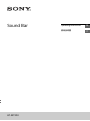 1
1
-
 2
2
-
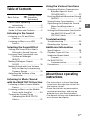 3
3
-
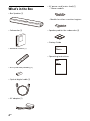 4
4
-
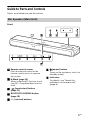 5
5
-
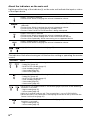 6
6
-
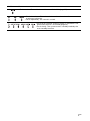 7
7
-
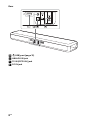 8
8
-
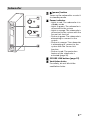 9
9
-
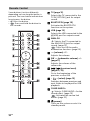 10
10
-
 11
11
-
 12
12
-
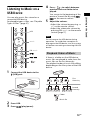 13
13
-
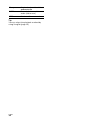 14
14
-
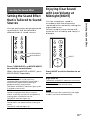 15
15
-
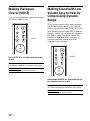 16
16
-
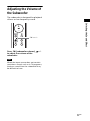 17
17
-
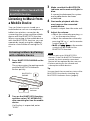 18
18
-
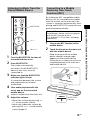 19
19
-
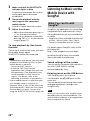 20
20
-
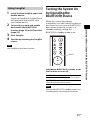 21
21
-
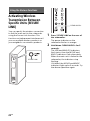 22
22
-
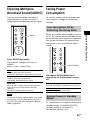 23
23
-
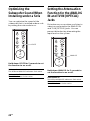 24
24
-
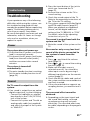 25
25
-
 26
26
-
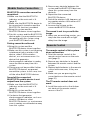 27
27
-
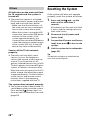 28
28
-
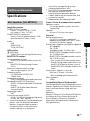 29
29
-
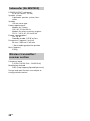 30
30
-
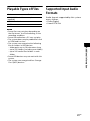 31
31
-
 32
32
-
 33
33
-
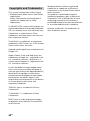 34
34
-
 35
35
-
 36
36
-
 37
37
-
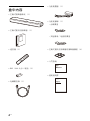 38
38
-
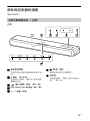 39
39
-
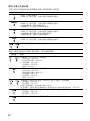 40
40
-
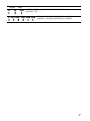 41
41
-
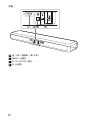 42
42
-
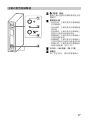 43
43
-
 44
44
-
 45
45
-
 46
46
-
 47
47
-
 48
48
-
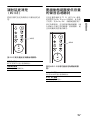 49
49
-
 50
50
-
 51
51
-
 52
52
-
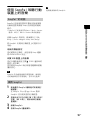 53
53
-
 54
54
-
 55
55
-
 56
56
-
 57
57
-
 58
58
-
 59
59
-
 60
60
-
 61
61
-
 62
62
-
 63
63
-
 64
64
-
 65
65
-
 66
66
-
 67
67
-
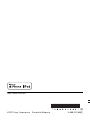 68
68