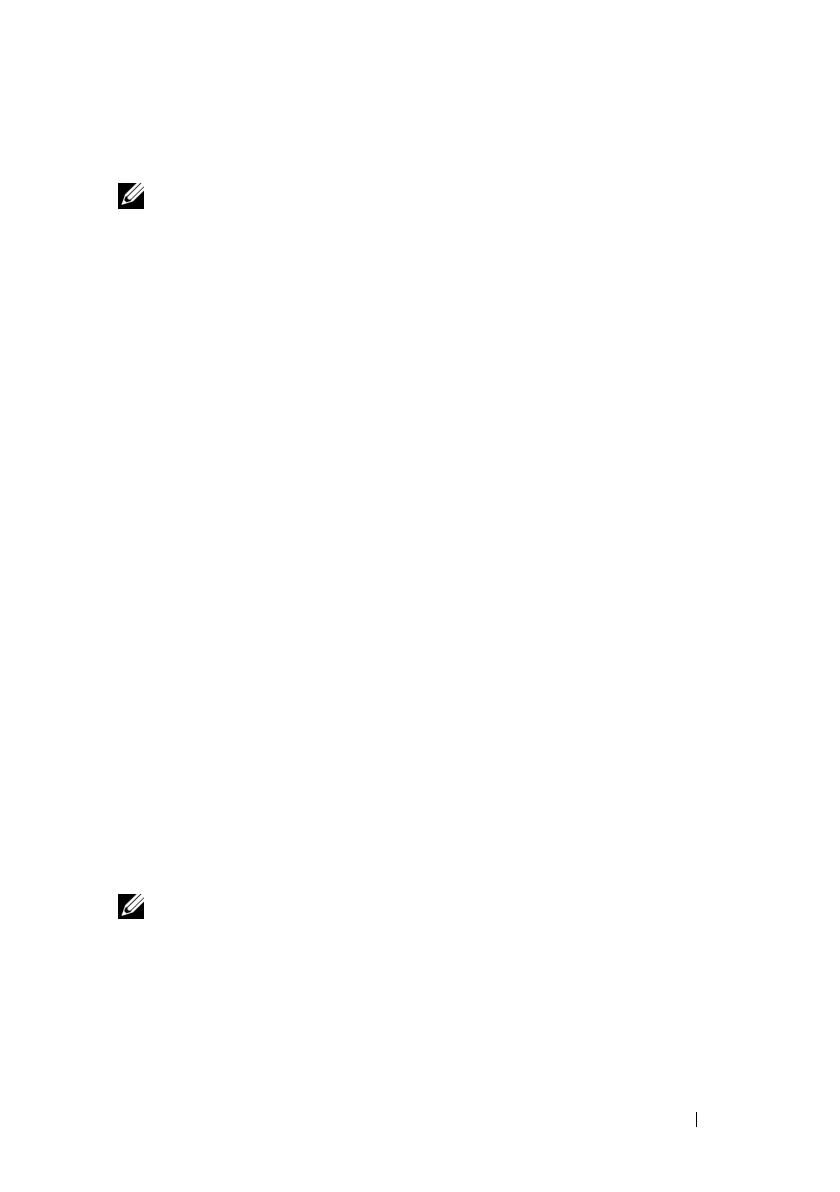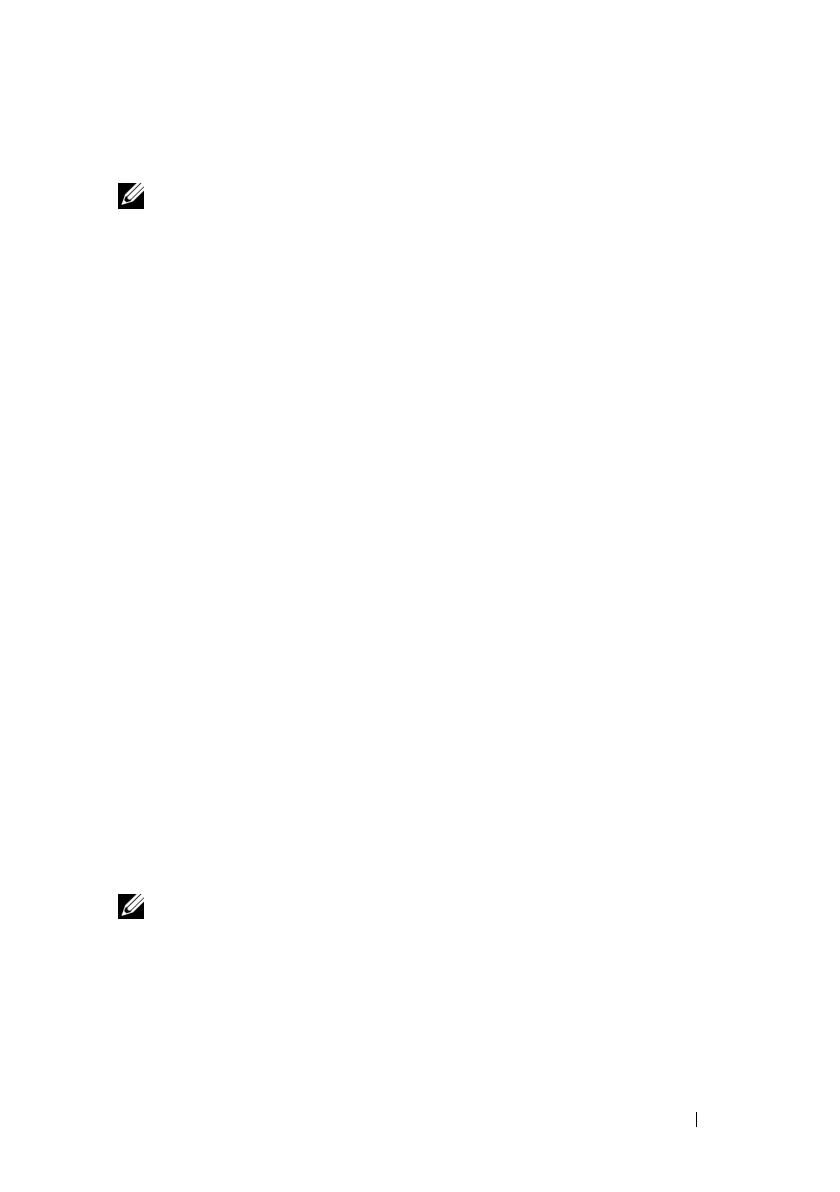
Getting Started With Your System 7
Supported Operating Systems
NOTE: For twelve–hard-drive systems with additional internal hard drives, it is
recommended that you install the operating system on the internal hard drives
in a RAID 1 configuration.
• Microsoft Windows Server 2008 SP2 Web, Standard, and Enterprise (x86)
Editions
• Microsoft Windows Server 2008 SP2 Web, Standard, Enterprise,
and Datacenter (x64) Editions
• Microsoft Windows Server 2008 R2 Web, Standard, Enterprise,
and Datacenter (x64) Editions
• Windows Small Business Server 2008 R2 (x64) Standard and
Premium Editions
• Microsoft Windows Server 2008 R2 HPC (x64) Edition
• Microsoft Windows Server 2008 SP2 HPC (x64) Edition
• Red Hat Enterprise Linux 5.5 Standard (x86_64),
Advanced Platform (x86_64), and HPC Editions
• SUSE Linux Enterprise Server 11 SP1 (x86_64)
• SUSE Linux Enterprise Server 10 SP3 (x86_64)
• VMware ESX 4.0 Update 2 Classic Edition
• VMware ESXi 4.0 Update 2 Installable Edition
• VMware ESX 4.1 Classic Edition
• VMware ESXi 4.1 Installable Edition
• Citrix XenServer 5.6 Enterprise Edition
• Microsoft Hyper-V Windows Server 2008 R2 (stand-alone)
• Microsoft Windows Server 2008 R2 Hyper-V role
NOTE: For the latest information on supported operating systems,
see support.dell.com.