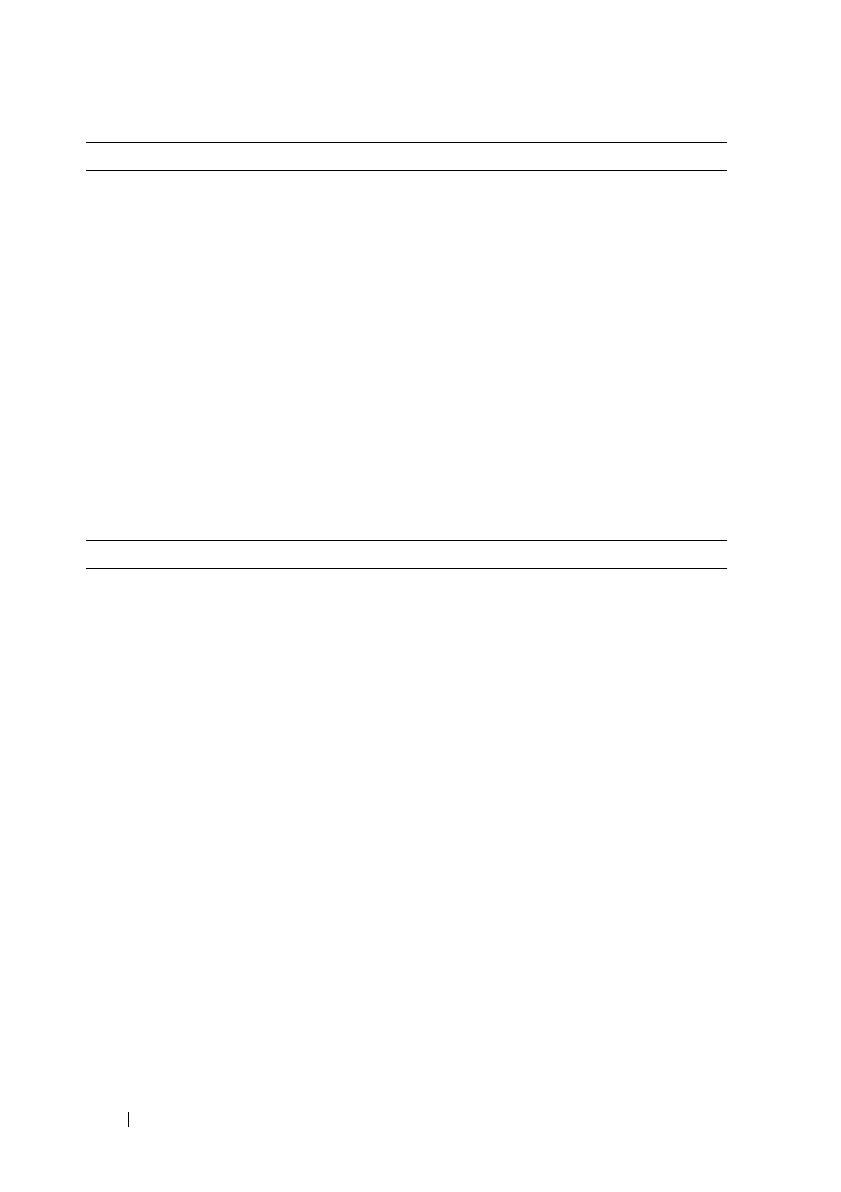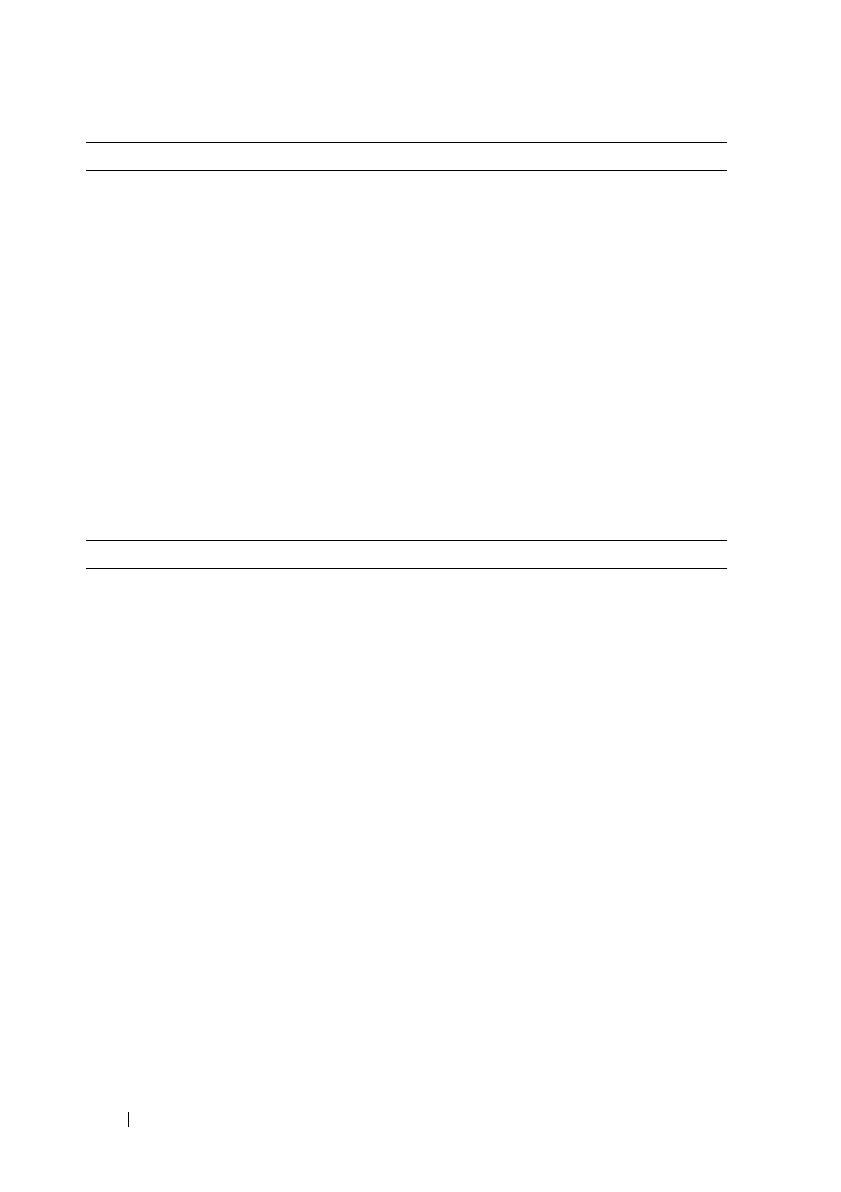
10 Getting Started With Your System
Memory
Architecture 1066 or 1333 MHz DDR3 registered or
unbuffered Error Correcting Code (ECC)
DIMMs
Memory module sockets Eight 240-pin
Memory module capacities
Four–hard-drive systems
Eight–hard-drive systems
Twelve–hard-drive systems
1 GB, 2 GB, or 4 GB
1 GB, 2 GB, 4 GB, or 8 GB
1 GB, 2 GB, 4 GB, or 8 GB
Minimum RAM 1 GB with a single processor
(1 DIMM per processor)
Maximum RAM
Four–hard-drive systems
Eight–hard-drive systems
Twelve–hard-drive systems
32 GB
64 GB (8 GB dual- and quad-rank DIMMs)
64 GB (8 GB dual- and quad-rank DIMMs)
Drives
Hard drives
Four–hard-drive systems
Eight–hard-drive systems
Twelve–hard-drive systems
Up to four 3.5-inch, cabled SAS, SATA,
or SSD drives
Up to eight 3.5-inch or 2.5-inch,
hot-swappable SAS, SATA, or SSD drives
Up to twelve 3.5-inch or 2.5-inch,
hot-swappable SAS, SATA, or SSD drives and
up to two cabled 2.5-inch SAS or SSD drives
NOTE: For twelve–hard-drive systems with
additional internal hard drives, it is
recommended that you install the operating
system on the internal hard drives in a RAID 1
configuration.
Optical drive Optional internal slim-line SATA DVD-ROM
or DVD+/-RW
Optional external USB DVD-ROM
NOTE: Twelve–hard-drive systems support
only an external USB DVD-ROM.
Diskette drive Optional external USB 1.44-MB