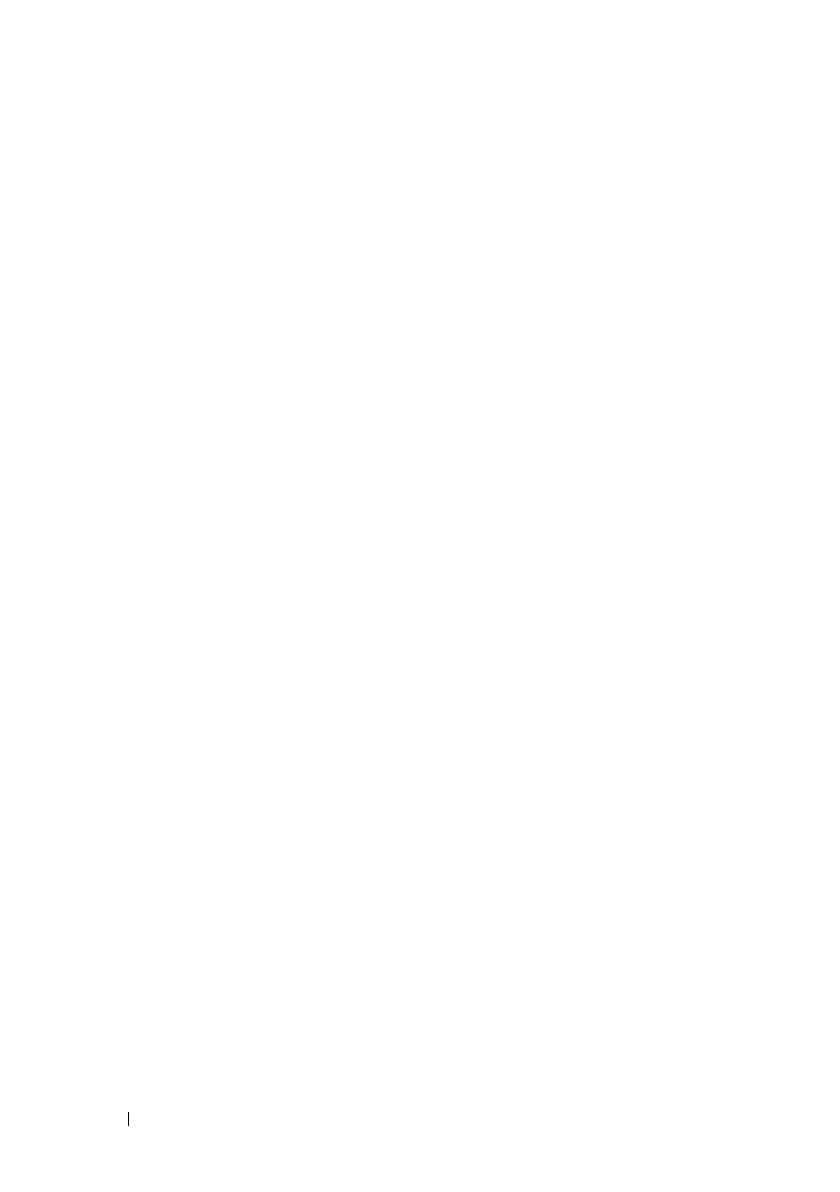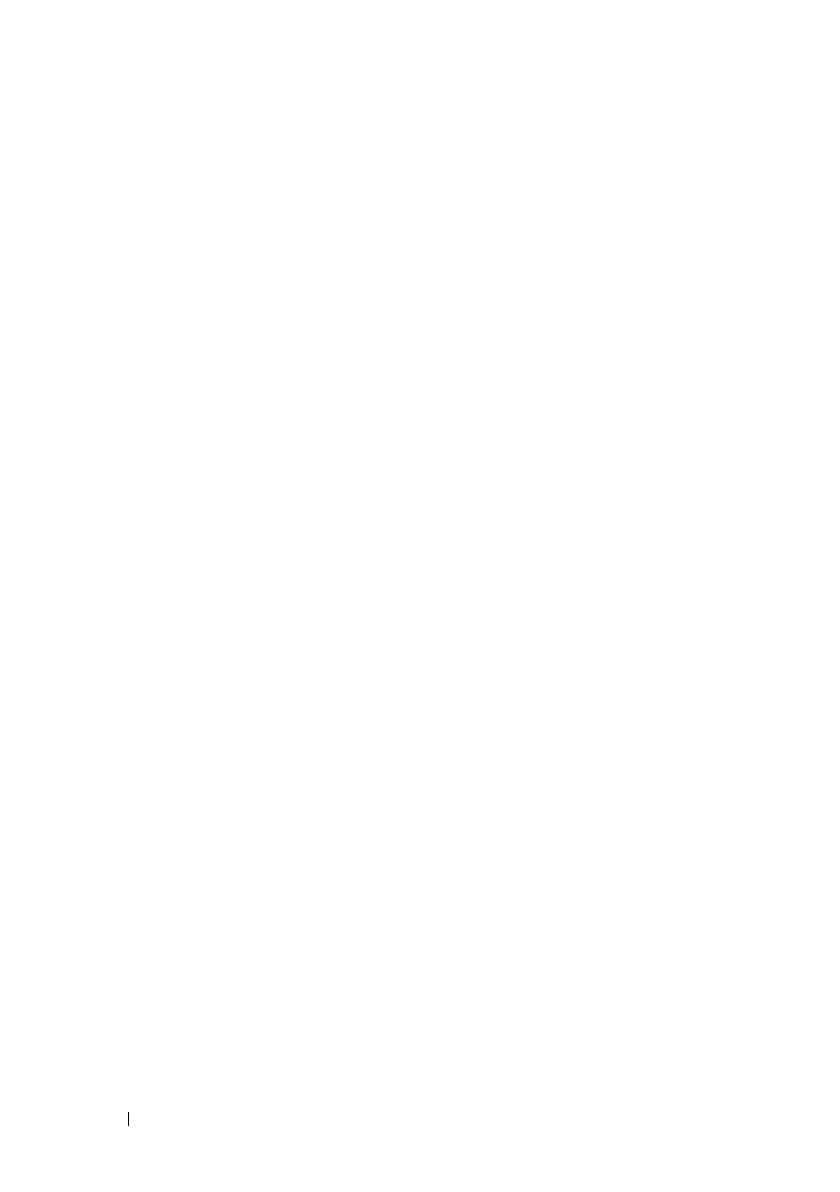
6 Getting Started With Your System
Complete the Operating System Setup
If you purchased a preinstalled operating system, see the operating system
documentation that ships with your system. To install an operating system for
the first time, see the installation and configuration documentation for your
operating system. Be sure the operating system is installed before installing
hardware or software not purchased with the system.
Supported Operating Systems
• Microsoft
®
Windows Server
®
2008 Hyper-V™
• Microsoft Hyper-V Server 2008
• Microsoft
®
Windows Server
®
2008 Standard, and Enterprise (x86)
editions
• Microsoft Windows Server 2008 Standard, Enterprise, and
Datacenter(x64) editions
• Microsoft Windows Server 2008 Standard, and Enterprise (x86) editions
with SP2
• Microsoft Windows Server 2008 Standard, Enterprise, and
Datacenter (x64) editions with SP2
• Microsoft Windows
®
Server 2008 Essential Business Server Standard
and Premium (x64) editions
• Microsoft Windows
®
Small Business Server 2008 Standard
and Premium (x64) editions
• Microsoft Windows Small Business Server 2003 R2 Standard
and Premium editions
• Microsoft Windows Server 2003 R2 Standard and Enterprise (x86)
editions with SP2
• Microsoft Windows Server 2003 R2 Standard, Enterprise,
and Datacenter (x64) editions with SP2
•Red Hat
®
Enterprise Linux
®
AS and ES (Version 4) (x86)
• Red Hat Enterprise Linux AS and ES (Version 4) (x86_64)
• Red Hat Enterprise Linux Server 5 (x86)
• Red Hat Enterprise Linux Server 5 (x86_64)