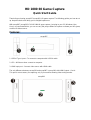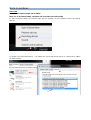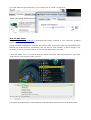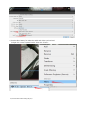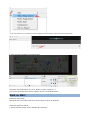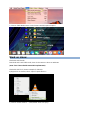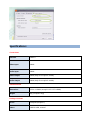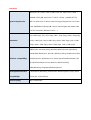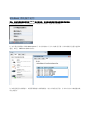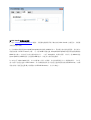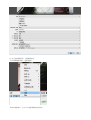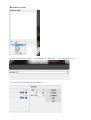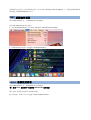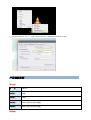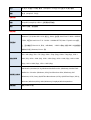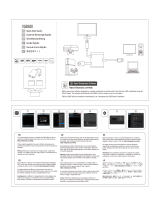Y&H Y&H USB3.0 HDMI Game Capture Card Audio Video 1080P 60 Record and Live Streaming,HDMI Capture Device for Nintendo Switch PS5 PS4 Xbox One 360 Wii U,Windows Linux Os X System ユーザーマニュアル
- タイプ
- ユーザーマニュアル

HD 1080 60 Game Capture
Quick Start Guide
Thanks for purchasing ezcap287 (ezcap261) HD game capture. The following guides you how to set
up. Hope this device will bring you nice digital experience.
With ezcap287 (ezcap261) Full HD 1080 60 game capture, just plug to your PC (Windows, Mac,
Linux), no need install driver, you can use any 3rd party software to capture or stream your HD game,
or other HD video source.
Features:
ezcap287
1. USB3.0 Type- A port – To connect to computer with USB3.0 cable.
2. LED – Will be on when connect to computer.
3. HDMI input port – Connect video source with HDMI cable.
The only difference between ezcap261 and ezcap287 is ezcap261 with HDMI Output---Port 4:
This port is not necessary for capturing, only if you need for showing video on big monitor.
ezcap261

Work on windows
First of All
Set the audio capture sample rate to 48Khz:
Note: It is an important setting, otherwise will caused the bad audio quality
1), After connect the device to computer, right click on “Speaker” of your computer, choose “Recording
devices”
2), Double click “FHD Webcamera” ----At “Advanced” choose the sample rate to “2 channel 16 bit, 48000
Hz (DVD Quality)”

3), If need adjust the input audio level, or if no audio input, at “Levels”, set the value:
Work with OBS Studio:
1, Go to obsproject.com/download to download OBS Studio according to your computer’s operating
system, and install it on your computer.
Connect ezcap287 (ezcap261) to computer with USB3.0 cable, and connect video source with HDMI cable.
Windows will install the driver automatically, and you will see “FHD Camera” in device manager. (For
ezcap261 you can connect the output to TV monitor with HDMI cable if you need.)
2, Run OBS Studio, Click “+” icon under “Sources” window, and select “Video Capture Device”, then select
“FHD Camera” in the drop box next to “Device”:
3, At Set Audio Output Mode to “Output desktop audio (WaveOut), Audio Device to “FHD Webcamera”:

4, Set the video latency for make the audio and video synchronized:
1) Right click “Video Capture Device” then click “Filters”:
2) Click to add “Video Delay (Async)” :

3) Set it to 470ms (You can adjust it smaller or bigger until you found the audio and video synchronized):
5, Then you can recording or streaming video:
Work with other applications (e.g. VLC, Media encoder, Protplayer…):
Just run the application then choose capture device to “FHD Webcamera”.
Work on MAC:
Work with OBS Studio:
Download and install OBS studio, then do the same as above on windows.
Work with QuickTime Player:
1, Run QuickTime player, select “New Movie Recording”:

2, Choose “FHD Webcamera” under Camera and Microphone option:
Work on Linux:
Work with OBS Studio:
Download and install OBS studio, then do the same as above on windows.
(note: Your Linux should meet OBS requirements)
Work with OBS VLC (shows example for Ubuntu):
1, Right click on window, select “Open Capture Device”:
2, Choose “Video camera” ---“/dev/video0” then click “play”

Specifications:
Connections
Interface
USB 3.0
Video Input
HDMI
Audio Input
HDMI
Video Output
HDMI (Only for ezcap261 model)
Audio Output
HDMI (Only for ezcap261 model)
Hardware Extra
Dimensions
95*39*19.2MM (ezcap261: 95.5*57*16MM)
Weight
40g (ezcap261:56g)
Package Contents
Device
ezcap287(ezcap261)
Others
USB3.0 cable, manual

Standards
System Requirement
Windows 7,8,10, OS X 10.9 or later, Linux. PC: Intel Core i5-3400 +
NVIDIA GT630, NB: Intel Core i7-3537U 2.0 GHz + NVIDIA GT735,
Mac: i5 quad-core or above, VGA card supporting DirectX 10, Sound
card, 4GB RAM, Powered USB 3.0 port: Intel chipset with native USB
3.0 host controller (Renesas, Fresco …)
Resolution
720 x 480 (60p), 720 x 576 (50p), 1280 x 720p (50p), 1280 x 720p(60p),
1920 x 1080 (50i), 1920 x 1080 (60i), 1920 x 1080 (24p), 1920 x 1080
(25p), 1920 x 1080 (30p), 1920 x 1080 (50p), 1920 x 1080 (60p)
Software compatibility:
OBS Studio (windows,OS X); Windows Media Encoder (Windows);
Adobe Flash Media Live -Encoder (Windows, OS X); Real Producer Plus
(Windows); VLC (Windows, OS X, Linux); QuickTime Broadcaster (OS
X); QuickTime Player (OS X); Wirecast (Windows,OS X);
vMix(Windows); Potplayer(Windows)and etc.
Development interface
compatibility:
DirectShow (Windows), DirectSound (Windows),V4L2 (Linux), ALSA
(Linux) OS X (QuickTime)
Record Quality
Max 1080P 60fps

USB3.0 全高清游戏采集盒
使用指南
非常感谢您购买我司研发生产的 ezcap287(ezcap261) USB3.0 全高清游戏采集盒,下述内容详细
说明如何使用和设置该产品,希望这款产品给你带来美好的使用体验!
使用 ezcap287(ezcap261) USB3.0 全高清游戏采集盒, 你仅仅需要连接到你的电脑(windows,
mac, linux系统均支持),无需安装驱动,然后使用第三方软件即可采集或串流高清游戏视频或其它高
清视频源。
产品特征:
ezcap287 接口图
1. USB3.0 A 型端口 – 通过配备的 USB3.0 线材连接到电脑闲置的 USB3.0 接口。
2. 指示灯 – 连接电脑 USB 接口后会常亮。
3. HDMI 输入端口 – 通过 HDMI线材(需自购)连接 HDMI视频源。
ezcap261 和 ezcap287的唯一不同之处在于 ezcap261带有 HDMI输出--端口 4,对于采集视频来说,
这个不是必须的,只是用来将视频输出到大点的屏幕。
ezcap261 接口图

Windows 系统操作说明
首先,设定音频采集采样率为 48KHz 这非常重要,否则你采集到的可能是糟糕的音频质量。
1, 机器连接到电脑后,右击电脑桌面右下角的扬声器图标,选择”录音设备(R)”。
2, 双击”数字音频接口 FHD Webcamera”后,在出来的窗口下点击”高级”栏目条,并在如图的下拉框中选择”2
通道,16 位,48000 Hz (DVD 音质)”。
3, 如果发现没有音频输入,或需要调整输入音频的幅度,请点击”级别”栏目条,并在如下窗口中取消静音或
设定音量等。

与 OBS Studio 软件配合使用:
1, 请去 obsproject.com/download 链接,并根据电脑操作系统下载对应的 OBS Studio 安装程序,并根据
安装程序提示安装。
2, 用 USB3.0 线材连接 ezcap287(ezcap261)和电脑的 USB3.0 接口,系统将会自动安装好硬件,你可以在”
设备管理器”下“FHD Camera”字样。 用一根 HDMI 线材连接 ezcap287(ezcap261)和需要采集的视频源的
HDMI 输出接口,就完成了初步安装和连接工作。 (对于 ezcap261,如果有需要,可以用一条 HDMI 线连
接 ezcap261 的 HDMI 输出与电视的 HDMI 输入,以便在大屏幕预览视频。 )
3, 双击打开 OBS Studio 软件, 点击“来源”窗口下的 “+”图标,在出来的画面里点击 “视频捕获设”。 在“设
备” 旁的下拉框里选择 “FHD Camera”,在”音频输出模式”旁下拉框里选择”输出桌面音频(WaveOut)”, “音频
设备”旁的下拉框里选择”数字音频接口(2-FHD Webcamera)”,并点击”确定”。

4, 为了使音视频同步,设置视频延迟。
-右击”视频捕获设备”,选择”滤镜”。
-在弹出的视窗中,点击”+”后选择”视频延迟(异步)”。

-在新弹出的对话框里输入 470ms。 (你需要根据情况自行调整数值大小,直至发现音视频同步为止)
5, 现在你就可以开始录制或者串流你的高清视频了。

如果你想与其它第三方应用软件配合使用 (比如 VLC, Media encoder, Protplayer…),只要选择该软件的采
集设备为 “FHD Webcamera” 即可。
MAC 系统操作说明
配合 OBS Studio 使用,与 Windows 使用说明相同。
配合 QuickTime Player 使用说明:
1, 运行 QuickTime player, 点击”File” 图标选择 “New Movie Recording”:
2, 在相机和麦克风选项下分别选择 “FHD Webcamera” :
Linux 系统使用说明
配合 OBS Studio 使用,通 Windows 使用说明相同。
(注: 您的 Linux 系统配置一定要符合 OBS Studio 运行要求)
配合 VLC 软件使用说明(以 Ubuntu 举例):
1, 打开软件,在窗口下右击后选择 “Open Capture Device”。

2, 在”Capture Device” 项目下,选择 “Video camera” ---“/dev/video0” then click “play”
产品规格参数:
接口连接
界 面
USB 3.0
视频输入
HDMI
音频输入
HDMI
视频输出
HDMI (仅仅 ezcap261 有效)
音频输出
HDMI (仅仅 ezcap261 有效)
硬件规格

尺寸
95(长) X 39(宽) X 19(高) 毫米 (ezcap261: 95.5(长) X 57(宽) X 16(高) 毫米)
重量
40 克 (ezcap261: 56 克)
包装内容
设备
ezcap287(ezcap261) USB3.0 全高清游戏采集盒
其它
USB3.0 线材,使用指南
规格参数
系统要求
Windows 7,8,10, Mac OS X 10.9 或以上, Linux。台式机: Intel Core i5-3400 + NVIDIA
GT630, 笔记本: Intel Core i7-U 2.0 GHz + NVIDIA GT735, Mac: i5 quad-core 或以
上,显卡兼容于 DirectX 10, 声卡,4GB RAM, USB 3.0 供电: 内置 USB 3.0 控制器的
英特尔芯片组 (Renesas, Fresco 等)
支持分辨率
720 x 480 (60p), 720 x 576 (50p), 1280 x 720p (50p), 1280 x 720p(60p), 1920 x
1080 (50i), 1920 x 1080 (60i), 1920 x 1080 (24p), 1920 x 1080 (25p), 1920 x 1080
(30p), 1920 x 1080 (50p), 1920 x 1080 (60p)
支持第三方软件
OBS Studio (windows,OS X); Windows Media Encoder (Windows); Adobe Flash
Media Live -Encoder (Windows, OS X); Real Producer Plus (Windows); VLC
(Windows, OS X, Linux); QuickTime Broadcaster (OS X); QuickTime Player (OS X);
Wirecast (Windows,OS X); vMix(Windows); Potplayer(Windows)and etc.
采集质量
最高 1080P 60 帧
-
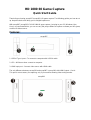 1
1
-
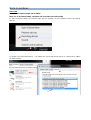 2
2
-
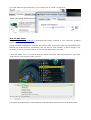 3
3
-
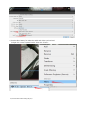 4
4
-
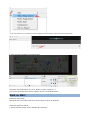 5
5
-
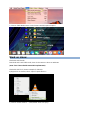 6
6
-
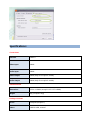 7
7
-
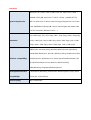 8
8
-
 9
9
-
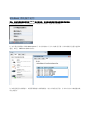 10
10
-
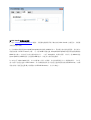 11
11
-
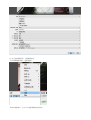 12
12
-
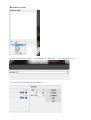 13
13
-
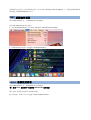 14
14
-
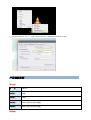 15
15
-
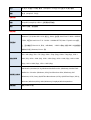 16
16
Y&H Y&H USB3.0 HDMI Game Capture Card Audio Video 1080P 60 Record and Live Streaming,HDMI Capture Device for Nintendo Switch PS5 PS4 Xbox One 360 Wii U,Windows Linux Os X System ユーザーマニュアル
- タイプ
- ユーザーマニュアル
その他のドキュメント
-
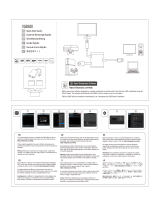 PRANITE IU013A ユーザーガイド
PRANITE IU013A ユーザーガイド
-
J5create JVA06 インストールガイド
-
EzCAP Ezcap-332 Game Link Combo Capture Card ユーザーマニュアル
-
Blackmagic H.264 Pro Recorder ユーザーマニュアル
-
Blackmagic Desktop Video ユーザーマニュアル
-
Blackmagic Desktop Video ユーザーマニュアル
-
Blackmagicdesign Web Presenter Streamer 取扱説明書
-
Datapath VisionLC-HD2 データシート
-
Datapath VisionLC-HD データシート
-
Datapath VisionLC-HD データシート