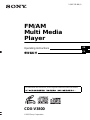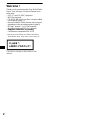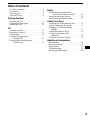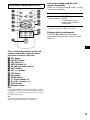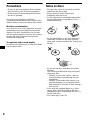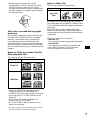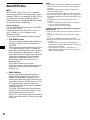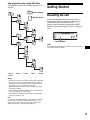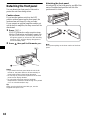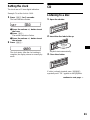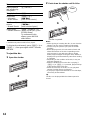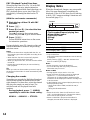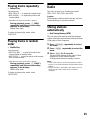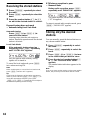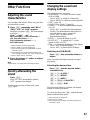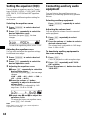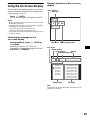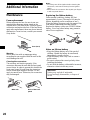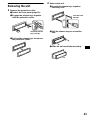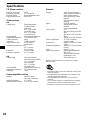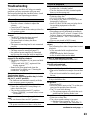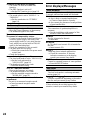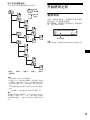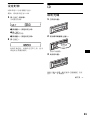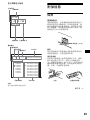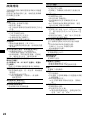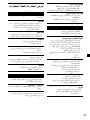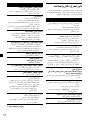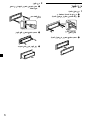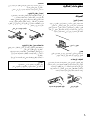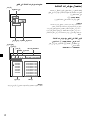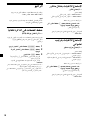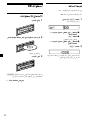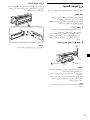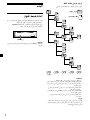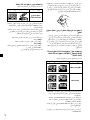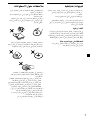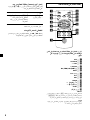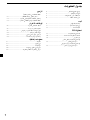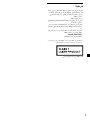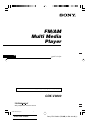Operating Instructions
CDX-V3800
For installation and connections, see the supplied installation/connections manual.
2-582-332-21 (1)
USUSGB
CS
© 2005 Sony Corporation
FM/AM
Multi Media
Player

2
Welcome !
Thank you for purchasing this Sony Multi Media
Player. You can enjoy its various features even
more with:
• VCD 1.1 and 2.0 (PBC) playback.
• MP3 file playback.
• CD-R/CD-RW which can have a session added
can be played (page 7).
• Discs recorded in Multi Session can be played,
depending on the recording method (page 8).
• ID3 tag* version 1.1 or 2.0 information
(displayed when an MP3 file is played).
• Supplied controller accessory
Card remote commander RM-X158
* ID3 tag is an MP3 file that contains information
about album name, artist name, track name, etc.
This label is located on the bottom of the
chassis.

3
Table of Contents
Location of controls . . . . . . . . . . . . . . . . . . . 4
Precautions . . . . . . . . . . . . . . . . . . . . . . . . . . 6
Notes on discs . . . . . . . . . . . . . . . . . . . . . . . . 6
About MP3 files . . . . . . . . . . . . . . . . . . . . . . 8
Getting Started
Resetting the unit. . . . . . . . . . . . . . . . . . . . . . 9
Detaching the front panel . . . . . . . . . . . . . . 10
Setting the clock . . . . . . . . . . . . . . . . . . . . . 11
CD
Listening to a disc . . . . . . . . . . . . . . . . . . . . 11
Watching a Video CD . . . . . . . . . . . . . . . . . 13
Display items. . . . . . . . . . . . . . . . . . . . . . . . 14
Playing tracks repeatedly
— Repeat Play . . . . . . . . . . . . . . . . . . . . 15
Playing tracks in random order
— Shuffle Play . . . . . . . . . . . . . . . . . . . . 15
Radio
Storing stations automatically
— Best Tuning Memory (BTM) . . . . . . 15
Receiving the stored stations . . . . . . . . . . . 16
Storing only the desired stations. . . . . . . . . 16
Other Functions
Adjusting the sound characteristics . . . . . . 17
Quickly attenuating the sound . . . . . . . . . . 17
Changing the sound and display
settings . . . . . . . . . . . . . . . . . . . . . . . . . . 17
Setting the equalizer (EQ3). . . . . . . . . . . . . 18
Connecting auxiliary audio
equipment. . . . . . . . . . . . . . . . . . . . . . . . 18
Using the On-Screen Display . . . . . . . . . . . 19
Additional Information
Maintenance . . . . . . . . . . . . . . . . . . . . . . . . 20
Removing the unit. . . . . . . . . . . . . . . . . . . . 21
Specifications . . . . . . . . . . . . . . . . . . . . . . . 22
Troubleshooting . . . . . . . . . . . . . . . . . . . . . 23
Error displays/Messages. . . . . . . . . . . . . . . 24

4
Location of controls
Refer to the pages listed for details.
a Volume +/– button
b ATT (attenuate) button 17
c DSPL (display mode change) button
11, 14
d OPEN/EJECT shutter 11, 12
e Display window
f EQ3 button 18
g OFF (Stop/Power off) button*
1
10, 12,
18
h SEEK +/– button
Radio:
To tune in stations automatically/find a
station manually.
CD/VCD:
To skip tracks/fast-forward, reverse a track.
i (front panel release) button 10
j SOURCE (Power on/Radio/CD/AUX)
button
To select the source.
k MODE button
To change the operation.
l SEL (select) button
To select items.
m RESET button (located on the front side of
the unit, behind the front panel) 9
n Number buttons 17
Radio:
To store stations/receive stored stations.
CD/VCD:
(1): REP 15
(2): SHUF 15
(3): SLOW 13
(4): AUDIO 14
(5): OSD 19
(6): PAUSE 12, 13
o Frequency select switch (located on the
bottom of the unit)
See “Frequency select switch” in the
Installation/Connections manual.
p SENS/ALBUM – button 12, 16
q BTM/ALBUM + button 12, 15
r SCRL (scroll) button 14
s Receptor for the card remote
commander
*1 Warning when installing in a car without an
ACC (accessory) position on the ignition switch
After turning off the ignition, be sure to press and
hold (OFF) on the unit until the display disappears.
Otherwise, the display does not turn off and this causes
battery drain.
EQ3
ATT OFF
SOURCE MODE
SEL
SEEK
123456
SENS
SLOW
–
ALBUM
+
AUDIO OSD PAUSEREP SHUF
CDX-V3800
BTM SCRL
DSPL

5
The corresponding buttons of the card
remote commander control the same
functions as those on this unit.
a OFF button
b SOURCE button
c PBC button 14
d ENTER button 14
e < (.)/, (>) buttons
f DSPL button
g VOL (+/–) button
h ATT button
i SEL button
j MODE button
k O (return) button 14
l M (+)/m (–) buttons 14
m SCRL button
n Number buttons
Note
If the display disappears by pressing (OFF), it cannot
be operated with the card remote commander unless
(SOURCE) on the unit is pressed, or a disc is inserted
to activate the unit first.
Tip
For details on how to replace the battery, see
“Replacing the lithium battery” on page 20.
Selecting an album with the card
remote commander
Album can be skipped using M (+)/m (–) on the
card remote commander.
* Available only when an MP3 file is played.
Skipping tracks continuously
Press once < or , on the card remote
commander, then press again within 2 seconds
and hold.
Card remote commander RM-X158
OFF
DSPL
REP SHUF SLOW
PBC
SCRL
SOURCE
SEL MODE
PAU SEOSDAUDIO
132
465
ATT
VOL
+
–
+
–
ENTER
2
3
9
1
qd
4
5
6
8
7
qf
qa
qs
q;
To Press
Skip albums*
– Album selection
M or m [once for each
album]
To continuously skip
albums, press and hold
either button.

6
Precautions
• If your car has been parked in direct sunlight,
allow the unit to cool off before operating it.
• Power aerial will extend automatically while
the unit is operating.
If you have any questions or problems
concerning your unit that are not covered in this
manual, please consult your nearest Sony dealer.
Moisture condensation
On a rainy day or in a very damp area, moisture
condensation may occur inside the lenses and
display of the unit. Should this occur, the unit
will not operate properly. In such a case, remove
the disc and wait for about an hour until the
moisture has evaporated.
To maintain high sound quality
Be careful not to splash juice or other soft drinks
onto the unit or discs.
Notes on discs
• To keep a disc clean, do not touch its surface.
Handle the disc by its edge.
• Keep your discs in their cases or disc
magazines when not in use.
• Do not subject discs to heat/high temperature.
Avoid leaving them in a parked car or on a
dashboard/rear tray.
• Do not attach labels, or use discs with sticky
ink/residue. Such discs may stop spinning
when used, causing a malfunction, or may ruin
the disc.
• Do not use any discs with labels or stickers
attached.
The following malfunctions may result from
using such discs:
– Inability to eject a disc (due to a label or
sticker peeling off and jamming the eject
mechanism).
– Inability to read audio data correctly (e.g.,
playback skipping, or no playback) due to
heat shrinking of a sticker or label causing a
disc to warp.
• Discs with non-standard shapes (e.g., heart,
square, star) cannot be played on this unit.
Attempting to do so may damage the unit. Do
not use such discs.
• You cannot play 8 cm CDs.

7
• Before playing, clean the discs with a
commercially available cleaning cloth. Wipe
each disc from the centre out. Do not use
solvents such as benzine, thinner, commercially
available cleaners, or antistatic spray intended
for analogue discs.
Music discs encoded with copyright
protection
This product is designed to play back discs that
conform to the Compact Disc (CD) standard.
Recently, various music discs encoded with
copyright protection are marketed by some
record companies. Please be aware that among
those discs, there are some that do not conform to
the CD standard and may not be playable by this
product.
Notes on CD-Rs (recordable CDs)/CD-
RWs (rewritable CDs)
This unit can play the following discs:
• Some CD-Rs/CD-RWs (depending on the
equipment used for its recording or the
condition of the disc) may not play on this unit.
• You cannot play a CD-R/CD-RW that is not
finalized*.
• You can play MP3 files recorded on CD-
ROMs, CD-Rs, and CD-RWs.
• A CD-R/CD-RW to which a session can be
added can be played.
* A process necessary for a recorded CD-R/CD-RW
disc to be played on the audio CD player.
Notes on Video CDs
This unit can play the following discs:
A compact disc that contains moving pictures.
The picture data uses the MPEG 1 format (Video
CD), worldwide standards of digital compression
technology.
Video CDs also contain compact audio data.
Sounds outside the range of human hearing are
compressed while the sounds we can hear are not
compressed.
There are 2 versions of Video CDs.
• Version 1.1:
You can play only moving pictures and sounds.
• Version 2.0:
You can play hi-resolution still pictures and
enjoy PBC (Playback Control) functions.
This unit conforms to both versions.
Type of discs Label on the disc
Audio CD
MP3 files
Type of discs Label on the disc
Video CD
VCD

8
About MP3 files
MP3
MP3 (MPEG 1 Audio Layer-3) is a standard
technology and format for compressing a sound
sequence. The file is compressed to about 1/10 of
its original size. Sounds outside the range of
human hearing are compressed while the sounds
we can hear are not compressed.
Notes on discs
You can play MP3 files recorded on CD-ROMs,
CD-Rs, and CD-RWs.
The disc must be in the ISO 9660*
1
level 1 or
level 2 format, or Joliet or Romeo in the
expansion format.
You can use a disc recorded in Multi Session*
2
.
*1 ISO 9660 Format
The most common international standard for
the logical format of files and folders on a
CD-ROM.
There are several specification levels. In level
1, file names must be in the 8.3 format (no
more than 8 characters in the name, no more
than 3 characters in the extension “.MP3”)
and in capital letters. Folder names can be no
longer than 8 characters. There can be no
more than 8 nested folder levels. Level 2
specifications allow file names up to 31
characters long.
Each folder can have up to 8 trees.
For Joliet or Romeo in the expansion format,
make sure of the contents of the writing
software, etc.
*2 Multi Session
This is a recording method that enables
adding of data using the Track-At-Once
method. Conventional CDs begin at a CD
control area called the Lead-in and end at an
area called Lead-out. A Multi Session CD is a
CD having multiple sessions, with each
segment from Lead-in to Lead-out regarded
as a single session.
CD-Extra: The format which records audio
(audio CD data) as tracks on session 1, and
records data as tracks on session 2.
Mixed CD: In this format, data is recorded as
track 1, and audio (audio CD data) is recorded
as track 2.
Notes
• With formats other than ISO 9660 level 1 and level 2,
folder names or file names may not be displayed
correctly.
• When naming, be sure to add the file extension
“.MP3” to the file name.
• If you put the extension “.MP3” to a file other than
MP3, the unit cannot recognize the file properly and
will generate random noise that could damage your
speakers.
• The following discs take a longer time to start
playback.
– a disc recorded with complicated tree structure.
– a disc recorded in Multi Session.
– a disc to which data can be added.
Cautions when playing a disc that is recorded in
Multi Session
• When the first track of the first session is audio CD
data:
Only audio CD data of the first session is played
back.
Any data in subsequent sessions is skipped.
• When the first track of the first session is not audio
CD data:
– If an MP3 file is in the disc, only MP3 file(s) is
played back and other data is skipped. (Audio CD
data is not recognized.)
– If no MP3 file is in the disc, “NO MUSIC” is
displayed and nothing is played back. (Audio CD
data is not recognized.)

9
The playback order of the MP3 files
The playback order of the folders and files is as
follows:
Notes
• A folder that does not include an MP3 file is skipped.
• When you insert a disc with many trees, it takes a
longer time to start playback. We recommend that
you make only 1 or 2 trees for each disc.
• Maximum folder number: 100 (including root folder
and empty folders).
• The maximum number of MP3 files and folders that
can be contained in a disc: 999.
• The maximum number of characters an album/file
name can contain: 18.
Tip
To specify a desired playback order, before the folder
or file name, input the order by number (e.g., “01,”
“02”), then record contents onto a disc. (The order
differs depending on the writing software.)
Getting Started
Resetting the unit
Before operating the unit for the first time, or
after replacing the car battery or changing the
connections, you must reset the unit.
Remove the front panel and press the RESET
button with a pointed object, such as a ballpoint
pen.
Note
Pressing the RESET button will erase the clock setting
and some stored contents.
1
2
3
4
5
6
1
2
3
4
7
8
5
6
7
8
9
Folder (album)
MP3 file (track)
Tree 1
(root)
Tree 2
Tree 4
Tree 5
Tree 3
RESET button

10
Detaching the front panel
You can detach the front panel of this unit to
protect the unit from being stolen.
Caution alarm
If you turn the ignition switch to the OFF
position without removing the front panel, the
caution alarm will beep for a few seconds.
If you connect an optional amplifier and do not
use the built-in amplifier, the beep sound will be
deactivated.
1 Press (OFF)*.
CD/VCD playback or radio reception stops
(the key illumination and display remain on).
* If your car has no ACC (accessory) position on
the ignition switch, be sure to turn the unit off by
pressing (OFF) until the display disappears to
avoid car battery drain.
2 Press , then pull it off towards you.
Notes
• If you detach the front panel while the unit is still
turned on, the power will turn off automatically to
prevent the speakers from being damaged.
• Do not drop or put excessive pressure on the front
panel and its display window.
• Do not subject the front panel to heat/high
temperature or moisture. Avoid leaving it in a parked
car or on a dashboard/rear tray.
Tip
When carrying the front panel with you, use the
supplied front panel case.
Attaching the front panel
Attach part A of the front panel to part B of the
unit as illustrated and push the left side into
position until it clicks.
Note
Do not put anything on the inner surface of the front
panel.
O
P
E
N
/
E
J
E
C
T
(OFF)
O
P
E
N
/
E
J
E
C
T

11
Setting the clock
The clock uses a 12-hour digital indication.
Example: To set the clock to 10:08
1 Press (DSPL) for 2 seconds.
The hour indication flashes.
1 Press the volume +/– button to set
the hour.
2 Press (SEL).
The minute indication flashes.
3 Press the volume +/– button to set
the minute.
2 Press (DSPL).
The clock starts. After the clock setting is
complete, the display returns to normal play
mode.
CD
Listening to a disc
1 Open the shutter.
2 Insert the disc label side up.
Playback starts automatically.
3 Close the shutter.
If a disc is already inserted, press (SOURCE)
repeatedly until “CD” appears to start playback.
continue to next page t

12
* Available only when an MP3 file is played.
To skip tracks continuously, press (SEEK) (+) or
(SEEK) (–), then press again within 2 seconds
and hold.
To eject the disc
1 Open the shutter.
2 Push down the shutter until it clicks.
The disc is ejected.
Notes
• While ejecting or inserting the disc, do not close the
shutter. The disc may be caught and damaged.
• The disc may be ejected if you open the shutter
forcefully.
• Before playing a track, this unit reads all track and
album information on the disc. Depending on the
track structure, it may take more than a minute
before playback begins. During this time, “READ” is
displayed. Play will automatically start when reading
is complete.
• Depending on the condition of the disc, it may not
play back (page 6, 8).
• While the first/last track on the disc is playing, if
(SEEK) (+) or (SEEK) (
–) is pressed, playback skips
to the last/first track of the disc.
• When the last track on the disc is over, playback
restarts from the first track of the disc.
• If you play a high-bit rate MP3 file such as 320 kbps,
sound may be intermittent.
Tip
The disc can be played with the shutter opened or
closed.
To Press
Pause playback
and resume play
after pause
(6) (PAUSE)
Stop playback (OFF)
Skip tracks
–Automatic
Music Sensor
(SEEK) (+/–)
(./>)
[once for each track]
Fast-forward/
reverse
–Manual Search
(SEEK) (+/–)
(m/M)
[hold to desired point]
Skip albums*
–Albums selection
(SENS) (ALBUM–) or
(BTM) (ALBUM+) [once
for each album]
To continuously skip
albums, press and hold
either button.
x
x
Click

13
Watching a Video CD
Depending on the Video CD, some operations
may be different or restricted. Refer to the
instructions supplied with your disc.
Note
This unit switches the colour system, PAL/NTSC,
according to the TV. For details, see “Changing the
sound and display settings” on page 17.
1 Turn on the connected mobile colour
TV and select the video input so that
you can view the pictures from this
unit.
2 Insert the disc label side up.
Playback starts automatically.
3 Close the shutter.
Tip
The menu screen may appear on the TV screen,
depending on the Video CD. To play the disc
interactively, follow the instructions on the menu
screen. For details, see “PBC (Playback Control)
functions” on page 14.
If a disc is already inserted, press (SOURCE)
repeatedly until “VCD” appears to start
playback.
* Pressing (SEEK) (+/–) for more than 3 seconds
further increase the preview speed.
To Press
Pause playback
and resume play
after pause
(6) (PAUSE)
Play at slow speed (3) (SLOW)
Each press changes the
playback speed as follows:
1/2 times normal speed
t
1/4 times normal speed t
1/8 times normal speed t
normal playback speed.
Stop playback (OFF)
Skip tracks
– Automatic
Music Sensor
(SEEK) (+/–)
(./>)
[once for each track]
Fast-forward/
reverse*
– Manual Search
(SEEK) (+/–)
(m/M)
[hold to desired point]
continue to next page t

14
PBC (Playback Control) functions
When playing Video CDs (Ver. 2.0) with PBC
functions, you can enjoy simple interactive
operations, operations with search functions, etc.
PBC playback allows you to play Video CDs
interactively, following the menu on the TV
screen.
(With the card remote commander)
1 Start playing a Video CD with PBC
functions.
2 Press (PBC).
3 Press M (+) or m (–) to select the item
number you want.
Press < to return to the previous menu
screen, and press , to go to the next menu.
4 Press (ENTER).
Follow the menu instructions on the screen
for interactive operations.
During playback, press O (return) on the card
remote commander to return to the preceding
selection screen.
Notes
• Refer to the instructions supplied with the disc, as
the operating procedure may differ according to the
Video CD.
• When the PBC function is turned off, playback
restarts from the first track of the disc.
• When you replace the disc, the PBC function will be
turned off.
• Repeat play and shuffle play do not work during
PBC playback.
Tip
When you select an item number you want in step 3,
the playback of the Video CD starts automatically after
2 seconds.
Changing the sounds
Some discs are recorded in Multiplex Broadcast
with different sounds recorded on the left and
right channels. For these discs, select the channel
that plays the sound you want to hear. The
selected sound will be played from both
speakers.
During playback, press (4) (AUDIO)
repeatedly to select the sound setting.
MONO-L
t MONO-R t STEREO
Display items
When the album/track changes, any prerecorded
title of the new album/track is automatically
displayed. (If the A.SCRL (Auto Scroll) function
is set to “ON,” names exceeding 8 characters will
be scrolled (page 17).)
* Only for MP3 files.
Only track name/artist name/album name in ID3 tag
is displayed.
When pressing (DSPL), “NO ID3” indicates that
there is no ID3 tag to display.
Notes
• Some characters cannot be displayed.
• For some ID3 tags with very many characters,
information may not scroll.
Notes on MP3
• ID3 tag applies only to version 1.1 or 2.0.
• Some characters and signs cannot be displayed
(appear as “ *”). The maximum number of
characters for an album (folder) name/track (file)
name that can be displayed is 18 each. ID3 tag is up
to 90 characters.
• In the following cases, elapsed playing time may not
be displayed accurately.
– when an MP3 file of VBR (variable bit rate) is
played.
– during fast-forward/reverse.
Tips
• When the A.SCRL (Auto Scroll) function is set to
“OFF” and the album/track is changed, the album/
track name or ID3 tag does not scroll.
• When an MP3 file is played and the album is
changed, the new album number is displayed.
To Press
Switch display item ( DSPL)
Scroll display item (SCRL)
Displayable items
• Track number/Elapsed playing time
• Album (folder) name*
• Track (file) name*
• ID3 tag*
• Clock
Source

15
Playing tracks repeatedly
— Repeat Play
You can select:
• REP-TRACK — to repeat the current track.
• REP-ALBM* — to repeat the tracks in the
current album.
* Available only when an MP3 file is played.
During playback, press (1) (REP)
repeatedly until the desired setting
appears in the display.
Repeat Play starts.
To return to normal play mode, select
“REP-OFF.”
Playing tracks in random
order
— Shuffle Play
You can select:
• SHUF-ALBM* — to play the tracks in the
current album in random order.
• SHUF-DISC — to play the tracks in the current
disc in random order.
* Available only when an MP3 file is played.
During playback, press (2) (SHUF)
repeatedly until the desired setting
appears in the display.
Shuffle Play starts.
To return to normal play mode, select
“SHUF-OFF.”
Radio
The unit can store up to 6 stations per band
(FM1, FM2, FM3, AM1 and AM2).
Caution
When tuning in stations while driving, use Best
Tuning Memory to prevent accidents.
Storing stations
automatically
— Best Tuning Memory (BTM)
The unit selects the stations with the strongest
signals within the selected band, and stores them
in the order of their frequency.
1 Press (SOURCE) repeatedly to select
the radio.
2 Press (MODE) repeatedly to select the
band.
3 Press (BTM) for 2 seconds.
The unit stores stations in the order of their
frequencies on the number buttons.
A beep sounds when the setting is stored.
Notes
• If only a few stations can be received due to weak
signals, some number buttons will retain their former
settings.
• When a number is indicated in the display, the unit
starts storing stations from the one currently
displayed.

16
Receiving the stored stations
1 Press (SOURCE) repeatedly to select
the radio.
2 Press (MODE) repeatedly to select the
band.
3 Press the number button ((1) to (6))
on which the desired station is stored.
If preset tuning does not work
— Automatic tuning/Local Seek Mode
Automatic tuning:
Press (S EEK) (+) or ( SEEK) (–) to
search for the station.
Scanning stops when the unit receives a
station. Repeat the operation until the desired
station is received.
Local Seek Mode:
If the automatic tuning stops too
frequently, press ( SENS) repeatedly
until “LOCAL-ON” appears.
Only the stations with relatively strong
signals will be tuned in.
To cancel the local seek mode, press (SENS)
twice when receiving FM.
Note
When receiving AM, to cancel the local seek mode,
press (SENS) (“LOCAL-OFF” appears).
Tip
If you know the frequency of the station you want to
listen to, press and hold (SEEK) (+) or (SEEK) (–) to
locate the approximate frequency, then press
(SEEK) (+) or (SEEK) (–) repeatedly to fine adjust to
the desired frequency (manual tuning).
If FM stereo reception is poor
— Monaural Mode
During radio reception, press (SENS)
repeatedly until “MONO-ON” appears.
The sound improves, but becomes monaural
(“ST” disappears).
To return to normal radio reception mode, press
(SENS) (“MONO-OFF” appears).
Storing only the desired
stations
You can manually preset the desired stations on
any chosen number button.
1 Press (SOURCE) repeatedly to select
the radio.
2 Press (MODE) repeatedly to select the
band.
3 Press (SEEK) (+) or (SEEK ) (–) to tune
in the station that you want to store.
4 Press the desired number button ((1)
to (6)) for 2 seconds until “MEM”
appears.
The number button indication appears in the
display.
Note
If you try to store another station on the same number
button, the previously stored station will be erased.

17
Other Functions
Adjusting the sound
characteristics
You can adjust the balance, fader, low pass filter
and subwoofer volume.
1 Press (SEL) repeatedly until “BAL,”
“FAD,” “LPF” or “SUB” appears.
Each time you press (SEL), the item changes
as follows:
LOW*
1
t MID*
1
t HI*
1
t
BAL (left-right) t FAD (front-rear) t
LPF (low pass filter)*
2
*
3
t
SUB (subwoofer volume)*
2
*
4
t
AUX (AUX level)*
5
*1 When EQ3 is activated (page 18).
*2 When “SUB” is selected (page 17).
*3 The cut off frequency is adjustable to 78 Hz,
125 Hz or OFF.
*4 The volume level is adjustable between –10
and +10 steps. (Below –10, “ATT” is displayed.)
*5 When “AUX–ON” is activated.
2 Press the volume +/– button to adjust
the selected item.
Note
Adjust within 3 seconds after selecting the item.
Quickly attenuating the
sound
Press (ATT).
After “ATT-ON” momentarily appears,
“ATT” appears in the display.
To restore the previous volume level, press
(ATT) again.
Changing the sound and
display settings
The following items can be set:
•SUB/REAR*
1
— to switch the audio output
SUB or REAR.
– Select “SUB” to output to a subwoofer.
– Select “REAR” to output to a power amplifier.
• AUX*
1
(page 18)
• A.SCRL (Auto Scroll)*
2
(page 14)
•DEMO*
1
— to turn the demonstration display
on or off.
– Select “ON” to activate the demonstration
display (The demonstration starts about 10
seconds after the unit is turned off).
– Select “OFF” to deactivate the
demonstration display.
• BEEP*
3
— to turn the beeps on or off.
•PAL/NTSC*
1
— to change the TV colour
system to PAL or NTSC.
• DIM — to change the brightness of the display.
– Select “ON” to dim the display.
– Select “OFF” to deactivate the Dimmer.
Switching the SUB/REAR*
1
Press (SEL), then press the volume +/–
button.
After 3 seconds, the display returns to normal
play mode.
Selecting the desired item
Press ( SEL ) and the desired button
simultaneously.
(SEL) + (3): A.SCRL*
2
(SEL) + (4): DEMO*
1
(SEL) + (6): BEEP*
3
(SEL) + (MODE): PAL/NTSC*
1
(SEL) + (DSPL): DIM
After the mode setting is complete, the display
returns to normal play mode.
To cancel the item, press (SEL) and the desired
button simultaneously again.
*1 When the unit is turned off.
*2 When CD is played.
*3 The beep sound is output only when the built-in
amplifier is used.

18
Setting the equalizer (EQ3)
You can select an equalizer curve for 7 music
types (XPLOD, VOCAL, CLUB, JAZZ, NEW
AGE, ROCK, CUSTOM and OFF (equalizer
OFF)).
You can store a different equalizer setting for
each source.
Selecting the equalizer curve
1 Press (SOURCE) to select a desired
source.
2 Press (EQ3) repeatedly to select the
desired equalizer curve.
Each time you press (EQ3), the item
changes.
To cancel the equalizing effect, select “OFF.”
Adjusting the equalizer curve
You can store and adjust the equalizer settings
for different tone ranges.
1 Press (SOURCE) to select a desired
source.
2 Press (EQ3) repeatedly to select the
desired equalizer curve.
3 Adjusting the equalizer curve.
1 Press (SEL) repeatedly to select the
desired tone range.
Each time you press (SEL), the tone range
changes.
LOW t MID t HI (t BAL t FAD t
LPF t SUB t AUX )
2 Press the volume +/– button
repeatdly to adjust to the desired
volume level.
The volume level is adjustable by 1 dB
steps from –10 dB to +10 dB.
3 Repeat step 1 and 2 to adjust the
equalizer curve.
To restore the factory-set equalizer curve,
press (SEL) for 2 seconds.
Note
When EQ3 is set to “OFF,” you cannot adjust the
equalizer curve settings.
Connecting auxiliary audio
equipment
You can listen to the sound from your car
speakers by connecting optional Sony portable
devices.
Selecting auxiliary equipment
Press (SOURCE) repeatedly to select
“AUX.”
Adjusting the volume level
You can adjust the volume for each connected
audio equipment.
1 Press (SEL) repeatedly to select
“AUX.”
2 Press the volume +/– button to select a
desired volume level.
The volume level is adjustable in 1 dB steps
from –6 dB to +6 dB.
To deactivate auxiliary equipment in
the source display
1 Press (OFF).
CD/VCD playback or radio reception stops.
2 Press (SEL) repeatedly until “AUX-
ON” appears.
3 Press the volume +/– button to select
“AUX-OFF.”

19
Using the On-Screen Display
You can check the operating status of the player
and the information about the disc using the on-
screen display on the TV.
Press (5) (OSD).
The on-screen display will appear on the TV.
Notes
• When you select tuner as the source, the on-screen
display will not appear.
• The initial setting of the on-screen display changes
depending on the selected source.
– when the CD, MP3 is played back: on.
– when the Video CD is played back: off.
• You cannot turn off the on-screen display when a CD
or MP3 is played.
Switching the language for the
on-screen display
During playback, press (5) (OSD) for
2 seconds.
Each time you press (5) (OSD) for
2 seconds, the language changes as follows:
ENGLISH y CHINESE
Display information of the on-screen
display
Note
The display information will differ, depending on the
operation or settings.
CD - DA
TRK - REP
2 1 : 42
Disc type
Track number
Elapsed playing time
Play mode
ALBM
3 3 0 : 51 TRACK00003[ ALBUM03 ]
[ ALBM - SHUF ]
ALBUM01
ALBUM02
ALBUM03
ALBUM04
ALBUM05
ALBUM06
ALBUM07
ALBUM08
TRACK00001. MP3
TRACK00002. MP3
TRACK00003. MP3
TRACK00004. MP3
TRACK00005. MP3
TRACK00006. MP3
TRACK00007. MP3
TRACK00008. MP3
TRACK00009. MP3
TRACK00010. MP3
TRK SECMIN ID3
Play mode
Album number
Track number
Elapsed playing time
ID3 tag
Album name File name

20
Additional Information
Maintenance
Fuse replacement
When replacing the fuse, be sure to use one
matching the amperage rating stated on the
original fuse. If the fuse blows, check the power
connection and replace the fuse. If the fuse blows
again after replacement, there may be an internal
malfunction. In such a case, consult your nearest
Sony dealer.
Warning
Never use a fuse with an amperage rating
exceeding the one supplied with the unit as this
could damage the unit.
Cleaning the connectors
The unit may not function properly if the
connectors between the unit and the front panel
are not clean. In order to prevent this, detach the
front panel (page 10) and clean the connectors
with a cotton swab dipped in alcohol. Do not
apply too much force. Otherwise, the connectors
may be damaged.
Notes
• For safety, turn off the ignition before cleaning the
connectors, and remove the key from the ignition
switch.
• Never touch the connectors directly with your fingers
or with any metal device.
Replacing the lithium battery
Under normal conditions, battery will last
approximately 1 year. (The service life may be
shorter, depending on the conditions of use.)
When the battery becomes weak, the range of the
card remote commander becomes shorter.
Replace the battery with a new CR2025 lithium
battery. Use of any other battery may present a
risk of fire or explosion.
Notes on lithium battery
• Keep the lithium battery out of the reach of
children. Should the battery be swallowed,
immediately consult a doctor.
• Wipe the battery with a dry cloth to assure a
good contact.
• Be sure to observe the correct polarity when
installing the battery.
• Do not hold the battery with metallic tweezers,
otherwise a short-circuit may occur.
Fuse (10 A)
Main unit
Back of the front
panel
1
2
x
+ side up
WARNING
Battery may explode if mistreated.
Do not recharge, disassemble, or dispose of
in fire.
ページが読み込まれています...
ページが読み込まれています...
ページが読み込まれています...
ページが読み込まれています...
ページが読み込まれています...
ページが読み込まれています...
ページが読み込まれています...
ページが読み込まれています...
ページが読み込まれています...
ページが読み込まれています...
ページが読み込まれています...
ページが読み込まれています...
ページが読み込まれています...
ページが読み込まれています...
ページが読み込まれています...
ページが読み込まれています...
ページが読み込まれています...
ページが読み込まれています...
ページが読み込まれています...
ページが読み込まれています...
ページが読み込まれています...
ページが読み込まれています...
ページが読み込まれています...
ページが読み込まれています...
ページが読み込まれています...
ページが読み込まれています...
ページが読み込まれています...
ページが読み込まれています...
ページが読み込まれています...
ページが読み込まれています...
ページが読み込まれています...
ページが読み込まれています...
ページが読み込まれています...
ページが読み込まれています...
ページが読み込まれています...
ページが読み込まれています...
ページが読み込まれています...
ページが読み込まれています...
ページが読み込まれています...
ページが読み込まれています...
ページが読み込まれています...
ページが読み込まれています...
ページが読み込まれています...
ページが読み込まれています...
ページが読み込まれています...
ページが読み込まれています...
ページが読み込まれています...
ページが読み込まれています...
ページが読み込まれています...
ページが読み込まれています...
ページが読み込まれています...
ページが読み込まれています...
-
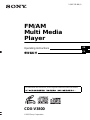 1
1
-
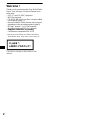 2
2
-
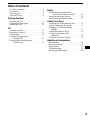 3
3
-
 4
4
-
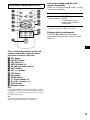 5
5
-
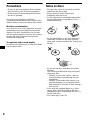 6
6
-
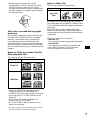 7
7
-
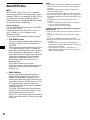 8
8
-
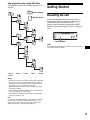 9
9
-
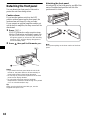 10
10
-
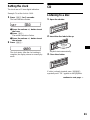 11
11
-
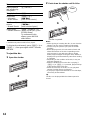 12
12
-
 13
13
-
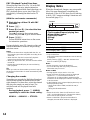 14
14
-
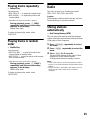 15
15
-
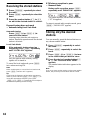 16
16
-
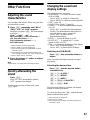 17
17
-
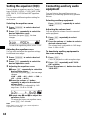 18
18
-
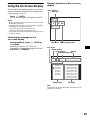 19
19
-
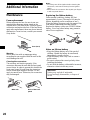 20
20
-
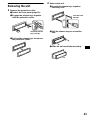 21
21
-
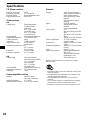 22
22
-
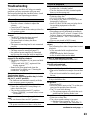 23
23
-
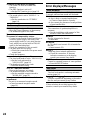 24
24
-
 25
25
-
 26
26
-
 27
27
-
 28
28
-
 29
29
-
 30
30
-
 31
31
-
 32
32
-
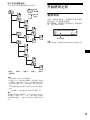 33
33
-
 34
34
-
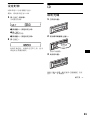 35
35
-
 36
36
-
 37
37
-
 38
38
-
 39
39
-
 40
40
-
 41
41
-
 42
42
-
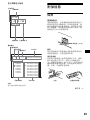 43
43
-
 44
44
-
 45
45
-
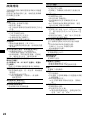 46
46
-
 47
47
-
 48
48
-
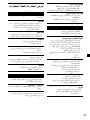 49
49
-
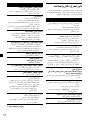 50
50
-
 51
51
-
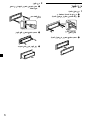 52
52
-
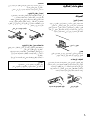 53
53
-
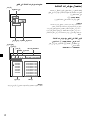 54
54
-
 55
55
-
 56
56
-
 57
57
-
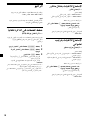 58
58
-
 59
59
-
 60
60
-
 61
61
-
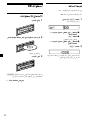 62
62
-
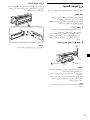 63
63
-
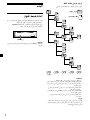 64
64
-
 65
65
-
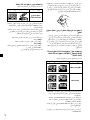 66
66
-
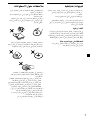 67
67
-
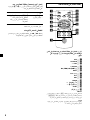 68
68
-
 69
69
-
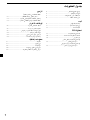 70
70
-
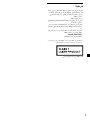 71
71
-
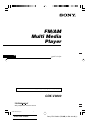 72
72