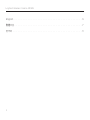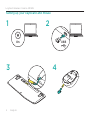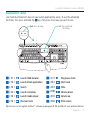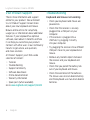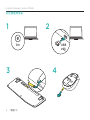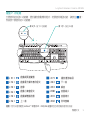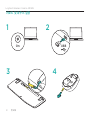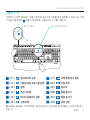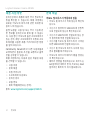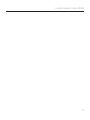Logitech Wireless Combo MK345
Setup Guide

Logitech Wireless Combo MK345
2
English. . . . . . . . . . . . . . . . . . . . . . . . . . . . . . . . . . . . . . . . . . 3
. . . . . . . . . . . . . . . . . . . . . . . . . . . . . . . . . . . . . . . . . 7
䚐ạ㛨 . . . . . . . . . . . . . . . . . . . . . . . . . . . . . . . . . . . . . . . . . . 11

Logitech Wireless Combo MK345
English3
Know your product
M275
OFF
INVISIBLE
OPTIC
ON
Wireless Combo MK345
12
43
PDF
www.logitech.com/support/mk345
M
2
75
O
F
F
I
N
V
I
S
I
B
L
E
O
P
T
I
C
O
N
On
USB
7
321
4 5 4
6
5
3
9
8
1. F-keys
2. Caps-lock LED
3. On/o power switch
4. Tilt-legs
5. Battery door
6. Scroll wheel
7. Battery indicator
8. Receiver
9. Product documentation

Logitech Wireless Combo MK345
4English
Setting up your keyboard and mouse
12
43
M275
OFF
INVISIBLE
OPTIC
ON
On
USB

Logitech Wireless Combo MK345
English5
Keyboard F-keys
User friendly enhanced F-keys let you launch applications easily. To use the enhanced
functions, first press and hold the key, then press the F-key you want to use.
1st - Press and hold
the FN key
2nd - Press an F-key
+ F1 =
Launch Web browser
+ F2 =
Launch Email application
+ F3 =
Search
+ F4 =
Launch calculator
+ F5 =
Launch media player
+ F6 =
Previous track
+ F7 =
Play/pause track
+ F8 =
Next track
+ F9 =
Mute
+ F10 =
Volume down
+ F11 =
Volume up
+ F12 =
Print screen
Tip: You can use the Logitech SetPoint™ software to reprogram F1, F2, and F4 with your preferred features

Logitech Wireless Combo MK345
6English
Visit Product Support
There’s more information and support
online for your product. Take a moment
to visit Product Support to learn more
about your new keyboard and mouse.
Browse online articles for setup help,
usage tips, or information about additional
features. If your keyboard has optional
software, learn about its benefits and how
it can help you customize your product.
Connect with other users in our Community
Forums to get advice, ask questions,
and share solutions.
At Product Support, you’ll find a wide
selection of content:
• Tutorials
• Troubleshooting
• Support community
• Software downloads
• Online documentation
• Warranty information
• Spare parts (when available)
Go to
www.logitech.com/support/mk345
Troubleshooting
Keyboard and mouse not working
• Check your keyboard and mouse are
powered on.
• Check that the receiver is securely
plugged into a USB port on your
computer.
• If the receiver is plugged into a
USB hub, try plugging it directly
into your computer.
• Try plugging the receiver into a dierent
USB port closer to your keyboard and
mouse.
• Remove any metallic objects between
the receiver and your keyboard and
mouse.
• Check that you pulled the battery tab
out of your keyboard and mouse.
• Check the orientation of the batteries.
The mouse uses one AA alkaline battery
and the keyboard uses two AAA alkaline
batteries.

Logitech Wireless Combo MK345
7
M275
OFF
INVISIBLE
OPTIC
ON
Wireless Combo MK345
12
43
PDF
www.logitech.com/support/mk345
M
2
75
O
F
F
I
N
V
I
S
I
B
L
E
O
P
T
I
C
O
N
On
USB
7
321
4 5 4
6
5
3
9
8
1. F
2. Caps-lock LED
3. /
4.
5.
6.
7.
8.
9.

Logitech Wireless Combo MK345
8
12
43
M275
OFF
INVISIBLE
OPTIC
ON
On
USB

Logitech Wireless Combo MK345
9
F
F
F
2 - F 1 - FN
+ F1 =
+ F2 =
+ F3 =
+ F4 =
+ F5 =
+ F6 =
+ F7 =
/
+ F8 =
+ F9 =
+ F10 =
+ F11 =
+ F12 =
SetPoint™ F1 F2 F4

Logitech Wireless Combo MK345
10
•
•
•
•
•
•
• ( )
www.logitech.com/support/mk345
•
•
USB
• USB
•
USB
•
•
• 3 AA
4 AAA

Logitech Wireless Combo MK345
䚐ạ㛨11
෪
ৣࢥ
1. F 䇘
2. Caps Lock LED
3. 㤸㠄 䁐ὤ/ⅸὤ ㏘㠸㾌
4. 䇘⸨☐ ␘⫠
5. ⵤ䉤⫠ ⒢ᵐ
6. ㏘䆠⦘ 䡔
7. ⵤ䉤⫠ 䖐㐐ὤ
8. ㍌㐔ὤ
9. 㥐䖼 ㉘⮹㉐
M275
OFF
INVISIBLE
OPTIC
ON
Wireless Combo MK345
12
43
PDF
www.logitech.com/support/mk345
M
2
7
5
O
F
F
I
N
V
I
S
I
B
L
E
O
P
T
I
C
O
N
On
USB
7
321
4 5 4
6
5
3
9
8

Logitech Wireless Combo MK345
12䚐ạ㛨
മबރ
࣭
ଶੈ
ৣப
12
43
M275
OFF
INVISIBLE
OPTIC
ON
On
USB

Logitech Wireless Combo MK345
䚐ạ㛨13
മबރ
F
മ
㇠㟝䚌ὤ
ᴸ䓬䚐
䛙ㇵ═
F
䇘⪰
㇠㟝䚌㜠
㢅㟝
䘸⦐Ἤ⣜㡸
㎱᷀
㐘䚽䚔
㍌
㢼㏩⏼␘
.
ḔἽ
ὤ⏙㡸
㇠㟝䚌⥘⮨
䇘⪰
⌸⪬
ㇵ䈐⦐
,
㇠㟝䚌⥘⏈
F
䇘⪰
⌸⪹⏼␘
.
2 - F 䇘 ⌸⪨ὤ
1 - FN 䇘 ⌸⪨Ḕ 㢼ὤ
+ F1 =
୍ फ़߯ଶ บ
+ F2 =
୴୷ ୨ଵ ࠨ߿ บ
+ F3 =
֓ৈ
+ F4 =
়ְ؈ บ
+ F5 =
ގ ࠓ୴ บ
+ F6 =
୴த ඊ
+ F7 =
ඊ ஏ/୷ੑ ப
+ F8 =
ܙ ඊ
+ F9 =
ਂ֍
+ F10 =
रࡗ ୴؈
+ F11 =
रࡗ ۖ୴؈
+ F12 =
ๅࢡ ୶
ඝ
: Logitech SetPoint™
㋀䘸䏬㠜㛨⪰
㇠㟝䚌㜠
㠄䚌⏈
ὤ⏙㡰⦐
F1, F2
ⵃ
F4
⪰
␘㐐
䘸⦐Ἤ⣌ⵁ䚔
㍌
㢼㏩⏼␘
.

Logitech Wireless Combo MK345
14䚐ạ㛨
෪
ୂ
ࣼࣄ
㝜⢰㢬ㇵ㜄㉐
㥐䖼㜄
䚐
㻈ᴴ
㥉⸨㝴
㫴
㠄㡸
䞉㢬䚔
㍌
㢼㏩⏼␘
.
㥐䖼
㫴㠄㜄⏈
ㇼ⦐㟨
䇘⸨☐㝴
⫼㟤㏘㜄
Ḵ䚐
㣄㉬䚐
⇨
㟝㢨
⇌㝴
㢼㏩⏼␘
.
㉘㥉
⓸㟴⬄
,
㇠㟝
䐵
❄⏈
㻈ᴴ
ὤ⏙㜄
Ḵ
䚐
㥉⸨⪰
㝜⢰㢬㡰⦐
㵲㙸
⸰
㍌
㢼㏩⏼
␘
.
㇠㟝
㩅㢬
䇘⸨☐㜄
㝩㊌
㋀䘸䏬㠜㛨ᴴ
㢼⏈
ᷱ㟤
,
䚨
㋀䘸䏬㠜㛨㢌
㢨㥄Ḱ
㋀䘸
䏬㠜㛨⪰
㇠㟝䚐
㥐䖼
䀘㏘䉤⫼㢨㬉
ⵝⷉ
㡸
㚀㙸
⸨㐡㐐㝘
.
Community Forums
㜄㉐
␘⪬
㇠㟝㣄☘Ḱ
Ẅ⪌䚌⮨㉐
㫼ⱬḰ
㦤㛬㡸
Ẅ䞌䚌Ḕ
㋈⨜
㊌㡸
ḩ㡔䚔
㍌
㢼㏩⏼␘
.
㥐䖼
㫴㠄㜄㉐⏈
␘㢀Ḱ
ᵍ㡴
䔡≇㡴
⇨㟝
㡸
㉔䈑䚔
㍌
㢼㏩⏼␘
.
•
㇠㟝
㫴㾜
•
ⱬ㥐
䚨ᷤ
•
㫴㠄
䀘Ⳙ⏼䐤
•
㋀䘸䏬㠜㛨
␘㟨⦐☐
•
㝜⢰㢬
ⱬ㉐
•
⸨㫑
㥉⸨
•
㜼⽸
⺴䖼
(
䚨╌⏈
ᷱ㟤
)
㵬㦤
:
www.logitech.com/support/mk345
ࣄ
ฒ֩
മबރ
࣭
ଶੈթ
ஃݝฉ
શ
•
䇘⸨☐
ⵃ
⫼㟤㏘ᴴ
䁐㥬
㢼⏈㫴
䞉㢬䚌
㐡㐐㝘
.
•
㍌㐔ὤᴴ
䀨䘜䉤㢌
USB
䔠䏬㜄
㙼㥉㤵
㡰⦐
㜤ᷤ╌㛨
㢼⏈㫴
䞉㢬䚌㐡㐐㝘
.
•
㍌㐔ὤᴴ
USB
䛼⽀㜄
㜤ᷤ╌㛨
㢼⏈
ᷱ
㟤
䀨䘜䉤㜄
㫵㥅
㜤ᷤ䚨
⸨㐡㐐㝘
.
•
㍌㐔ὤ⪰
䇘⸨☐
ⵃ
⫼㟤㏘㝴
⒈
ᴴᾀ㟨
␘⪬
USB
䔠䏬㜄
㜤ᷤ䚨
⸨㐡㐐㝘
.
•
㍌㐔ὤ
ⵃ
䇘⸨☐㝴
⫼㟤㏘
㇠㢨㜄
㢼⏈
Ἴ㋁
Ɒ㷨⪰
㥐ᶤ䚌㐡㐐㝘
.
•
䇘⸨☐㝴
⫼㟤㏘㢌
ⵤ䉤⫠
䈡㡸
ᷰ⏈
㫴
䞉㢬䚌㐡㐐㝘
.
•
ⵤ䉤⫠
ⵝ䛙㡸
㥄ᶴ䚌㐡㐐㝘
.
⫼㟤㏘⏈
AA
㚀㾨⢰㢬
ⵤ䉤⫠
䚐
ᵐ
,
䇘⸨☐⏈
AAA
㚀㾨⢰㢬
ⵤ䉤⫠
▄
ᵐᴴ
䙸㟈䚝⏼␘
.

Logitech Wireless Combo MK345
15

www.logitech.com
© 2014 Logitech. All rights reserved. Logitech, the Logitech logo, and other Logitech marks are owned by Logitech andmay
be registered. All other trademarks are theproperty of theirrespective owners. Logitech assumes no responsibility for any
errors that may appear in this manual. Informationcontained herein is subject to change without notice.
621-000369.002
www.logitech.com/support/mk345
-
 1
1
-
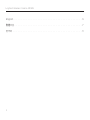 2
2
-
 3
3
-
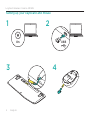 4
4
-
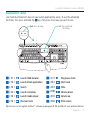 5
5
-
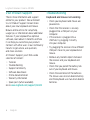 6
6
-
 7
7
-
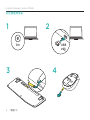 8
8
-
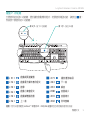 9
9
-
 10
10
-
 11
11
-
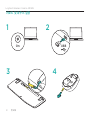 12
12
-
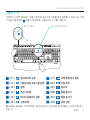 13
13
-
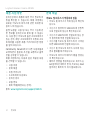 14
14
-
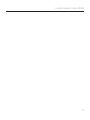 15
15
-
 16
16
他の言語で
- English: Logitech 920-006481 User guide
関連論文
-
Logitech Wireless Combo MK260 クイックスタートガイド
-
Logitech K800 Illuminated Wireless Keyboard ユーザーマニュアル
-
Logitech Wireless Mouse M170 インストールガイド
-
Logitech C922 Setup Manual
-
Logitech MX 5000 LASER ユーザーマニュアル
-
Logitech G90 Setup Manual
-
Logitech H151 ユーザーマニュアル
-
Logitech G413 SE ユーザーガイド
-
Logitech 920-008350 ユーザーガイド
-
Logitech G412 TKL SE ユーザーガイド