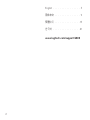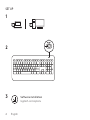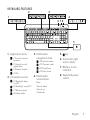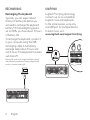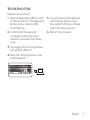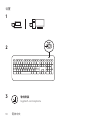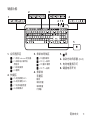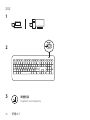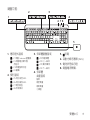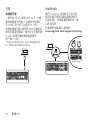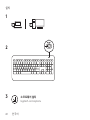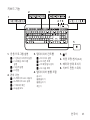Logitech K800 Illuminated Wireless Keyboard ユーザーマニュアル
- タイプ
- ユーザーマニュアル

K800
Setup Guide
|
设置指南
|
設定指南
|
설치 가이드

English 3
Importan t Safety,
Compliance and Warranty
Information
WHAT’S IN THE BOX

English 5
KEYBOARD FEATURES
1. Application zone
+ F1 Launch Internet
browser
+ F2 Launch e-mail
application
+ F3 Launch Search
+ F4 Flip
2. Convenience zone
+ F5 Backlight down
by 25%
+ F6 Backlight up by 25%
+ F7 Battery check
+ F8 Sleep mode
3. Multimedia
navigation zone
+ F9 Launch media
+ F10 Previous track
+ F11 Play/Pause
+ F12 Next track
4. Multimedia
volume zone
Mute
Volume down
Volume up
Calculator
5. key
6. Automatic light
sensor (ALS)
7. Battery status
indicator
8. Keyboard power
switch.
6
1
2 3
4
5
7 8

6 English
RECHARGING
Recharging the keyboard
Typically, you can expect about
10 days of battery life before you
will need to recharge the keyboard
battery.* If the backlighting level is
set to 100%, you have about 15 hours
of battery life.
To recharge the keyboard, connect it
to your computer using the USB
recharging cable. A full battery
recharge takes about 5 hours and
only 3 hours if the keyboard has been
switch e d o.
Battery life varies with usage, backlighting level,
and computing conditions. Heavy usage usually
results in shorter battery life.
UNIFYING
Logitech
®
Unifying technology
connects up to six compatible
Logitech mice and keyboards
to the same receiver, using only
one USB port for multiple devices.
To learn more, visit:
www.logitech.com/support/unifying

English 7
TROUBLESHOOTING
Keyboard not working?
1. Slide the keyboard’s O/On switch
to O and then On. The keyboard’s
battery status indicator LEDs
should light up.
2. Conrm that the keyboard
is charged. The battery status
indicator is red when the battery
is low.
3. Try plugging the Unifying receiver
into another USB port.
4. Move the Unifying receiver closer
to the keyboard.
5. Try reconnecting the keyboard
and Unifying receiver using
the Logitech Unifying software
(see the Unifying section).
6. Restart the computer.

8 English
BATTERY REMOVAL INFORMATION
1
2
3
4
5
6
7
1. Remove 1 screw and battery door.
2. Remove bottom panel.
3. Remove 17 screws.
4. Remove top case.
5. Remove 6 screws.
6. Remove keyframe, light guide
panel and metal plate.
7. Remove tape, then disconnect
the battery cables from the main
circuit board, remove battery from
the bottom case.
8. Dispose of the battery and
product according to local laws.
8

简体中文 9
Importan t Safety,
Compliance and Warranty
Information
包装内容

简体中文 11
键盘功能
1. 应用程序区
+ F1 启动 Internet 浏览器
+ F2 启动电子邮件应
用程序
+ F3 启动搜索
+ F4 翻转
2. 快捷区
+ F5 背光调暗 25%
+ F6 背光调亮 25%
+ F7 电池电量检查
+ F8 休眠模式
3. 多媒体导航区
+ F9 播放媒体
+ F10 上一曲目
+ F11 播放/暂停
+ F12 下一曲目
4. 多媒体
音量区
静音
调低音量
调高音量
计算器
5. 键
6. 自动光线传感器 (ALS)
7. 电池电量指示灯
8. 键盘电源开关
6
1
2 3
4
5
7 8

12 简体中文
充电
为键盘充电
通常情况下,电池电量可支持使用大约
10 天,之后需要为键盘电池充电。*
如果背光亮度等级设置为 100% ,电 池
电量可支持使用大约 15 小时。
要为键盘充电,请用 USB 充电线将
其连接到计算机。 充满电大约需
要 5 小 时 ,如 果 键 盘 已 关 闭 ,则 只 需
3 小时即可充满。
电池寿命随使用情况、背光亮度等级和计算条件不同
而异。 长时间使用将缩短电池寿命。
UNIFYING™ 优联
罗技
®
Unifying™ 优联技术可将多达六
个兼容的罗技鼠标和键盘连接至相同
接 收 器 ,只 需 一 个 USB 端口就可连接
多个设备。
如欲了解更多信息,请访问:
www.logitech.com/support/unifying

简体中文 13
疑难解答
键盘不工作?
1. 将键盘的开关按钮滑动到 O
位置,然后再滑动到 On 位置。
键盘电池电量 LED 指示灯应点亮。
2. 确认键盘已充满电。 电池电量
低 时 ,电 池 电 量 指 示 灯 为 红 色 。
3. 尝试将 Unifying™ 优联接收器插入
其它 USB 端口。
4. 移动 Unifying™ 优 联 接 收 器 ,使 其
更靠近键盘。
5. 尝试使用罗技 Unifying™ 优联
软件重新连接键盘和 Unifying™
优 联 接 收 器( 请 参 考 Unifying™
优联部分)。
6. 重新启动计算机。

14 简体中文
电池移除信息
1
2
3
4
5
6
7
1. 卸下 1 螺丝与电池盖。
2. 取下下面板。
3. 卸下 17 螺丝。
4. 卸下顶盖。
5. 卸下 6 螺丝。
6. 卸下键架、导光板和金属板。
7. 取 出 胶 带 ,然 后 将 电 池 连 接 线 与 主 电
路板断开,将电池从下底盖中取出。
8. 根据当地法律对电池和产品进行
弃置。
8

繁體中文 15
Importan t Safety,
Compliance and Warranty
Information
包裝內容

繁體中文 17
鍵盤功能
1. 應用程式區域
+ F1 啟動 Internet 瀏覽器
+ F2 啟動電子郵件應
用程式
+ F3 啟動搜尋功能
+ F4 翻轉
2. 便利區域
+ F5 背光減弱 25%
+ F6 背光增強 25%
+ F7 電池檢查
+ F8 休眠模式
3. 多媒體瀏覽區域
+ F9 啟動媒體
+ F10 上一曲目
+ F11 播放/暫停
+ F12 下一曲目
4. 多媒體
音量區域
靜音
調低音量
調高音量
小算盤
5. 按鍵
6. 自動光線感應器 (ALS)
7. 電池狀態指示燈
8. 鍵盤電源開關。
6
1
2 3
4
5
7 8

18 繁體中文
充電
為鍵盤充電
一般來說,您可以使用大約 10 天,才 需
要 為 鍵 盤 電 池 充 電。* 如果背光亮度設
定 100%,則 大 約 可 以 使 用 15 小 時。
若 要 為 鍵 盤 充 電,請 使 用 USB 充電連接
線 將 其 連 接 到 電 腦。 電池完全充電約需
5 小 時,如 果 充 電 時 關 閉 鍵 盤 電 源,
則只需 3 小 時。
* 電池使用時間視使用情況、背光亮度和運算環境而
異。 頻繁使用通常會讓使用時間減少。
UNIFYING
羅技
®
Unifying 技術最多可將六個
相容的羅技滑鼠和鍵盤連線到相同
的接收器上,多個裝置僅需使用一個
USB 連 接 埠。
若要瞭解詳細資訊,請造訪:
www.logitech.com/support/unifying

繁體中文 19
疑難排解
鍵 盤 無 法 運 作?
1. 將鍵盤的關閉/開啟開關撥到關閉位
置,然後再撥回開啟位置。 鍵盤的電
池狀態指示燈應亮起。
2. 確認鍵盤充滿電力 電 力 不 足 時,電 池
狀 態 指 示 燈 會 亮 起 紅 燈。
3. 嘗試將 Unifying 接收器插入到其他
USB 連 接 埠。
4. 將 Unifying 接收器移動到更接近鍵
盤 的 位 置。
5. 使用羅技 Unifying 軟 體,嘗 試 重 新 連
線鍵盤與 Unifying 接收器 (請參閱
Unifying 部分)。
6. 重 新 啟 動 電 腦。

20 繁體中文
電池移除資訊
1
2
3
4
5
6
7
1. 取下 1 個螺絲與電池外蓋。
2. 卸 下 底 板。
3. 取下 17 個 螺 絲。
4. 取 下上 層 外 殼。
5. 取下 6 個 螺 絲。
6. 取 下 鍵 架、導 光 板 和 金 屬 板。
7. 取 下 膠 帶,然 後 將 電 池 連 接 線 從 主
電 路 板 上 拔 下,從 下 層 外 殼 中 取 出
電 池。
8. 根據當地法律棄置電池與產品。
8
ページが読み込まれています...
ページが読み込まれています...
ページが読み込まれています...
ページが読み込まれています...
ページが読み込まれています...
ページが読み込まれています...
ページが読み込まれています...
-
 1
1
-
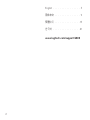 2
2
-
 3
3
-
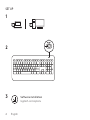 4
4
-
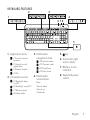 5
5
-
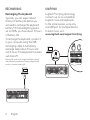 6
6
-
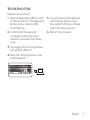 7
7
-
 8
8
-
 9
9
-
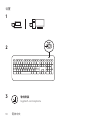 10
10
-
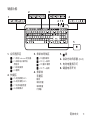 11
11
-
 12
12
-
 13
13
-
 14
14
-
 15
15
-
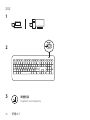 16
16
-
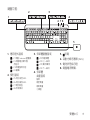 17
17
-
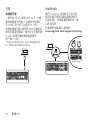 18
18
-
 19
19
-
 20
20
-
 21
21
-
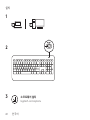 22
22
-
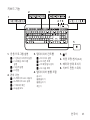 23
23
-
 24
24
-
 25
25
-
 26
26
-
 27
27
Logitech K800 Illuminated Wireless Keyboard ユーザーマニュアル
- タイプ
- ユーザーマニュアル
関連論文
-
Logitech G535 ユーザーガイド
-
Logitech Zone 900 Receiver インストールガイド
-
Logitech 920-008350 ユーザーガイド
-
Logitech Wireless Mouse M170 インストールガイド
-
Logitech G412 TKL SE ユーザーガイド
-
Logitech G413 SE ユーザーガイド
-
Logitech K845 Mechanical Illuminated インストールガイド
-
Logitech 920-006481 ユーザーガイド
-
Logitech G413 ユーザーガイド
-
Logitech MK270 ユーザーマニュアル