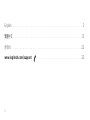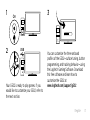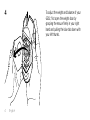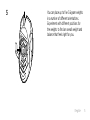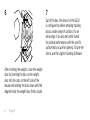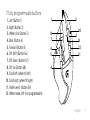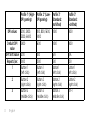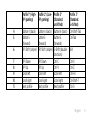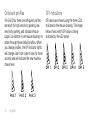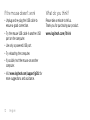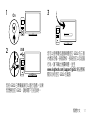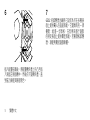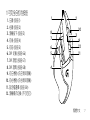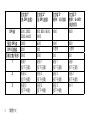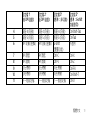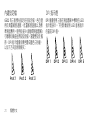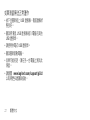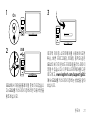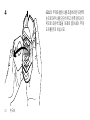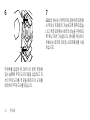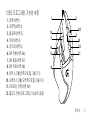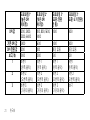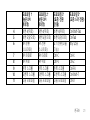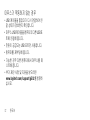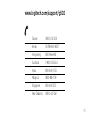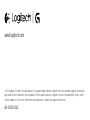Logitech® G502 Proteus Core
Setup Guide

2
English. . . . . . . . . . . . . . . . . . . . . . . . . . . . . . . . . . . . . . . . . . . 3
繁體中文 . . . . . . . . . . . . . . . . . . . . . . . . . . . . . . . . . . . . . . . . . .13
한국어 . . . . . . . . . . . . . . . . . . . . . . . . . . . . . . . . . . . . . . . . . . 23
www.logitech.com/support . . . . . . . . . . . . . . . . . . . . . . . . . . . 33

English 3
1
2
Your G502 is ready to play games. If you
would like to customize your G502, refer to
the next section.
3
You can customize the three onboard
profiles of the G502—surface tuning, button
programming, and tracking behavior—using
the Logitech Gaming Software. Download
this free software and learn how to
customize the G502 at
www.logitech.com/support/g502
On
USB

4 English
4
To adjust the weight and balance of your
G502, first open the weight door by
grasping the mouse firmly in your right
hand and pulling the blue tab down with
your left thumb.
3.6g
3.6g
3.6g
3.6g

English 5
5
You can place up to five 3.6 gram weights
in a number of dierent orientations.
Experiment with dierent positions for
the weights to find an overall weight and
balance that feels right for you.
3.6g
3.6g
3.6g
3.6g
3.6g

6 English
6
After inserting the weights, close the weight
door by inserting the tabs on the weight
door into the slots on the left side of the
mouse and rotating the door down until the
magnet holds the weight door firmly closed.
7
Out of the box, the sensor for the G502
is configured to deliver amazing tracking
across a wide range of surfaces. For an
extra edge, it can also be further tuned
for optimal performance with the specific
surface that you use for gaming. To tune the
sensor, use the Logitech Gaming Software.
3.6g
3.6g
3.6g
3.6g

English 7
11 fully programmable buttons
1. Left (Button 1)
2. Right (Button 2)
3. Wheel click (Button 3)
4. Back (Button 4)
5. Forward (Button 5)
6. DPI Shift (Button G6)
7. DPI Down (Button G7)
8. DPI Up (Button G8)
9. Scroll left (wheel tilt left)
10. Scroll right (wheel tilt right)
11. Profile select (Button G9)
12. Wheel mode shift (not programmable)
5
6
7
8
1
11
12
3
9
10
2
4

8 English
Profile 1* (High-
DPI gaming)
Profile 2* (Low-
DPI gaming)
Profile 3*
(Standard:
unshifted)
Profile 3*
(Standard:
G-shifted)
DPI values 1200, 2400,
3200, 6400
400, 800, 1600,
2400
2400 2400
Default DPI
value
2400 1600 2400 2400
DPI Shift value 1200 400 N/A N/A
Reports/sec 1000 1000 500 500
1 Button 1
(left click)
Button 1
(left click)
Button 1
(left click)
Button 1
(left click)
2 Button 2
(right click)
Button 2
(right click)
Button 2
(right click)
Button 2
(right click)
3 Button 3
(middle click)
Button 3
(middle click)
Button 3
(middle click)
Ctrl-T

English 9
Profile 1* (High-
DPI gaming)
Profile 2* (Low-
DPI gaming)
Profile 3*
(Standard:
unshifted)
Profile 3*
(Standard:
G-shifted)
4 Button 4 (back) Button 4 (back) Button 4 (back) Ctrl-Shift-Tab
5 Button 5
(forward)
Button 5
(forward)
Button 5
(forward)
Ctrl-Tab
6 DPI Shift (sniper) DPI Shift (sniper) G-Shift (double
functions)
N/A
7 DPI Down DPI Down Ctrl-C Ctrl-X
8 DPI Up DPI Up Ctrl-V Ctrl-Z
9 Scroll left Scroll left Scroll left Ctrl-F4
10 Scroll right Scroll right Scroll right Ctrl-Shift-T
11 Next profile Next profile Next profile Ctrl-0

10 English
Onboard profiles
The G502 has three preconfigured profiles,
one each for high sensitivity gaming, low
sensitivity gaming, and standard mouse
usage. Use Button 9 (see mouse drawing) to
rotate through these default profiles. When
you change profiles, the DPI indicator lights
will change color from cyan to blue for three
seconds and will indicate the new mode as
shown here:
DPI indicators
DPI values are shown using the three LEDs
indicated in the mouse drawing. The image
below shows which DPI value is being
indicated by the LED panel.
Prof. 1 Prof. 2 Prof. 3
DPI 1 DPI 2 DPI 3 DPI 4 DPI 5

English 11
Hyperfast Scroll Wheel
The G502 features Logitech’s exclusive
dual-mode hyperfast scroll wheel. Click the
button right below the wheel (Button G12)
to switch between the two modes.
Tips
Weight and balance tuning is very much an
exercise in personal preference. Generally
speaking, more weight makes it easier to
control high DPI settings, while less weight
makes low-DPI gaming less fatiguing.
Centering weights along an imaginary line
between your thumb and right-side grip
finger(s) will help maintain optimal front-to-
back balance
The eects of changing weights may not be
immediately apparent. After changing the
position or number of weights, give yourself
some time to experience the dierence
before changing them again.
Try the default profile settings in practice
games before changing these settings.
Advanced gamers can customize each
game according to their specific button
configuration and sensitivity switching
needs. The Logitech Gaming Software stores
this information and applies it automatically
when the game is detected.

12 English
If the mouse doesn’t work
•Unplug and re-plug the USB cable to
ensure a good connection.
•Try the mouse USB cable in another USB
port on the computer.
•Use only a powered USB port.
•Try rebooting the computer.
•If possible, test the mouse on another
computer.
•Visit www.logitech.com/support/g502 for
more suggestions and assistance.
What do you think?
Please take a minute to tell us.
Thank you for purchasing our product.
www.logitech.com/ithink

繁體中文 13
1
2
您的 G502 已準備就緒可以進行遊戲。如果
您想要自訂 G502,請參閱下方的說明。
3
您可以使用羅技遊戲軟體自訂 G502 的三個
內建設定檔 - 表面調校、按鈕自訂以及追蹤
行為。請下載此免費軟體,並至
www.logitech.com/support/g502 網站瞭解
關於如何自訂 G502 的資訊
On
USB

14 繁體中文
4
若要調整 G502 配重與平衡,請先用右手穩
穩握著滑鼠,然後用左手拇指向下拉出藍色
凸舌,打開配重槽外蓋。
3.6g
3.6g
3.6g
3.6g

繁體中文 15
5
您可以在多個不同方向上最多放置五個
3.6 公克的配重砝碼。請將配重砝碼放在不
同位置體驗一下,找出最適合自己的配重與
平衡感覺。
3.6g
3.6g
3.6g
3.6g
3.6g

16 繁體中文
6
插入配重砝碼後,將配重槽外蓋上的凸舌插
入滑鼠左側插槽中,然後向下旋轉外蓋,直
到磁力鎖使其穩固閉合。
7
G502 的感應器出廠時已設定為可在多種表
面上提供驚人的追蹤效能。它還具有另一項
優勢:能進一步調校,在您用來進行遊戲
的特定表面上提供最佳效能。若要調校感應
器,請使用羅技遊戲軟體。
3.6g
3.6g
3.6g
3.6g

繁體中文 17
11 可完全自訂的按鈕
1. 左鍵 (按鈕 1)
2. 右鍵 (按鈕 2)
3. 滾輪按下 (按鈕 3)
4. 向後 (按鈕 4)
5. 向前 (按鈕 5)
6. DPI 切換 (按鈕 G6)
7. DPI 調低 (按鈕 G7)
8. DPI 調高 (按鈕 G8)
9. 向左捲動 (向左傾斜滾輪)
10. 向右捲動 (向右傾斜滾輪)
11. 設定檔選擇 (按鈕 G9)
12. 滾輪模式切換 (不可自訂)
5
6
7
8
1
11
12
3
9
10
2
4

18 繁體中文
設定檔 1*
(高 DPI 遊戲)
設定檔 2*
(低 DPI 遊戲)
設定檔 3*
(標準:非切換)
設定檔 3*
(標準:G-shift
功能啟用)
DPI 值 1200, 2400,
3200, 6400
400, 800, 1600,
2400
2400 2400
預設 DPI 值 2400 1600 2400 2400
DPI 切換值 1200 400
不適用 不適用
回報次數/每秒 1000 1000 500 500
1 按鈕 1
(按下左鍵)
按鈕 1
(按下左鍵)
按鈕 1
(按下左鍵)
按鈕 1
(按下左鍵)
2 按鈕 2
(按下右鍵)
按鈕 2
(按下右鍵)
按鈕 2
(按下右鍵)
按鈕 2
(按下右鍵)
3 按鈕 3
(按下中鍵)
按鈕 3
(按下中鍵)
按鈕 3
(按下中鍵)
Ctrl-T

繁體中文 19
設定檔 1*
(高 DPI 遊戲)
設定檔 2*
(低 DPI 遊戲)
設定檔 3*
(標準:非切換)
設定檔 3*
(標準:G-shift
功能啟用)
4 按鈕 4 (向後) 按鈕 4 (向後) 按鈕 4 (向後) Ctrl-Shift-Tab
5 按鈕 5 (向前) 按鈕 5 (向前) 按鈕 5 (向前) Ctrl-Tab
6 DPI 切換 (狙擊) DPI 切換 (狙擊) G-Shift
(雙重功能)
不適用
7 DPI 調低 DPI 調低 Ctrl-C Ctrl-X
8 DPI 調高 DPI 調高 Ctrl-V Ctrl-Z
9
向左捲動 向左捲動 向左捲動
Ctrl-F4
10
向右捲動 向右捲動 向右捲動
Ctrl-Shift-T
11
下一個設定檔 下一個設定檔 下一個設定檔
Ctrl-0

20 繁體中文
內建設定檔
G502 有三個預先設定好的設定檔,各自適
用於高靈敏度遊戲、低靈敏度遊戲以及標
準滑鼠應用。使用按鈕 9 (請參閱滑鼠圖解)
可循環切換這些預設設定檔。當變更設定檔
時,DPI 指示燈會從青色變成藍色三秒鐘,
以如下方式指明新模式:
DPI 指示燈
DPI 值會使用三個在滑鼠圖解中標明的 LED
指示燈表示。下列影像說明 LED 面板指示
的當前 DPI 值。
Prof. 1 Prof. 2 Prof. 3
DPI 1 DPI 2 DPI 3 DPI 4 DPI 5
ページが読み込まれています...
ページが読み込まれています...
ページが読み込まれています...
ページが読み込まれています...
ページが読み込まれています...
ページが読み込まれています...
ページが読み込まれています...
ページが読み込まれています...
ページが読み込まれています...
ページが読み込まれています...
ページが読み込まれています...
ページが読み込まれています...
ページが読み込まれています...
ページが読み込まれています...
ページが読み込まれています...
ページが読み込まれています...
-
 1
1
-
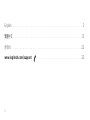 2
2
-
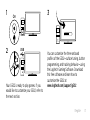 3
3
-
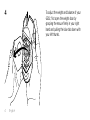 4
4
-
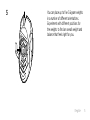 5
5
-
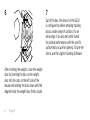 6
6
-
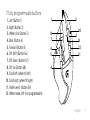 7
7
-
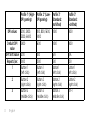 8
8
-
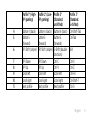 9
9
-
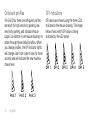 10
10
-
 11
11
-
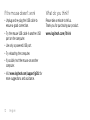 12
12
-
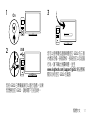 13
13
-
 14
14
-
 15
15
-
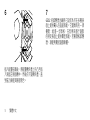 16
16
-
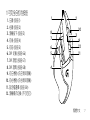 17
17
-
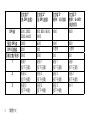 18
18
-
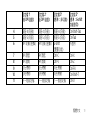 19
19
-
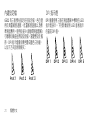 20
20
-
 21
21
-
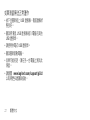 22
22
-
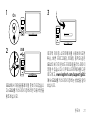 23
23
-
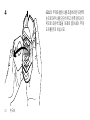 24
24
-
 25
25
-
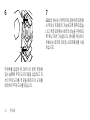 26
26
-
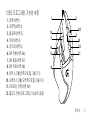 27
27
-
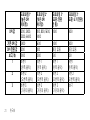 28
28
-
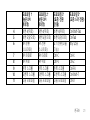 29
29
-
 30
30
-
 31
31
-
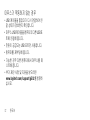 32
32
-
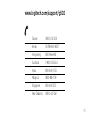 33
33
-
 34
34
-
 35
35
-
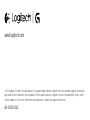 36
36
他の言語で
- English: Logitech G 910-004615 User manual
その他のドキュメント
-
Logitech G90 Setup Manual
-
Logitech Wireless Mouse M170 インストールガイド
-
Logitech G502 X PLUS ユーザーガイド
-
Logitech MX 5000 LASER ユーザーマニュアル
-
Logitech Wireless Combo MK260 クイックスタートガイド
-
Logitech 920-006481 ユーザーガイド
-
Logitech 960-001184 ユーザーガイド
-
Logitech H151 ユーザーマニュアル
-
Logitech G403 HERO Setup Manual
-
Logitech G Cloud ユーザーガイド