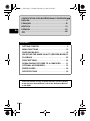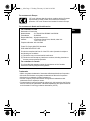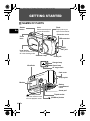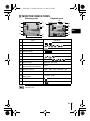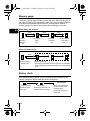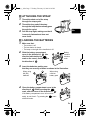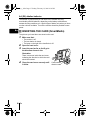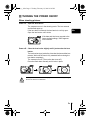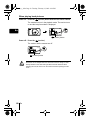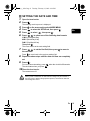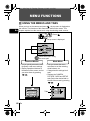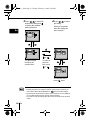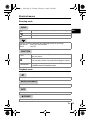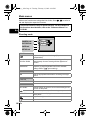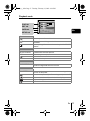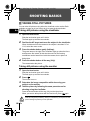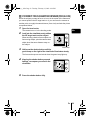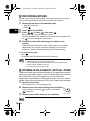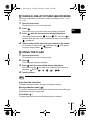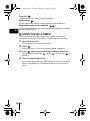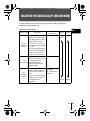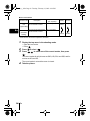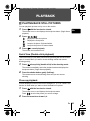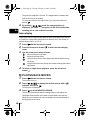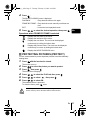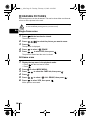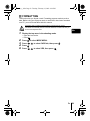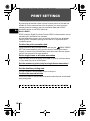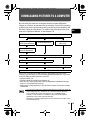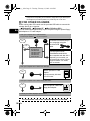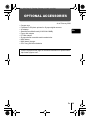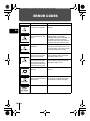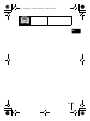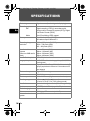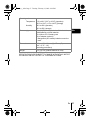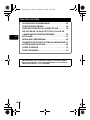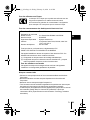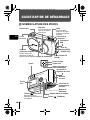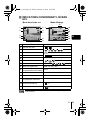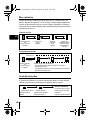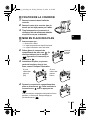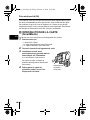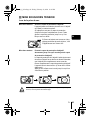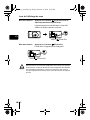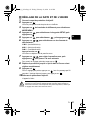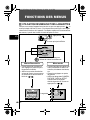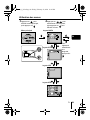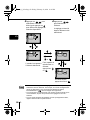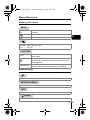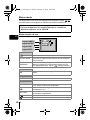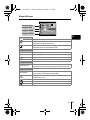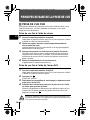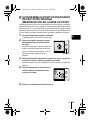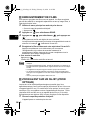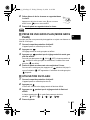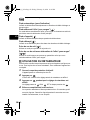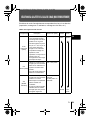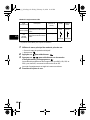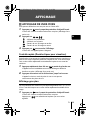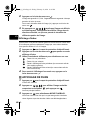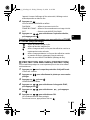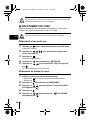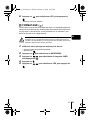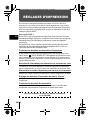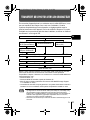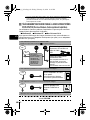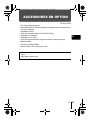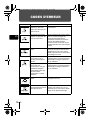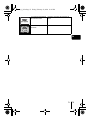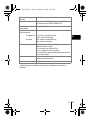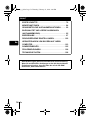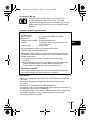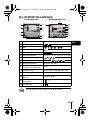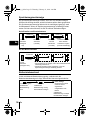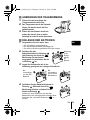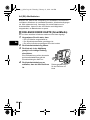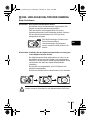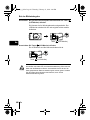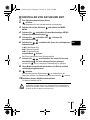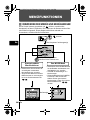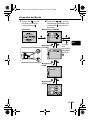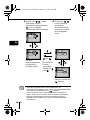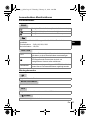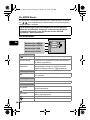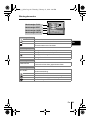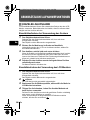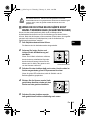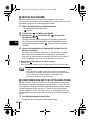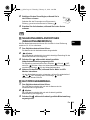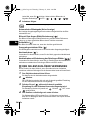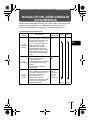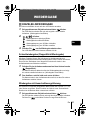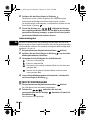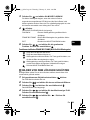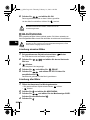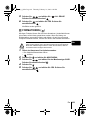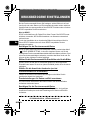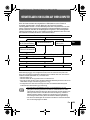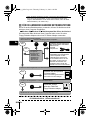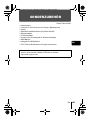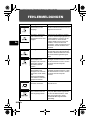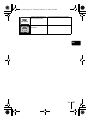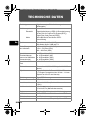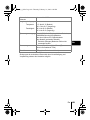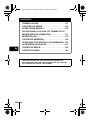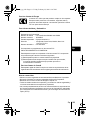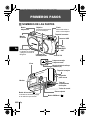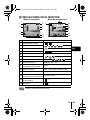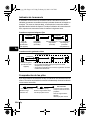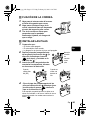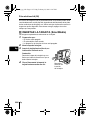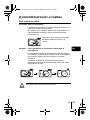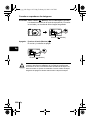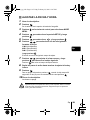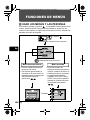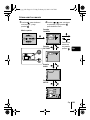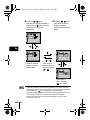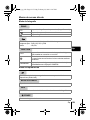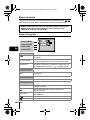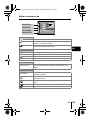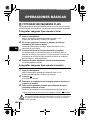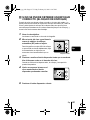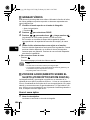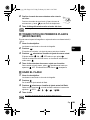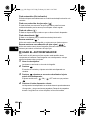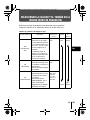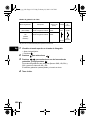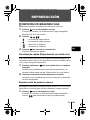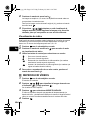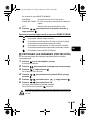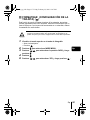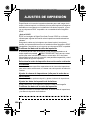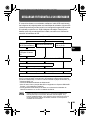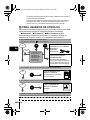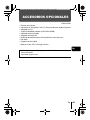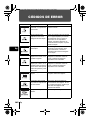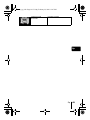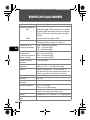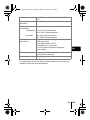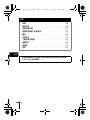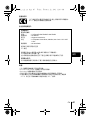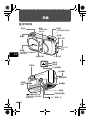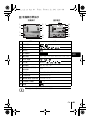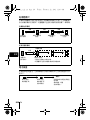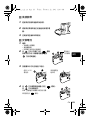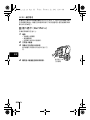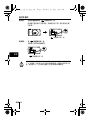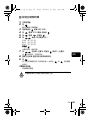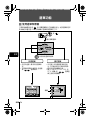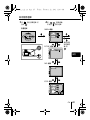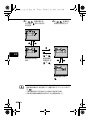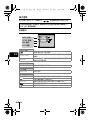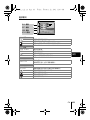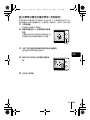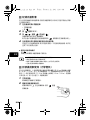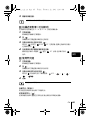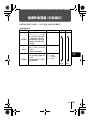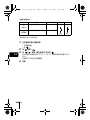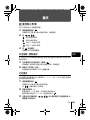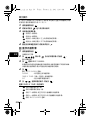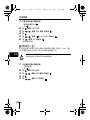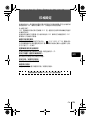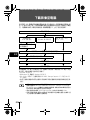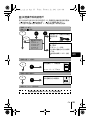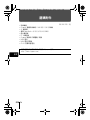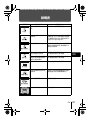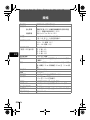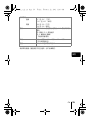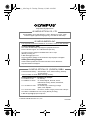C-2 Zoom
D-520 ZOOM
C-220 ZOOM
ENGLISH
FRANÇAIS
DEUTSCH
ESPAÑOL
basic_e_d.fm Page 1 Tuesday, February 12, 2002 4:29 PM

2 En
En
CONTENTS/TABLE DES MATIÉRES/INHALT/CONTENIDO/
ENGLISH . . . . . . . . . . . . . . . . . . . . . . . . . . . . . . . . . . . . . .2
FRANÇAIS. . . . . . . . . . . . . . . . . . . . . . . . . . . . . . . . . . . . 38
DEUTSCH . . . . . . . . . . . . . . . . . . . . . . . . . . . . . . . . . . . . 74
ESPAÑOL . . . . . . . . . . . . . . . . . . . . . . . . . . . . . . . . . . . 110
. . . . . . . . . . . . . . . . . . . . . . . . . . . . . . . . . . . . . . . . . 146
CONTENTS
GETTING STARTED . . . . . . . . . . . . . . . . . . . . . . . . . . . . 4
MENU FUNCTIONS . . . . . . . . . . . . . . . . . . . . . . . . . . . . 12
SHOOTING BASICS . . . . . . . . . . . . . . . . . . . . . . . . . . . 18
SELECTING THE IMAGE QUALITY (RECORD MODE) 23
PLAYBACK . . . . . . . . . . . . . . . . . . . . . . . . . . . . . . . . . . 25
PRINT SETTINGS . . . . . . . . . . . . . . . . . . . . . . . . . . . . . 30
DOWNLOADING PICTURES TO A COMPUTER . . . . . 31
OPTIONAL ACCESSORIES . . . . . . . . . . . . . . . . . . . . . 33
ERROR CODES . . . . . . . . . . . . . . . . . . . . . . . . . . . . . . . 34
SPECIFICATIONS . . . . . . . . . . . . . . . . . . . . . . . . . . . . . 36
These instructions are only for quick reference. For more details
on the functions described here, refer to the “Reference Manual”
on CD-ROM.
basic_e_d.fm Page 2 Tuesday, February 12, 2002 4:29 PM

En 3
En
For customers in Europe
For customers in North and South America
For customers in USA
Declaration of Conformity
Model Number : C-2 Zoom/D-520 ZOOM/C-220 ZOOM
Trade Name : OLYMPUS
Responsible Party : Olympus America Inc.
Address : 2 Corporate Center Drive, Melville, New York
11747-3157 U.S.A.
Telephone Number: 631-844-5000
Tested To Comply With FCC Standards
FOR HOME OR OFFICE USE
This device complies with Part 15 of the FCC rules. Operation is subject to
the following two conditions:
(1) This device may not cause harmful interference.
(2) This device must accept any interference received, including interference
that may cause undesired operation.
For customers in Canada
This Class B digital apparatus meets all requirements of the Canadian
Interference-Causing Equipment Regulations.
Trademarks
• IBM is a registered trademark of International Business Machines Corporation.
• Microsoft and Windows are registered trademarks of Microsoft Corporation.
• Macintosh is a trademark of Apple Computer Inc.
• All other company and product names are registered trademarks and/or
trademarks of their respective owners.
• The standards for camera file systems referred to in this manual are the “Design
Rule for Camera File System/DCF” standards stipulated by the Japan Electronics
and Information Technology Industries Association (JEITA).
“CE” mark indicates that this product complies with the European
requirements for safety, health, environment and customer
protection. “CE” mark cameras are intended for sales in Europe.
basic_e_d.fm Page 3 Tuesday, February 12, 2002 4:29 PM

4 En
En
GETTING STARTED
J NAMES OF PARTS
Lens barrier
Turns the camera on and
off in the shooting mode.
Shutter
button
Lens
Extends automatically when
you open the lens barrier.
Self-timer lamp
Connector cover
DC-IN jack
USB connector
Flash
Pops up when you
open the lens barrier.
Zoom
lever
VIDEO
OUT jack
(Monitor) button
Turns the camera on and
off in the playback mode.
Card cover
Strap eyelet
Monitor
Arrow pad
Battery
compartment
cover
Tripod socket
Green lamp
AF target mark
Viewfinder
(OK/Menu) button
Orange lamp
basic_e_d.fm Page 4 Tuesday, February 12, 2002 4:29 PM

En 5
En
J MONITOR INDICATIONS
Item Indication
1
Battery check ,
2
Flash , , , ,
3
Spot metering
4
Memory gauge
5
Exposure compensation -2.0, -1.5, -1.0, -0.5, +0.5, +1.0, +1.5, +2.0
6
Self-timer/Drive , ,
7
White balance WB AUTO, , , ,
8
Record mode SHQ, HQ, SQ1, SQ2
9
Number of storable still
pictures/Seconds remaining
16/16"
10
Number of pixels 1600 × 1200, 1024 × 768, 640 × 480
11
Date and time '02.01.12 12:30
12
File number, Frame number/
Playing time
100-0016, 16/16"
13
Print reservation, Number of prints
× 2
14
Protect
You can view shooting information details of the recorded picture in the
playback mode.
1
2
Shooting mode Playback mode
3
4
5
6
7
8
9
13
11
12
1
8
10
5
14
7
basic_e_d.fm Page 5 Tuesday, February 12, 2002 4:29 PM

6 En
En
Memory gauge
The memory gauge lights up when you take a picture. While the gauge is lit,
the camera is storing the picture on the card. The memory gauge indication
changes as shown below depending on the shooting status. When the
memory gauge is full, wait a few moments before taking the next shot.
When taking still pictures
When recording movies
Battery check
If the remaining battery power is low, the battery check indication on the
monitor changes as follows while the camera is turned on.
Before
shooting
(Gauge is
off)
No more pictures
can be taken
(Fully Lit)
One picture
taken
(Lit)
More than
two taken
(Lit)
Shoot Shoot Shoot
Wait
Before shooting
(Gauge is off)
During shooting (Lit)
• Shooting is not possible until the lit area goes off completely.
• Movie recording ends automatically when the memory gauge
is full.
Shoot
Wait
If you continue shooting
Lights up (Green) Blinks (Red)
Remaining power
level: high
Remaining power level: low
Replace with a new battery.
Green lamp and Orange
lamp on the right of the
viewfinder blink
Remaining power level:
exhausted
No indication
basic_e_d.fm Page 6 Tuesday, February 12, 2002 4:29 PM

En 7
En
J ATTACHING THE STRAP
1
Thread the short end of the strap
through the strap eyelet.
2
Thread the long end of the strap
through the loop that has already gone
through the eyelet.
3
Pull the strap tight, making sure that it
is securely fastened and does not
come loose.
J LOADING THE BATTERIES
1
Make sure that:
• The monitor is off.
• The lens barrier is closed.
• The lamp on the right of the viewfinder is off.
2
Slide the battery compartment
cover in the direction of (the
direction indicated by the
mark on the cover), and lift it up in
the direction of .
3
Insert the batteries, making sure
that they are correctly oriented as shown in the illustration.
4
Close the battery compartment cover in the
direction of . While pressing the
mark, slide the cover in the direction of .
If the battery compartment cover will not close
easily, do not force it. Try pressing the mark
with both hands.
Battery
insertion
direction
mark
When using
a lithium
battery pack
When using
AA (R6)
batteries
basic_e_d.fm Page 7 Tuesday, February 12, 2002 4:29 PM

8 En
En
AA (R6) alkaline batteries
The number of pictures that you can store in the camera may vary
considerably with AA batteries, depending on the battery manufacturer,
camera shooting conditions, etc. Use this type of battery only when you have
no other choices available. Turn off the monitor whenever possible to save
power.
J INSERTING THE CARD (SmartMedia)
The pictures you have taken are stored on the card.
1
Make sure that:
• The monitor is off.
• The lens barrier is closed.
• The lamp on the right of the viewfinder is off.
2
Open the card cover.
3
Insert the card as far as it will go in
the direction shown in the
illustration.
There is an arrow inside the card cover,
indicating the direction in which the card
should be inserted.
4
Close the card cover securely until
it clicks.
Card insertion
direction mark
basic_e_d.fm Page 8 Tuesday, February 12, 2002 4:29 PM

En 9
En
J TURNING THE POWER ON/OFF
When shooting pictures
Power on: Open the lens barrier.
The camera turns on in the shooting mode. The lens extends
and the flash pops up.
If the lens does not extend, the lens barrier is not fully open.
Open the lens barrier until it clicks.
Power off: Close the lens barrier slightly until it just touches the lens
barrier.
The lens barrier stops just before it touches the lens and the lens
retracts. Wait until the lens is fully retracted before closing the
lens barrier completely.
The camera turns off. (The monitor also turns off.)
Press the flash down manually until it locks in place.
Do not push the lens barrier forcefully against the lens as this may damage
the lens or cause it to malfunction.
If the date and time have reverted to the
factory default settings, Y/M/D appears
on the monitor.
basic_e_d.fm Page 9 Tuesday, February 12, 2002 4:29 PM

10 En
En
When playing back pictures
Power on: Press the (monitor) button with the lens barrier closed.
The camera turns on in the playback mode. The monitor turns
on and the last picture taken is displayed.
Power off: Press the (monitor).
The monitor and the camera turn off.
Never open the card cover, remove the card or the batteries, or connect or
disconnect the AC adapter while the camera is turned on. Doing so could
destroy all data on the card. Destroyed data cannot be restored. When
changing the card, be sure to turn the camera off before opening the card
cover.
(monitor) button
(monitor) button
basic_e_d.fm Page 10 Tuesday, February 12, 2002 4:29 PM

En 11
En
J SETTING THE DATE AND TIME
1
Open the lens barrier.
2
Press .
The shooting mode top menu is displayed.
3
Press on the arrow pad to select MODE MENU.
4
Press to select the SETUP tab, then press .
5
Press to select , then press .
6
Press to select one of the following date formats:
Y-M-D (Year/Month/Day)
M-D-Y (Month/Day/Year)
D-M-Y (Day/Month/Year)
Then press .
The cursor moves to the next setting field.
7
Press to set the first field, then press to move to
the next field.
Press to move back to the previous setting field.
8
Repeat the above steps until the date and time are completely
set.
9
Press .
For a more accurate setting, press when the clock hits 00 seconds.
The clock starts when you press .
10
Close the lens barrier.
The camera turns off.
If the camera is left for about 1 hour with the batteries removed, or if the
battery power is exhausted, the date and time settings may be canceled or
become incorrect. Before taking important pictures, check that the date and
time settings are correct.
basic_e_d.fm Page 11 Tuesday, February 12, 2002 4:29 PM

12 En
En
MENU FUNCTIONS
J USING THE MENUS AND TABS
When you turn on the camera and press , the top menu is displayed on
the monitor. The functions of this camera are set from the menus. This
chapter explains how the menus work, using the shooting mode screens.
Shortcut Menus
• Let you quickly access the most
frequently used menu settings.
• Display operational buttons at
the bottom of the screen, and let
you select items by pressing
.
Select each menu using
the arrow pad.
Press .
The top menu is displayed.
Mode Menu
• Lets you access the menu
selections to set the metering,
white balance, etc.
• Categorizes the settings into 4
tabs.
• Displays the CAMERA,
PICTURE, CARD and SETUP
tabs. Select the desired tab on
the left of the screen by pressing
.
Tabs
basic_e_d.fm Page 12 Tuesday, February 12, 2002 4:29 PM

En 13
En
How to use the menus
1
Press to display
the top menu, then
press
.
2
Press to select
a tab, then press to
display the menu.
Top menu
CAMERA tab
PICTURE tab
CARD tab
SETUP tab
To return
to select a
tab, press
.
basic_e_d.fm Page 13 Tuesday, February 12, 2002 4:29 PM

14 En
En
• Not all items can be selected depending on the status of the camera and the
settings performed. For example, when the movie mode is selected, you
cannot select SEPIA, BLACK&WHITE or in the EDIT tab category.
• By pressing the shutter button to take a picture while the menu is displayed,
you can take pictures with the currently selected settings.
• If you want to save the settings after the camera is turned off, set All Reset
to OFF.
3
Press to select the
desired item, then press
to display the available
setting selections.
4
Press to select
the setting.
Setting is completed
when the setting has
been selected.
The green frame
moves to the
selected item.
To close the menu,
press twice.
or
To return to
select an
item, press
or .
basic_e_d.fm Page 14 Tuesday, February 12, 2002 4:29 PM

En 15
En
Shortcut menus
Shooting mode
DRIVE
FUNCTION
Playback mode
MOVIE PLAYBACK
INFO
ERASE
Lets you shoot one frame at a time (normal shooting).
Lets you shoot pictures in succession.
Lets you shoot movies.
Lets you select the resolution and the image quality of the image.
Still picture : SHQ, HQ, SQ1 and SQ2
Movie : HQ, SQ
2 IN 1
Lets you combine two still pictures taken in succession
into one picture.
Self-portrait mode:
Lets you take a picture of yourself while holding the camera.
PANORAMA
Allows panorama pictures to be taken with Olympus
CAMEDIA-brand SmartMedia cards.
Displays all recorded pictures in slide-show fashion.
Plays back a movie.
Displays all the shooting information on the monitor.
Erases a selected picture.
basic_e_d.fm Page 15 Tuesday, February 12, 2002 4:29 PM

16 En
En
Mode menus
Mode menu functions are categorized into 4 tabs. Use to select a
tab and display the respective functions.
These instructions are only for quick reference. For more details on
the functions described here, refer to the “Reference Manual” on
CD-ROM.
Shooting mode
CAMERA tab
Adjusts the brightness of the image (Exposure
compensation).
DIGITAL ZOOM
Extends the maximum optical zoom, making possible up to
approximately 5x zoom shooting with the digital zoom
function.
METERING
Selects the area of the image that will be used to determine
exposure or image brightness from the two available
settings: ESP or (spot metering).
PICTURE tab
WB
Sets the appropriate white balance according to the light
source.
CARD tab
CARD SETUP Formats a card.
SETUP tab
ALL RESET
Selects whether to save the current camera settings when
you turn off the power.
Turns the beep sound (used for warnings, etc.) on and off.
REC VIEW
Selects whether to display pictures on the monitor while
saving them.
Adjusts the brightness of the monitor.
Sets the date and time.
CAMERA tab
PICTURE tab
CARD tab
SETUP tab
basic_e_d.fm Page 16 Tuesday, February 12, 2002 4:29 PM

En 17
En
Playback mode
PLAY tab
Protects pictures from accidental erasure.
Rotates pictures 90 degrees clockwise or counter-
clockwise.
Stores printing information on the card required for DPOF
printers.
EDIT tab
BLACK & WHITE Creates black and white pictures.
SEPIA Creates sepia-toned pictures.
Makes the file size smaller.
INDEX Creates an index picture of a movie in 9 frames.
CARD tab
CARD SETUP
Formats a card.
Erases all image data stored on the card.
SETUP tab
ALL RESET
Selects whether to save the current camera settings when
you turn off the power.
Turns the beep sound (used for warnings, etc.) on and off.
Selects the number of frames in the index display.
Adjusts the brightness of the monitor.
Sets the date and time.
PLAY tab
EDIT tab
CARD tab
SETUP tab
basic_e_d.fm Page 17 Tuesday, February 12, 2002 4:29 PM

18 En
En
SHOOTING BASICS
J TAKING STILL PICTURES
You can take still pictures using either the viewfinder or the monitor. Both
methods are easy as all you have to do is to press the shutter button.
Taking still pictures using the viewfinder
1
Open the lens barrier.
Slide the lens barrier open until it clicks.
The flash pops up and the lens extends.
2
Position the AF target mark over the subject in the viewfinder.
When the distance from the camera to the subject is less than 0.5 m/
1.6 ft, select the macro mode.
3
Press the shutter button gently (halfway).
The green lamp on the right of the viewfinder lights up when the focus
and exposure are locked. At this time the sound of the focusing
mechanism can be heard from inside the camera, but no picture is
being taken.
4
Press the shutter button all the way (fully).
The camera takes the picture.
Taking still pictures using the monitor
1
Open the lens barrier.
Slide the lens barrier open until it clicks.
The flash pops up and the lens extends.
2
Press .
The monitor turns on.
3
Determine the image composition while observing your
subject on the monitor.
4
Take the picture by following the same procedure as for
shooting using the viewfinder.
Press the shutter button all the way (fully) to take the picture.
When you want to take pictures with the monitor off, press again.
Never open the card cover, remove the batteries or disconnect the AC adapter
while the orange lamp is blinking. Doing so could destroy stored pictures and
prevent storage of pictures you have just taken.
basic_e_d.fm Page 18 Tuesday, February 12, 2002 4:29 PM

En 19
En
J
IF CORRECT FOCUS CANNOT BE OBTAINED (FOCUS LOCK)
When the subject you want to focus on is not in the center of the frame and
you cannot position the AF target mark on it, you can focus the camera on
another point at roughly the same distance (focus lock) and take the picture
as explained below.
1
Open the lens barrier.
The camera turns on in the shooting mode.
2
Look into the viewfinder and position
the AF target mark on the subject.
When shooting a hard-to-focus subject or a
fast-moving subject, point the camera at an
object about the same distance away as
the subject.
3
Half-press the shutter button until the
green lamp on the right of the viewfinder illuminates steady.
The focus and exposure are locked when the green lamp lights up.
4
Keeping the shutter button pressed
halfway, recompose your shot in the
viewfinder.
5
Press the shutter button fully.
Green lamp
basic_e_d.fm Page 19 Tuesday, February 12, 2002 4:29 PM

20 En
En
J RECORDING MOVIES
You can record movies with this camera. Recorded movies can be played
back or stored separately as still pictures using the index function.
1
Display the top menu in the shooting mode.
• Open the lens barrier.
•Press .
2
Press to select DRIVE.
3
Press to select , then press .
Movie recording is set and the menu is closed.
The total recordable time depending on the card memory capacity and
the
mark are displayed on the monitor.
4
Record the movie while observing your subject on the
monitor.
Press the shutter button fully to start recording. When you press the
shutter button, the number of seconds remaining for one record is
displayed. Press the shutter button fully again to stop recording.
To cancel movie mode
Press .
The monitor turns off and the movie mode is canceled.
J
ZOOMING IN ON A SUBJECT (OPTICAL ZOOM)
Telephoto and wide-angle shooting are possible at 3x magnification using the
optical zoom (equivalent to 38 mm -114 mm on a 35mm camera). By combining
the 3x optical zoom with the 2.5x digital zoom, you can obtain zoom
magnification of approximately 7.5x (equivalent to 38 mm - 285 mm on a 35 mm
camera). When the record mode is set to SQ2, the 5x digital zoom is available.
1
Open the lens barrier.
The camera turns on in the shooting mode.
2
Slide the zoom lever while looking in the viewfinder.
Press the zoom lever toward to zoom in, and toward
to zoom out.
3
Take the picture while looking in the viewfinder.
• During movie recording, the flash and optical zoom are disabled.
• It takes longer to store movies than still pictures.
• The seconds remaining varies depending on the record mode and the
amount of space available on the card.
• You cannot record movies with sound.
Pictures taken with the digital zoom may appear grainy.
basic_e_d.fm Page 20 Tuesday, February 12, 2002 4:29 PM
ページが読み込まれています...
ページが読み込まれています...
ページが読み込まれています...
ページが読み込まれています...
ページが読み込まれています...
ページが読み込まれています...
ページが読み込まれています...
ページが読み込まれています...
ページが読み込まれています...
ページが読み込まれています...
ページが読み込まれています...
ページが読み込まれています...
ページが読み込まれています...
ページが読み込まれています...
ページが読み込まれています...
ページが読み込まれています...
ページが読み込まれています...
ページが読み込まれています...
ページが読み込まれています...
ページが読み込まれています...
ページが読み込まれています...
ページが読み込まれています...
ページが読み込まれています...
ページが読み込まれています...
ページが読み込まれています...
ページが読み込まれています...
ページが読み込まれています...
ページが読み込まれています...
ページが読み込まれています...
ページが読み込まれています...
ページが読み込まれています...
ページが読み込まれています...
ページが読み込まれています...
ページが読み込まれています...
ページが読み込まれています...
ページが読み込まれています...
ページが読み込まれています...
ページが読み込まれています...
ページが読み込まれています...
ページが読み込まれています...
ページが読み込まれています...
ページが読み込まれています...
ページが読み込まれています...
ページが読み込まれています...
ページが読み込まれています...
ページが読み込まれています...
ページが読み込まれています...
ページが読み込まれています...
ページが読み込まれています...
ページが読み込まれています...
ページが読み込まれています...
ページが読み込まれています...
ページが読み込まれています...
ページが読み込まれています...
ページが読み込まれています...
ページが読み込まれています...
ページが読み込まれています...
ページが読み込まれています...
ページが読み込まれています...
ページが読み込まれています...
ページが読み込まれています...
ページが読み込まれています...
ページが読み込まれています...
ページが読み込まれています...
ページが読み込まれています...
ページが読み込まれています...
ページが読み込まれています...
ページが読み込まれています...
ページが読み込まれています...
ページが読み込まれています...
ページが読み込まれています...
ページが読み込まれています...
ページが読み込まれています...
ページが読み込まれています...
ページが読み込まれています...
ページが読み込まれています...
ページが読み込まれています...
ページが読み込まれています...
ページが読み込まれています...
ページが読み込まれています...
ページが読み込まれています...
ページが読み込まれています...
ページが読み込まれています...
ページが読み込まれています...
ページが読み込まれています...
ページが読み込まれています...
ページが読み込まれています...
ページが読み込まれています...
ページが読み込まれています...
ページが読み込まれています...
ページが読み込まれています...
ページが読み込まれています...
ページが読み込まれています...
ページが読み込まれています...
ページが読み込まれています...
ページが読み込まれています...
ページが読み込まれています...
ページが読み込まれています...
ページが読み込まれています...
ページが読み込まれています...
ページが読み込まれています...
ページが読み込まれています...
ページが読み込まれています...
ページが読み込まれています...
ページが読み込まれています...
ページが読み込まれています...
ページが読み込まれています...
ページが読み込まれています...
ページが読み込まれています...
ページが読み込まれています...
ページが読み込まれています...
ページが読み込まれています...
ページが読み込まれています...
ページが読み込まれています...
ページが読み込まれています...
ページが読み込まれています...
ページが読み込まれています...
ページが読み込まれています...
ページが読み込まれています...
ページが読み込まれています...
ページが読み込まれています...
ページが読み込まれています...
ページが読み込まれています...
ページが読み込まれています...
ページが読み込まれています...
ページが読み込まれています...
ページが読み込まれています...
ページが読み込まれています...
ページが読み込まれています...
ページが読み込まれています...
ページが読み込まれています...
ページが読み込まれています...
ページが読み込まれています...
ページが読み込まれています...
ページが読み込まれています...
ページが読み込まれています...
ページが読み込まれています...
ページが読み込まれています...
ページが読み込まれています...
ページが読み込まれています...
ページが読み込まれています...
ページが読み込まれています...
ページが読み込まれています...
ページが読み込まれています...
ページが読み込まれています...
ページが読み込まれています...
ページが読み込まれています...
ページが読み込まれています...
ページが読み込まれています...
ページが読み込まれています...
ページが読み込まれています...
ページが読み込まれています...
ページが読み込まれています...
ページが読み込まれています...
ページが読み込まれています...
ページが読み込まれています...
ページが読み込まれています...
ページが読み込まれています...
ページが読み込まれています...
ページが読み込まれています...
-
 1
1
-
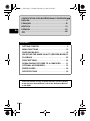 2
2
-
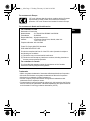 3
3
-
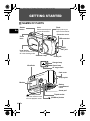 4
4
-
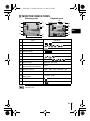 5
5
-
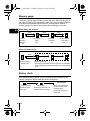 6
6
-
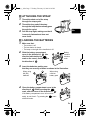 7
7
-
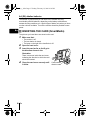 8
8
-
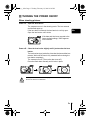 9
9
-
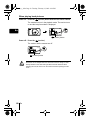 10
10
-
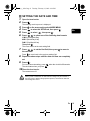 11
11
-
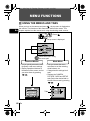 12
12
-
 13
13
-
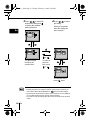 14
14
-
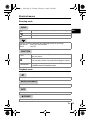 15
15
-
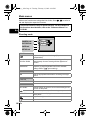 16
16
-
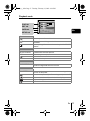 17
17
-
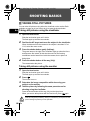 18
18
-
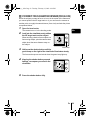 19
19
-
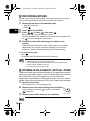 20
20
-
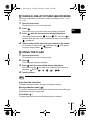 21
21
-
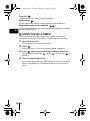 22
22
-
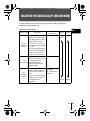 23
23
-
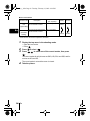 24
24
-
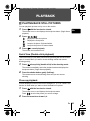 25
25
-
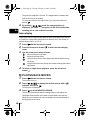 26
26
-
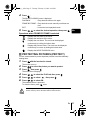 27
27
-
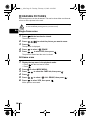 28
28
-
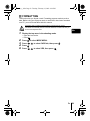 29
29
-
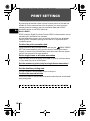 30
30
-
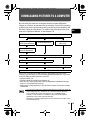 31
31
-
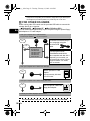 32
32
-
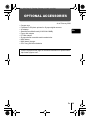 33
33
-
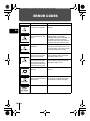 34
34
-
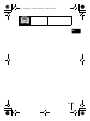 35
35
-
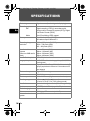 36
36
-
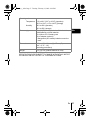 37
37
-
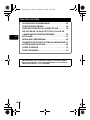 38
38
-
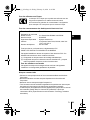 39
39
-
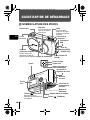 40
40
-
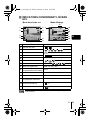 41
41
-
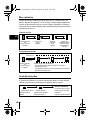 42
42
-
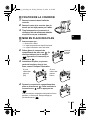 43
43
-
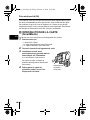 44
44
-
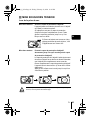 45
45
-
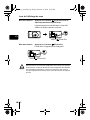 46
46
-
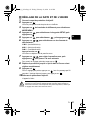 47
47
-
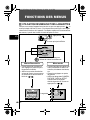 48
48
-
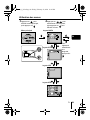 49
49
-
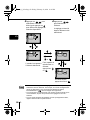 50
50
-
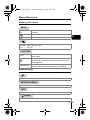 51
51
-
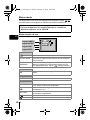 52
52
-
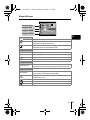 53
53
-
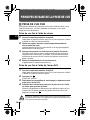 54
54
-
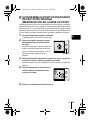 55
55
-
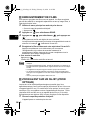 56
56
-
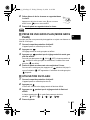 57
57
-
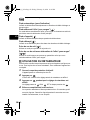 58
58
-
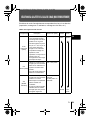 59
59
-
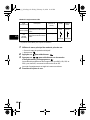 60
60
-
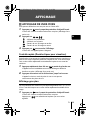 61
61
-
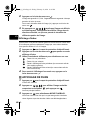 62
62
-
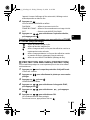 63
63
-
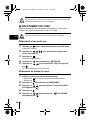 64
64
-
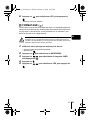 65
65
-
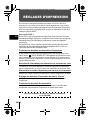 66
66
-
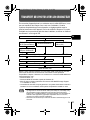 67
67
-
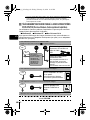 68
68
-
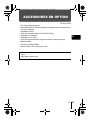 69
69
-
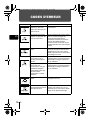 70
70
-
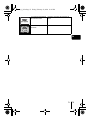 71
71
-
 72
72
-
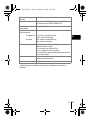 73
73
-
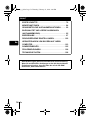 74
74
-
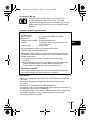 75
75
-
 76
76
-
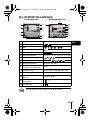 77
77
-
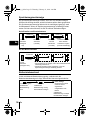 78
78
-
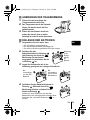 79
79
-
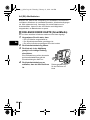 80
80
-
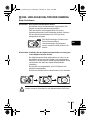 81
81
-
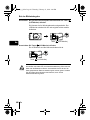 82
82
-
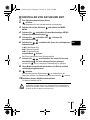 83
83
-
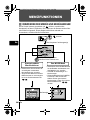 84
84
-
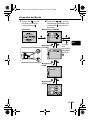 85
85
-
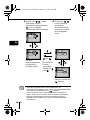 86
86
-
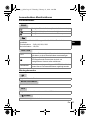 87
87
-
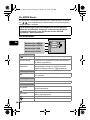 88
88
-
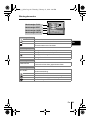 89
89
-
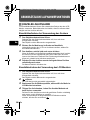 90
90
-
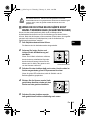 91
91
-
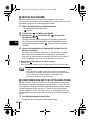 92
92
-
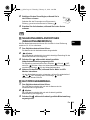 93
93
-
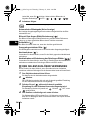 94
94
-
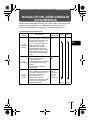 95
95
-
 96
96
-
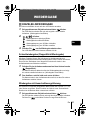 97
97
-
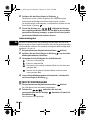 98
98
-
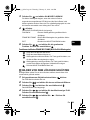 99
99
-
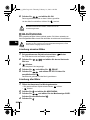 100
100
-
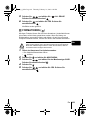 101
101
-
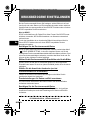 102
102
-
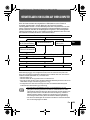 103
103
-
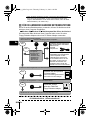 104
104
-
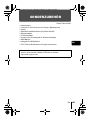 105
105
-
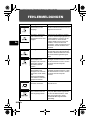 106
106
-
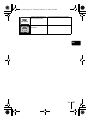 107
107
-
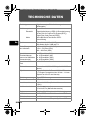 108
108
-
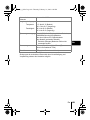 109
109
-
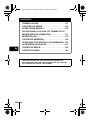 110
110
-
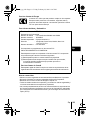 111
111
-
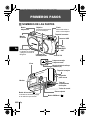 112
112
-
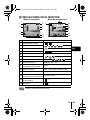 113
113
-
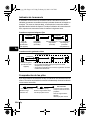 114
114
-
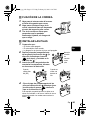 115
115
-
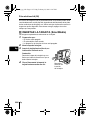 116
116
-
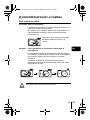 117
117
-
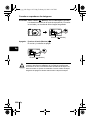 118
118
-
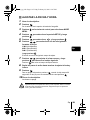 119
119
-
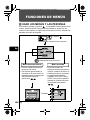 120
120
-
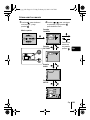 121
121
-
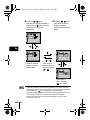 122
122
-
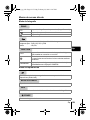 123
123
-
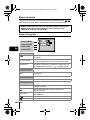 124
124
-
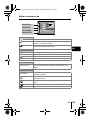 125
125
-
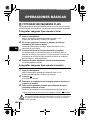 126
126
-
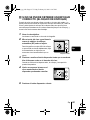 127
127
-
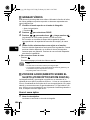 128
128
-
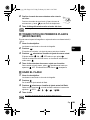 129
129
-
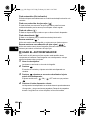 130
130
-
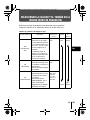 131
131
-
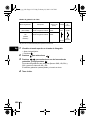 132
132
-
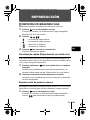 133
133
-
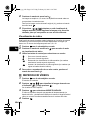 134
134
-
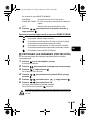 135
135
-
 136
136
-
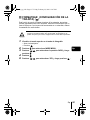 137
137
-
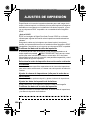 138
138
-
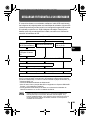 139
139
-
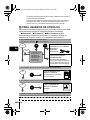 140
140
-
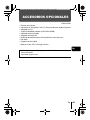 141
141
-
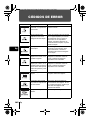 142
142
-
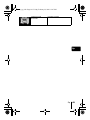 143
143
-
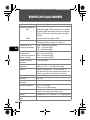 144
144
-
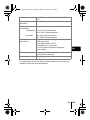 145
145
-
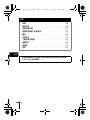 146
146
-
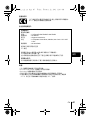 147
147
-
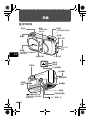 148
148
-
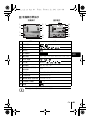 149
149
-
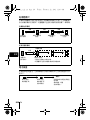 150
150
-
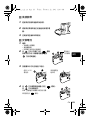 151
151
-
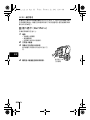 152
152
-
 153
153
-
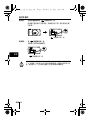 154
154
-
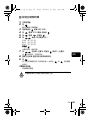 155
155
-
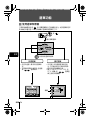 156
156
-
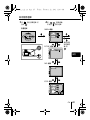 157
157
-
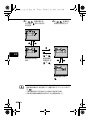 158
158
-
 159
159
-
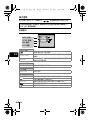 160
160
-
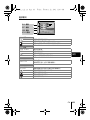 161
161
-
 162
162
-
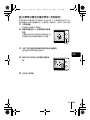 163
163
-
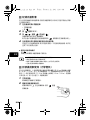 164
164
-
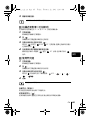 165
165
-
 166
166
-
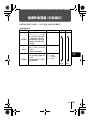 167
167
-
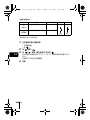 168
168
-
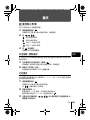 169
169
-
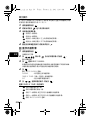 170
170
-
 171
171
-
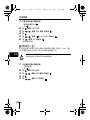 172
172
-
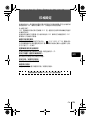 173
173
-
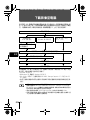 174
174
-
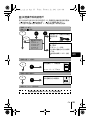 175
175
-
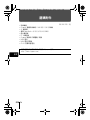 176
176
-
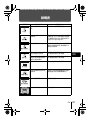 177
177
-
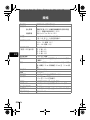 178
178
-
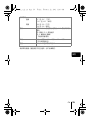 179
179
-
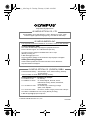 180
180