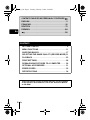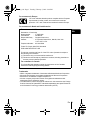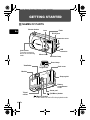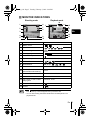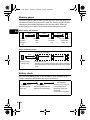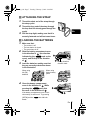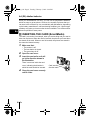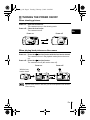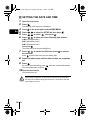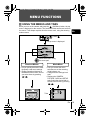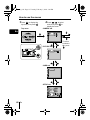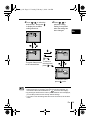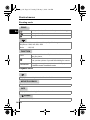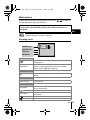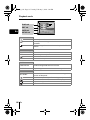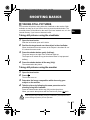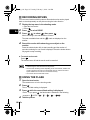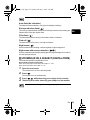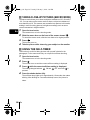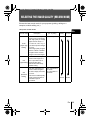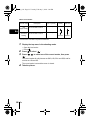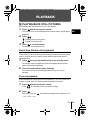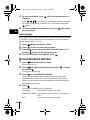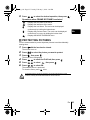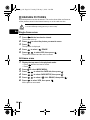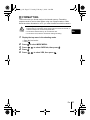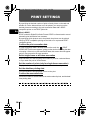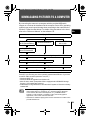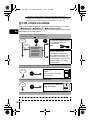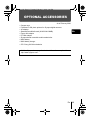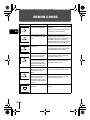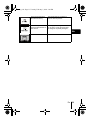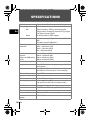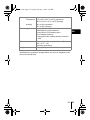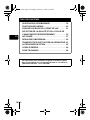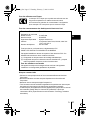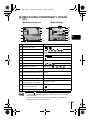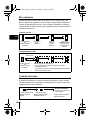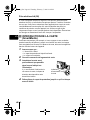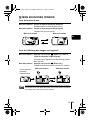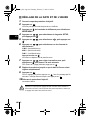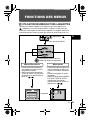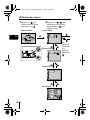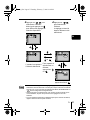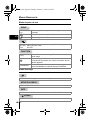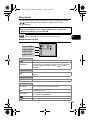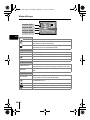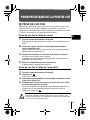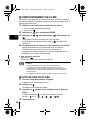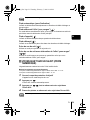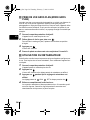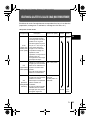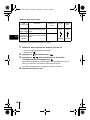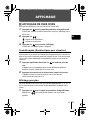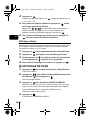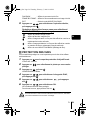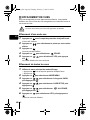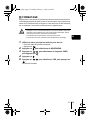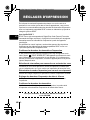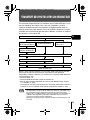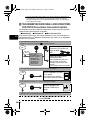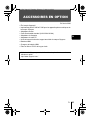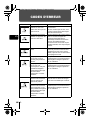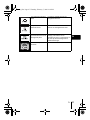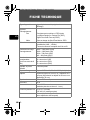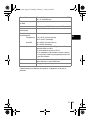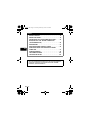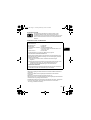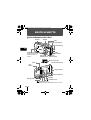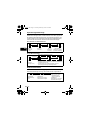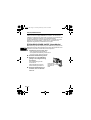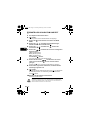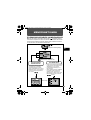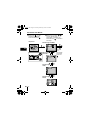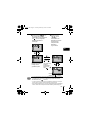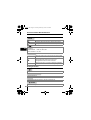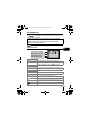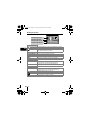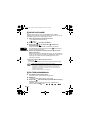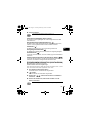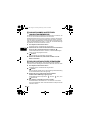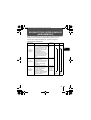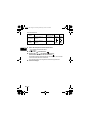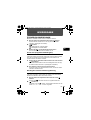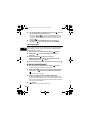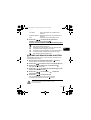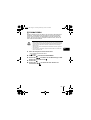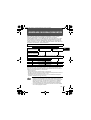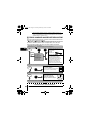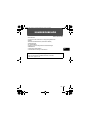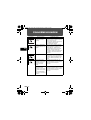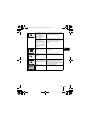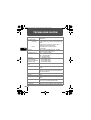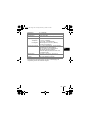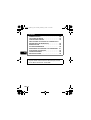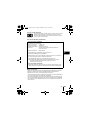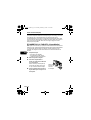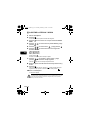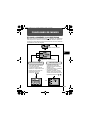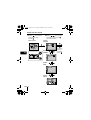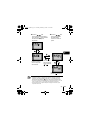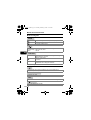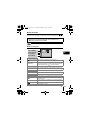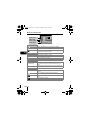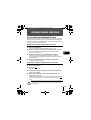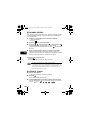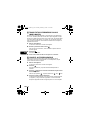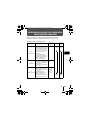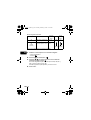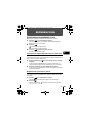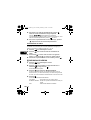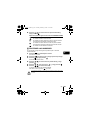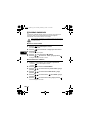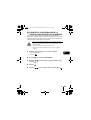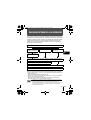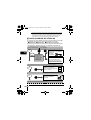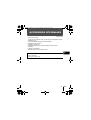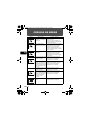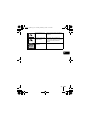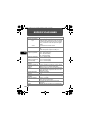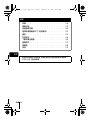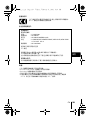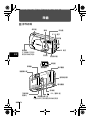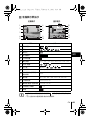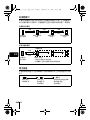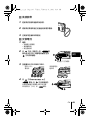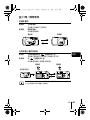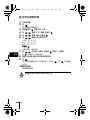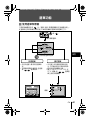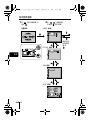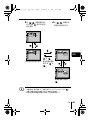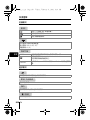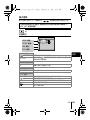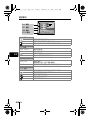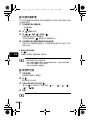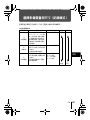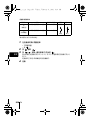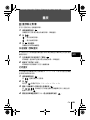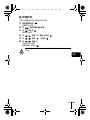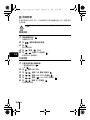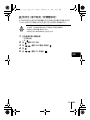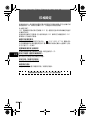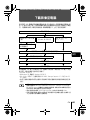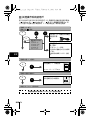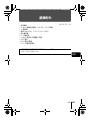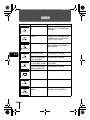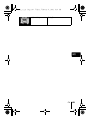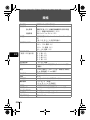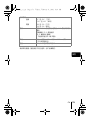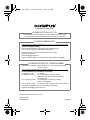C-120
D-380
ENGLISH
FRANÇAIS
DEUTSCH
ESPAÑOL
basic_e.fm Page 1 Tuesday, February 5, 2002 2:48 PM

2 En
En
CONTENTS/TABLE DES MATIÈRES/INHALT/CONTENIDO/
ENGLISH . . . . . . . . . . . . . . . . . . . . . . . . . . . . . . . . . . . . . .2
FRANÇAIS. . . . . . . . . . . . . . . . . . . . . . . . . . . . . . . . . . . . 36
DEUTSCH . . . . . . . . . . . . . . . . . . . . . . . . . . . . . . . . . . . . 70
ESPAÑOL . . . . . . . . . . . . . . . . . . . . . . . . . . . . . . . . . . . 104
. . . . . . . . . . . . . . . . . . . . . . . . . . . . . . . . . . . . . . . . . 138
CONTENTS
GETTING STARTED . . . . . . . . . . . . . . . . . . . . . . . . . . . . 4
MENU FUNCTIONS . . . . . . . . . . . . . . . . . . . . . . . . . . . . 11
SHOOTING BASICS . . . . . . . . . . . . . . . . . . . . . . . . . . . 17
SELECTING THE IMAGE QUALITY (RECORD MODE) 21
PLAYBACK . . . . . . . . . . . . . . . . . . . . . . . . . . . . . . . . . . 23
PRINT SETTINGS . . . . . . . . . . . . . . . . . . . . . . . . . . . . . 28
DOWNLOADING PICTURES TO A COMPUTER . . . . . 29
OPTIONAL ACCESSORIES . . . . . . . . . . . . . . . . . . . . . 31
ERROR CODES . . . . . . . . . . . . . . . . . . . . . . . . . . . . . . . 32
SPECIFICATIONS . . . . . . . . . . . . . . . . . . . . . . . . . . . . . 34
These instructions are only for quick reference. For more details
on the functions described here, refer to the “Reference Manual”
on CD-ROM.
basic_e.fm Page 2 Tuesday, February 5, 2002 2:48 PM

En 3
En
For customers in Europe
For customers in North and South America
For customers in USA
Declaration of Conformity
Model Number : C-120/D-380
Trade Name : OLYMPUS
Responsible Party : Olympus America Inc.
Address : 2 Corporate Center Drive, Melville, New York
11747-3157 U.S.A.
Telephone Number : 631-844-5000
Tested To Comply With FCC Standards
FOR HOME OR OFFICE USE
This device complies with Part 15 of the FCC rules. Operation is subject to
the following two conditions:
(1) This device may not cause harmful interference.
(2) This device must accept any interference received, including interference
that may cause undesired operation.
For customers in Canada
This Class B digital apparatus meets all requirements of the Canadian
Interference-Causing Equipment Regulations.
Trademarks
• IBM is a registered trademark of International Business Machines Corporation.
• Microsoft and Windows are registered trademarks of Microsoft Corporation.
• Macintosh is a trademark of Apple Computer Inc.
• All other company and product names are registered trademarks and/or
trademarks of their respective owners.
• The standards for camera file systems referred to in this manual are the “Design
Rule for Camera File System/DCF” standards stipulated by the Japan Electronics
and Information Technology Industries Association (JEITA).
“CE” mark indicates that this product complies with the European
requirements for safety, health, environment and customer
protection. “CE” mark cameras are intended for sales in Europe.
basic_e.fm Page 3 Tuesday, February 5, 2002 2:48 PM

4 En
En
GETTING STARTED
J NAMES OF PARTS
Lens barrier
Turns the camera on
and off in the shooting
mode.
Shutter button
Flash
Lens
Self-timer lamp
Connector cover
DC-IN jack
USB
connector
Macro lever
(Monitor) button
Turns the camera on and off in the playback mode.
Card cover
Strap eyelet
Monitor
Arrow pad
Battery
compartment
cover
Tripod
socket
Green lamp
Target mark
Viewfinder
(OK/Menu) button
basic_e.fm Page 4 Tuesday, February 5, 2002 2:48 PM

En 5
En
J MONITOR INDICATIONS
Item Indication
1
Battery check ,
2
Flash , , , ,
3
Spot metering
4
Memory gauge
5
Internal memory
6
Exposure compensation -2.0, -1.5, -1.0, -0.5, +0.5, +1.0, +1.5, +2.0
7
Self-timer/Drive , ,
8
White balance WB AUTO, , , ,
9
Record mode SHQ, HQ, SQ1, SQ2
10
Number of storable still
pictures/Seconds remaining
16/16"
11
Number of pixels
1600
×
1208, 1600
×
1200, 1024
×
768, 640
×
480
12
Date and time '02.01.12 12:30
13
File number, Frame number/
Playing time
100-0016, 16/16"
14
Print reservation, Number of prints
× 2
15
Protect
• The indicator is displayed when you are storing pictures in the camera’s
internal memory. It does not appear when you insert a card.
• You can view shooting information details of the recorded picture in the
playback mode.
1
2
Playback mode
3
4
5
6
7
8
9
10
14
12
13
1
9
11
6
15
8
Shooting mode
basic_e.fm Page 5 Tuesday, February 5, 2002 2:48 PM

6 En
En
Memory gauge
The memory gauge lights up when you take a picture. While the gauge is lit,
the camera is storing the picture on the card. The memory gauge indication
changes as shown below depending on the shooting status. When the
memory gauge is full, wait a few moments before taking the next shot.
When taking still pictures
When recording movies
Battery check
If the remaining battery power is low, the battery check indication on the
monitor changes as follows while the camera is turned on.
Before
shooting
(Gauge is
off)
No more pictures
can be taken
(Fully Lit)
One picture
taken
(Lit)
More than
two taken
(Lit)
Shoot Shoot Shoot
Wait
Before shooting
(Gauge is off)
During shooting (Lit)
• Shooting is not possible until the lit area goes off completely.
• Movie recording ends automatically when the memory gauge
is full.
Shoot
Wait
If you continue shooting
Lights up (Green) Blinks (Red)
Remaining power
level: high
Remaining power level: low
Replace with a new battery.
Green lamp on the right of
the viewfinder blinks
Remaining power level:
exhausted
Replace with a new battery.
No indication
basic_e.fm Page 6 Tuesday, February 5, 2002 2:48 PM

En 7
En
J ATTACHING THE STRAP
1
Thread the short end of the strap through
the strap eyelet.
2
Thread the long end of the strap through
the loop that has already gone through the
eyelet.
3
Pull the strap tight, making sure that it is
securely fastened and will not come loose.
J LOADING THE BATTERIES
1
Make sure that:
• The monitor is off.
• The lens barrier is closed.
• The green lamp is off.
2
Slide the battery compartment cover
in the direction of (the direction
indicated by the mark on the
cover), and lift it up in the direction
of .
3
Insert the batteries, making sure that
they are correctly oriented as shown
in the illustration.
4
Close the battery compartment
cover in the direction of . While
pressing the mark, slide
the cover in the direction of .
If the battery compartment cover will not
close easily, do not force it. Try pressing
[OPEN] and the mark with both
hands.
Battery insertion
direction mark
When using
lithium battery
packs
When using
AA (R6)
batteries
basic_e.fm Page 7 Tuesday, February 5, 2002 2:48 PM

8 En
En
AA (R6) alkaline batteries
When you need batteries in a hurry, you can use AA (R6) alkaline batteries,
which are easy to get anywhere. However, the number of pictures that you
can store in the camera may vary considerably with AA batteries, depending
on the battery manufacturer, camera shooting conditions, etc. Use this type
of battery only when you have no other choices available. Turn off the monitor
whenever possible to save power.
J
INSERTING THE CARD (SmartMedia)
The card is convenient, for example, when you are traveling and you want to
take a lot of pictures. When the card is inserted, the pictures you have taken
are stored on the card. When no card is inserted, the pictures are stored in
the camera’s internal memory.
1
Make sure that:
• The monitor is off.
• The lens barrier is closed.
• The green lamp is off.
2
Open the card cover.
3
Insert the card as far as it will
go in the direction shown in
the illustration.
There is an arrow inside the card
cover, indicating the direction in
which the card should be inserted.
4
Close the card cover securely
until it clicks.
Card insertion
direction mark
basic_e.fm Page 8 Tuesday, February 5, 2002 2:48 PM

En 9
En
J TURNING THE POWER ON/OFF
When shooting pictures
Power on: Open the lens barrier.
The camera turns on in the shooting mode.
Power off: Close the lens barrier.
The camera turns off.
When playing back pictures on the camera
Power on: Press the (monitor) button with the lens barrier closed.
The camera turns on in the playback mode (the monitor turns
on).
Power off: Press the (monitor) button.
The camera turns off (the monitor turns off).
If you open the lens barrier without the card inside the camera, NO CARD
appears on the monitor. In this case, you can record pictures in the camera's
internal memory.
Power on Power off
Power on Power off
With the lens
barrier closed
basic_e.fm Page 9 Tuesday, February 5, 2002 2:48 PM

10 En
En
J SETTING THE DATE AND TIME
1
Open the lens barrier.
2
Press .
The shooting mode top menu is displayed.
3
Press on the arrow pad to select MODE MENU.
4
Press to select the SETUP tab, then press .
5
Press to select , then press .
6
Press to select one of the following date formats:
Y-M-D
(Year/Month/Day)
M-D-Y
(Month/Day/Year)
D-M-Y
(Day/Month/Year)
Then press .
The cursor moves to the next setting field.
7
Press to set the first field, then press to move to
the next field.
Press to move back to the previous setting field.
8
Repeat the above steps until the date and time are completely
set.
9
Press .
For a more accurate setting, press when the clock hits 00 seconds.
The clock starts when you press .
10
Close the lens barrier.
The camera turns off.
If the camera is left for about 1 hour with the batteries removed, or if the
battery power is exhausted, the date and time settings may be canceled or
become incorrect. Before taking important pictures, check that the date and
time settings are correct.
basic_e.fm Page 10 Tuesday, February 5, 2002 2:48 PM

En 11
En
MENU FUNCTIONS
J USING THE MENUS AND TABS
When you turn on the camera and press the (OK/Menu) button, the top
menu is displayed on the monitor. The functions of this camera are set from
the menus. This chapter explains how the menus work, using the shooting
mode screens.
Shortcut Menus
• Let you quickly access the most
frequently used menu settings.
• Display operational buttons at
the bottom of the screen, and let
you select items by pressing
.
Select each menu using
the arrow pad.
Press .
The top menu is displayed.
Mode Menu
• Lets you access the menu
selections to set the metering,
white balance, etc.
• Categorizes the settings into 4
tabs.
• Displays the CAMERA,
PICTURE, CARD and SETUP
tabs. Select the desired tab on
the left of the screen by pressing
.
Tabs
basic_e.fm Page 11 Tuesday, February 5, 2002 2:48 PM

12 En
En
How to use the menus
1
Press to display the
top menu, then press .
2
Press to select
a tab, then press
to
display the menu.
Top menu CAMERA tab
PICTURE tab
CARD tab
SETUP tab
To return
to select a
tab, press
.
basic_e.fm Page 12 Tuesday, February 5, 2002 2:48 PM

En 13
En
• Not all items can be selected depending on the status of the camera and the
setting performed. For example, when the movie mode is selected, you
cannot select SEPIA, BLACK&WHITE or in the EDIT tab category.
• By pressing the shutter button to take a picture while the menu is displayed,
you can take pictures with the currently selected settings.
• If you want to save the settings after the camera is turned off, set All Reset
to OFF.
3
Press to select the
desired item, then press
to display the available
setting selections.
4
Press to
select the setting.
Setting is completed
when the setting has
been changed.
The green frame moves
to the selected item.
To close the menu,
press twice.
or
To return to
select an item,
press or .
basic_e.fm Page 13 Tuesday, February 5, 2002 2:48 PM

14 En
En
Shortcut menus
Shooting mode
DRIVE
FUNCTION
Playback mode
MOVIE PLAYBACK
INFO
ERASE
Lets you shoot one frame at a time (normal shooting).
Lets you shoot pictures in succession.
Lets you shoot movies.
Lets you select the resolution and the quality of the image.
Still picture : SHQ, HQ, SQ1, SQ2
Movie : HQ, SQ
2 IN 1
Lets you combine two still pictures taken in succession
into one picture.
Self-Portrait mode:
Lets you take a picture of yourself while holding the camera.
PANORAMA
Allows panorama pictures to be taken with Olympus
CAMEDIA-brand SmartMedia cards.
Displays all recorded pictures in slide-show fashion.
Plays back a movie.
Displays all the shooting information on the monitor.
Erases a selected picture.
basic_e.fm Page 14 Tuesday, February 5, 2002 2:48 PM

En 15
En
Mode menus
Mode menu functions are categorized into 4 tabs. Use to select a
tab and display the respective functions.
These instructions are only for quick reference. For more details on
the functions described here, refer to the “Reference Manual” on
CD-ROM.
Shooting mode
If you display the mode menu without the card inside the camera, a MEMORY
tab will be displayed instead of the CARD tab.
CAMERA tab
Adjusts the brightness of the image (Exposure
compensation).
METERING
Selects the area of the image that will be used to determine
exposure or image brightness from the two available
settings: ESP or (spot metering).
PICTURE tab
WB
Sets the appropriate white balance according to the light
source.
CARD tab
CARD SETUP Formats a card.
SETUP tab
ALL RESET
Selects whether to save the current camera settings when
you turn off the power.
Turns the beep sound (used for warnings, etc.) on and off.
REC VIEW
Selects whether to display pictures on the monitor while
saving them.
Adjusts the brightness of the monitor.
Sets the date and time.
CAMERA tab
PICTURE tab
CARD tab
SETUP tab
basic_e.fm Page 15 Tuesday, February 5, 2002 2:48 PM

16 En
En
Playback mode
PLAY tab
Protects pictures from accidental erasure.
Rotates pictures 90 degrees clockwise or counter-
clockwise.
Stores printing information on the card required for DPOF
printers.
EDIT tab
BLACK & WHITE Creates black and white pictures.
SEPIA Creates sepia-toned pictures.
Makes the file size smaller.
INDEX Creates an index picture of a movie in 9 frames.
CARD tab
CARD SETUP
Formats a card.
Erases all image data stored on the card.
BACKUP Copies images stored in the internal memory to the card.
SETUP tab
ALL RESET
Selects whether to save the current camera settings when
you turn off the power.
Turns the beep sound (used for warnings, etc.) on and off.
Selects the number of frames in the index display.
Adjusts the brightness of the monitor.
Sets the date and time.
PLAY tab
EDIT tab
CARD tab
SETUP tab
basic_e.fm Page 16 Tuesday, February 5, 2002 2:48 PM

En 17
En
SHOOTING BASICS
J TAKING STILL PICTURES
You can take still pictures using either the viewfinder or the monitor. Both
methods are easy as all you have to do is to press the shutter button. The
recorded picture will be stored on the card if you have inserted one, or in the
internal memory if you have not inserted a card.
Taking still pictures using the viewfinder
1
Open the lens barrier.
Slide the lens barrier open until it clicks.
2
Position the target mark over the subject in the viewfinder.
When the distance from the camera to the subject is less than 60 cm/
2 ft, select the macro mode.
3
Press the shutter button gently (halfway).
The green lamp on the right of the viewfinder lights up.
The exposure is locked as long as the shutter button is kept pressed
halfway.
4
Press the shutter button all the way (fully).
The camera takes the picture.
Taking still pictures using the monitor
1
Open the lens barrier.
2
Press .
The monitor turns on.
3
Determine the image composition while observing your
subject on the monitor.
4
Take the picture by following the same procedure as for
shooting using the viewfinder.
Press the shutter button all the way (fully) to take the picture.
When you want to take pictures with the monitor off, press again.
Never open the card cover, remove the batteries or disconnect the AC adapter
while the green lamp is blinking. Doing so could destroy stored pictures and
prevent storage of pictures you have just taken.
basic_e.fm Page 17 Tuesday, February 5, 2002 2:48 PM

18 En
En
J RECORDING MOVIES
You can record movies with this camera. Recorded movies can be played
back or stored separately as still pictures using the index function.
1
Display the top menu in the shooting mode.
• Open the lens barrier.
• Press .
2
Press to select DRIVE.
3
Press to select , then press .
Movie recording is set and the menu is closed.
The total recordable time and the
mark are displayed on the
monitor.
4
Record the movie while observing your subject on the
monitor.
Press the shutter button fully to start recording and the number of
seconds remaining for one record is displayed. Press the shutter button
fully again to stop recording.
To cancel movie mode
Press .
The monitor turns off and the movie mode is canceled.
J USING THE FLASH
1
Open the lens barrier.
The camera turns on in the shooting mode.
2
Press .
The current flash setting is displayed.
3
Press while the current flash setting is displayed.
Each time you press , the flash mode is switched in the following
sequence: AUTO - - - - - .
4
Take the picture.
• During movie recording, the flash is disabled.
• It takes longer to store movies than still pictures.
• The seconds remaining varies depending on the record mode, whether the
movie is stored on the card or in the internal memory, and the amount of
space available on the card or in the internal memory.
• You cannot record movies with sound.
basic_e.fm Page 18 Tuesday, February 5, 2002 2:48 PM

En 19
En
Auto-flash (No indication)
The flash fires automatically in low light or backlight conditions.
Red-eye reduction flash ( )
The red-eye reduction flash mode reduces this phenomenon by emitting pre-
flashes before firing the regular flash.
Fill-in flash ( )
The flash always fires every time the shutter button is released.
Flash off ( )
The flash does not fire even in low light conditions.
Night scene ( )
Use this mode when shooting a subject against a night background.
Night scene with red-eye reduction ( )
Use this mode when shooting a portrait against a night background to reduce
the red-eye phenomenon.
J
ZOOMING IN ON A SUBJECT (DIGITAL ZOOM)
The maximum possible magnification is 5x.
1
Open the lens barrier.
The camera turns on in the shooting mode.
2
Press .
The monitor turns on automatically.
3
Press while observing your subject on the monitor.
4
Take the picture while observing your subject on the monitor.
The flash working range is approximately 2.5 m/8.2 ft.
Record mode and zoom magnification
When the record mode is set to SHQ, HQ or SQ1: 1x - 2.5x
When the record mode is set to SQ2: 1x - 5x
Pictures taken with the digital zoom may appear grainy.
basic_e.fm Page 19 Tuesday, February 5, 2002 2:48 PM

20 En
En
J
TAKING CLOSE-UP PICTURES (MACRO MODE)
The macro mode allows you to shoot a subject at a distance of 25 - 60 cm/0.8
- 2 ft. You can also use the macro mode to shoot a subject at a distance of
more than 60 cm/2 ft. This camera uses a smaller lens aperture in this mode,
making it useful for taking pictures in bright surroundings, such as snow-
covered mountains in bright sunshine.
1
Open the lens barrier.
The camera turns on in the shooting mode.
2
Slide the macro lever on the front of the camera toward .
To cancel the macro mode, slide the lever back to its original position.
3
Press .
The monitor turns on.
4
Take the picture while observing your subject on the monitor.
J USING THE SELF-TIMER
This function is useful for taking pictures with yourself included in the
photograph. Fix the camera securely on a tripod for self-timer shooting.
1
Open the lens barrier.
The camera turns on in the shooting mode.
2
Press .
The monitor turns on and the current self-timer setting is displayed.
3
Press while the current self-timer setting is displayed.
The setting changes between ON and OFF each time
is
pressed.
4
Press the shutter button fully.
The self-timer lamp lights up for approximately 10 seconds, then starts
blinking. After blinking for 2 seconds with beep sound, the picture is
taken.
basic_e.fm Page 20 Tuesday, February 5, 2002 2:48 PM
ページが読み込まれています...
ページが読み込まれています...
ページが読み込まれています...
ページが読み込まれています...
ページが読み込まれています...
ページが読み込まれています...
ページが読み込まれています...
ページが読み込まれています...
ページが読み込まれています...
ページが読み込まれています...
ページが読み込まれています...
ページが読み込まれています...
ページが読み込まれています...
ページが読み込まれています...
ページが読み込まれています...
ページが読み込まれています...
ページが読み込まれています...
ページが読み込まれています...
ページが読み込まれています...
ページが読み込まれています...
ページが読み込まれています...
ページが読み込まれています...
ページが読み込まれています...
ページが読み込まれています...
ページが読み込まれています...
ページが読み込まれています...
ページが読み込まれています...
ページが読み込まれています...
ページが読み込まれています...
ページが読み込まれています...
ページが読み込まれています...
ページが読み込まれています...
ページが読み込まれています...
ページが読み込まれています...
ページが読み込まれています...
ページが読み込まれています...
ページが読み込まれています...
ページが読み込まれています...
ページが読み込まれています...
ページが読み込まれています...
ページが読み込まれています...
ページが読み込まれています...
ページが読み込まれています...
ページが読み込まれています...
ページが読み込まれています...
ページが読み込まれています...
ページが読み込まれています...
ページが読み込まれています...
ページが読み込まれています...
ページが読み込まれています...
ページが読み込まれています...
ページが読み込まれています...
ページが読み込まれています...
ページが読み込まれています...
ページが読み込まれています...
ページが読み込まれています...
ページが読み込まれています...
ページが読み込まれています...
ページが読み込まれています...
ページが読み込まれています...
ページが読み込まれています...
ページが読み込まれています...
ページが読み込まれています...
ページが読み込まれています...
ページが読み込まれています...
ページが読み込まれています...
ページが読み込まれています...
ページが読み込まれています...
ページが読み込まれています...
ページが読み込まれています...
ページが読み込まれています...
ページが読み込まれています...
ページが読み込まれています...
ページが読み込まれています...
ページが読み込まれています...
ページが読み込まれています...
ページが読み込まれています...
ページが読み込まれています...
ページが読み込まれています...
ページが読み込まれています...
ページが読み込まれています...
ページが読み込まれています...
ページが読み込まれています...
ページが読み込まれています...
ページが読み込まれています...
ページが読み込まれています...
ページが読み込まれています...
ページが読み込まれています...
ページが読み込まれています...
ページが読み込まれています...
ページが読み込まれています...
ページが読み込まれています...
ページが読み込まれています...
ページが読み込まれています...
ページが読み込まれています...
ページが読み込まれています...
ページが読み込まれています...
ページが読み込まれています...
ページが読み込まれています...
ページが読み込まれています...
ページが読み込まれています...
ページが読み込まれています...
ページが読み込まれています...
ページが読み込まれています...
ページが読み込まれています...
ページが読み込まれています...
ページが読み込まれています...
ページが読み込まれています...
ページが読み込まれています...
ページが読み込まれています...
ページが読み込まれています...
ページが読み込まれています...
ページが読み込まれています...
ページが読み込まれています...
ページが読み込まれています...
ページが読み込まれています...
ページが読み込まれています...
ページが読み込まれています...
ページが読み込まれています...
ページが読み込まれています...
ページが読み込まれています...
ページが読み込まれています...
ページが読み込まれています...
ページが読み込まれています...
ページが読み込まれています...
ページが読み込まれています...
ページが読み込まれています...
ページが読み込まれています...
ページが読み込まれています...
ページが読み込まれています...
ページが読み込まれています...
ページが読み込まれています...
ページが読み込まれています...
ページが読み込まれています...
ページが読み込まれています...
ページが読み込まれています...
ページが読み込まれています...
ページが読み込まれています...
ページが読み込まれています...
ページが読み込まれています...
ページが読み込まれています...
ページが読み込まれています...
ページが読み込まれています...
ページが読み込まれています...
ページが読み込まれています...
ページが読み込まれています...
ページが読み込まれています...
ページが読み込まれています...
ページが読み込まれています...
ページが読み込まれています...
ページが読み込まれています...
ページが読み込まれています...
-
 1
1
-
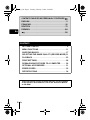 2
2
-
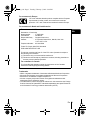 3
3
-
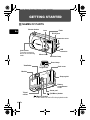 4
4
-
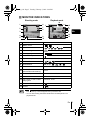 5
5
-
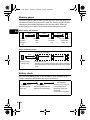 6
6
-
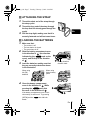 7
7
-
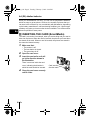 8
8
-
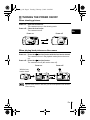 9
9
-
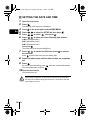 10
10
-
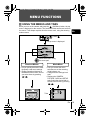 11
11
-
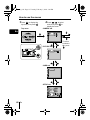 12
12
-
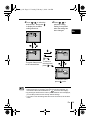 13
13
-
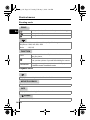 14
14
-
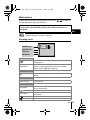 15
15
-
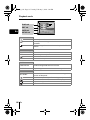 16
16
-
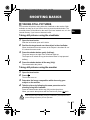 17
17
-
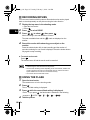 18
18
-
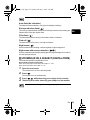 19
19
-
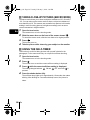 20
20
-
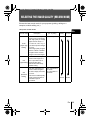 21
21
-
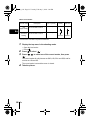 22
22
-
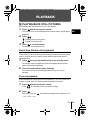 23
23
-
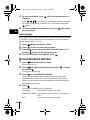 24
24
-
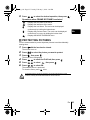 25
25
-
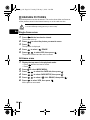 26
26
-
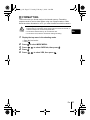 27
27
-
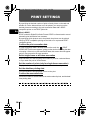 28
28
-
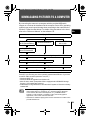 29
29
-
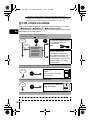 30
30
-
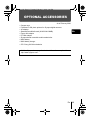 31
31
-
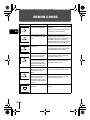 32
32
-
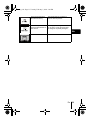 33
33
-
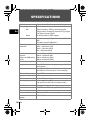 34
34
-
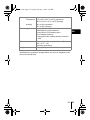 35
35
-
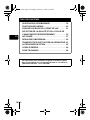 36
36
-
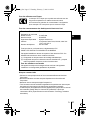 37
37
-
 38
38
-
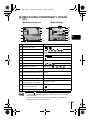 39
39
-
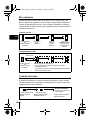 40
40
-
 41
41
-
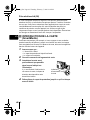 42
42
-
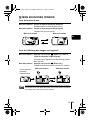 43
43
-
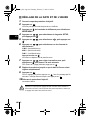 44
44
-
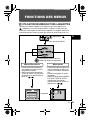 45
45
-
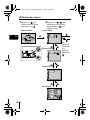 46
46
-
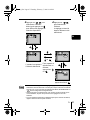 47
47
-
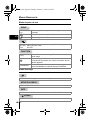 48
48
-
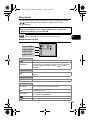 49
49
-
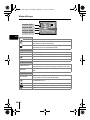 50
50
-
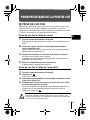 51
51
-
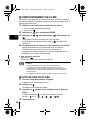 52
52
-
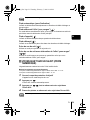 53
53
-
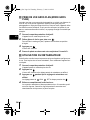 54
54
-
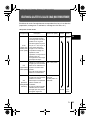 55
55
-
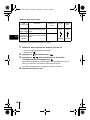 56
56
-
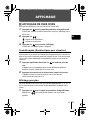 57
57
-
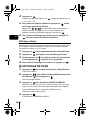 58
58
-
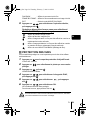 59
59
-
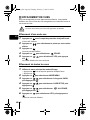 60
60
-
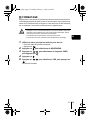 61
61
-
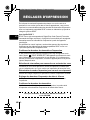 62
62
-
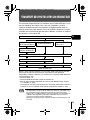 63
63
-
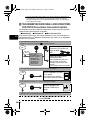 64
64
-
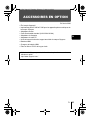 65
65
-
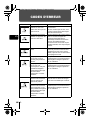 66
66
-
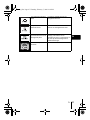 67
67
-
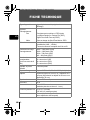 68
68
-
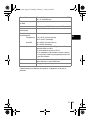 69
69
-
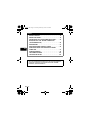 70
70
-
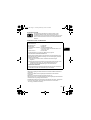 71
71
-
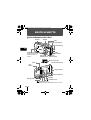 72
72
-
 73
73
-
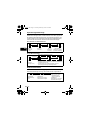 74
74
-
 75
75
-
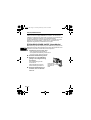 76
76
-
 77
77
-
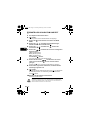 78
78
-
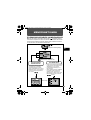 79
79
-
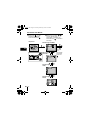 80
80
-
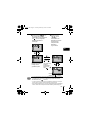 81
81
-
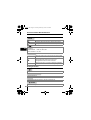 82
82
-
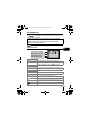 83
83
-
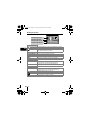 84
84
-
 85
85
-
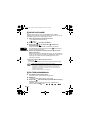 86
86
-
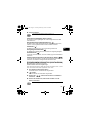 87
87
-
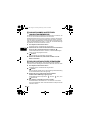 88
88
-
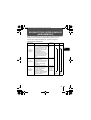 89
89
-
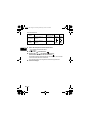 90
90
-
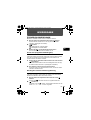 91
91
-
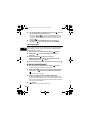 92
92
-
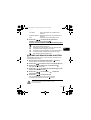 93
93
-
 94
94
-
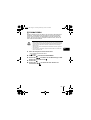 95
95
-
 96
96
-
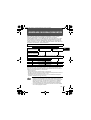 97
97
-
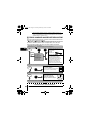 98
98
-
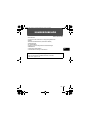 99
99
-
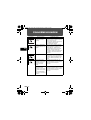 100
100
-
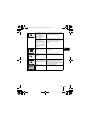 101
101
-
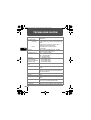 102
102
-
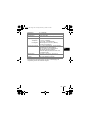 103
103
-
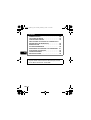 104
104
-
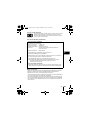 105
105
-
 106
106
-
 107
107
-
 108
108
-
 109
109
-
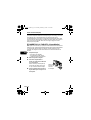 110
110
-
 111
111
-
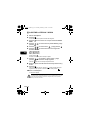 112
112
-
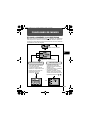 113
113
-
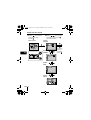 114
114
-
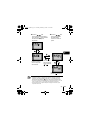 115
115
-
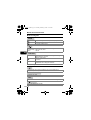 116
116
-
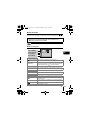 117
117
-
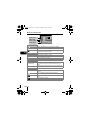 118
118
-
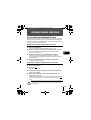 119
119
-
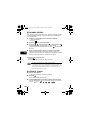 120
120
-
 121
121
-
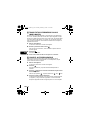 122
122
-
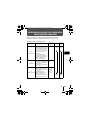 123
123
-
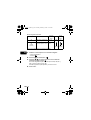 124
124
-
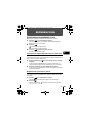 125
125
-
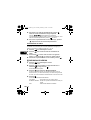 126
126
-
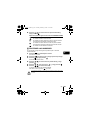 127
127
-
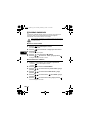 128
128
-
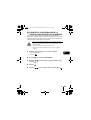 129
129
-
 130
130
-
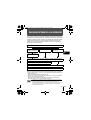 131
131
-
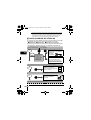 132
132
-
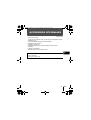 133
133
-
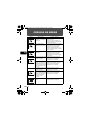 134
134
-
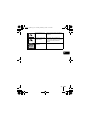 135
135
-
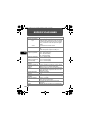 136
136
-
 137
137
-
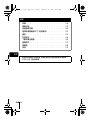 138
138
-
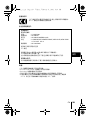 139
139
-
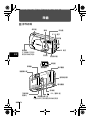 140
140
-
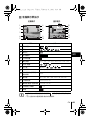 141
141
-
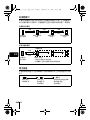 142
142
-
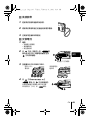 143
143
-
 144
144
-
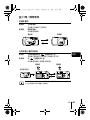 145
145
-
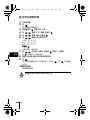 146
146
-
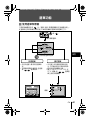 147
147
-
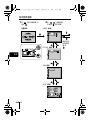 148
148
-
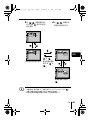 149
149
-
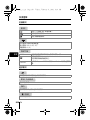 150
150
-
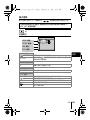 151
151
-
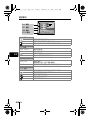 152
152
-
 153
153
-
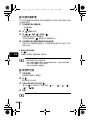 154
154
-
 155
155
-
 156
156
-
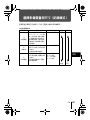 157
157
-
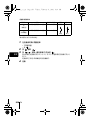 158
158
-
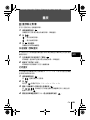 159
159
-
 160
160
-
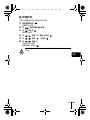 161
161
-
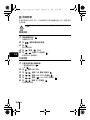 162
162
-
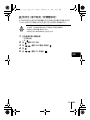 163
163
-
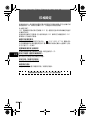 164
164
-
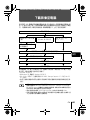 165
165
-
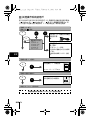 166
166
-
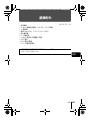 167
167
-
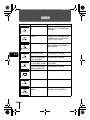 168
168
-
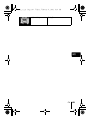 169
169
-
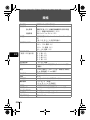 170
170
-
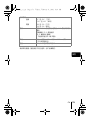 171
171
-
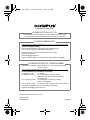 172
172
他の言語で
- español: Olympus D-380 Manual de usuario
- Deutsch: Olympus D-380 Benutzerhandbuch
- français: Olympus D-380 Manuel utilisateur