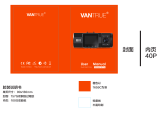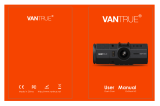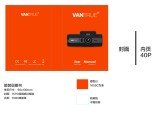ページを読み込んでいます...


1
Thanks for purchasing the camera. Please read the instruction
manual on the supplied CD ROM to ensure correct use of the product.
The warranty does not cover any damage that may occur during a
sport activity.
Battery warning
Always charge using the provided system. Improper handling of
the battery may result in explosion.
Never dismantle or pierce the battery or allow the battery to
short-circuit.
Keep the battery out of reach of children.
Batteries may explode if exposed to open fire. Never place of
batteries in a fire.
Disposed of used batteries observing local regulations.
Please use only the battery provided or recommended by the
manufacturer or dealer.
Battery model :
Brand Name FUJI
Model Name FJ-SLB-10A
Power Rating 3.7Vdc, 1130mAh, 4.18Wh
Type Lithium-ion
For more operation details, please refer to CD
-
ROM.

2
1. Overall Introduction
1.1 Button operation
Top and bottom views
Side (
l
eft and
r
ight)
v
iews
Front
v
iew
Rear view
1
1
3
12
11
14
9
2
4
7
10
8
3
6
5
No.
Item
No.
Item
1
USB Connector
8
Mode indicator light
2
Memory card slot
9
Mode button
3
Power indicator light
10
Wi
-
Fi indicator light
4
Power button
11
Wi
-
Fi but
ton
5
L
CM screen
12
Microphone
6
Record
indicator light
13
Lens
7
Record Button
14
Magnet

3
1.2 Button operation
You can operate the camera without connecting to a mobile device via
Wi-Fi/App. See the table below for descriptions of each button.
Item
Function
Mode
button
Changing Modes (Time-lapse / Capture / Recording
Mode)
Shutter
button
•
••
• In Camera mode, press the Shutter button to
capture a photo. Double click the shutter button
for self-timer photo taken, it will count down for 5
seconds with beep sounds.
•
••
• In Video mode, press the Shutter button to start
recording a video. Press it again to stop recording.
•
••
• In Time-lapse mode, press the Shutter button to
start recording a video. Press it again to stop
recording.
Wi-Fi
button
Press to turn the Wi-Fi on or off.
Power
button
•
••
• Press to turn the camera on or off.
•
••
• To reset, press and hold the Power button for at
least 5 seconds.

4
2. Getting started
2.1 Inserting the memory card
1. Insert the memory card with the gold contacts facing the front
of the camcorder. Push the memory card until it clicks into
place.
2. To remove the memory card, push to eject the memory card
out of the slot.
Note:
1. Do not remove or insert the memory card when the camcorder is turned on. This
may damage the camcorder and memory card.
2. Please use a Class 10 or higher rating Micro SD card, max up to 32GB.
3. Please format the micro SD card before initial use.

5
2.2 Information in LCM screen
1
2
3
No.
Item Icon Description
1
Battery
status
Full battery power
2/3 battery power
1/3 battery power
Out of battery power
Charging
2
Wi-Fi
status
Wi-Fi on
Wi-Fi off
3 Status
Time-lapse mode
Capture mode
Recording mode
Memory card error (damaged, locked
or no card inside)
Memory card full
Connect with mobile
Enter USB mode when charging
Power will soon run out

6
2.3 Using Magic Sticker
1. Flip the magic sticker inside out.
2. Attach the mental part (a) to the
magnet on lc200w.
3. Before using Magic Sticker,
please clean the sticky pad and
the surface where you want to
put camera (b).
4. Adjust manually the angle
before you take photos.
5. In case of Magic Sticker dropping
accidentally and damage the
camera, please keep camera and
Magic Sticker away from water,
fire and other dangerous
locations.
6. Use clean water to wash the
reusable Magic Sticker when it is
not stick enough, then air-dry to
complete dry.
7. Recommend to remove and flip
back the Magic Sticker right after
usage in order to keep product
lifetime.
8. HP will not grant any camera
damage due to improper usage
of Magic Sticker.

7
3. Initial set up
Install a micro SD card (class 10 or higher rating, max up to 32GB) into
the camcorder.
3.1 Camcorder application installation
The camera allows you to connect to the mobile devices via the App.
When using for the first time, install the [Pixi Cam] App for your
mobile device.
1.
Download Pixi Cam App from Google Play or App Store.
2.
Install the App.
3.2 Wi-Fi connecting
1. Press the Power button to switch on the camcorder.
2. Press the Wi-Fi button to activate the wireless network.
3. Using the Wi-Fi function of the mobile device, search for the
camcorder ID from the list. Each camcorder has a unique ID no.:
hplc200wXXXXXXX (The last 4 digits of the ID will be as same
as the last 4 digits that displayed on the LCM screen.).
4. When connected to the
Pixi Cam App , camcorder LCM
display will show
, indicates the Wi-Fi is connected.

8
4. Using the Pixi Cam application
No.
Icon Item Description
1
Wi-Fi status Indicates the Wi-Fi status.
2
Battery
status
Indicates the estimated remaining
battery power.
3
Voice record
Touch to enable or disable the voice record
function.
Available options: On / Off
4
Playback Touch to enter Playback mode.
1
2
3
4
7
9
6
5
8
Recording screen
Shooting photos
1
2
10
11
4
7
14
6
12
13
Time-lapse screen
7
19
6
18
13
1
2
15
16
17
6

9
No.
Icon Item Description
5
Recording
Touch to start recording, and touch
again to stop.
6
2015/01/01
12:00:00
Date and
time
Indicates the current recording date and
time.
7
Menu Touch to enter the menu.
8
Video
resolution
Indicates the current video resolution.
9
Recording
mode
Indicates the current Recording mode.
Touch to switch to Time-lapse or Shooting
mode.
10
Capture
mode
Touch to select the capture mode.
Available options: Normal / 5 sec. / 10 sec.
/ Burst 3 Photos / Burst 5 Photos
11
Beauty
Touch to select the Beauty mode.
Available options: 0 / 1 / 2
12
Shooting Touch to start shooting photos.

10
No.
Icon Item Description
13
Photo
resolution
Indicates the current photo resolution.
14
Shooting
mode
Indicates the current Shooting mode.
Touch to switch to Time-lapse or
Recording video mode.
15
Time-lapse
Touch to select a suitable capture Interval.
Available options: 5 sec. / 10 sec. / 30 sec.
/ 1 min. / 5 min. / 10 min.
16
Store type
Touch to select the required storage type.
Available options: Picture / Video / Picture
& Video
17
Frame rate
Touch to select the required frame rate.
Available options: 3 fps / 5 fps / 10 fps
18
Shooting
Touch
to start shooting photos,
and touch again to stop.
19
Time-lapse
mode
Indicates the current Time-lapse mode.
Touch to switch to Shooting photos or
Recording video mode.

1
感謝您惠顧此款攝錄機
感謝您惠顧此款攝錄機感謝您惠顧此款攝錄機
感謝您惠顧此款攝錄機,
,,
,請詳閱隨貨附贈
請詳閱隨貨附贈請詳閱隨貨附贈
請詳閱隨貨附贈 CD-ROM 光碟中的使用
光碟中的使用光碟中的使用
光碟中的使用
說明書
說明書說明書
說明書,
,,
,以確保正確地使用本產品
以確保正確地使用本產品以確保正確地使用本產品
以確保正確地使用本產品。
。。
。
本產品的保固範圍不包含運動期間設備可能發生的任何損壞
本產品的保固範圍不包含運動期間設備可能發生的任何損壞本產品的保固範圍不包含運動期間設備可能發生的任何損壞
本產品的保固範圍不包含運動期間設備可能發生的任何損壞。
。。
。
電池
電池電池
電池注意事項
注意事項注意事項
注意事項
僅可使用本系統充電,未正確處理電池可能會引發爆炸。
請勿自行拆裝、穿刺電池,或使電池短路。
請將電池放在孩童拿不到的地方。
電池接觸明火可能會引起爆炸,請勿將電池丟棄到火中。
請根據當地法規妥善處理使用過的電池。
請務必使用本產品隨附的電池,使用其他類型的電池可能損
壞設備,並使保固失效。
Battery model :
Brand Name FUJI
Model Name FJ-SLB-10A
Power Rating 3.7Vdc, 1130mAh, 4.18Wh
Type Lithium-ion
欲瞭解更多的操作訊息
欲瞭解更多的操作訊息欲瞭解更多的操作訊息
欲瞭解更多的操作訊息,
,,
,請參閱
請參閱請參閱
請參閱 CD-ROM。
。。
。

2
1 導論
導論導論
導論
1.1 產品概要
產品概要產品概要
產品概要
編號
編號編號
編號
項目
項目項目
項目
編號
編號編號
編號
項目
項目項目
項目
1
記憶卡插槽
8
模式指示燈
2
模式指示燈
9
模式按鈕
3
電源指示燈
10
Wi
-
Fi
指示燈
4
電源按鈕
11
Wi
-
Fi
按鈕
5
LCM
螢幕
12
麥克風
6
錄製指示燈
13
鏡頭
7
錄製按鈕
14
磁鐵
頂視圖與底視圖
側視圖 (左側與右側)
前視圖
後視圖
1
13
12
11
14
9
2
4
7
10
8
3
6
5

3
1.2 操作按鈕
操作按鈕操作按鈕
操作按鈕
您不需透過 Wi-Fi 連接到 [Pixi Cam] 應用程式,即可直接操作生活
紀錄器。操作按鈕功能之描述請參閱下表。
項目
項目項目
項目
功能
功能功能
功能
模式按
鈕
切換模式 (縮時攝影 / 拍照 / 錄影模式)
快門
快門快門
快門按
鈕
•
••
•
在照相模式
照相模式照相模式
照相模式中,按一下快門
快門快門
快門按鈕即可拍攝相片。按
兩下快門按鈕可定時拍攝,倒數計時 5 秒鐘後會
發出蜂鳴聲。
•
••
• 在影片模式
影片模式影片模式
影片模式中,按下快門
快門快門
快門按鈕會開始錄影。再按一
次會停止錄影。
•
••
• 在縮時模式
縮時模式縮時模式
縮時模式中,按下快門
快門快門
快門按鈕會開始錄影。再按一
次會停止錄影。
Wi-Fi
按鈕
按下以開啟或關閉 Wi-Fi 功能。
電源按
鈕
•
••
• 按下以開啟或關閉生活紀錄器。
•
••
• 按住電源
電源電源
電源按鈕不放至少 5 秒鐘以重置。

4
2 開始使用
開始使用開始使用
開始使用
2.1 插入記憶卡
插入記憶卡插入記憶卡
插入記憶卡
1. 以記憶卡的背面,插入記憶卡。推入記憶卡直到咔嗒一聲,
插入定位為止。
2. 欲取出記憶卡,請輕推一下記憶卡。
註
註註
註:
::
:
1.
當設備在開機狀態時請勿取出或插入記憶卡,這可能會損壞設備及記憶卡。
2.
請使用
10
級或更高等級的
Micro SD
卡,記憶卡容量最高可達
32 GB
。
3.
開始使用前請先格式化
Micro SD
卡。

5
2.2 LCM
螢幕訊息
螢幕訊息螢幕訊息
螢幕訊息
1
2
3
編號
編號編號
編號
項目
項目項目
項目
圖示
圖示圖示
圖示
描述
描述描述
描述
1
電池狀態
電池電量充足
電池剩餘三分之二電量
電池剩於三分之一電量
電池電量已耗盡
電池充電中
2
Wi-Fi 狀態
Wi-Fi 開啟
Wi-Fi 關閉
3
狀態
縮時攝影模式
拍照模式
錄影模式
記憶卡錯誤 (損壞、鎖定或記
憶卡槽內無記憶卡)
記憶卡儲存空間已滿
與行動裝置連線
充電時會進入 USB 模式。
電力即將殆盡

6
2.3 使用重複水洗任意貼
使用重複水洗任意貼使用重複水洗任意貼
使用重複水洗任意貼
1. 將重複水洗任意貼由內向外
翻轉。
2. 將金屬部位 (a) 吸附到
lc200w 的磁鐵。
3. 使用重複水洗任意貼之前,請
先清潔黏膠面及您欲黏貼的
區域 (b)。
4. 拍照前,請手動調整角度。
5. 使用時請注意週遭環境, 遠離水
源, 火源等危險區域, 以防相機
意外掉落時造成損壞。
6. 請使用清水清潔黏膠面並放至
自然風乾。
7. 建議每次使用水洗便利貼黏之
後立即取下以延長使用壽命。
8. 不當使用水洗便利貼而造成的
相機損壞, 不在HP的產品保固
範圍內。

7
3 初始設定
初始設定初始設定
初始設定
插入一張 Micro SD 卡於設備的記憶卡槽中 (請使用 10 級或更高
等級的 Micro SD 卡,記憶卡容量最高可達 32 GB)。
3.1 安裝生活紀錄器的應用程式
安裝生活紀錄器的應用程式安裝生活紀錄器的應用程式
安裝生活紀錄器的應用程式
此生活記錄器可透過應用程式連線到您的行動裝置。初次使用請先
為您的行動裝置安裝 [Pixi Cam] 應用程式。
1.
從網路 Google Play 或 App Store 下載 Pixi Cam 應
用程式。
2.
完成安裝。
3.2 Wi-Fi 連線
連線連線
連線
1. 按下設備的電源
電源電源
電源按鈕開啟電源。
2. 按下設備的 Wi-Fi 按鈕開啟無線網路。
3. 使用行動裝置的 Wi-Fi 功能,搜尋清單中的設備識別碼。每
一部設備都有獨特的識別碼:hplc200wXXXXXXX (識別碼後
4 碼與密碼後 4 碼相同,表示已對應到您的設備)。
4. 執行 [Pixi Cam]
應用程式, 設 備 LCM 螢幕顯示
表示已完成連線。

8
4 使用
使用使用
使用 Pixi Cam 用程式
用程式用程式
用程式
編號
編號編號
編號
圖示
圖示圖示
圖示
項目
項目項目
項目
描述
描述描述
描述
1
Wi-Fi 狀態 顯示 Wi-Fi 狀態。
2
電池狀態 顯示電池的剩餘電量。
3
聲音記錄
觸控選擇所需的聲音記錄。
可用選項:開 / 關
4
播放 觸控進入播放模式。
1
2
3
4
7
9
6
5
8
錄製影片
拍攝照片
1
2
10
11
4
7
14
6
12
13
縮時攝影
7
1
9
6
18
13
1
2
15
16
17
6

9
編號
編號編號
編號
圖示
圖示圖示
圖示
項目
項目項目
項目
描述
描述描述
描述
5
錄影
觸控 開始錄影,再次觸控
停止錄影。
6
2015/01/01
12:00:00
日期與時間 顯示當前拍攝的日期與時間。
7
目錄 觸控進入目錄。
8
影像解析度 顯示當前的影像解析度。
9
錄影模式
顯示當前為錄影模式。
觸控可切換到縮時攝影或拍照模式。
10
拍照模式
觸控選擇所需的拍攝模式。
可用選項:一般 / 5 秒 / 10 秒 / 連拍
3 張照片/ 連拍 5 張照片
11
美顏
觸控選擇所需的美顏級數。
可用選項:0 / 1 / 2
12
拍照 觸控即可拍攝照片。
13
拍照解析度 顯示當前的照片解析度。
/