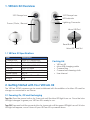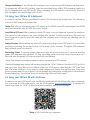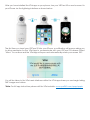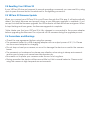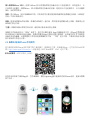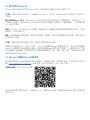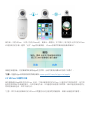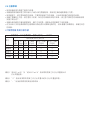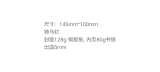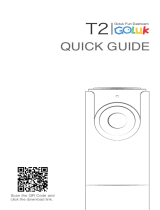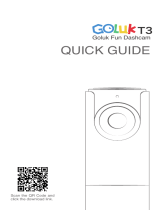User Manual

1. VRCam X2 Overview
210° Fisheye Lens
Power / Photo / Record
Mic
210° Fisheye Lens
Lightning Connector
Micro SD Card Slot
Reset Button
Micro USB Port
LED Indicator
1.1 VRCam X2 Specications
Item Description
Camera Lens Dual 210° sheye lens
Photo Resolution 4096x2048 / 3840x1920
Video Resolution 2048x1024 / 1920x960
Storage Micro SD card
Battery 800mAH Lithium ion battery
Power Supply 5V/1A
Dimensions 115mm x 40mm x 22mm
Weight 61g
Packing List:
• VRCam X2
• Micro USB charging cable
• Camera Bag
• Camera lens cleaning cloth
• User Manual
Turn On: Press the power button for 2 seconds until the blue LED light turns on. Once the blue
LED light changes to green your VRCam X2 is ready to use.
Turn Off: Press and hold the power button for 4 seconds until the green LED light turns off. A blue
LED light will appear, once it turns off your VRCam X2 is powered down
2. Getting Started with Your VRCam X2
The VRCam X2 360 camera can be used untethered with the addition of a Micro SD card for
storage or connected to an iPhone.
2.1 Powering On, Off and Recharging

Charge the Battery: If the VRCam X2’s battery is low on power the LED indicator will ash blue.
To charge the VRCam X2’s battery, insert the provided Micro USB to USB charging cable to a
5V/1A adapter and your VRCam X2. When charging, the LED indicator will turn red. When it is
fully charged, the red LED light will turn off.
In order to use the VRCam untethered a Micro SD card must be inserted into the device to
store your 360° image and video les.
*Note: The VRCam X2 supports Micro SD cards up to 128GB. Micro SD cards larger than 32GB
must be formatted with an NTFS le system format.
Insert Micro SD Card: When inserting a Micro SD card, use your ngernail to press the card into
the camera. If fully inserted, the card will snap into the slot. To remove the Micro SD card, use
your ngernail to gently press the card into the camera and it will pop up, allowing you to
remove it.
Taking Pictures: After inserting the Micro SD card and turning on your VRCam X2, you can take
pictures by pressing the power button on the back of the camera. The green LED indicator
light will ash once is successful.
Recording Video: To record videos, press and hold the power button for 2 seconds and the
green LED indicator light will ash. To stop recording, press and hold the power button for 2
seconds and the green LED indicator light will stop ashing.
2.2 Using Your VRCam X2 Untethered
*Note: iOS 9.0 and above is required.
*Note: The default recording duration is set to a maximum of 30 minutes.
Captured images and videos will be saved inside the “VPai” folder on the Micro SD Card. You
can also view these les on your iPhone within the VPai app by selecting the “SD” icon from
the VPai main interface. If you wish to share images and videos through the app, they must
rst be downloaded to your device’s local storage by performing a long press on the desired
le and selecting “download” from the bottom right hand of the screen.
2.3 Using Your VRCam X2 with an iPhone
In order to use your VRCam X2 with an iPhone, installation of the ofcial VPai app is required.
You can scan the QR code below, visit the VPai website (www.vpai360.com), or search the
Apple App store for “VPai” to download and install the app on your iPhone.

After you have installed the VPai app on your phone, turn your VRCam X2 on and connect to
your iPhone via the Lightning interface as shown below:
The rst time you insert your VRCam X2 into your iPhone, a notication will popup asking you
to allow permission for the VPai App to communicate with your VRCam X2 camera. Select
“Allow” to continue and the VPai app will open and automatically rotate your screen 180°.
You will be taken to the VPai main interface within the VPai app where you can begin taking
360° images and videos.
*Note: For full app instructions please visit the VPai website: www.vpai360.com/apps/apple

2.4 Resetting Your VRCam X2
If your VRCam X2 does not respond to normal operating commands, you can reset it by using
a pin to press the reset button located next to the lightning connector.
2.5 VRCam X2 Firmware Update
When you connect your VRCam X2 to your iPhone through the VPai app, it will automatically
detect the latest rmware and prompt when a new rmware upgrade is available. If you
accept to install the rmware upgrade, the LED indicator will ash blue then and green. When
it stops ashing and turns green, the rmware upgrade is complete.
*Note: Make sure that your VRCam X2 is fully charged or connected to the power adapter
before upgrading the rmware. Do not power off the camera during the upgrade process.
2.6 Precautions and Warnings
• Check the user agreement before using the camera.
• The camera is limited to a USB charging adapter with an output power of 5V / 1A. Please
use the correct adapter for charging.
• Do not drop or beat your camera, so as not to damage the device or scratch the camera
lenses.
• The camera is not waterproof so please pay attention when using in damp environments
and be sure to keep your camera and accessories dry.
• Be careful not to place your camera under the sun for a long time.
• During operation the device will become a little hot, this is normal behavior. Please avoid
using the camera in high temperature environments.

用户使用说明

复位键
1. 维看X2产品概况
210° 鱼眼摄像头 210° 鱼眼摄像头
LED指示灯
Lightning接口
Micro USB接口
Micro SD卡槽
电源 / 拍照 / 录像
Mic
1.1 维看X2规格
项目 规格
摄像头 双210°鱼眼摄像头
照片分辨率 4096x2048 / 3840x1920
视频分辨率 2048x1024 / 1920x960
存储介质 Micro SD卡
电池容量 800mAH锂电池
适配器要求 5V/1A
尺寸 115mm x 40mm x 22mm
重量 61g
包装清单:
• 维看X2
• Micro USB 数据线
• 便携收纳袋
• 相机镜头清洁布
• 用户使用说明
开机:短按电源键2s,当LED蓝灯常亮时松开电源键,当LED蓝灯变为绿灯时,相机进入待机状态。
关机:长按电源键4s,当LED绿灯熄灭时松开电源键,随后LED蓝灯点亮,当LED蓝灯熄灭时相机关
机。
电池充电:请使用随附的Micro USB线插入5V/1A充电适配器和维看X2给相机充电。低电时,LED蓝灯
闪烁;充电时,LED红灯常亮;充满电时,LED红灯熄灭。
2. 开始使用你的维看X2全景相机
维看X2 360全景相机可以独立使用(使用Micro SD卡存储),也可以连接iPhone手机使用。
2.1 开关机与电池充电

插入和移除Micro SD卡:在插入Micro SD卡时用指甲抵住存储卡将卡片压进相机中,若完全插入,卡
片会刚好卡进槽中。移除Micro SD卡用指甲抵住存储卡的边缘,轻轻将卡片压进相机中,卡片会随即
弹出,此时即可取出。
拍照:插入Micro SD卡到维看X2开机,开机后你可以通过短按相机背面的电源键进行拍照,LED绿灯
闪烁一下表示拍照成功。
录像:短按电源键2s开始录像,录像时LED绿灯一直闪烁;再次短按电源键2s停止录像,录像停止时
LED绿灯停止闪烁。
*注意:录像时长默认限制为30分钟,超过30分钟会自动停止录像。
拍摄的文件保存在SD卡“VPAI”目录下。你也可以通过维拍 App中查看这些文件,在App主界面选择
SD卡图标进入相机相册进行查看。如果你想通过App分享这些图片和视频,必须首先将文件下载到你
设备的本地存储器,长按期望的文件然后选择屏幕的右下角 “下载”进行下载,下载成功后在本地相
册中找到该文件进行分享。
2.3 维看X2连接iPhone手机使用
初次使用时请用iPhone手机扫描下面二维码图片,根据提示下载、安装维拍App。也可访问VPai360官
网(http://www.vpai360.com/cn/)或直接进入APP Store搜索”VPai”进行下载。
手机系统要求:iOS 9.0及以上系统。
在你的手机安装了维拍App后,打开维看X2,通过Lightning接口连接到你的iPhone手机,连接示意图
如下所示 :

当你第一次将维看 X2插入你的iPhone 时,会弹出一个通知(如下图示)请求是否允许你的维看X2连接
到你的手机。选择“允许”App将自动启动, iPhone手机界面会自动旋转屏幕180° 。
相机正常连接后,你就会被带到维拍App的主界面,此时可开始拍摄360°的图片和视频。
*注意:完整的App使用说明请访问维拍网站: www.vpai360.com/cn/apps-cn/apple
2.5 维看X2固件升级
当你通过维拍App连接你的维看X2时,它会自动检测你的维看X2是否有可用的新固件,有可用新固件
时将弹出升级确认提示。如果你确定升级,LED蓝灯和绿灯将交替闪烁,当LED蓝灯和绿灯停止闪烁并
变为绿色时,固件升级完成。
*注意:固件升级前请确保你的维看X2电量充足或已连接电源适配器,相机升级过程请勿断电。
2.6 注意事项
• 使用相机前请先查阅了解用户协议。
• 相机仅限使用输出电力标示为5V/1A的USB充电适配器,请使用正确的适配器进行充电。
• 使用过程中,请注意保护您的相机,不要摔落或敲打您的相机,以免破坏相机内部精密的结构。
• 相机不具备防水功能,请注意防水防潮,保持您的相机及各配件干燥。请注意不要将您的相机长时间
放置于阳光底下。
• 相机在使用过程中会有轻微发热,属于正常现象。请避免在高温环境下使用相机。
• 在加油站以及其他爆破点附近应关机 在靠近燃料或爆破地点附近,请自觉遵守相关规定,保护您和您
的相机。

用戶使用說明

210°魚眼攝像頭 210°魚眼攝像頭
LED指示燈
Lightning 接口
Mic 重啟键
Micro USB接口
Micro SD卡槽
電源 / 拍照 / 錄影
VRCam X2産品概況
1.1 VRCam X2規格
項目 規格
攝像頭 雙210°魚眼攝像頭
照片分辨率 4096x2048 / 3840x1920
影片分辨率 2048x1024 / 1920x960
存儲介質 Micro SD 卡
電池容量 800mAH 锂電池
適配器要求 5V/1A
尺寸 115mm x 40mm x 22mm
重量 61g
包裝清單:
• VRCam X2
• Micro USB數據線
• 便攜收納袋
• 相机镜头清洁布
• 用戶使用說明
開機:短按電源鍵2s,當LED藍燈常亮時鬆開電源鍵,當LED藍燈變爲綠燈時,相機進入待機狀態。
關機:長按電源鍵4s,當LED綠燈熄滅時鬆開電源鍵,隨後LED藍燈點亮,當LED藍燈熄滅時相機關
機。
電池充電:請使用隨附的Micro USB線插入5V/1A充電適配器和VRCam X2為相機充電。低電量時,LED
藍燈閃爍;充電時,LED紅燈常亮;充滿電時,LED紅燈熄滅。
2. 開始使用你的VRCam X2全景相機
VRCam X2 360全景相機可以獨立使用(使用Micro SD卡存儲),也可以連接iPhone手機使用。
2.1 開關機與電池充電

2.2 獨立使用VRCam X2
VRCam X2獨立使用前必須插入Micro SD卡,用來存儲你拍攝的360°照片和影片文件。
*注意:相機可相容128GB及以下容量的Micro SD卡,32GB以上的Micro SD卡必須格式化成NTFS文
件系統。
插入和移除Micro SD卡:在插入Micro SD卡時用指甲抵住存儲卡將卡片壓進相機中,若完全插入,卡
片會剛好卡進槽中。移除Micro SD卡用指甲抵住記憶卡的邊緣,輕輕將卡片壓進相機中,卡片會隨即彈
出,此時即可取出。
拍照:插入Micro SD卡到VRCam X2開機,開機後你可以通過短按相機背面的電源鍵進行拍照,LED綠
燈閃爍一下表示拍照成功。
錄影:短按電源鍵2s開始錄影,錄影時LED綠燈一直閃爍;再次短按電源鍵2s停止錄影,錄影停止時
LED綠燈停止閃爍。
*注意:錄影時長默認限制爲30分鍾,超過30分鍾會自動停止錄影。
拍攝的文件保存在SD卡“VPAI”目錄下。你也可以通過維拍App中查看這些文件,在App主界面選擇
Micro SD 卡圖標進入相機相冊進行查看。如果你想通過App分享這些相片和影片,必須首先將文件下載
到你設備的本地存儲器,長按期望的文件然後選擇螢幕的右下角“下載”進行下載,下載成功後在本地
相冊中找到該文件進行分享。
2.3 VRCam X2連接iPhone手機使用
初次使用時請用iPhone手機掃描下面二維碼圖片,根據提示下載、安裝維拍App。也可訪問VPai 360官
網(http://www.vpai360.com/tw/)或直接進入APP Store搜索”VPai”進行下載。
手機系統要求:iOS 9.0及以上系統。
在你的手機安裝了維拍App後,打開VRCam X2,通過Lightning接口連接到你的iPhone手機,連接示意
圖如下所示:

當你第一次將VRCam X2插入你的iPhone時,會彈出一個通知(如下圖示)請求是否允許你的VRCam
X2連接到你的手機。選擇“允許”App將自動啓動, iPhone手機界面會自動旋轉屏幕180°。
相機正常連接後,你就會被帶到維拍App的主界面,此時可開始拍攝360°的照片和影片。
*注意:完整的App使用說明請訪問維拍網站: www.vpai360.com/tw/apps-tw/apple/
2.5 VRCam X2固件升級
當你通過維拍App連接你的VRCam X2時,它會自動檢測你的VRCam X2是否有可用的新固件,有可用
新固件時將彈出升級確認提示。如果你確定升級,LED藍燈和綠燈將交替閃爍,當LED藍燈和綠燈停止
閃爍並變爲綠色時,固件升級完成。
*注意:固件升級前請確保你的VRCam X2 電量充足或已連接電源適配器,相機升級過程請勿斷電。

設備名稱:360°全景相機 型號(型式): VV780
單元
限用物質及其化學符號
鉛
(Pb)
汞
(Hg)
鎘
(Cd)
六價鉻
(Cr+6)
多溴二苯醚
(PBDE)
多溴二苯醚
(PBDE)
外殼 ○ ○ ○ ○ ○ ○
攝像頭 ○ ○ ○ ○ ○ ○
電路板 ○ ○ ○ ○ ○ ○
鋰電池 ○ ○ ○ ○ ○ ○
USB線 ○ ○ ○ ○ ○ ○
備考1.〝超出0.1 wt %〞及〝超出0.01 wt %〞係指限用物質之百分比含量超出百
分比含量基值。
備考2.〝○〞係指該項限用物質之百分比含量未超百分比含 量基準值。
備考3.〝-〞係指該項限用物質為排除項目。
2.7限用物質及其化學符號
2.6 注意事項
• 使用相機前請先查閱了解用戶協議。
• 相機僅限使用輸出電力標示爲5V/1A的USB充電適配器,請使用正確的適配器進行充電。
• 使用過程中,請注意保護您的相機,不要摔落或敲打您的相機,以免破壞相機內部精密的結構。
• 相機不具備防水功能,請注意防水防潮,保持您的相機及各配件幹燥。請注意不要將您的相機長時間
放置于陽光底下。
• 相機在使用過程中會有輕微發熱,屬于正常現象。請避免在高溫環境下使用相機。
• 在加油站以及其他爆破點附近應關機 在靠近燃料或爆破地點附近,請自覺遵守相關規定,保護您和您
的相機。

www.taijitech.com.cn
-
 1
1
-
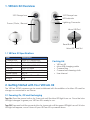 2
2
-
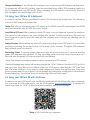 3
3
-
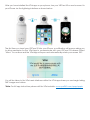 4
4
-
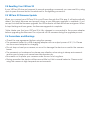 5
5
-
 6
6
-
 7
7
-
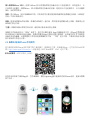 8
8
-
 9
9
-
 10
10
-
 11
11
-
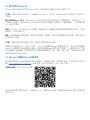 12
12
-
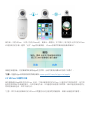 13
13
-
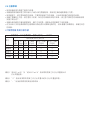 14
14
-
 15
15
他の言語で
その他のドキュメント
-
RAVPower RP-WD009 ユーザーマニュアル
-
Polaroid SZ514W クイックスタートガイド
-
Polaroid XS100i ユーザーマニュアル
-
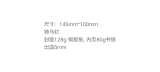 VAVA VA-VD009 ユーザーマニュアル
VAVA VA-VD009 ユーザーマニュアル
-
VAVA VA-VD002 ユーザーマニュアル
-
LG LGR105 取扱説明書
-
 Wiseup WIFI36 ユーザーマニュアル
Wiseup WIFI36 ユーザーマニュアル
-
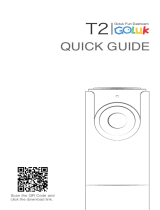 Goluk T1 ユーザーマニュアル
Goluk T1 ユーザーマニュアル
-
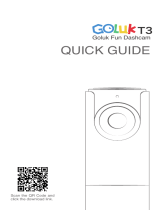 Goluk T3 Stone Gray Mini Wi-Fi 1080 p Dash Cam, 141 Wide Angle Car DVR Camera ユーザーマニュアル
Goluk T3 Stone Gray Mini Wi-Fi 1080 p Dash Cam, 141 Wide Angle Car DVR Camera ユーザーマニュアル
-
Kingston Technology MobileLite Wireless ユーザーマニュアル