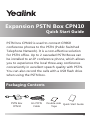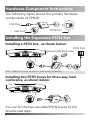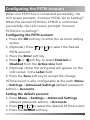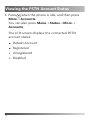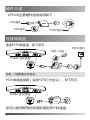Quick Start Guide
Expansion PSTN Box CPN10
PSTN box CPN10 is used to connect CP860
conference phones to the PSTN (Public Switched
Telephone Network). It is a cost-effective solution
for PSTN office. Up to 2 cascaded PSTN Boxes can
be installed to an IP conference phone, which allows
you to experience the local three-way conference
conveniently in excellent speech quality with PSTN.
You can also record the calls with a USB flash drive
when using the PSTN box.
Packaging Contents
Quick Start Guide
Double-side
Tape
3m PSTN
Cable
PSTN Box
CPN10
1

Hardware Component Instructions
The following figure shows the primary hardware
components of CPN10:
USB Plug
USB Port
PSTN Port
PSTN Port
Installing the Expansion PSTN Box
Installing a PSTN box , as shown below:
Optional USB flash drive
You can fix the two cascaded PSTN boxes by the
double-side tape.
Installing two PSTN boxes for three-way local
conference, as shown below:
CP860 Conference Phones
2
CP860 Conference Phones
Note: USB flash drive should be purchased separately.

1. Press the OK soft key to enter the Account setting
screen.
2. (Optional.) Press or to select the desired
PSTN account.
3. Press the Enter soft key.
4. Press or soft key to select Enabled or
Disabled from the Active Line field.
5. (Optional.) Enter the string that will appear on the
LCD screen in the Label field.
6. Press the Save soft key to accept the change.
Configuring the PSTN Account
PSTN account is also configurable at the path: Menu
->Settings->Advanced Settings (default password:
admin)->Accounts.
When one PSTN box is connected successfully, the
LCD screen prompts “Connect PSTN1 Go to Setting?”.
When the second PSTN box CPN10 is connected
successfully, the LCD screen prompts “Connect
PSTN2 Go to Setting?”.
Setting the default account:
Configuring the PSTN account:
1. Press Menu->Settings->Advanced Settings
(default password: admin)->Accounts.
2. Press or to select the desired PSTN account.
3. Press the Default soft key.
3

Viewing the PSTN Account Status
1. Press when the phone is idle, and then press
More->Accounts.
You can also press Menu->Status->More->
Accounts.
Default Account
Registered
Unregistered
Disabled
The LCD screen displays the connected PSTN
account status:
4

PSTN转接盒CPN10快速入门指南
包装清单
3 PSTN
PSTN
CPN10
5
PSTN转接盒CPN10实现了CP860会议话机与PSTN
(公共交换电话网络)网络的自由连接,为只有PSTN
接口的中小型会议室,提供高效便捷的解决方法。一台
会议话机最多支持2个转接盒级联,你可以使用这种级
联方式在PSTN网络中进行三方会议通话。PSTN转接
盒带有U盘接口,你可以在通话中连接U盘进行录音。

硬件介绍
USB 插头
USB 接口
PSTN 接口
PSTN 接口
连接转接盒
连接PSTN转接盒,如下所示:
U盘(可选)
说明:U盘需要另外购买。
你可以使用附带的双面胶固定两个转接盒。
PSTN转接盒级联(实现PSTN三方会议),如下所示:
CP860 会议话机
CP860 会议话机
6
CPN10主要硬件结构说明如下:

1. 按确定软键进入账号设置界面。
2. (可选项)按 或 选择相应的PSTN账号。
3. 按进入软键。
4. 按 或 从账号状态区域中选择启用或禁用。
5.(可选)在标签区域中输入显示在液晶界面的标签。
6. 按保存软键保存操作。
设置PSTN账号
7
PSTN转接盒连接成功后,话机液晶界面提示“连接
PSTN1 进行设置?”。当第二个PSTN转接盒连接成
功时,话机液晶提示“连接PSTN2 进行设置?”
设置PSTN账号:
PSTN账号配置也可以通过路径:菜单->设置->高级
设置(默认密码:admin)->账号。
1. 按菜单->设置->高级设置(默认密码:admin)->
账号。
2. 按 或 选择相应的PSTN账号。
3. 按默认软键。
设置默认账号:

查看PSTN账号状态
1. 在待机界面按 ,然后按更多->账号。
话机液晶界面显示已连接的PSTN账号状态:
默认账号
注册上
注册失败
禁用
你也可以按菜单->状态->更多->账号。
8
-
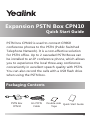 1
1
-
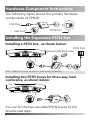 2
2
-
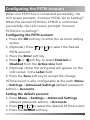 3
3
-
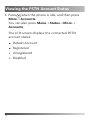 4
4
-
 5
5
-
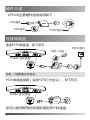 6
6
-
 7
7
-
 8
8