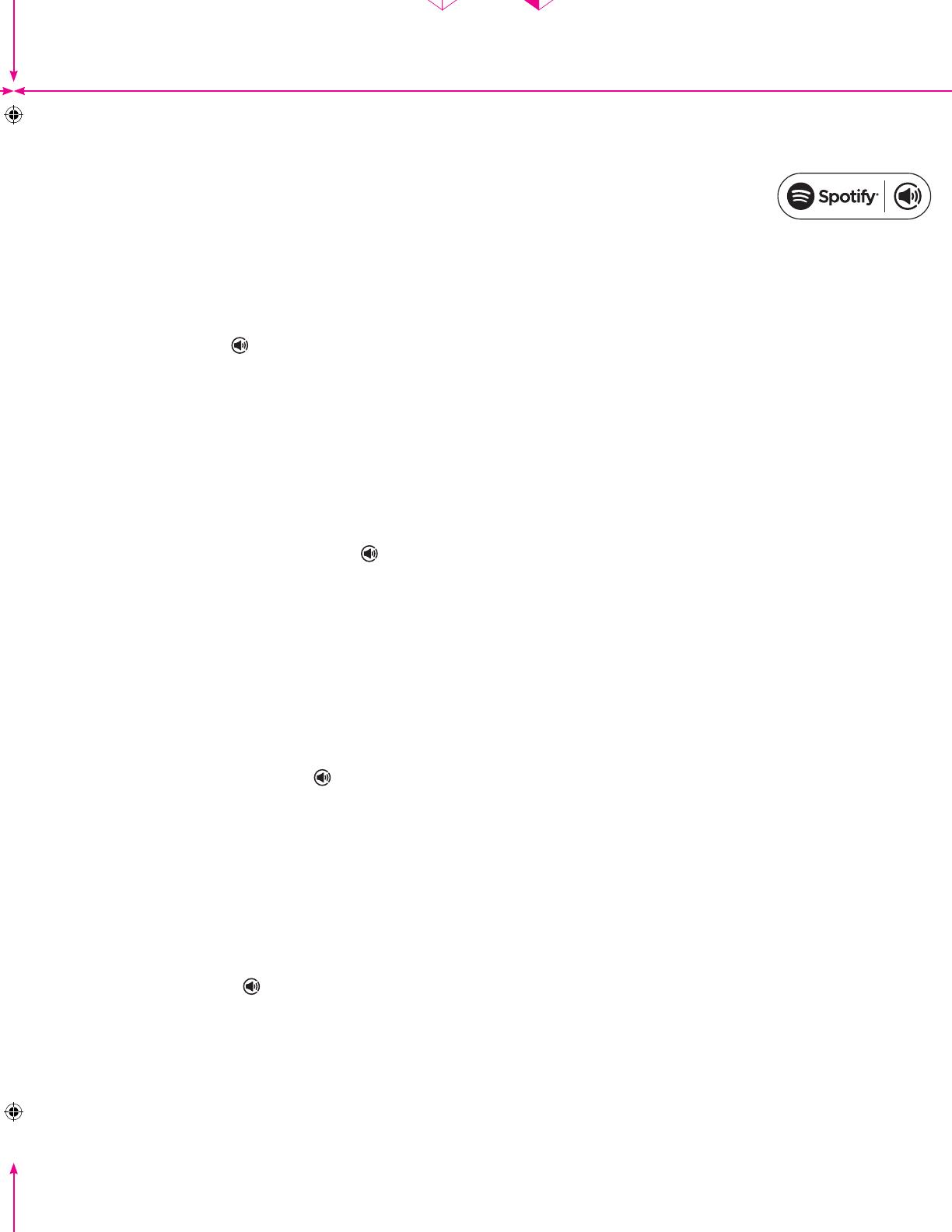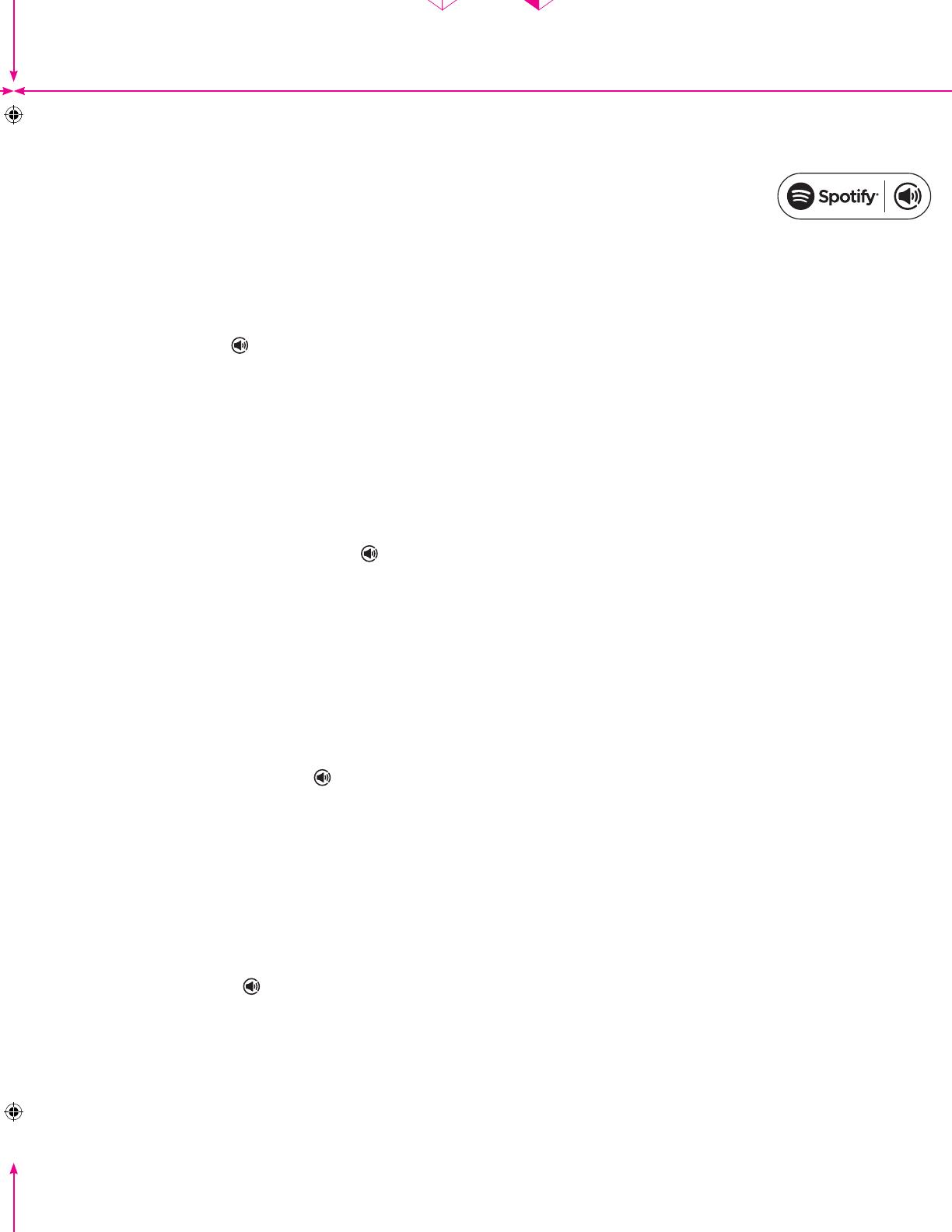
Crease and foldOutside back panel
Printing: CYMK + Sealer varnish
Stock: 250GSM AOK Offset white
Finishing: Trim, crease
and fold into concertina
Extent: 8 panels
Dimensions: Flat: 840 (width) x 210 (height) mm
Folded: 210 (width) x 210 (height) mm
Outside front panel
210mm
210mm
210mm 210mm 210mm
Crease and fold Crease and fold
Quickstart
Zeppelin Wireless
App Store is a service mark of Apple Inc.
The Bluetooth
®
work mark and logos are registered trademarks owned by Bluetooth SIG, Inc. and any use of such marks by B&W Group Ltd. is under license. Other trademarks and trade names are those of their respective owners.
II14559 / 2
Using this device with Spotify Connect
Spotify Connect lets you play Spotify through your home speakers or TV, using the Spotify app as remote. You’ll need a Spotify Premium account to
use Spotify Connect. If you don’t have it, just go to www.spotify.com/freetrial for your free 30-day trial.
Step 1. Connect your device to the same wi network as your phone, tablet or PC running the Spotify app.
Step 2. Open the Spotify app, and play any song.
Step 3. Tap the song image in the bottom left of the screen.
Step 4. Tap the Connect icon
Step 5. Pick your Zeppelin Wireless from the list.
For more information on how to set up and use Spotify Connect please visit www.spotify.com/connect
Spotify Connect vous permet d’écouter Spotify sur votre système audio ou via votre téléviseur, en vous servant de l’application Spotify comme
télécommande. Vous devez disposez d’un compte Spotify Premium pour pouvoir utiliser Spotify Connect. Si vous n’en avez pas, rendez vous
simplement sur le site www.spotify.com/freetrial pour un essai gratuit de 30 jours.
Etape 1. Connectez votre appareil au même réseau sans l que le téléphone, la tablette, ou le PC sur lequel est installé l’application Spotify.
Etape 2. Ouvrez l’application Spotify, et lancez la lecture d’un morceau musical.
Etape 3. Appuyez sur l’image de la chanson en bas à gauche de l’écran.
Etape 4. Appuyez sur l’icône “Connect (se connecter)” .
Etape 5. Sélectionnez votre Zeppelin Wireless dans la liste.
Pour des informations supplémentaires sur comment congurer et utiliser Spotify Connect, rendez-vous sur le site www.spotify.com/connect
Dank Spotify Connect können Sie Spotify über Ihre Lautsprecher oder den Fernseher abspielen und die App als Fernbedienung nutzen. Um Spotify
Connect nutzen zu können, benötigen Sie einen Premium-Account. Haben Sie noch keinen, so gehen Sie auf www.spotify.com/freetrial. Dort
bekommen Sie die Möglichkeit, Spotify Premium 30 Tage kostenlos zu testen.
Schritt 1: Stellen Sie mit Ihrem Gerät eine Verbindung zu demselben WLAN-Netzwerk her, in das auch Ihr Handy, Tablet oder PC eingebunden ist,
auf dem die Spotify-App läuft.
Schritt 2: Öffnen Sie die Spotify-App und spielen Sie einen beliebigen Song ab.
Schritt 3: Tippen Sie links unten im Bildschirm auf das Bild zum Song.
Schritt 4: Tippen Sie auf das Connect-Symbol .
Schritt 5: Wählen Sie Ihren Zeppelin Wireless aus der Liste aus.
Weitere Informationen zum Setup und zur Nutzung von Spotify Connect erhalten Sie unter www.spotify.com/connect.
Spotify Connect le permite reproducir Spotify a través de sus cajas acústicas o su televisor utilizando la “app” Spotify para el control a distancia. Para
utilizar Spotify Connect necesitará disponer de una cuenta Spotify Premium. En caso de que no la tenga, basta con que se dirija a www.spotify.com/
freetrial para probarla gratuitamente durante 30 días.
Paso 1. Conecte su dispositivo a la misma red Wi-Fi que el teléfono móvil, tableta o PC en el que haya sido instalada la “app” Spotify.
Paso 2. Abra la “app” Spotify y reproduzca una canción cualquiera.
Paso 3. Toque la imagen de la canción en la zona inferior izquierda de la pantalla.
Paso 4. Toque el icono Connect .
Paso 5. Seleccione su Zeppelin Wireless en la lista.
Para más información sobre cómo congurar y utilizar Spotify Connect, visite www.spotify.com/connect.
Pairing a Bluetooth device (smartphone, computer or tablet)
Upon rst use, after pressing the power button, Zeppelin Wireless will enter network connection mode with the indicator pulsing green. It is
recommended that Zeppelin Wireless is connected to a network before pairing Bluetooth devices. To begin using Bluetooth or Auxiliary inputs
withouta network connection press the play button, the indicator will turn orange.
1. Press and hold the Bluetooth button for 2 seconds, the Bluetooth button will begin to ash blue and the pairing audio cue will sound.
2. Select Zeppelin Wireless from your device’s Bluetooth list, enter 1234 if prompted for a code. The indicator will stay lit when pairing has
beenestablished.
Lors de sa première utilisation, après avoir appuyé sur la touche Power, le Zeppelin Wireless passera en mode connexion réseau et son indicateur
lumineux sera vert clignotant. Nous vous conseillons de connecter le Zeppelin Wireless à un réseau avant de procéder au jumelage d’appareils
Bluetooth. Si toutefois vous souhaitez utiliser la connexion Bluetooth et l’entrée Aux sans effectuer de connexion réseau, appuyez sur la touche
Lecture. L’indicateur passe en orange.
1. Maintenez le doigt appuyé sur la touche Bluetooth pendant 2 secondes. L’indicateur va passer au bleu clignotant et le signal sonore de jumelage
sera émis.
2. Sélectionnez “Zeppelin Wireless” dans la liste des périphériques Bluetooth de votre appareil, puis saisissez 1234 si un code vous est réclamé.
L’indicateur passera au bleu continu quand le jumelage sera établi.
Bei der ersten Inbetriebnahme schaltet der Zeppelin Wireless nach Drücken der Power-Taste in den Netzwerkverbindungsmodus. Die LED blinkt
grün. Wir empfehlen, den Zeppelin Wireless vor dem Koppeln von Bluetooth-Geräten in ein Netzwerk einzubinden. Möchten Sie Bluetooth Streaming
bzw. den AUX-Eingang ohne Netzwerkverbindung nutzen, so drücken Sie die Play-Taste. Die LED schaltet auf orange.
1. Halten Sie die Bluetooth-Taste 2 Sekunden lang gedrückt. Sie beginnt blau zu blinken und es ist ein Ton zu hören, der bestätigt, dass das
Herstellen der Netzwerk- bzw. Bluetooth-Verbindung erfolgreich war.
2. Wählen Sie in der Bluetooth-Liste Ihres Gerätes Zeppelin Wireless aus und geben Sie 1234 ein, wenn Sie nach einem Code gefragt werden.
DieLED leuchtet bei erfolgreicher Kopplung.
2 seconds
Cuando sea utilizado por primera vez, después de pulsar el botón power el Zeppelin Wireless entrará en el modo de conguración de red con el indicador
luminoso en color verde pulsante. Se recomienda que el Zeppelin Wireless esté conectado a una red antes de iniciar el proceso de sincronización de
dispositivos Bluetooth. Pulse el botón play para empezar a utilizar las entradas Bluetooth o Auxiliar sin que se haya establecido la conexión a una red.
Elindicador luminoso cambiará a color naranja.
1. Pulse y mantenga pulsado el botón Bluetooth durante 2 segundos. El botón Bluetooth empezará a parpadear en azul y se oirá el aviso acústico de
sincronización.
2. Seleccione Zeppelin Wireless en su lista de dispositivos Bluetooth e introduzca 1234 en caso de que se le pida un código. Cuando la sincronización haya
sido establecida, el indicador luminoso permanecerá activado.
Al primo utilizzo, dopo aver premuto il tasto d’accensione sul retro, lo Zeppelin Wireless entra in modalità connessione alla rete con l’indicatore luminoso che
lampeggia in verde. Si raccomanda di collegare lo Zeppelin Wireless ad una rete prima di abbinarlo a dispositivi Bluetooth. Per iniziare utilizzando gli ingressi
Bluetooth o ausiliario senza connessione di rete premere il tasto di Riproduzione/Pausa in alto sul retro. L’indicatore assume il colore arancione.
1. Premere e mantenere premuto il tasto Bluetooth per 2 secondi, l’indicatore inizierà a lampeggiare in blu e si udirà una segnalazione acustica che avvisa che
l’apparecchio è pronto per l’abbinamento.
2. Selezionare Zeppelin Wireless dall’elenco dei dispositivi Bluetooth. Se viene richiesto un codice, digitare 1234. Una volta abbinato il dispositivo, l’indicatore
rimane acceso stabilmente.
首次使用时,按下电源按钮后,Zeppelin Wireless将进入网络连接模式,指示灯将跳动绿色。建议在配对蓝牙设备之前,先将Zeppelin Wireless连接到网
络。若要在未建立网络连接之前开始使用蓝牙或辅助输入,请按下播放按钮,指示灯将变为橙色。
1. 按住蓝牙按钮达2秒,蓝牙按钮将开始闪烁蓝色並会发出配对音频提示。
2. 从设备的蓝牙列表中选择Zeppelin Wireless,如果设备提示输入代码,请输入1234。当配对成功后,指示灯将持续亮起。
初めての使用時ではZeppelin Wirelessは、インジケーターが緑色に点滅し、ネットワーク接続モードになります。Zeppelinワイアレスのネットワーク接続
は、
Bluetooth
機器のペアリングの前に行うことをお薦めします。ネットワーク接 続をせずに
Bluetooth
やAux入力を使い始める時には、再生ボタンを押してくださ
い。インジケータはオレンジ色に変わります。
1.
Bluetooth
ボタンを2秒間押し続けてください。
Bluetooth
ボタンが青色に点滅し始め、ペアリングされた機器のオーディオキューが再生されます。
2. 機器の
Bluetooth
リストから<Zeppelin Wireless>を選びます。コードを求められたら<1234>と入力してください。ペアリングが確立されると、インジケータ
は点滅せずに点灯したままになります。
Zeppelin Wireless QSG Issue1_ALL.indd 2 26/06/2015 16:06