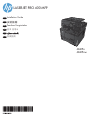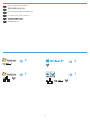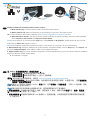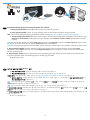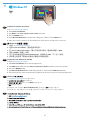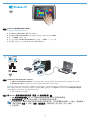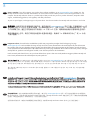HP LaserJet Pro 400 MFP M425 は、中小企業やホームオフィスに最適なモノクロレーザープリンターです。毎分最大40枚の高速印刷、最大2,100枚の用紙容量、および使いやすいコントロールパネルを備えています。また、HP ePrintやApple AirPrintなどのモバイル印刷ソリューションにも対応しており、外出先からでも簡単に印刷できます。
HP LaserJet Pro 400 MFP M425 は、高速印刷、大容量の用紙容量、および使いやすいコントロールパネルを備えたモノクロレーザープリンターをお探しの方におすすめです。また、モバイル印刷ソリューションにも対応しており、外出先からでも簡単に印刷できます。
HP LaserJet Pro 400 MFP M425 は、中小企業やホームオフィスに最適なモノクロレーザープリンターです。毎分最大40枚の高速印刷、最大2,100枚の用紙容量、および使いやすいコントロールパネルを備えています。また、HP ePrintやApple AirPrintなどのモバイル印刷ソリューションにも対応しており、外出先からでも簡単に印刷できます。
HP LaserJet Pro 400 MFP M425 は、高速印刷、大容量の用紙容量、および使いやすいコントロールパネルを備えたモノクロレーザープリンターをお探しの方におすすめです。また、モバイル印刷ソリューションにも対応しており、外出先からでも簡単に印刷できます。
















-
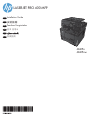 1
1
-
 2
2
-
 3
3
-
 4
4
-
 5
5
-
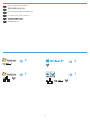 6
6
-
 7
7
-
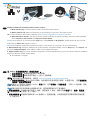 8
8
-
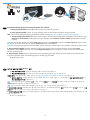 9
9
-
 10
10
-
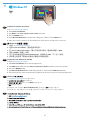 11
11
-
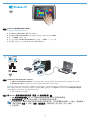 12
12
-
 13
13
-
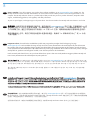 14
14
-
 15
15
-
 16
16
HP LaserJet Pro 400 MFP M425 は、中小企業やホームオフィスに最適なモノクロレーザープリンターです。毎分最大40枚の高速印刷、最大2,100枚の用紙容量、および使いやすいコントロールパネルを備えています。また、HP ePrintやApple AirPrintなどのモバイル印刷ソリューションにも対応しており、外出先からでも簡単に印刷できます。
HP LaserJet Pro 400 MFP M425 は、高速印刷、大容量の用紙容量、および使いやすいコントロールパネルを備えたモノクロレーザープリンターをお探しの方におすすめです。また、モバイル印刷ソリューションにも対応しており、外出先からでも簡単に印刷できます。
他の言語で
関連論文
-
HP LaserJet Pro 200 color Printer M251 series インストールガイド
-
HP LASERJET PRO 200 COLOR MFP M276 インストールガイド
-
HP LaserJet Pro MFP M521 series インストールガイド
-
HP LaserJet Pro M435 Multifunction Printer series インストールガイド
-
HP LaserJet Pro 500 Color MFP M570 インストールガイド
-
HP TopShot LaserJet Pro M275 MFP インストールガイド
-
HP Deskjet 3070A e-All-in-One Printer series - B611 リファレンスガイド
-
HP LaserJet Pro 400 Printer M401 series インストールガイド
-
HP OfficeJet 7510 Wide Format All-in-One Printer series リファレンスガイド
-
HP Color LaserJet Enterprise CP5525 Printer series インストールガイド