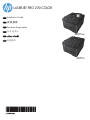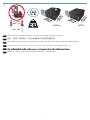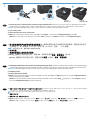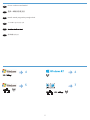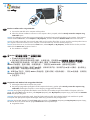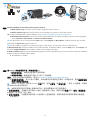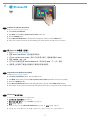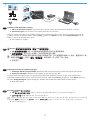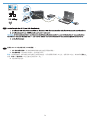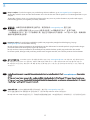HP LaserJet Pro 200 color Printer M251 series インストールガイド
- タイプ
- インストールガイド
HP LaserJet Pro 200 color Printer M251 series
HP LaserJet Pro 200 color Printer M251 seriesは、鮮やかな色とシャープなテキストを備えた高品質なドキュメントを迅速かつ簡単に作成できる、コンパクトで手頃な価格のカラーレーザープリンターです。毎分21ページの高速印刷速度と1200 x 1200 dpiの高解像度で、プロフェッショナルな外観のドキュメントをすぐに作成できます。また、このプリンターは、モバイルデバイスからのワイヤレス印刷にも対応しており、どこにいても簡単に印刷できます。
さらに、HP LaserJet Pro 200 color Printer M251 seriesは、使いやすく、メンテナンスも簡単です。直感的なコントロールパネルとわかりやすいエラーメッセージで、誰でも簡単に操作できます。また、交換式のトナーカートリッジを採用しており、トナーの交換も簡単です
HP LaserJet Pro 200 color Printer M251 series
HP LaserJet Pro 200 color Printer M251 seriesは、鮮やかな色とシャープなテキストを備えた高品質なドキュメントを迅速かつ簡単に作成できる、コンパクトで手頃な価格のカラーレーザープリンターです。毎分21ページの高速印刷速度と1200 x 1200 dpiの高解像度で、プロフェッショナルな外観のドキュメントをすぐに作成できます。また、このプリンターは、モバイルデバイスからのワイヤレス印刷にも対応しており、どこにいても簡単に印刷できます。
さらに、HP LaserJet Pro 200 color Printer M251 seriesは、使いやすく、メンテナンスも簡単です。直感的なコントロールパネルとわかりやすいエラーメッセージで、誰でも簡単に操作できます。また、交換式のトナーカートリッジを採用しており、トナーの交換も簡単です




















-
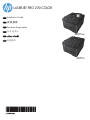 1
1
-
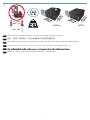 2
2
-
 3
3
-
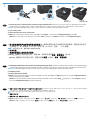 4
4
-
 5
5
-
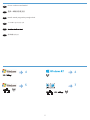 6
6
-
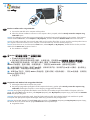 7
7
-
 8
8
-
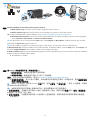 9
9
-
 10
10
-
 11
11
-
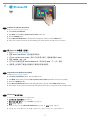 12
12
-
 13
13
-
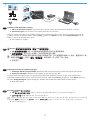 14
14
-
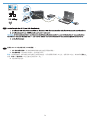 15
15
-
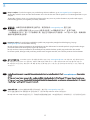 16
16
-
 17
17
-
 18
18
-
 19
19
-
 20
20
HP LaserJet Pro 200 color Printer M251 series インストールガイド
- タイプ
- インストールガイド
HP LaserJet Pro 200 color Printer M251 series
HP LaserJet Pro 200 color Printer M251 seriesは、鮮やかな色とシャープなテキストを備えた高品質なドキュメントを迅速かつ簡単に作成できる、コンパクトで手頃な価格のカラーレーザープリンターです。毎分21ページの高速印刷速度と1200 x 1200 dpiの高解像度で、プロフェッショナルな外観のドキュメントをすぐに作成できます。また、このプリンターは、モバイルデバイスからのワイヤレス印刷にも対応しており、どこにいても簡単に印刷できます。
さらに、HP LaserJet Pro 200 color Printer M251 seriesは、使いやすく、メンテナンスも簡単です。直感的なコントロールパネルとわかりやすいエラーメッセージで、誰でも簡単に操作できます。また、交換式のトナーカートリッジを採用しており、トナーの交換も簡単です
関連論文
-
HP LaserJet Pro 400 MFP M425 インストールガイド
-
HP LASERJET PRO 200 COLOR MFP M276 インストールガイド
-
HP LaserJet Pro MFP M521 series インストールガイド
-
HP LaserJet Pro M435 Multifunction Printer series インストールガイド
-
HP LaserJet Pro 500 Color MFP M570 インストールガイド
-
HP TopShot LaserJet Pro M275 MFP インストールガイド
-
HP LaserJet Pro 400 Printer M401 series インストールガイド
-
HP Deskjet 3070A e-All-in-One Printer series - B611 リファレンスガイド
-
HP OfficeJet 7510 Wide Format All-in-One Printer series リファレンスガイド
-
HP Color LaserJet Enterprise CP5525 Printer series インストールガイド