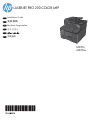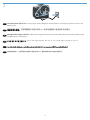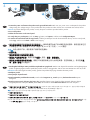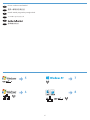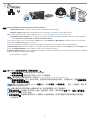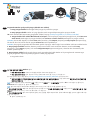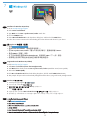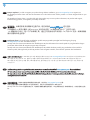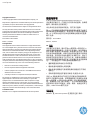HP LASERJET PRO 200 COLOR MFP M276 インストールガイド
- タイプ
- インストールガイド
HP LASERJET PRO 200 COLOR MFP M276は、ご家庭や小規模オフィスに最適なカラーレーザープリンターです。毎分20ページの高速印刷と、最大1200×1200dpiの高解像度印刷が可能です。また、カラーコピーやカラースキャンにも対応しており、本体前面の液晶パネルから簡単に操作することができます。さらに、AirPrintやGoogle Cloud Printなどのモバイル印刷にも対応しており、スマートフォンやタブレットから簡単に印刷することができます。HP LASERJET PRO 200 COLOR MFP M276は、機能性と使いやすさを兼ね備えた、コストパフォーマンスの高いカラーレーザープリンターです。
HP LASERJET PRO 200 COLOR MFP M276は、ご家庭や小規模オフィスに最適なカラーレーザープリンターです。毎分20ページの高速印刷と、最大1200×1200dpiの高解像度印刷が可能です。また、カラーコピーやカラースキャンにも対応しており、本体前面の液晶パネルから簡単に操作することができます。さらに、AirPrintやGoogle Cloud Printなどのモバイル印刷にも対応しており、スマートフォンやタブレットから簡単に印刷することができます。HP LASERJET PRO 200 COLOR MFP M276は、機能性と使いやすさを兼ね備えた、コストパフォーマンスの高いカラーレーザープリンターです。




















-
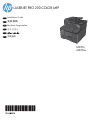 1
1
-
 2
2
-
 3
3
-
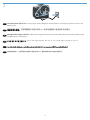 4
4
-
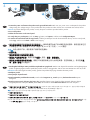 5
5
-
 6
6
-
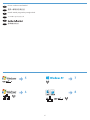 7
7
-
 8
8
-
 9
9
-
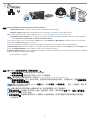 10
10
-
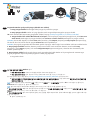 11
11
-
 12
12
-
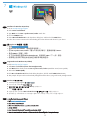 13
13
-
 14
14
-
 15
15
-
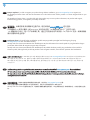 16
16
-
 17
17
-
 18
18
-
 19
19
-
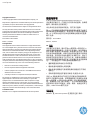 20
20
HP LASERJET PRO 200 COLOR MFP M276 インストールガイド
- タイプ
- インストールガイド
HP LASERJET PRO 200 COLOR MFP M276は、ご家庭や小規模オフィスに最適なカラーレーザープリンターです。毎分20ページの高速印刷と、最大1200×1200dpiの高解像度印刷が可能です。また、カラーコピーやカラースキャンにも対応しており、本体前面の液晶パネルから簡単に操作することができます。さらに、AirPrintやGoogle Cloud Printなどのモバイル印刷にも対応しており、スマートフォンやタブレットから簡単に印刷することができます。HP LASERJET PRO 200 COLOR MFP M276は、機能性と使いやすさを兼ね備えた、コストパフォーマンスの高いカラーレーザープリンターです。
他の言語で
関連論文
-
HP LaserJet Pro 400 MFP M425 インストールガイド
-
HP LaserJet Pro 200 color Printer M251 series インストールガイド
-
HP LaserJet Pro MFP M521 series インストールガイド
-
HP LaserJet Pro 500 Color MFP M570 インストールガイド
-
HP LaserJet Pro M435 Multifunction Printer series インストールガイド
-
HP TopShot LaserJet Pro M275 MFP インストールガイド
-
HP LaserJet Pro 400 Printer M401 series インストールガイド
-
HP Deskjet 3070A e-All-in-One Printer series - B611 リファレンスガイド
-
HP OfficeJet 7510 Wide Format All-in-One Printer series リファレンスガイド
-
HP Color LaserJet Enterprise MFP M577 series インストールガイド