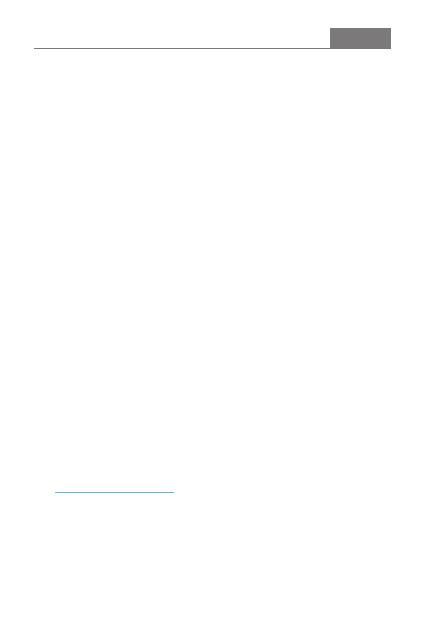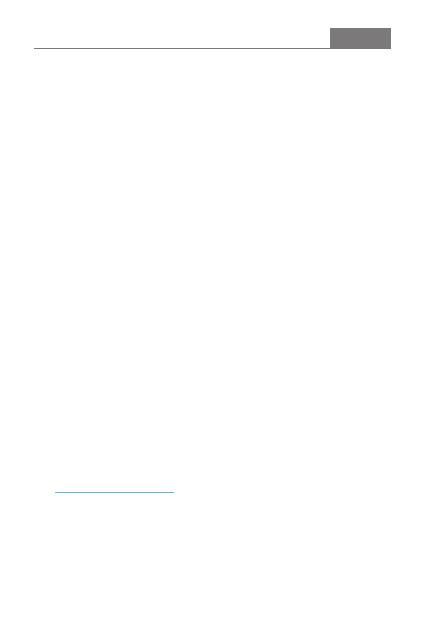
Security Instructions
4. Prevent device from falling, friction, or crashing against hard objects
during use, otherwise surface scratch, battery disconnection, data
loss or other hardware damages will be caused. Please also avoid
violent vibration or impact.
3. This device might get warm during charging.
5. Please enjoy the music in a proper volume to avoid impairing your
hearing and damaging the sound system. Before plugging your
headphones into the device, please firstly turn down the volume.
6. Don't clean this device with chemicals or detergents, otherwise its
surface and top coating may be damaged.
7. Don't disconnect this device during formatting or transferring files.
otherwise, a program error may occur.
8. The USB port is only for data transmission or charging. Please try to
avoid using this device when it is charging.
9. When this device is not in use, please charge it regularly to guarantee
battery life.
10. Please replace the battery only with ones of the same type as the
original ones, as improper replacement will bring the risk of explosion.
11. Never expose battery to sunlight, fire or other extremely hot
circumstances.
12. P lea se do wn loa d u pd ate fi le fr o m our o ff ic ia l s it e
, and update accordingly to the instruction.
https://en.shanling.com
ENGLISH
1. Don't repair disassemble or modify the device without permission. ,
2. Please don't use this device in extremely hot, cold, dusty or humid
circumstances. Avoid any exposure to liquids.