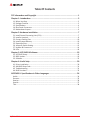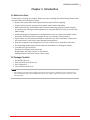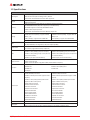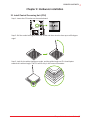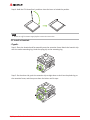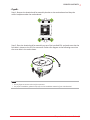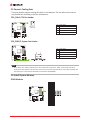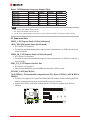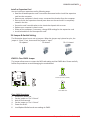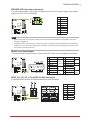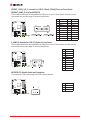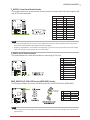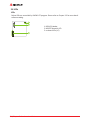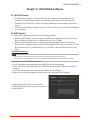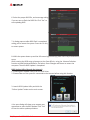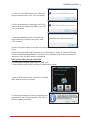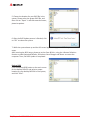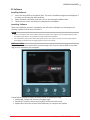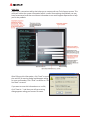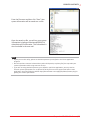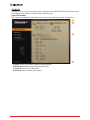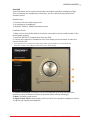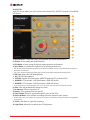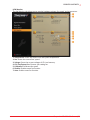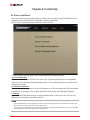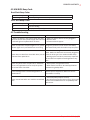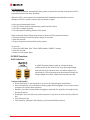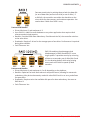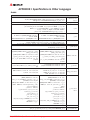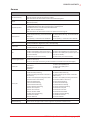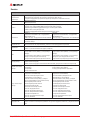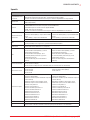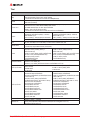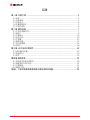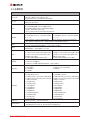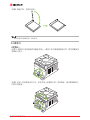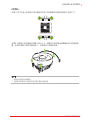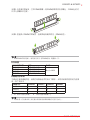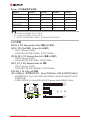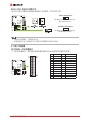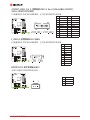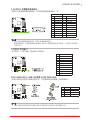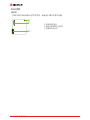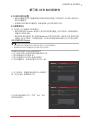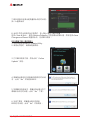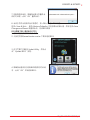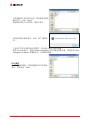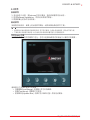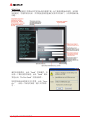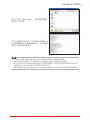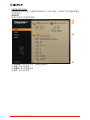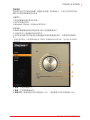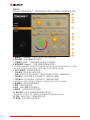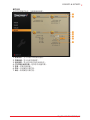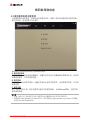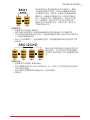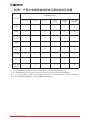FCC Informaon and Copyright
This equipment has been tested and found to comply with the limits of a Class B digital device,
pursuant to Part 15 of the FCC Rules. These limits are designed to provide reasonable protecon
against harmful interference in a residenal installaon. This equipment generates, uses, and can
radiate radio frequency energy and, if not installed and used in accordance with the instrucons,
may cause harmful interference to radio communicaons. There is no guarantee that interference
will not occur in a parcular installaon.
The vendor makes no representaons or warranes with respect to the contents here and
specially disclaims any implied warranes of merchantability or tness for any purpose. Further
the vendor reserves the right to revise this publicaon and to make changes to the contents here
without obligaon to nofy any party beforehand.
Duplicaon of this publicaon, in part or in whole, is not allowed without rst obtaining the
vendor’s approval in wring.
The content of this user’s manual is subject to be changed without noce and we will not be
responsible for any mistakes found in this user’s manual. All the brand and product names are
trademarks of their respecve companies.
Dichiarazione di conformità sinteca
Ai sensi dell’art. 2 comma 3 del D.M. 275 del
30/10/2002
Si dichiara che questo prodoo è conforme
alle normave vigen e soddisfa i requisi
essenziali richies dalle direve
2004/108/CE, 2006/95/CE e 1999/05/CE
quando ad esso applicabili
Short Declaraon of conformity
We declare this product is complying with the
laws in force and meeng all the essenal
requirements as specied by the direcves
2004/108/CE, 2006/95/CE and 1999/05/CE
whenever these laws may be applied

2 | Table Of Contents
Table Of Contents
FCC Informaon and Copyright ������������������������������������������������������������������������������� 1
Chapter 1: Introducon ������������������������������������������������������������������������������������������� 3
1.1 Before You Start .................................................................................................................. 3
1.2 Package Checklist ................................................................................................................ 3
1.3 Specicaons ...................................................................................................................... 4
1.4 Rear Panel Connectors ........................................................................................................ 5
1.5 Motherboard Layout .......................................................................................................... 6
Chapter 2: Hardware installaon ����������������������������������������������������������������������������� 7
2.1 Install Central Processing Unit (CPU) .................................................................................. 7
2.2 Install a Heatsink ................................................................................................................. 8
2.3 Connect Cooling Fans ....................................................................................................... 10
2.4 Install System Memory ..................................................................................................... 10
2.5 Expansion Slots ................................................................................................................. 12
2.6 Jumper & Switch Seng ................................................................................................... 13
2.7 Headers & Connectors ...................................................................................................... 14
2.8 LEDs .................................................................................................................................. 18
Chapter 3: UEFI BIOS & Soware ��������������������������������������������������������������������������� 19
3.1 UEFI BIOS Setup ................................................................................................................ 19
3.2 BIOS Update ...................................................................................................................... 19
3.3 Soware ............................................................................................................................ 23
Chapter 4: Useful help������������������������������������������������������������������������������������������� 30
4.1 Driver Installaon ............................................................................................................. 30
4.2 AMI BIOS Beep Code......................................................................................................... 31
4.3 Troubleshoong ................................................................................................................ 31
4.4 RAID Funcons .................................................................................................................. 32
APPENDIX I: Specicaons in Other Languages ����������������������������������������������������� 34
Arabic ...................................................................................................................................... 34
German ................................................................................................................................... 35
Russian .................................................................................................................................... 36
Spanish ................................................................................................................................... 37
Thai ......................................................................................................................................... 38

Chapter 1: Introducon | 3
B350GT3 & X370GT3
Chapter 1: Introducon
1�1 Before You Start
Thank you for choosing our product. Before you start installing the motherboard, please make
sure you follow the instrucons below:
• Prepare a dry and stable working environment with sucient lighng.
• Always disconnect the computer from power outlet before operaon.
• Before you take the motherboard out from an-stac bag, ground yourself properly
by touching any safely grounded appliance, or use grounded wrist strap to remove the
stac charge.
• Avoid touching the components on motherboard or the rear side of the board unless
necessary. Hold the board on the edge, do not try to bend or ex the board.
• Do not leave any unfastened small parts inside the case aer installaon. Loose parts
will cause short circuits which may damage the equipment.
• Keep the computer from dangerous area, such as heat source, humid air and water.
• The operang temperatures of the computer should be 0 to 45 degrees Celsius.
• To avoid injury, be careful of:
Sharp pins on headers and connectors
Rough edges and sharp corners on the chassis
Damage to wires that could cause a short circuit
1.2 Package Checklist
• Serial ATA Cable x4
• Rear I/O Panel for ATX Case x1
• User’s Manual x1
• Fully Setup Driver DVD x1
Note
»
Thepackagecontentsmaybedierentduetothesalesregionormodelsinwhichitwassold.For
moreinformaonaboutthestandardpackageinyourregion,pleasecontactyourdealerorsales
representave.

4 | Chapter 1: Introducon
1�3 Specifications
Specicaons
CPU Support
Socket AM4 supports AMD A-series APU / CPU
Maximum CPU TDP (Thermal Design Power): 95Wa
* Please refer to www.biostar.com.tw for CPU support list.
Chipset
AMD B350 (B350GT3)
AMD X370 (X370GT3)
Memory
Supports Dual Channel DDR4 1866/2133/2400/2667/2933(OC)/3200(OC)
4 x DDR4 DIMM Memory Slot, Max. Supports up to 64 GB Memory
Each DIMM supports non-ECC 4/8/16 GB DDR4 module
* DDR4 - 2667 only for Ryzen CPU.
* Please refer to www.biostar.com.tw for Memory support list.
Storage
B350GT3:
4x SATA III Connector (6Gb/s) : Supports AHCI &
RAID 0, 1, 10
1x M.2 (32Gb/s) : Supports PCI-E & SATA SSD
X370GT3:
6x SATA III Connector (6Gb/s) : Supports AHCI &
RAID 0, 1, 10
1x M.2 (32Gb/s) : Support PCI-E & SATA SSD
* M.2 (32Gb/s) : The bandwidth is depended on CPU, Ryzen is 32Gb/s ; APU & NPU is 16Gb/s.
LAN
Realtek RTL 8118AS
10/ 100/ 1000 Mb/s auto negoaon, Half / Full duplex capability
Audio Codec
ALC887
7.1 Channels, High Denion Audio, Hi-Fi(Front)
USB
B350GT3:
2x USB 3.1 Gen2 (10Gb/s) port (2 on rear I/Os)
6x USB 3.1 Gen1 (5Gb/s) port (4 on rear I/Os and
2 via internal headers)
4x USB 2.0 port (4 via internal headers)
X370GT3:
2x USB 3.1 Gen2 (10Gb/s) port (2 on rear I/Os)
8x USB 3.1 Gen1 (5Gb/s) port (4 on rear I/Os and
4 via internal headers)
4x USB 2.0 port (4 via internal headers)
Expansion Slots
2x PCIe 2.0 x1 Slot
1x PCIe 2.0 x16 Slot (x4)
1x PCIe 3.0 x16 Slot (When using APU or NPU, the bandwidth is x8 speed)
Rear I/Os
1x PS/2 Keyboard
1x DVI-D Port
1x HDMI Port
1x LAN port
2x USB 3.1 Gen2 (10Gb/s) Port
4x USB 3.1 Gen1 (5Gb/s) Port
3x Audio Jack
Internal I/Os
B350GT3:
4x SATA III 6.0Gb/s Connector
2x USB 2.0 Header (each header supports 2 USB
2.0 ports)
1x USB 3.1 Gen1 (5Gb/s) Header (each header
supports 2 USB 3.1 Gen1 ports)
1x 8-Pin Power Connector
1x 24-Pin Power Connector
1x CPU Fan Connector
2x System Fan Connector
1x Front Panel Header
1x Front Audio Header
1x Clear CMOS Header
1x S/PDIF out Connector
1x Serial Port Header
2x 5050 LED Header
X370GT3:
6x SATA III 6.0Gb/s Connector
2x USB 2.0 Header (each header supports 2 USB
2.0 ports)
2x USB 3.1 Gen1 (5Gb/s) Header (each header
supports 2 USB 3.1 Gen1 ports)
1x 8-Pin Power Connector
1x 24-Pin Power Connector
1x CPU Fan Connector
2x System Fan Connector
1x Front Panel Header
1x Front Audio Header
1x Clear CMOS Header
1x S/PDIF out Connector
1x Serial Port Header
2x 5050 LED Header
Form Factor uATX Form Factor, 244 mm x 238 mm
OS Support
Windows 7(64bit) / 10(64bit)
Biostar reserves the right to add or remove support for any OS with or without noce.

Chapter 1: Introducon | 5
B350GT3 & X370GT3
1.4 Rear Panel Connectors
Note
»
DVI-D/HDMIoutputrequireanAMDfamilyprocessorwithintedratedgraphics.
»
SincetheaudiochipsupportsHighDenionAudioSpecicaon,thefunconofeachaudiojack
canbedenedbysoware.Theinput/outputfunconofeachaudiojacklistedaboverepresents
thedefaultseng.However,whenconnecngexternalmicrophonetotheaudioport,pleaseuse
theLineIn(Blue)andMicIn(Pink)audiojack.
»
Maximumresoluon
DVI-D:1920x1200@60Hz
HDMI:4096x2160@24Hzor3840x2160@30Hz
»
WhenusingthefrontHDaudiojackandplugintheheadset,therearsoundwillbeautomacally
Disabled.

6 | Chapter 1: Introducon
1.5 Motherboard Layout
Note
»
representsthe1stpin.

Chapter 2: Hardware installaon | 7
B350GT3 & X370GT3
Chapter 2: Hardware installaon
2.1 Install Central Processing Unit (CPU)
Step 1: Locate the CPU socket on the motherboard
Step 2: Pull the socket locking out from the socket and then raise the lever up to a 90-degree
angel.
Step 3: Look for the white triangle on socket, and the gold triangle on CPU should point
towards this white triangle. The CPU will t only in the correct orientaon.

8 | Chapter 2: Hardware installaon
Step 4: Hold the CPU down rmly, and then close the lever to locked the posion
Note
»
PleaseturnothePowerSupplybeforeremovetheCPUsocket.
2.2 Install a Heatsink
<TypeA>
Step 1: Place the heatsink and fan assembly onto the retenon frame. Match the heatsink clip
with the socket mounng-lug. Hook the spring clip to the mounng-lug.
Step 2: On the other side, push the retenon clip straight down to lock into the plasc lug on
the retenon frame, and then press down the locker unl it stops.

Chapter 2: Hardware installaon | 9
B350GT3 & X370GT3
<TypeB>
Step 1: Remove the heatsink and fan assembly bracket on the motherboard and keep the
cooler backplane under the motherboard.
Step 2: Place the heatsink and fan assembly on top of the installed CPU and make sure that the
fan cable is closest to the CPU fan connector. Please refer diagram to the following screw into
the screw hole in the order shown.
Note
»
DonotforgettoconnecttheCPUfanconnector.
»
Forproperinstallaon,pleasekindlyrefertotheinstallaonmanualofyourCPUheatsink.

10 | Chapter 2: Hardware installaon
2.3 Connect Cooling Fans
These fan headers support cooling-fans built in the computer. The fan cable and connector
may be dierent according to the fan manufacturer.
CPU_FAN1: CPU Fan Header
Pin Assignment
1 Ground
2 +12V
3 FAN RPM rate sense
4 Smart Fan Control (By Fan)
SYS_FAN1/2: System Fan Header
Pin Assignment
1 Ground
2 +12V
3 FAN RPM rate sense
4 Smart Fan Control (By Fan)
Note
»
CPU_FAN1,SYS_FAN1/2support4-pinand3-pinheadconnectors.Whenconnecngwithwires
ontoconnectors,pleasenotethattheredwireistheposiveandshouldbeconnectedtopin#2,and
theblackwireisGroundandshouldbeconnectedtopin#1(GND).
2.4 Install System Memory
DDR4 Modules

Chapter 2: Hardware installaon | 11
B350GT3 & X370GT3
Step 1: Unlock a DIMM slot by pressing the retaining clips outward. Align a DIMM on the slot
such that the notch on the DIMM matches the break on the slot.
Step 2: Insert the DIMM vercally and rmly into the slot unl the retaining clips snap back in
place and the DIMM is properly seated.
Note
»
IftheDIMMdoesnotgoinsmoothly,donotforceit.Pullitallthewayoutandtryagain.
Memory Capacity
DIMM Socket Locaon DDR4 Module Total Memory Size
DIMMA1 4GB/8GB/16GB
Max is 64GB.
DIMMA2 4GB/8GB/16GB
DIMMB1 4GB/8GB/16GB
DIMMB2 4GB/8GB/16GB
Dual Channel Memory Installaon
Please refer to the following requirements to acvate Dual Channel funcon:
Install memory module of the same density in pairs, shown in the table.
Dual Channel Status DIMMA1 DIMMA2 DIMMB1 DIMMB2
Enabled O X O X
Enabled X O X O
Enabled O O O O
(O means memory installed, X means memory not installed.)
Note
»
Wheninstallingmorethanonememorymodule,werecommendtousethesamebrandand
capacitymemoryonthismotherboard.

12 | Chapter 2: Hardware installaon
Ryzen - DDR Maximum Frequency Support Table
Maximum DIMMA1 DIMMA2 DIMMB1 DIMMB2
DDR4-2667 -- SR -- --
DDR4-2667 -- DR -- --
DDR4-2667 -- SR -- SR
DDR4-2400 -- DR -- DR
DDR4-2133 SR SR SR SR
DDR4-1866 DR DR DR DR
Note
»
SR-Single-rankDIMM,1Rx4or1Rx8.
»
DR-Dual-rankDIMMs,2Rx4or2Rx8.
»
ForthebeerDDR4modulecompability,pleasefollowthetabletoinstallyourDDR4modules.
2.5 Expansion Slots
PEX16_1: PCI-Express Gen3 x16 Slot (x16 speed)
(APU / NPU @x8 speed, Ryzen @x16 speed)
• PCI-Express 3.0 compliant.
• Theorecal maximum bandwidth using two slots simultaneously is 16GB/s for each slot,
a total of 32GB/s.
PEX16_SB_1: PCI-Express Gen2 x16 Slot (x4 speed)
• PCI-Express 2.0 compliant.
• Theorecal maximum bandwidth using two slots simultaneously is 2GB/s for each slot, a
total of 4GB/s.
PEX1_1/1_2: PCI-Express Gen2 x1 Slot
• PCI-Express 2.0 compliant.
• Data transfer bandwidth up to 500MB/s per direcon; 1GB/s in total.
PCIE-M2_1: M.2 (Key M) Slot
(M.2 (32Gb/s) : The bandwidth is depended on CPU, Ryzen is 32Gb/s ; APU & NPU is
16Gb/s)
• The M.2 slot supports M.2 Type 2242/2260/2280 SSD module. When installing M.2 SSD
module, please place the screw and hex pillar to correct posion.
• Support M.2 SATA III (6.0 Gb/s) module and M.2 PCI Express module up to Gen3 x4
(32Gb/s).

Chapter 2: Hardware installaon | 13
B350GT3 & X370GT3
Install an Expansion Card
You can install your expansion card by following steps:
• Read the related expansion card’s instrucon document before install the expansion
card into the computer.
• Remove your computer’s chassis cover, screws and slot bracket from the computer.
• Place a card in the expansion slot and press down on the card unl it is completely
seated in the slot.
• Secure the card’s metal bracket to the chassis back panel with a screw.
• Replace your computer’s chassis cover.
• Power on the computer, if necessary, change BIOS sengs for the expansion card.
• Install related driver for the expansion card.
2.6 Jumper & Switch Setting
The illustraon shows how to set up jumpers. When the jumper cap is placed on pins, the
jumper is “close”, if not, that means the jumper is “open”.
Pin opened Pin closed Pin 1-2 closed
JCMOS1: Clear CMOS Jumper
The jumper allows users to restore the BIOS safe seng and the CMOS data. Please carefully
follow the procedures to avoid damaging the motherboard.
Pin 1-2 Close:
Normal Operaon (default).
Pin 2-3 Close:
Clear CMOS data.
Clear CMOS Procedures:
1. Remove AC power line.
2. Set the jumper to “Pin 2-3 close”.
3. Wait for ve seconds.
4. Set the jumper to “Pin 1-2 close”.
5. Power on the AC.
6. Load Opmal Defaults and save sengs in CMOS.

14 | Chapter 2: Hardware installaon
BIOS_SW1: Dual BIOS Switch
The Dual BIOS Switch allows you to choose one of the BIOS ROMs (ROM1/ROM2) for boot up.
Main BIOS (ROM1) Enabled
The LED indicator (ROM1_LED) will light
and the Main BIOS is enabled.
Backup BIOS (ROM2) Enabled
The LED indicator (ROM2_LED) will light
and the Backup BIOS is enabled.
Note
»
Donotusethisswitchwhenyoursystemispower-on.
»
BeforeashingBIOSROMs,pleasemakesurethisswitchissettotheBIOSROMwhichyouwantto
update.
2.7 Headers & Connectors
ATXPWR1: ATX Power Source Connector
For beer compability, we recommend to use a standard ATX 24-pin power supply for this
connector. Make sure to nd the correct orientaon before plugging the connector.
Pin Assignment Pin Assignment
13 +3.3V 1 +3.3V
14 -12V 2 +3.3V
15 Ground 3 Ground
16 PS_ON 4 +5V
17 Ground 5 Ground
18 Ground 6 +5V
19 Ground 7 Ground
20 NC 8 PW_OK
21 +5V 9 Standby Voltage+5V
22 +5V 10 +12V
23 +5V 11 +12V
24 Ground 12 +3.3V

Chapter 2: Hardware installaon | 15
B350GT3 & X370GT3
ATXPWR2: ATX Power Source Connector
The connector provides +12V to the CPU power circuit. If the CPU power plug is 4-pin, please
plug it into Pin 1-2-5-6 of ATXPWR2.
Pin Assignment
1 +12V
2 +12V
3 +12V
4 +12V
5 Ground
6 Ground
7 Ground
8 Ground
Note
»
Beforeyoupoweronthesystem,pleasemakesurethatbothATXPWR1andATXPWR2connectors
havebeenplugged-in.
»
Insucientpowersuppliedtothesystemmayresultininstabilityortheperipheralsnotfunconing
properly.UseofaPSUwithahigherpoweroutputisrecommendedwhenconguringasystemwith
morepower-consumingdevices.
PANEL1: Front Panel Header
This 16-pin header includes Power-on, Reset, HDD LED, Power LED, and speaker connecon.
Pin Assignment Funcon Pin Assignment Funcon
1 +5V
Speaker
Connector
9 N/A
N/A
2 N/A 10 N/A
3 N/A 11 N/A N/A
4 Speaker 12 Power LED (+)
Power
LED
5 HDD LED (+)
Hard drive
LED
13 Power LED (+)
6 HDD LED (-) 14 Power LED (-)
7 Ground
Reset
buon
15 Power buon
Power-on
buon
8 Reset control 16 Ground
SATA3_1/3_2/3_3/3_4: Serial ATA 6.0 Gb/s Connectors
These connectors connect to SATA hard disk drives via SATA cables.
Pin Assignment
1 Ground
2 TX+
3 TX-
4 Ground
5 RX-
6 RX+
7 Ground

16 | Chapter 2: Hardware installaon
JFRONT_USB3_1/3_2: Header for USB 3.1 Gen1 (5Gb/s) Ports at Front Panel
(JFRONT_USB3_2 only for X370GT3)
This header allows user to add addional USB ports on the PC front panel, and also can be
connected with a wide range of external peripherals.
Pin Assignment Pin Assignment
1 VBUS0 11 D2+
2 SSRX1- 12 D2-
3 SSRX1+ 13 Ground
4 Ground 14 SSTX2+
5 SSTX1- 15 SSTX2-
6 SSTX1+ 16 Ground
7 Ground 17 SSRX2+
8 D1- 18 SSRX2-
9 D1+ 19 VBUS1
10 ID 20 Key
F_USB1/2: Header for USB 2.0 Ports at Front Panel
This header allows user to add addional USB ports on the PC front panel, and also can be
connected with a wide range of external peripherals.
Pin Assignment
1 +5V (fused)
2 +5V (fused)
3 USB-
4 USB-
5 USB+
6 USB+
7 Ground
8 Ground
9 Key
10 NC
JSPDIFOUT1: Digital Audio-out Connector
The connector is for connecng the S/PDIF output bracket.
Pin Assignment
1 +5V
2 SPDIF_OUT
3 Ground

Chapter 2: Hardware installaon | 17
B350GT3 & X370GT3
F_AUDIO1: Front Panel Audio Header
This header allows user to connect the chassis-mount front panel audio I/O which supports HD
and AC’97 audio standards.
HD Audio AC’97
Pin Assignment Pin Assignment
1 Mic Le in 1 Mic In
2 Ground 2 Ground
3 Mic Right in 3 Mic Power
4 GPIO 4 Audio Power
5 Right line in 5 RT Line Out
6 Jack Sense 6 RT Line Out
7 Front Sense 7 Reserved
8 Key 8 Key
9 Le line in 9 LFT Line Out
10 Jack Sense 10 LFT Line Out
Note
»
Itisrecommendedthatyouconnectahigh-denionfrontpanelaudiomoduletothisconnectorto
availofthemotherboard’shighdenionaudiocapability.
»
Pleasetrytodisablethe“FrontPanelJackDetecon”ifyouwanttouseanAC’97frontaudiooutput
cable.ThefunconcanbefoundviaO.S.AudioUlity.
J_COM1: Serial Port Connector
The motherboard has a serial port header for connecng RS-232 Port.
Pin Assignment
1 Carrier detect
2 Received data
3 Transmied data
4 Data terminal ready
5 Signal ground
6 Data set ready
7 Request to send
8 Clear to send
9 Ring indicator
10 Key
5050_RGBLED1/2: RGB LED Device (5050 SMD) Header
This header providers 12V power and RGB control pins for RGB LED Device (5050 SMD).
Pin Cable Color Assignment
1 12V (Black) VCC12
2 G (Green) LED_GREEN
3 R (Red) LED_RED
4 B (Blue) LED_BLUE
Note
»
EnsureproperpinconnecngtoyourLEDdevice,wrongconneconmaydamageyourLEDdeviceor
motherboard.

18 | Chapter 2: Hardware installaon
2.8 LEDs
LEDs
Below LEDs are controlled by RACING GT program. Please refer to Chapter 3.3 for more detail
soware seng.
1. RGB LED Header
2. MOSFET Heatsink LED
2. on-board LEDs (x7)

Chapter 3: UEFI BIOS & Soware | 19
B350GT3 & X370GT3
Chapter 3: UEFI BIOS & Soware
3.1 UEFI BIOS Setup
• The BIOS Setup program can be used to view and change the BIOS sengs for the
computer. The BIOS Setup program is accessed by pressing the <DEL> key aer the
Power-On Self-Test (POST) memory test begins and before the operang system boot
begins.
• For further informaon of seng up the UEFI BIOS, please refer to the UEFI BIOS Manual
on our website.
3.2 BIOS Update
The BIOS can be updated using either of the following ulies:
• BIOSTAR BIOS Flasher: Using this ulity, the BIOS can be updated from a le on a hard
disk, a USB drive (a ash drive or a USB hard drive), or a CD-ROM.
• BIOSTAR BIOS Update Ulity: It enables automated updang while in the Windows
environment. Using this ulity, the BIOS can be updated from a le on a hard disk, a USB
drive (a ash drive or a USB hard drive), or a CD-ROM, or from the le locaon on the
Web.
BIOSTAR BIOS Flasher
Note
»
ThisulityonlyallowsstoragedevicewithFAT32/16formatandsingleparon.
»
ShungdownorresengthesystemwhileupdangtheBIOSwillleadtosystembootfailure.
Updang BIOS with BIOSTAR BIOS Flasher
1. Go to the website to download the latest BIOS le for the motherboard.
2. Then, copy and save the BIOS le into a USB ash (pen) drive.(Only supported FAT/FAT32
format)
3. Insert the USB pen drive that contains the BIOS le to the USB port.
4. Power on or reset the computer and then press <F12> during the POST process.
5. Aer entering the POST screen, the BIOS-
FLASHER ulity pops out. Choose <fs0> to search
for the BIOS le.

20 | Chapter 3: UEFI BIOS & Soware
6. Select the proper BIOS le, and a message asking
if you are sure to ash the BIOS le. Click “Yes” to
start updang BIOS.
7. A dialog pops out aer BIOS ash is completed,
asking you to restart the system. Press the <Y> key
to restart system.
8. While the system boots up and the full screen logo shows up, press <DEL> key to enter BIOS
setup.
Aer entering the BIOS setup, please go to the <Save & Exit>, using the <Restore Defaults>
funcon to load Opmized Defaults, and select <Save Changes and Reset> to restart the
computer. Then the BIOS Update is completed.
BIOS Update Ulity (through the Internet)
1. Installing BIOS Update Ulity from the DVD Driver.
2. Please make sure the system is connected to the internet before using this funcon.
3. Launch BIOS Update Ulity and click the
“Online Update” buon on the main screen.
4. An open dialog will show up to request your
agreement to start the BIOS update. Click “Yes”
to start the online update procedure.
ページが読み込まれています...
ページが読み込まれています...
ページが読み込まれています...
ページが読み込まれています...
ページが読み込まれています...
ページが読み込まれています...
ページが読み込まれています...
ページが読み込まれています...
ページが読み込まれています...
ページが読み込まれています...
ページが読み込まれています...
ページが読み込まれています...
ページが読み込まれています...
ページが読み込まれています...
ページが読み込まれています...
ページが読み込まれています...
ページが読み込まれています...
ページが読み込まれています...
ページが読み込まれています...
ページが読み込まれています...
ページが読み込まれています...
ページが読み込まれています...
ページが読み込まれています...
ページが読み込まれています...
ページが読み込まれています...
ページが読み込まれています...
ページが読み込まれています...
ページが読み込まれています...
ページが読み込まれています...
ページが読み込まれています...
ページが読み込まれています...
ページが読み込まれています...
ページが読み込まれています...
ページが読み込まれています...
ページが読み込まれています...
ページが読み込まれています...
ページが読み込まれています...
ページが読み込まれています...
ページが読み込まれています...
ページが読み込まれています...
ページが読み込まれています...
ページが読み込まれています...
ページが読み込まれています...
ページが読み込まれています...
ページが読み込まれています...
ページが読み込まれています...
ページが読み込まれています...
ページが読み込まれています...
ページが読み込まれています...
ページが読み込まれています...
ページが読み込まれています...
ページが読み込まれています...
-
 1
1
-
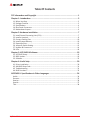 2
2
-
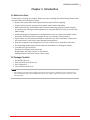 3
3
-
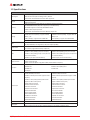 4
4
-
 5
5
-
 6
6
-
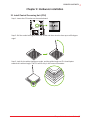 7
7
-
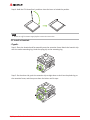 8
8
-
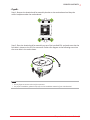 9
9
-
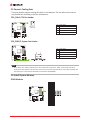 10
10
-
 11
11
-
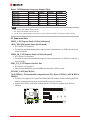 12
12
-
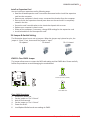 13
13
-
 14
14
-
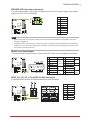 15
15
-
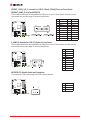 16
16
-
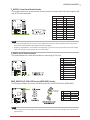 17
17
-
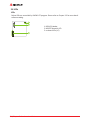 18
18
-
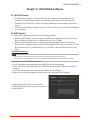 19
19
-
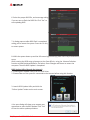 20
20
-
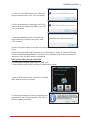 21
21
-
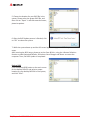 22
22
-
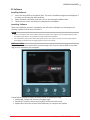 23
23
-
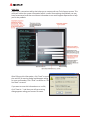 24
24
-
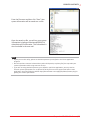 25
25
-
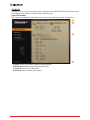 26
26
-
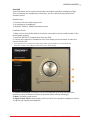 27
27
-
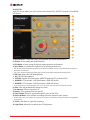 28
28
-
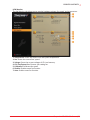 29
29
-
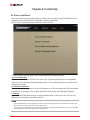 30
30
-
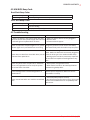 31
31
-
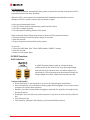 32
32
-
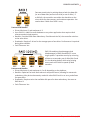 33
33
-
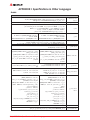 34
34
-
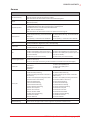 35
35
-
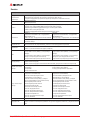 36
36
-
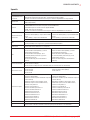 37
37
-
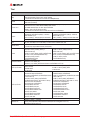 38
38
-
 39
39
-
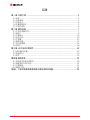 40
40
-
 41
41
-
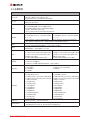 42
42
-
 43
43
-
 44
44
-
 45
45
-
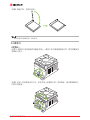 46
46
-
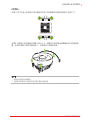 47
47
-
 48
48
-
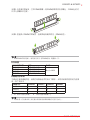 49
49
-
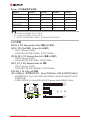 50
50
-
 51
51
-
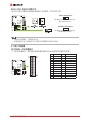 52
52
-
 53
53
-
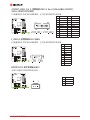 54
54
-
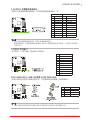 55
55
-
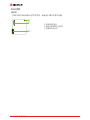 56
56
-
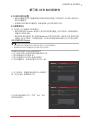 57
57
-
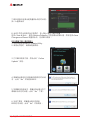 58
58
-
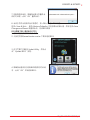 59
59
-
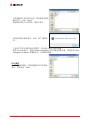 60
60
-
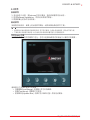 61
61
-
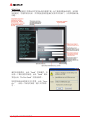 62
62
-
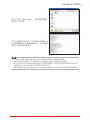 63
63
-
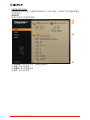 64
64
-
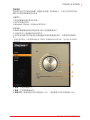 65
65
-
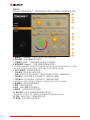 66
66
-
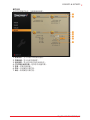 67
67
-
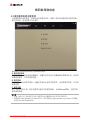 68
68
-
 69
69
-
 70
70
-
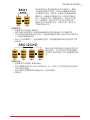 71
71
-
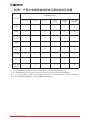 72
72
Biostar B350GT3 ユーザーマニュアル
- カテゴリー
- マザーボード
- タイプ
- ユーザーマニュアル
他の言語で
- English: Biostar B350GT3 User manual
関連論文
その他のドキュメント
-
Gigabyte AORUS Gen4 7000s SSD 2TB インストールガイド
-
Dell OptiPlex 5055 A-Series 取扱説明書
-
ASROCK Fatal1ty B450 Gaming-ITX/ac-Serie ユーザーガイド
-
Dell OptiPlex 5055 A-Series 取扱説明書
-
ASROCK B450 Pro4 インストールガイド
-
Gamdias KRATOS M1-750W ユーザーマニュアル
-
Philips FM32FD05B/97 Product Datasheet
-
Philips FM16FD05B/97 Product Datasheet
-
Philips FM64FD05B/97 Product Datasheet
-
Dell OptiPlex 5055 A-Series 取扱説明書