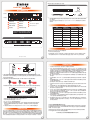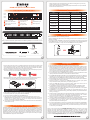前視圖
背視圖
DR8M-TB3主體 x1 快速安裝導引 x1
打開包裝外盒後,包裝內容應包含下列組件 :
產品配件表
硬碟位置
產品示意圖與配件表
燈號說明
產品使用注意事項
DR8M-TB3
硬碟讀取燈A
硬碟抽取盒把手B
硬碟卡榫按鍵C
靜音按鈕D
系統指示燈E
電源開關F
電源插座G
風扇轉速切換按鈕H
風扇I
Thunderbolt™ 連接埠
J
Mini DisplayPort
K
Thunderbolt™ 連接線 x1
電源線 x1
螺絲及鑰匙
感謝您使用 銳銨科技股份有限公司 的產品。
本手冊裡的資訊在出版前雖然已經被詳細確認,但實際產品規格將已出貨時為準;任何的產品規
格或相關資訊更新,請您直接上 www.STARDOM.com.tw 網站查詢,或直接與您的業務聯絡窗
口聯繫,本公司將不另行通知。
如果您對 銳銨科技 的產品有任何疑問,或是想獲得最新產品訊息、使用手冊或韌體,請您聯絡
[email protected],我們將儘速回覆您。
本說明相關產品內容歸 銳銨科技股份有限公司 版權所有
本系統同一時間只可透過一組介面與一台電腦執行資料傳輸。
RAID 5 的容量形成是將硬碟中最小容量乘上 7 倍後,RAID 0 乘上 8 倍,之後會被視為一個大儲
存容量;因此,用本系統前必須每顆硬碟裝置槽都已完成硬碟安裝,並建議全部使用相同品牌
與同規格之全新硬碟。同時,如果需要更換新的硬碟時,也請您務必購買規格、容量、廠牌相同
的硬碟,若您無法購買到符合上述條件的硬碟時,請選購容量大於另一硬碟最少 20GB。
硬碟格式化後,由電腦主機作業系統所辨識 DR8M-TB3 的實際總容量會與硬碟廠所標示的容
量加總後,將有所差異。
第一次使用本產品進行設定時,資料會被全數清除。請於硬碟置入前,確認硬碟已備份,避免
資料遺失。
在安裝新硬碟到 DR8M-TB3 之前,請先確認硬碟是沒有壞軌而且是沒有故障的,以避免資料
受 損。
當您需要關閉或移除 DR8M-TB3 時,務必透過您所操作的作業系統中執行硬碟安全移除後,
方可進行電源關閉的動作。
當系統運作時,請勿任意移除任何一顆硬碟,以免導致資料遺失。
完成系統初始化安裝後,在使用上請勿任意變更硬碟位置;此動作將可能導致系統無法形成
RAID。
在新增或變更 RAID 模式後需重新啟動產品,以確保完成更新為新的 RAID 模式。
RAID 模式一旦設定完成,若要進行切換,因切換過程中將會清除硬碟中的資料,請務必先將硬
碟中的資料另行備份後再行切換。
在 RAID 5 模式下儲存系統僅容許單顆硬碟故障。因此,當您發現二顆以上的硬碟顯示故障時,
您先前巳存儲的資料可能已毀損或遺失;在 RAID 0 模式下,當您發現一顆以上的硬碟顯示故
障時,您先前巳存儲的資料可能已毀損或遺失。
當您需要關閉或移除 DR8M-TB3 時,務必透過您所操作的作業系統中執行硬碟安全移除後,
方進行電源關閉的動作。
當系統溫度達到 55 度時, 機器風扇會全速運轉, 加速機器內部散熱, 當系統溫度降回 50 度以
下時, 才會恢復手動風扇轉速設定之狀態。
強烈建議除了使用 DR8M-TB3 的資料儲存功能外,請針對重要資料備份到另一個儲存裝置上
或遠端備份,雙重備份您重要的資料。若您儲存在 DR8M-TB3 的資料損毀或遺失,STARDOM
將不負任何的責任。
1.
2.
3.
4.
5.
6.
7.
8.
9.
10.
11.
12.
13.
14.
風扇故障狀況排除
DR8M-TB3 內建風扇故障警示功能,若 DR8M-TB3 風扇發生故障時,內建的蜂鳴器會發出警告聲響,
前面板的紅色警示燈號也會亮起;此時你可選按系統前面的靜音按鈕,先將警示聲關閉,並在允許的
狀況下關閉 DR8M-TB3 電源讓機器降溫;同時,請先確認機體擺放環境是否通風良好,沒有任何物體
擋住風扇孔,一併檢查 DR8M-TB3 的風扇是否停止運轉;待上述檢查確認後,再將電源開啟繼續使用
本系統。若問題還是無法獲得解決,請與此產品供應商或 STARDOM 連絡,以便取得進一步的支援。
6. 硬碟安裝完成後,請將抽取盒平移放入主機內,並關上把手。
7. 將電源線連接到電源插座及 DR8M-TB3 上。
8. 將 Thunderbolt™ 連接線與電腦相連接。
9. 開機後,您的作業系統將會自動辨識到此一系統;待辨識成功後,請依據您所需的儲存格式,
將系統內的硬碟依照作業系統的指示完成格式化。待硬碟格式化完成後,便可直接使用
DR8M-TB3。
10.
如電腦無法辨識此一系統, 請前往官網 (www.stardom.com.tw) 下載後安裝驅動程式。
5. 將硬碟安裝到抽取盒上,並以零件包內附的螺絲加以固定,以避免不必要的移動對硬碟造成傷害。
注意:不建議使用不同廠牌,或是同廠牌不同型號的硬碟,避免影響效能。
注意:硬碟位置 0、4 一定要安裝硬碟。
請參照下列步驟,完成 DR8M-TB3 的硬體安裝 :
硬體安裝
1. 拆開外包裝,並取出產品主體。
2. 如果你是要將 DR8M-TB3 安裝於機架上,請將配件中的把手鎖定於 DR8M-TB3 面板兩側,並使用
配件包的螺絲來將 DR8M-TB3 鎖定於機架內的軌道位置,並確定 DR8MM-TB3 呈現平穩狀態。
Lock
Unlock Press
K
狀態 系統指示燈 硬碟狀態燈 蜂鳴器
無硬碟 藍燈恆亮 紅燈恆亮 — —
硬碟故障 紫燈閃爍 紫燈恆亮 YES
資料存取 藍燈恆亮 藍燈閃爍 — —
硬碟閒置 藍燈恆亮 藍燈恆亮 — —
資料重建 - 來源碟 藍燈恆亮 藍燈閃爍 — —
資料重建 - 目標碟 藍燈恆亮 紫燈閃爍 — —
風扇故障 紫燈閃爍 藍燈恆亮 YES
過熱 紫燈閃爍 藍燈恆亮 YES
3. 如果你選擇擺放系統於桌面,請將配件中的腳墊鎖定於系統下方,並將系統擺放於穩固平台,並確
認散熱風扇口沒有被其他物體擋住,系統四周有適當的散熱空間。(擺放環境請避免接近潮濕或其他
易對產品造成損傷的環境)
4. 請使用零件包內附的鑰匙解鎖硬碟托盤鎖,按下硬碟卡榫按鍵,即可抽出硬碟抽取盒。
本產品是採用低噪音的電源供應器,當通電時的
負載未達50%,電源供應器的風扇會暫停轉動。
請先確認相關配件與產品本身是否有受損或是缺少配件,若有任何疑問,請與您的經銷商或業
務人員聯絡。
請前往官網-產品資料下載頁面 (https://www.stardom.com.tw) 下載驅動程式以及其餘相
關資源。
˙
˙
V1.4 (Dec. 2018)

DR8M-TB3 Quick Installation Guide
After you open the outside box, please make sure the following items/parts are contented in the box:
Product Diagram & the Contents of Product package
Important Notice
Thank you for choosing product from RAIDON Technology lnc. This information in the manual
has been thoroughly checked before publication, but may not conform to the product catually
delivered which mean actual product specifications depend on the product shipped to you. Any
update in the specifications or product-related information shall not be subject to further notice but for
the latest information on the product, please visit the website as www.STARDOM.com.tw or
contact us at ser[email protected] , and we will get back to you as soon as possible.
Front
View
Rear
View
HDD access lightA
HDD enclosure handleB
HDD enclosure keylockC
Mute SwitchD
System status lightE
Power switchF
Power socketG
Fan speed switch H
FanI
Thunderbolt™ port
J
Drive Position
NOTE: It’s a must for you to insert one disk at “Disk Position 0 & 4” bay.
DR8M-TB3 Device x1 Quick Installation
Guide x1
Contents of Product Package
Thunderbolt™ Cable x1
Power Cord x1
Screws and keys
System Fan Failure Management
If the alarm indicator has lit up red and the audio alarm sounds, this could mean that either a system
fan has stopped operating entirely. When this occurs, you may press the mute button at the rear of
the system to shut off the audio alarm and power off the system immediately if in the allowed
operational state to let the system cool. Check and see if the overall operation environment is well
ventilated and make sure there are no blockages to the enclosed fan and then re-power on the
system to continue use. If the problem persists, please turn off the system and contact your supplier
or the STARDOM tech support for further assistance.
6. After installing the HDD into tray, please insert them into DR8M-TB3, and then latch the handle.
7. Connect AC power cord to your power outlet and DR8M-TB3.
8. Connect the cable to the Mac/PC and the DR8M-TB3 port.
9. After booting up, Your Mac/PC shall be able to automatically detect and connect to your
DR8M-TB3 product. After disk has been successfully recognized, please format your disks as
instructed by your operating system to suit your own storage needs. After formatting is
complete, you may begin to use your DR8M-TB3.
10. If the computer is unable to detect the system, please install the drivers from official website
(www.stardom.com.tw)
5. Mount your hard drives onto the removable drive tray and secure it with the screws included in
the accessory kit to avoid any damage to the hard drive due to accidental movements.
We strongly recommend you to only use the same disk product (same brand and same
model#) for your DR8M-TB3 product.
3. If you choose to place the system on a desktop, please fasten the foot pads to the bottom of the
system and place the system on a stable, level surface. Also, make sure that the heat sink fans
are not blocked and that the sides of the system have ample space to displace heat. (Please
select dry spaces and environments that are not harmful to the system.)
4. Use the key included in the accessory kit and inserted into the key access opening to eject the
removable drive tray latch and extract the removable drive tray.
Lock
Unlock Press
Only one interface connection may be used at once per computer system.
RAID volume formation utilizes the capacity of whichever hard drive has the smallest and then
multiply that capacity by seven for RAID 5, eight for RAID 0, to form a large volume, therefore,
it is recommended to only install hard drives of the same brand and specification for all drive
position prior to use. Moreover, when you need to replace with a new hard drive, please be
sure to purchase one with the same specification, capacity and brand. If these conditions can’t
be met, select one that’s at least 20 GB greater in capacity.
The actual storage capacity of DR8M-TB3 recognized by the system may differ from the total
capacity stated on the hard drives once the drives have been formatted.
Since DR8M-TB3 will delete all data files in your two HDDs/SSDs at its first-time use, please be
informed that you shall first save all your personal data files into a safe memory space before
starting setting your new DR8M-TB3 to avoid any data loss during your start-up process.
Please make sure that the hard drives are free from bad blocks or defects prior to installation
in order to avoid system crashes or data loss.
Whenever turning off or unplugging your DR8M-TB3 from your computer system, please
always remember to safely remove it from your operating system first.
When your DR8M-TB3 connects to the computer system, please do not remove, insert or
even swap any hard drive while data transfer is being performed.
It’s prohibited to change the positioning of the drives once the initial installation has been
completed as the changes made to the drive positions may destroy the RAID formation.
The product needs to be restarted after adding or changing the RAID mode, and the update
is guaranteed to be the new RAID mode.
A WARNING to you if you plan to delete or switch your original RAID setting:If you plan to
delete or switch your original RAID setting, please always duplicate your personal data before
deleting or changing it.
In RAID 5 mode, the system allows one single hard drive failure. If multiple drive failures occur
at once, it’s likely that all data stored in the system have been destroyed or lost. In RAID 0
mode, if one hard drive failure occurs, then all data maybe destroyed or lost.
Whenever turning off or unplugging the DR8M-TB3 from your computer system becomes
necessary, always remember to safely remove it from your operating system first.
The system fan will run at full speed when system temperature reaches 55 degrees to speed
up heat dissipation. The fan will only return to the manual speed setting when system
temperature drops back below 50 degrees.
It is highly recommended for users to back up important data contained within the DR8M-TB3
unit on a regular basis or whenever the user feels necessary to a remote or a separate storage
device. Stardom will not be responsible for any lost of data caused during the use of the unit
or the recovery of the data lost.
1.
2.
3.
4.
5.
6.
7.
8.
9.
10.
11.
12.
13.
14.
The Indication of HDD Status
Please install DR8M-TB3 as the following instruction.
Hardware Installation
1. Open the package and take out the product making sure that all the enclosed contents are not
damaged or missing.
2. If you want to install a DR8M-TB3 in the rackmount, please fasten the handle to the two panels
of the DR8M-TB3. Then, use the screws from the component bag to screw the DR8M-TB3 to the
slot inside of the rackmount. Finally, make sure the DR8M-TB3 is securely fastened.
Mini DisplayPort
K
Status System indicator Light HDD Status Light Buzzer
No HDD detected Blue light always on Red light always on — —
HDD failure Purple light flashing Purple light always on YES
Data access Blue light always on Blue light flashing — —
HDD idle Blue light always on Blue light always on — —
Rebuilding data -
Source HDD
Blue light always on Blue light flashing — —
Rebuilding data -
Target HDD
Blue light always on Purple light flashing — —
Fan failure Purple light flashing Blue light always on YES
Overheat Purple light flashing Blue light always on YES
This products uses a low-noise Switching Power Supply. Its built-in fan will
temporary stop while the total power consumption is below 50% of the full load.
K
Please check the product and accessories for any defect or missing parts. If you have any
questions, please contact your product supplier.
Please visit the official website - Download page (https://www.stardom.com.tw) to download
drivers and other related resources.
˙
˙
V1.4 (Dec. 2018)
-
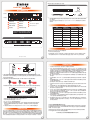 1
1
-
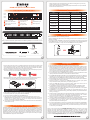 2
2