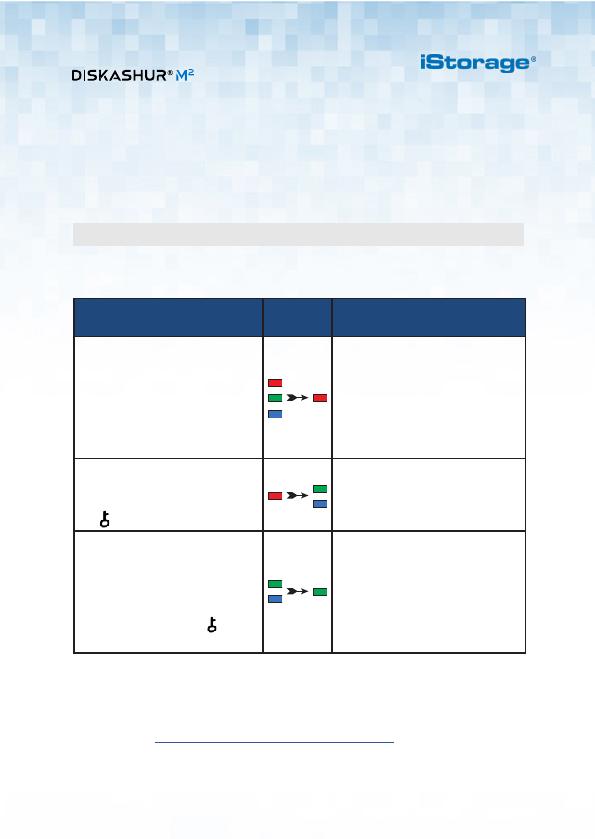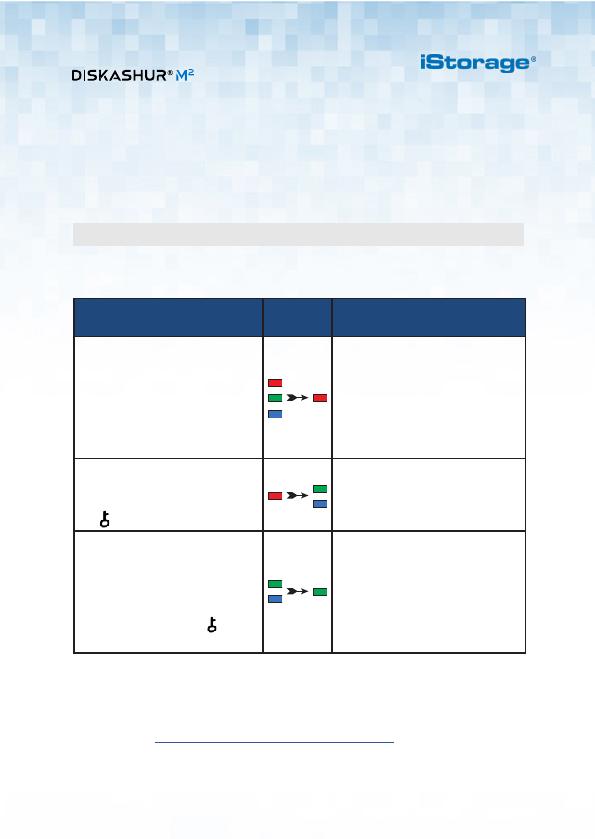
15
iStorage diskAshur M2 QSG v1.2
Sperren des diskAshur M2
Um das Laufwerk zu sperren, werfen Sie den diskAshur M
2
sicher von Ihrem Host-Betriebssystem
aus und ziehen Sie das Laufwerk aus dem USB-Anschluss. Wenn Daten auf das Laufwerk
geschrieben werden, führt das Abziehen des diskAshur M
2
zu unvollständiger Datenübertragung und
möglicherweise zu Schäden an den Daten.
Freischalten mit der
Admin-PIN LED LED-Zustand
1. Verbinden Sie den diskAshur
M2 mit einen USB-Anschluss an
Ihrem Computer, der mit Strom
versorgt wird
Es blinken hintereinander und der
Reihe nach die ROTE, GRÜNE und
BLAUE LED. Anschließend blinkt die
GRÜNE LED zweimal und schließlich
leuchtet die ROTE LED durchgehend
und zeigt an, dass sich das Laufwerk
im Standby-Zustand befindet
2. Drücken Sie im Standby-Zustand
(durchgehend ROT leuchtende
LED) die Taste SCHLÜSSEL
( ) einmalv
GRÜNE und BLAUE LEDs blinken
zusammen
3. Während die GRÜNE und
BLAUE LED zusammen blinken,
geben Sie Ihre Admin-PIN
ein und drücken Sie erneut die
SCHLÜSSEL-Taste ( )
Die GRÜNE und BLAUE LED
blinken abwechselnd mehrmals,
dann leuchtet die BLAUE LED
und schließlich die GRÜNE LED
durchgehend, die anzeigen, dass
das Laufwerk erfolgreich als Admin
freigeschaltet wurde
Um den diskAshur M2 mit der Admin-PIN freizuschalten, befolgen Sie bitte die einfachen
Schritte in der folgenden Tabelle.
Freischalten des diskAshur M2 mit der Admin-PIN
Ihr diskAshur M2 kann leicht mit einer Vielzahl von Sicherheitsfunktionen konfiguriert
werden. Detaillierte Anweisungen entnehmen Sie bitte dem Benutzerhandbuch. Das
Benutzerhandbuch finden Sie vorab gespeichert auf Ihrem diskAshur M2 sowie öffentlich auf
unserer Website https://istorage-uk.com/product-documentation/.