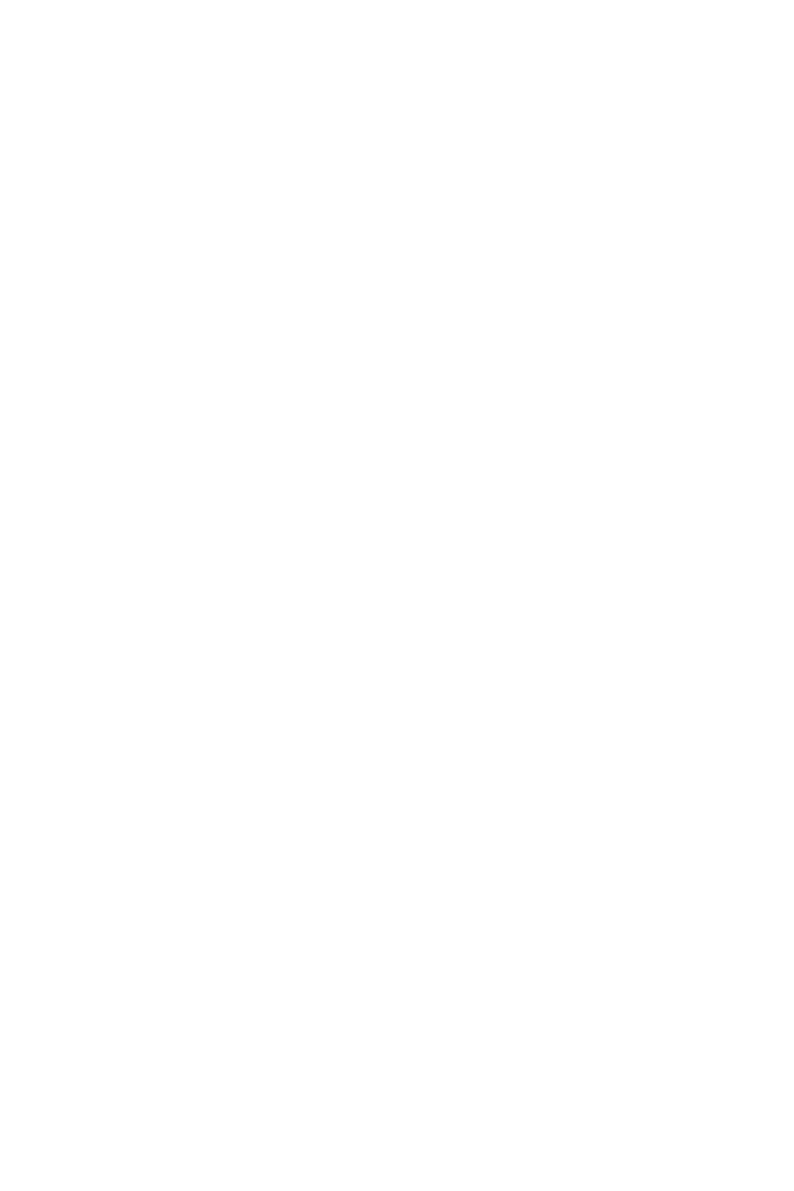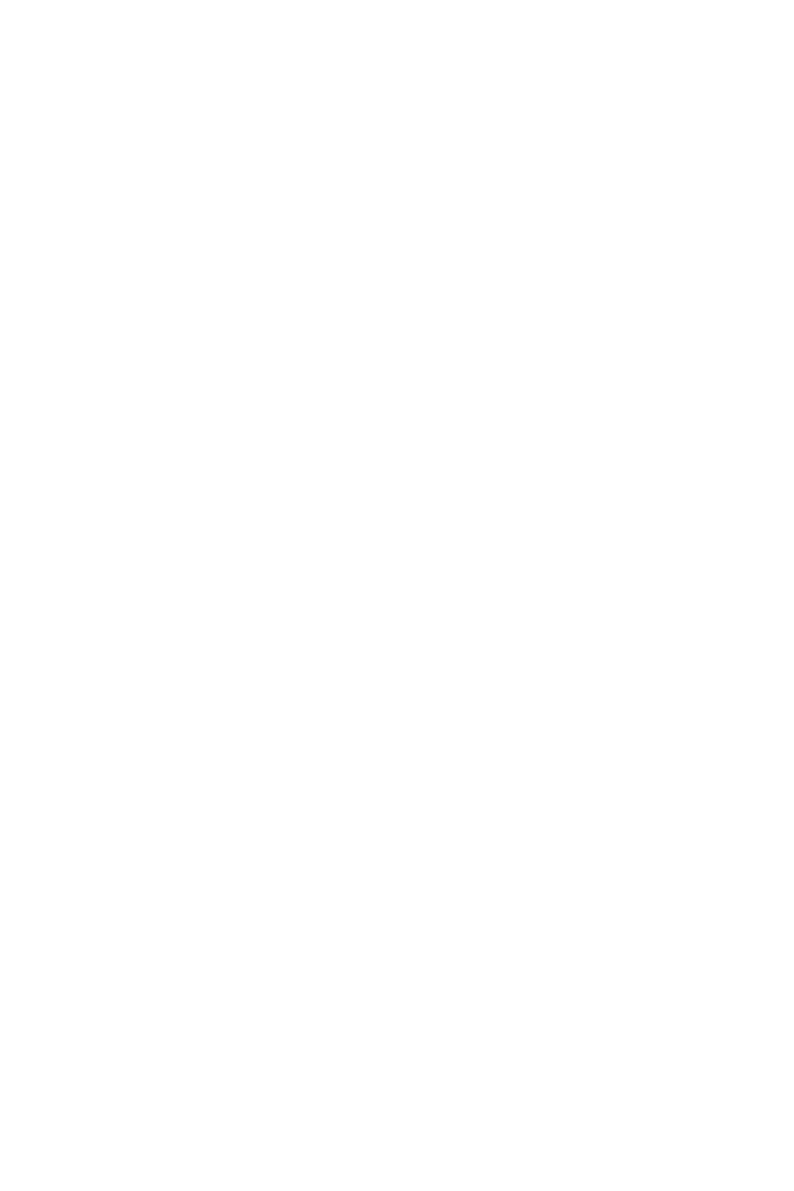
1
Contents
Contents
Safety Information ................................................................................................. 3
Specifications ......................................................................................................... 4
Rear I/O Panel ........................................................................................................ 9
Audio Ports Configuration ...................................................................................... 9
LAN Port LED Status Table..................................................................................... 9
Realtek HD Audio Manager .................................................................................. 10
Overview of Components .................................................................................... 12
CPU Socket ........................................................................................................... 13
OC1: GAME BOOST Knob ..................................................................................... 16
JSLOW1: Slow Mode Booting Jumper .................................................................. 17
DIMM Slots ............................................................................................................ 18
PCI_E1~6: PCIe Expansion Slots .......................................................................... 20
M2_1~3: M.2 Slots (Key M) ................................................................................... 22
SATA1~8: SATA 6Gb/s Connectors ....................................................................... 23
JFP1, JFP2: Front Panel Connectors ................................................................... 23
CPU_PWR1~2, ATX_PWR1, PCIE_PWR1: Power Connectors .............................. 24
JUSB1~2: USB 2.0 Connectors ............................................................................. 25
JUSB4~5: USB 3.1 Gen1 Connectors ................................................................... 25
JUSB3: USB 3.1 Gen2 Type-C Connector ............................................................. 26
CPU_FAN1, PUMP_FAN1, SYS_FAN1~4: Fan Connectors ................................... 27
JAUD1: Front Audio Connector ............................................................................ 27
JCI1: Chassis Intrusion Connector ....................................................................... 28
JTPM1: TPM Module Connector ........................................................................... 28
JBAT1: Clear CMOS (Reset BIOS) Jumper ........................................................... 29
POWER1, RESET1: Power Button, Reset Button ................................................. 29
JRGB1, JRAINBOW1: RGB LED connectors ......................................................... 30
Onboard LEDs ...................................................................................................... 31
EZ Debug LED ....................................................................................................... 31
DIMM LEDs ........................................................................................................... 31
XMP LED ............................................................................................................... 31
Fan LEDs ............................................................................................................... 32
LED light effect demonstration components ....................................................... 32
Debug Code LED ................................................................................................... 33
Hexadecimal Character Table .............................................................................. 33
Boot Phases .......................................................................................................... 33
Debug Code LED Table ......................................................................................... 33
ACPI States Codes ................................................................................................ 35