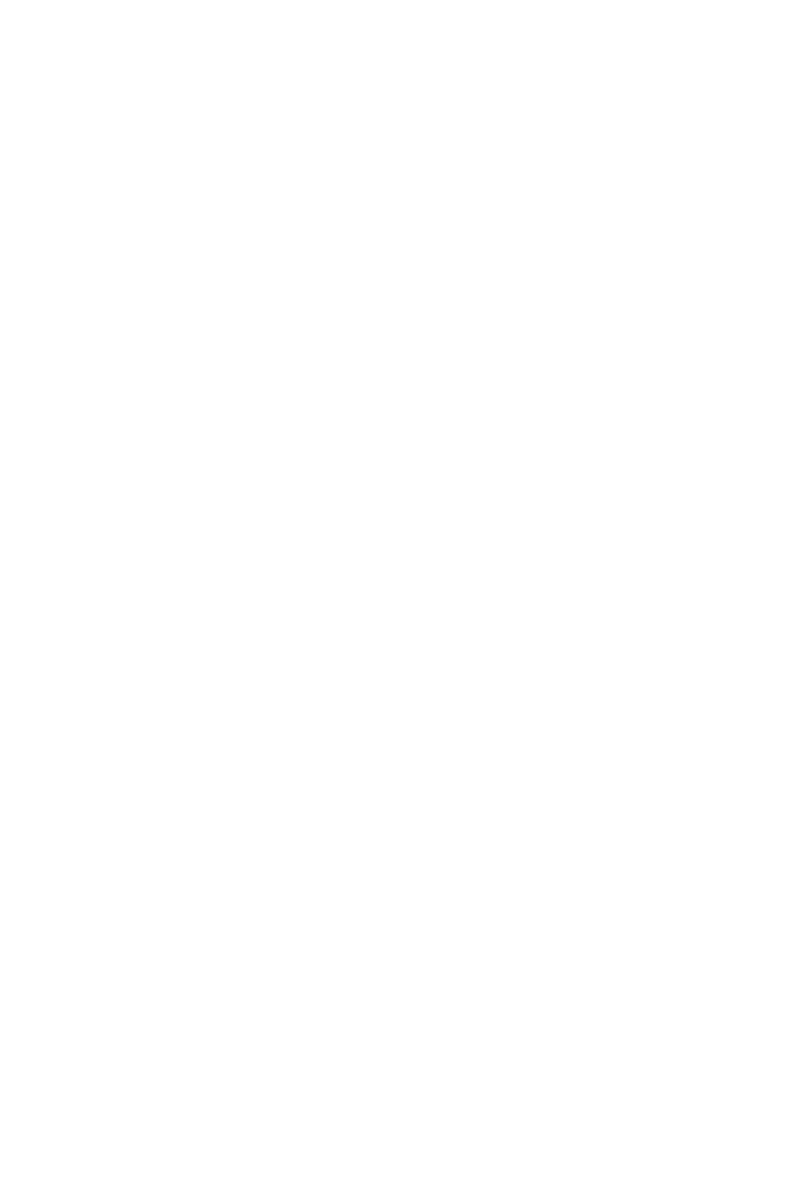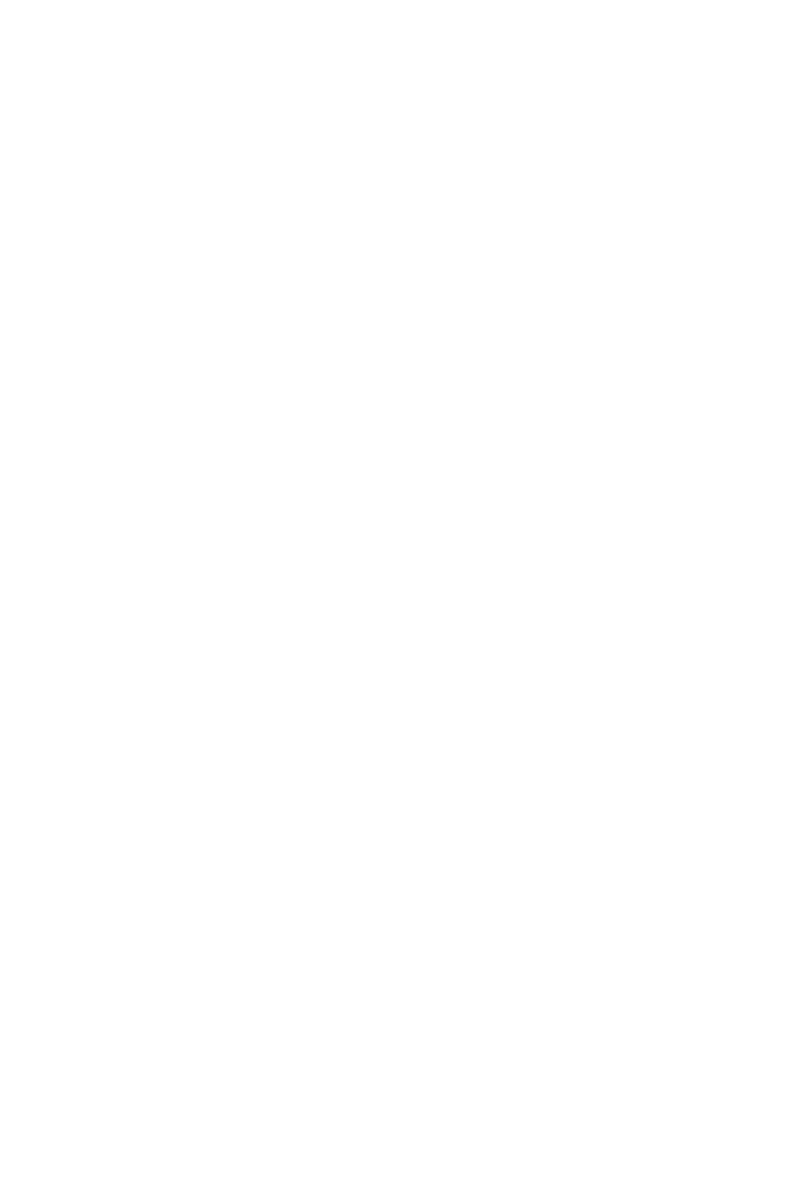
1
Contents
Contents
Safety Information ................................................................................................. 2
Specifications ......................................................................................................... 3
Rear I/O Panel ....................................................................................................... 9
LAN Port LED Status Table..................................................................................... 9
Audio Ports Configuration ...................................................................................... 9
Realtek HD Audio Manager .................................................................................. 10
Installing Antennas (Optional) .............................................................................. 12
Overview of Components .................................................................................... 13
CPU Socket ........................................................................................................... 14
DIMM Slots ............................................................................................................ 15
PCI_E1~6: PCIe Expansion Slots .......................................................................... 18
PCIe slots bandwidth table ................................................................................... 18
U2_1: U.2 Connector ............................................................................................. 20
M2_1~2: M.2 Slots (Key M) ................................................................................... 21
SATA1~8: SATA 6Gb/s Connectors ....................................................................... 22
OC1: GAME BOOST Knob ..................................................................................... 24
JSLOW1: Slow Mode Booting Jumper .................................................................. 25
CPU_PWR1~2, ATX_PWR1: Power Connectors ................................................... 26
JFP1, JFP2: Front Panel Connectors ................................................................... 27
JUSB1, JUSB3: USB 3.1 Gen1 Connectors........................................................... 27
JUSB2: USB 3.1 Gen2 Type-C Connector ............................................................. 28
JUSB4~5: USB 2.0 Connectors ............................................................................. 29
JTPM1: TPM Module Connector ........................................................................... 29
CPU_FAN1, PUMP_FAN1, SYS_FAN1~4: Fan Connectors ................................... 30
VRAID1: Virtual RAID on CPU Connector ............................................................. 30
JAUD1: Front Audio Connector ............................................................................ 31
JCI1: Chassis Intrusion Connector ....................................................................... 31
BIOS_SW1: Multi-BIOS Switch ............................................................................. 32
JBAT1: Clear CMOS (Reset BIOS) Jumper ........................................................... 33
POWER1, RESET1: Power Button, Reset Button ................................................. 33
JLED1: RGB LED connector ................................................................................. 34
LED light effect demonstration components ....................................................... 34
Onboard LEDs ...................................................................................................... 35
BIOS Setup ........................................................................................................... 41
Software Description ........................................................................................... 56
Installing Windows
®
10 ......................................................................................... 56
Installing Drivers .................................................................................................. 56
Installing Utilities ................................................................................................. 56