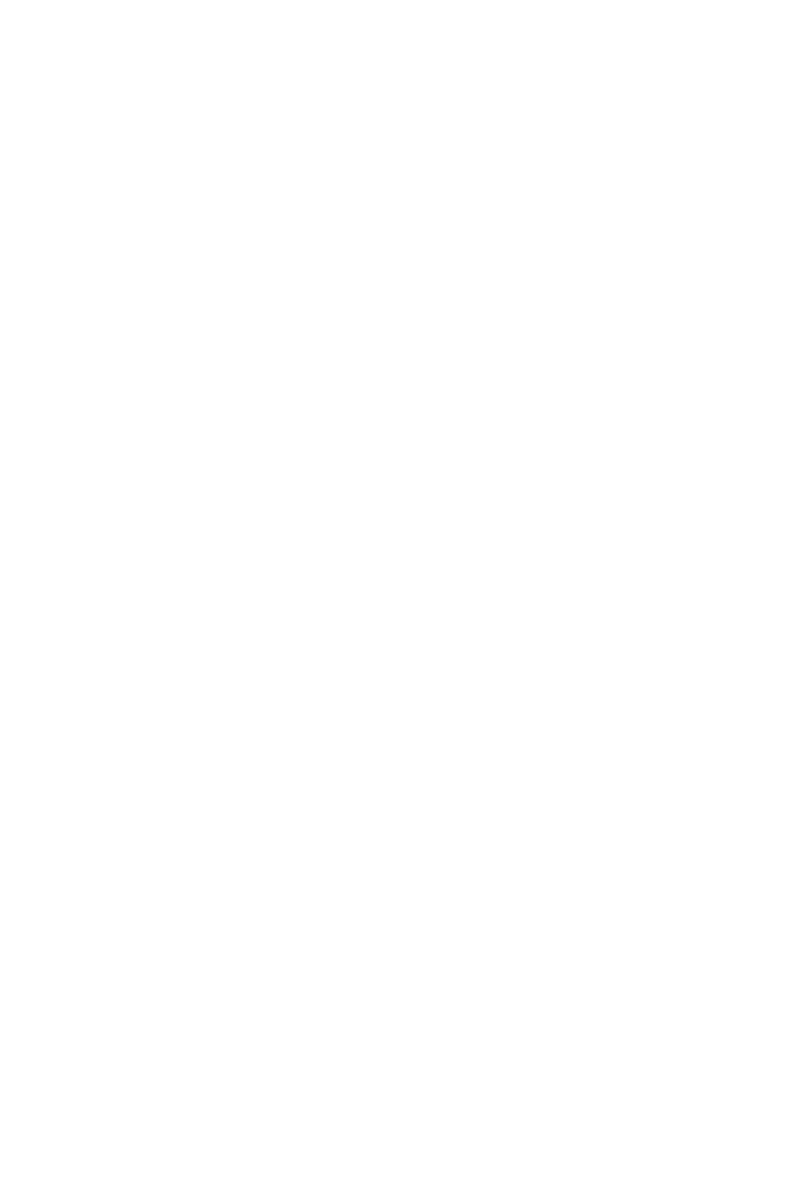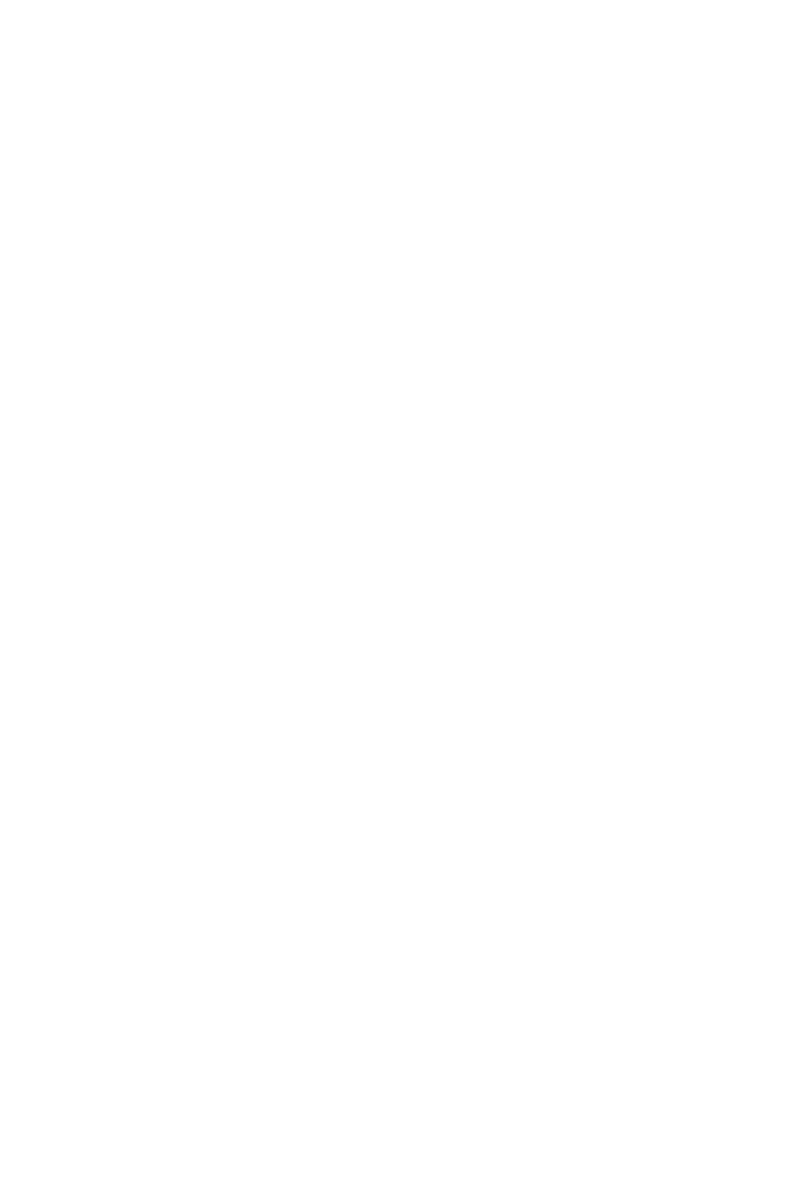
1
Contents
Contents
Safety Information ................................................................................................. 3
Specifications ......................................................................................................... 4
Rear I/O Panel ........................................................................................................ 9
LAN Port LED Status Table..................................................................................... 9
Audio Ports Configuration ...................................................................................... 9
Realtek HD Audio Manager .................................................................................. 10
Overview of Components .................................................................................... 12
CPU Socket ........................................................................................................... 13
DIMM Slots ............................................................................................................ 14
PCI_E1~6: PCIe Expansion Slots .......................................................................... 15
OC1: GAME BOOST Knob ..................................................................................... 18
JSLOW1: Slow Mode Booting Jumper .................................................................. 19
M2_1~2: M.2 Slots (Key M) ................................................................................... 20
U2_1: U.2 Connector ............................................................................................. 21
SATA1~6: SATA 6Gb/s Connectors ....................................................................... 22
CPU_PWR1~2, ATX_PWR1, PCIE_PWR1: Power Connectors .............................. 24
JUSB1~2: USB 2.0 Connectors ............................................................................. 25
JUSB3: USB 3.1 Gen2 Type-C Connector ............................................................. 25
JUSB4~5: USB 3.1 Gen1 Connectors ................................................................... 26
CPU_FAN1, PUMP_FAN1, SYS_FAN1~4: Fan Connectors ................................... 27
JAUD1: Front Audio Connector ............................................................................ 28
JCI1: Chassis Intrusion Connector ....................................................................... 28
JFP1, JFP2: Front Panel Connectors ................................................................... 29
JTPM1: TPM Module Connector ........................................................................... 29
JBAT1: Clear CMOS (Reset BIOS) Jumper ........................................................... 30
FLASHB1: Flash BIOS Button ............................................................................... 30
POWER1, RESET1: Power Button, Reset Button ................................................. 31
JLED1: RGB LED connector ................................................................................. 31
Onboard LEDs ...................................................................................................... 32
DIMM LEDs ........................................................................................................... 32
GPU LED ............................................................................................................... 32
Flash BIOS LED .................................................................................................... 32
XMP LED ............................................................................................................... 32
PCIe x16 slot LEDs................................................................................................ 32
Fan LEDs ............................................................................................................... 33
EZ Debug LED ....................................................................................................... 33
GAME BOOST LEDs .............................................................................................. 33