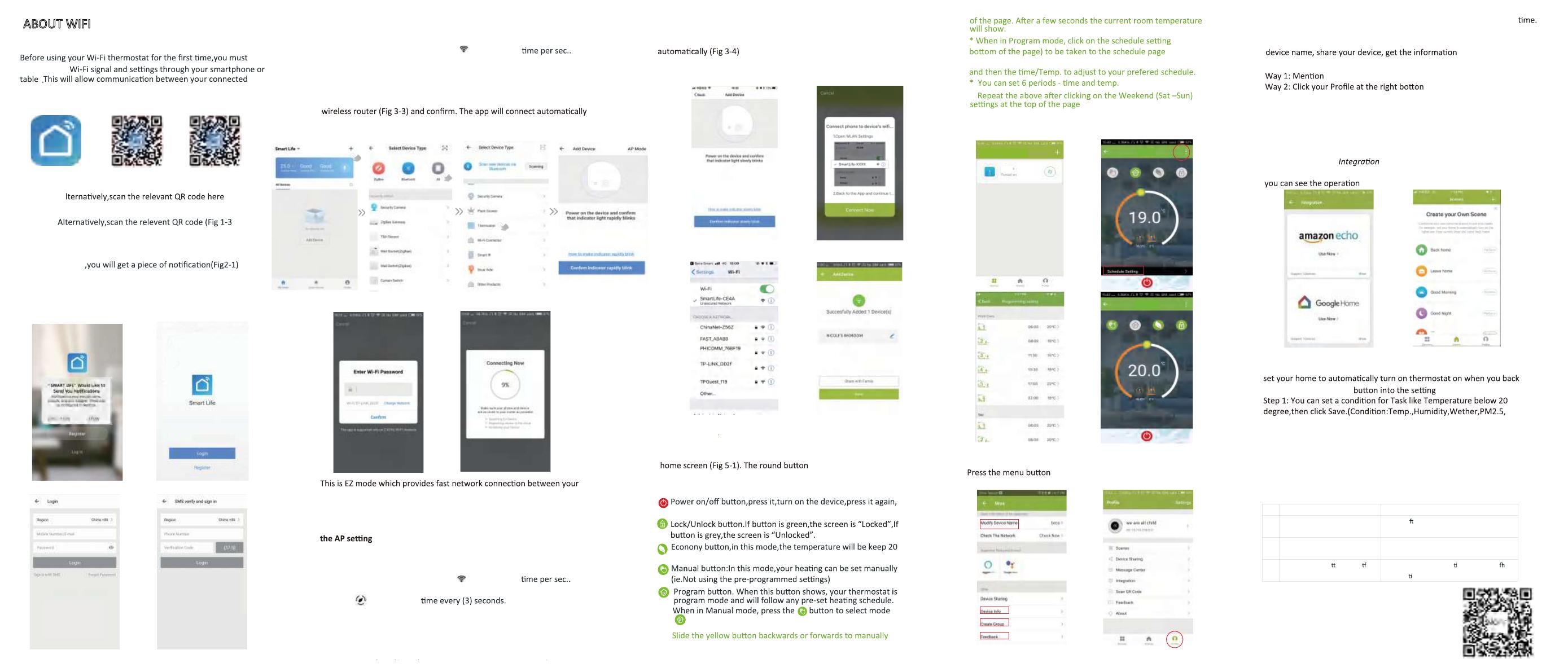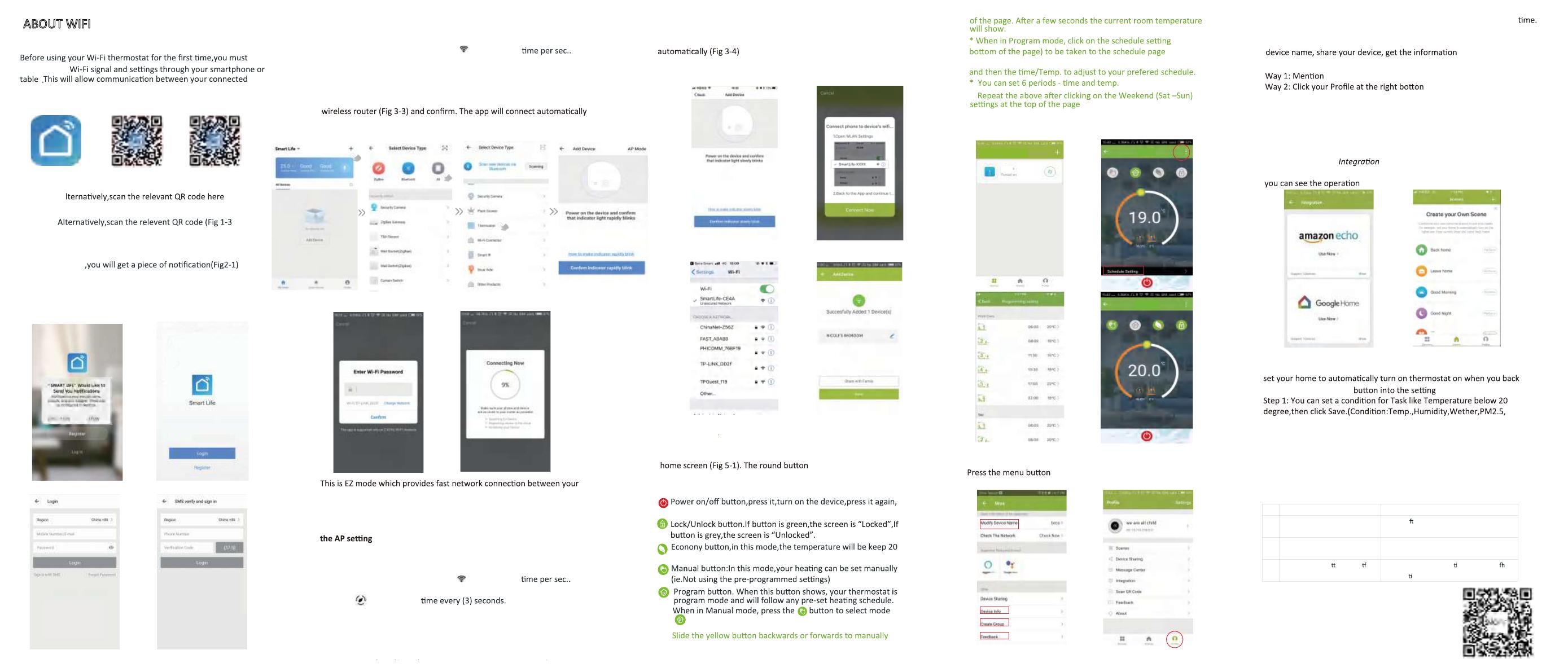
WI-FI CONNECTION
configure the
)1-1 giF( PPA ruoy daolnwoD 1 petS
t
ABOUT WIFI
devices
Step 3 Connect your Wi-Fi signal
On your thermostat
With power off, press and hold the arrow for eight (8) seconds.
The backlight will be on and the icon will flash one
Then, go back to the home page of your app
Press the
+
on the upper right corner of the page (see Fig 3-1-1) to add
your device. Click Confirm indicator rapidly blink (Fig 3-2) then select
your network and back to your app to enter the password of your
(Fig 3-4). This may typically take up to 5~90 seconds to complete.
Your room name could be edited when the device is connected (Fig 4-4).
app and your device. If your router doesn’t support it or your wifi
signal is weak or you can not connect by EZ mode, press the AP Mode
on the upper right corner in Fig 3-2.
On your thermostat
With power off, press and hold the arrow for eight (8) seconds.
The backlight will be on and the icon will flash one
Press and hold the arrow for eight (8) seconds again.
The icon will flash one
Then, go back to the home page of your app
Click Confirm indicator slowly blink (Fig 4-1) then select your network
and back to your app to enter the password of your wireless router
(Fig 3-3) and confirm. The app will go into the page in Fig 4-2.
If you have connected your thermostat successfully, please ignore
as below.
Press Connect now to select the wifi signal Smartlife-XXXX of your
thermostat Fig 4-3).
Go back to your app and click Connect now then the app will connect
This may typically take up to 5~90 seconds to complete.
Your room name could be edited when the device is connected (Fig 4-4).
Fig 4-1 Fig 4-2
Fig 4-3 Fig 4-4
PROGRAMMING YOUR THERMOSTAT
When your room is established successfully, it will display on the
is to turn on/off your room.
Click the line into begining programming your thermostat.
(at the
5-2) where you can simply click on the working days (Mon-Fri)
*
* Once your schedule has been set, click on SAVE and the app
will send the programming to your thermostat and confirm the
schedule has been saved.
(Fig 5-3)
(See Fig
*
adjust the temperature, the temperature will show in the centre
How to share your device with your family member?
ed in the above.
You can see the sharing account you have sent and the device you have
shared in this sharing page.
How to create a group?
in the red circle (Fig 5-2) then click Create Group
(Fig 6-1). Select all the rooms you want and confirm.
Fig 6-1 Fig 6-2
The one who create this group can control all the rooms at the same
Except create the group, in this menu page, you can also modify your
of your device.
Note
of your main page (Fig 6-2).
Select Device Sharing then add the account you want to share.
How to connect your device to Amazon Echo or Google Home
In your profile, click into the using page. Press Use Now > (Fig 7-1)
for your Amazon Echo or Google Home or Tmall Genie or IFTTT then
steps.
Fig 7-1
What is your Smart Scene and How to use it?
Customize your own personal scenes to suit your needs.For example,
home (Fig 7-2).Press
+
Air Quality,Sunrise/Sunset,Device)
Fig 7-2
Step 2: Add a task. Press
+
to Select Device (Power,Set Temp,Lock
Mode) to act, then Save.If you want to delete the scene,you can press
Delete in the end.
SIMPLE EXCEPTION HANDLING
No.Phenomenons Handling
1Power is onbut without display.*Check i he termi nals betweenLCD panel and
Power Unit Box is loosen.
2 Without output but displayworks. * Use a new LCD panel ornew Power Unit Box to
replace the oldone.
3RoomTemp. Is a li le differenrom
the actual.
*Dotemperature calibra on initem 1 oigh
senioropons
SERVICE
You don’t need to do anything if you are the one shared.
You can add as many as rooms you want.
NOTE: The room sound could be turned on/off in PROFILE-SETTING-
SOUND. The sound is matched with the default of your system .
and vice-versa.
degree.This temperature cannot be changed or adjusted.
in
turn off the device
Fig 2-3 Fig 2-4
Fig 3-1-1 Fig 3-2
Fig 3-3 Fig 3-4
Fig 5-2
Fig 5-3 Fig 5-4
Fig 2-1 Fig 2-2
Fig 5-1
My SmartThermostat
Nicole
Nicole
Fig 1-1 Fig 1-2 IOS Fig 1-3 Android
For IOS devices, search for "Smart Life" in Apple Store and
download.
A(Fig 1-2).
For Android devices, search for "Smart Life" in Google Play and
download.
Step 2 Register your account
Open "Smart Life"
Click Allow to go into your page of register (Fig 2-2). Press register
and enter your phone no. or email (Fig 2-3) then you can get a
verificaon code. Input your password and confirm (Fig 2-4) to
complete your registeraon.If you have account, please log in.
Fig 3-1-2 Fig 3-1-3
Your thermostat carries an 24 months warranty from
date of purchase.Service outwith the warranty period
may incur a charge.More detail please contact with us
directly.