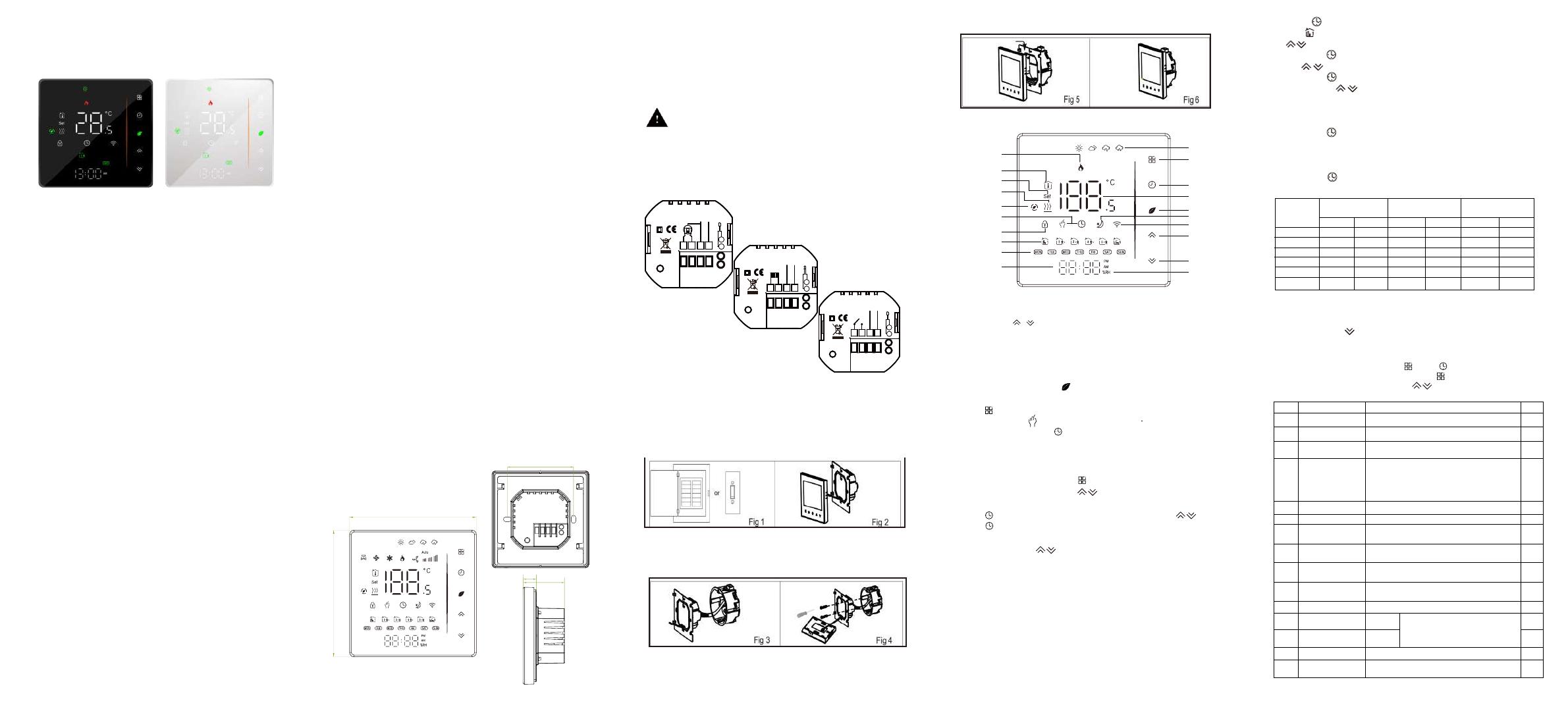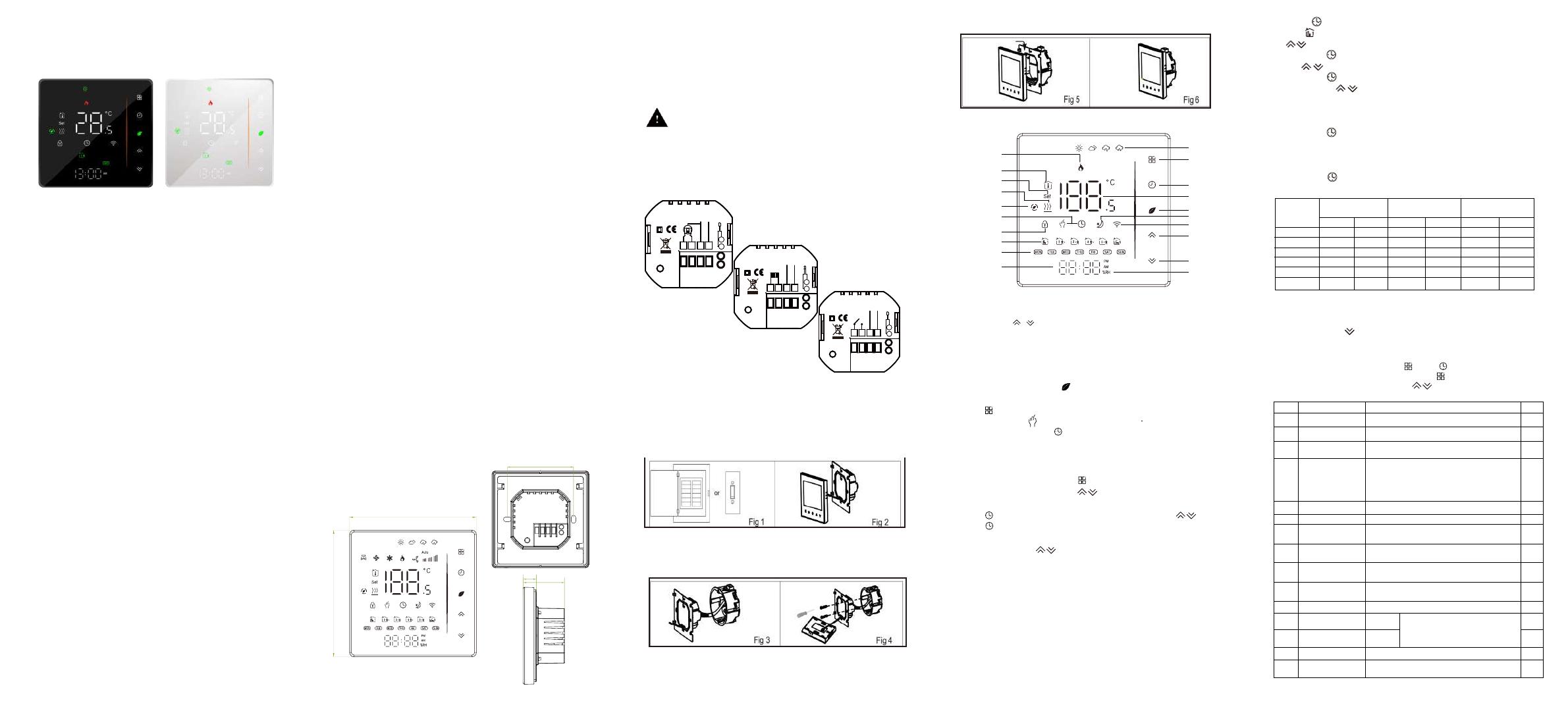
During Power Off, press and hold and for 8 sec. in the
order to reach system function. Then press to scroll through
the available functions , and use the arrows to change the
available options. All settings are confirmed automatically.
Press and hold the for 5 seconds to lock/unlock your thermostat
BHT-006 Series Thermostat
For Water Heating/Boiler/Electric Heating
WIFI Type
Please confirm that this product is suitable for your heating
equipment before installation;
*Before installation or maintenance, please make sure to keep
the power off;
*Please strictly follow the wiring diagram for wiring installation;
*Installation to the wall, please confirm that the fasteners are
suitable for this product;
*Do not pull the cable too hard, otherwise the product will be
damaged;
*If a hard plastic wire is used in the installation process, it must
be bent to an appropriate angle in advance;
*Please arrange for professionals to install;
*Please contact the after-sales service for equipment failure,
please do not try to repair it yourself;
* After installation, please refer to this manual to check again to
ensure normal and safe use, and keep this manual properly.
(Floor sensor is Optional)
The BHT- 006 range has been developed to control electric
underfloor, water heating or water/ gas boiler systems. These units
are designed for use in commercial, industrial, civil and domestic
properties
GA: Water heating, 5A
GB: Electric floor Heating, 16A
GC: Water/Gas Boiler, 5A
L: Backlight
N: Modbus Communication
W: Wifi
S2: Both internal sensor and floor external sensor
Thermostat 1pc Screws 2pc
User Guide 1pc Wall plate 1pc
QC Passed 1pc
ABOUT YOUR THERMOSTATS
In the box you will find
MODEL DEFINITION
For example: BHT-006GA
FEATURES
1. LED display, more friendly interface;
2. Touch operation buttons, smoother interaction;
3. The ultra-thin embedded panel perfectly fits all kinds of walls;
4. The borderless small rounded corner design is simple and atmospheric;
5. Compatible with standard 86mm square cassettes and 60mm European
cassettes to meet all installation environments;
1. Rich function options, Modbus, WIFI, keycard, etc., to meet all your
needs;
2. Strict temperature control accuracy (±1℃) to provide the warmth you
want;
3. Power off protection, save all your settings safely;
4. Provide weather information and humidity display
5. Preset adjustment of 5+1+1 mode in a week, programmable setting of
6 time periods a day, green energy saving,
Less cost, more intelligent and environmental protection;
6. Support the creation of product local groups/shares to achieve
unlimited centralized control of the number of products/
multi-terminal control;
7. Perfect access: Tmall Genie, Amazon echo, Google Home, full
experience new voice control method;
On Appearance
On Funconality
DIMENSION:(mm)
TECHNICAL DATA
Power Supply:95 ~240 VAC, 50~60Hz
Current Load: 5A (water heating, gas boiler), 16A (electric heating)
Sensor: NTC3950, 10K
Accuracy: ±1°C
Set Temp. Range: 5-35°C
Room Temp. Range: 5-99°C
Display Temp. Range: 5 ~ 99°C
Ambient Temp.: 0~ 45°C
Ambient Humidity: 5 ~ 95 % RH (Non Condensing)
Storage Temp.:-10~ 45°C
Power Consumption: <1. 5W
Timing Error: < 1%
Shell Material: PC +ABS ( Fireproof)
Installation Box: 86 * 86mm Square or European 60mm Round Box
Wire Terminals: Wire 2 x 1.5 mm2 or 1 x 2.5 mm2
Protection Class: IP20
Buttons: Capacitive Touch Buttons
BEFORE WIRING AND INSTALLING
1. Read these instructions carefully. Failure to follow them could damage the
product or cause a hazardous condition.
2. Check the rathings given in the instructions and on the product to make
sure the product is suitable for your application.
3. Installer must be a trained, experienced service technician.
4. After installation is complete, check out product operation as provided in
these instructions.
CAUTION
Electrical Shock or Equipment Damage Hazard. Can shock
individuals orshort equipment circuitry.
Disconnect power supply before installaon.
WIRING
Note:
GA is for water heang;
GB is for electric heang;
GC is for water/gas boiler;
NTC and Modbus is oponal.
INSTALLATION
Your thermostat is suitable for istallaon within a standard 86mm
paress box or European 60mm paress box.
Step 1. Keep power off. See Fig 1.
Step 2. Remove the mounng plate by pushing the LED assembly. See Fig 2.
Step 3. Connect power supply, load into the appropriate terminals.
(see "Wiring your thermostat" for details and Fig 3).
Step 4. Fix the mounng plate into the wall with screws in
the box. See Fig 4.
Step 5. Fix the thermostat body and the mounng plate by the lower
buon. See Fig 5.
Step 6. Installaon complete. See Fig 6.
HOME SCREEN QUICK REFERENCE
OPERATION
During Power On
1. Power On/off: Press to turn the thermostat on/off.
2. Funcon & Programmable
Touch to change between manual mode and programmemode.
In manual mode, will show on the display,
In programmable mode, will show on the display.
5. Locking your Thermostat
Press to set minute, hour and weekday. By using the .
Press once more to confirm and exit.
In item 3 of high senior options, you can select full lock or half lock.
When Wi-Fi connection is made, your thermostat will automatically
accept the program schedule made via the APP on your device.
If the schedule is set through the APP, after the APP completes the
schedule setting, the thermostat needs to be turned off once.
If the thermostat does not establish a Wi-Fi connection, manually set the
schedule see below for detailed instructions: To set the program
schedules throughyour thermostat (NOT via your smartphone/tablet)
simply follow theinstructions as below:
Please note: Setting the programme schedule through your
thermostatcan only be carried out if there is no WiFi
connection between yourthermostat and smartphone/tablet.
A separate schedule may be set for weekdays (Mon – Fri) and
for weekends (Sat or Sun).
Time display
WEEKDAY (MONDAYFRIDAY)
(1 2 3 4 5 shows on screen)
WEEKEND (SATURDAY)
(6 shows on screen)
7. Checking the Temperature of Floor Sensor
Press and hold the arrow for 5 seconds to display the temp. of
floor sensor.If there is no external external sensor, "err" will be displayed.
8.Seng the Funcons and Opons
WEEKEND (SUNDAY)
(7 shows on screen)
TIME TEMPERATURE
Period 5(1+2)
Period 6(3+4)
Period 3
Period 4
Period 2
Period 1 06:00
08:00
11:30
13:30
17:00
22:00
06:00
08:00
11:30
13:30
17:00
22:00
06:00
08:00
11:30
13:30
17:00
22:00
20 C
15 C
15 C
15 C
22 C
15 C
20 C
20 C
20 C
20 C
20 C
15 C
20 C
20 C
20 C
20 C
20 C
15 C
Code Funcon Seng and opons Default
1-9 to 9 ℃(for internal sensor) -3
2
3 Buon Locking 00:All buons are locked except power buon.
01:All buons are locked. 01
4
5 Min.Set Temp. 05
6 Max.Set Temp. 35
700
8
Display Mode 00 : Display both set temp. and room temp.
01 : Display set temp. only
00
9
Sensor typer AL
A
20B
High temperature
protecon seng. 45
0
Deadzone
Temperature. 1-5℃1
In:Internal Sensor(to control the temp.)
Ou:External Sensor(to control the temp.)
AL:Internal/External Sensor (Internal sensor to
control the temp., external sensor to limit the temp.)
Economy Mode 00: Non-energy saving Mode
01: Energy saving mode
Economy Temp.
Low temperature
protecon seng.
Press icon four mes in a row. You can see "MON TUE WED YHU
FRI" and , and the minutes of me are flashing.
Use to set the minutes;
Press the icon again, the hour of the me will flash, set the
hour by ;
Press the icon again, the temperature seng will flash, set the
temperature by ;
This completes the seng of periods1.
In the same way, complete the sengs of periods2, 3, 4 and 5
(display periods1,2), 5 (display periods3, 4).
Press the icon once more to enter the Saturday schedule
sengs (you will see the SAT in the upper le corner of the screen).
Repeat the above process to set the period and temp. and Sunday
schedule.
Press the icon once more to confirm and exit.
Default sengs for program schedule
3. Seng Temperature
4. Adjusng/Seng the Clock
6. Adjusng/seng the Program Schedules
TIME TEMPERATURETIME TEMPERATURE
Temperature
compensaon
5-15℃
15-45℃
0-10℃
25-70℃
0-30℃
Thank you for purchasing our products, please read
the following terms before installation and use:
88.0+0.1
-0.1
88.0 +0.1
-0.1
AC 95~240V
AC 95~240V
AC 95~240V
IP20
NL
NL
NL
1234
M
Close
Open
5
6
NTC
GA
L1 N1
LOAD
IP20
1234
NTC
5
6
GB
IP20
1234
GC
Dry Contact
NTC
Time
Week
Lock
Period
Room Temp.
Set Temp.
Heating On
Underfloor
Heating On
Mode
Clock
Power On/off
Up
Down
Manual/
Energysaving
Programmable
Weather
Sleep mode
Wifi
RH
Temp.Display
Note: The weather and humidity will be synchronized within 1 hour after the
device is connected to the Internet for the first time, and the weather
will be synchronized every hour thereafter.
Press the / in the power-on state to display the humidity and set
temperature
In the mode of manual, press to set the desired temperature.
In the programming mode, the temperature setting and time setting will be
locked. If the user wants to adjust, he must first adjust the thermostat to
manual mode by pressing the key.
C
D
E
F
Dayme display
brightness(6:00-22:00)
Brightness at night
(22:00-6:00)
Reset
Version number
0-8
When set to 0, the device will run
for 10 seconds aer inacvity.
The screen will go completely
off with no display.
0-8
1
1
00: No factory reset; 01: Factory reset 00
U2
60.0
11.9 37.5