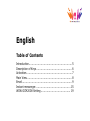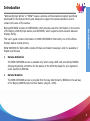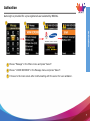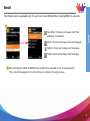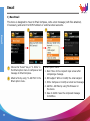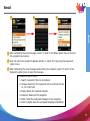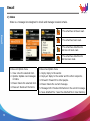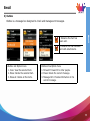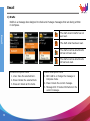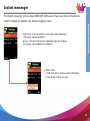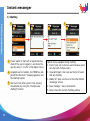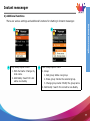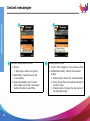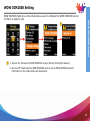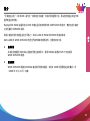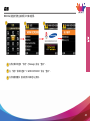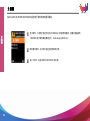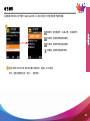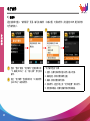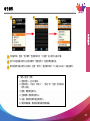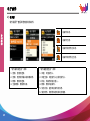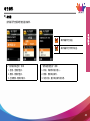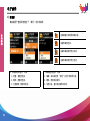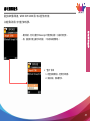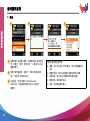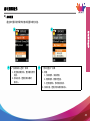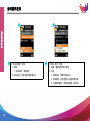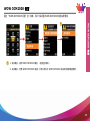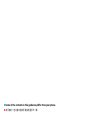WOW OCM2008 User’s Guide
for the SGH-L288


English
Table of Contents
Introduction.......................................................... 5
Description of Keys ................................................ 6
Activation ............................................................. 7
Main View............................................................. 8
Email ................................................................... 9
Instant messenger............................................... 15
WOW OCM2008 Setting........................................ 19

5
Introduction
“Wireless Olympic Works” or “WOW” means a wireless communications program specifically
developed for the Olympic Family and designed to support the Games operations and to
enhance the value of the Games.
Beijing2008 WOW consists of mINFO2008, which provides real-time information on the events
of the Beijing 2008 Olympic Games, and OCM2008, which supports communication between
Olympic Family.
This user’s guide contains information on WOW OCM2008 for SGH-L288, one of the official
Olympic
Games mobile phones.
WOW OCM2008 for SGH-L288 consists of Email and Instant messenger. And it is available in
English and Chinese.
• Service Activation
The WOW OCM2008 service is available only when using a SIM card provided by BOCOG
(Beijing Organizing Committee for the Games of the XXIX Olympiad) for pre-registered
users selected by BOCOG.
•Service Duration
The WOW OCM2008 service is provided from the day determined by BOCOG to the last day
of the Beijing 2008 Olympic Summer Games (Aug 24, 2008).
Introduction

6
Description of Keys
Description of Keys
Track ball Push Selects the current list (OK key)
Track ball Up Moves the cursor up
Track ball Down Moves the cursor down
Track ball Right Moves the cursor right and shows the sub-menus
Track ball Left Moves the cursor left and closes the sub-menus
Volume Up Key Turns up the volume or moves page up
Volume Down Key Turns down the volume or moves page down
Left Soft Key Executes commands assigned to the left soft key
such as Option, Back, and Select
Right Soft Key Executes commands assigned to the right soft
key such as Back and Language Change
Number Key Executes a menu assigned
Left Soft Key Right Soft Key
Tra c k ba l l

7
Activation
Auto-login is provided for a pre-registered user selected by BOCOG.
Activation
Choose “Message” in the Phone menu and press “Select”.
Choose “1.WOW OCM2008” in the Message menu and press “Select”.
It moves to the main screen after communicating with the server for user validation.
3
2
1
2
3
1

8
Main View
WOW OCM2008 for the SGH-L288 provides Email and Instant messenger services.
Main View
Email: Enables the user to access BOCOG email server to read and
send emails via mobile phone.
(The BOCOG email server address is mail.beijing2008.cn)
Instant messenger: Enables the user to facilitate Instant messenger
to communicate with each other.
About OCM: Introduction of WOW OCM2008

9
Email
The Email service is available only for users who have BOCOG Email (beijing2008.cn) accounts.
Email
New Email: Compose a message (with files
attached, if necessary).
Inbox: Check and manage received messages.
Outbox: Check and manage sent messages.
Drafts: Check and manage draft messages.
After selecting the WOW OCM2008 menu and Email is activated, enter ID and password.
Then, select OK assigned to the left soft key to complete the login process.
1
1

10
Email
1) New Email
This menu is designed to move to Email Compose, write a text message (with files attached,
if necessary) and send it to OCM members or external email accounts.
Email
Choose the “Select” key or “3. Write” in
the Email option menu to compose a text
message in Email Compose.
Attach a file by using “4. Add File” in the
Email option menu.
• Email Option menu
1. Next: Move to the recipient input screen after
composing a message.
2. Edit subject: Write or modify the email subject.
3. Write: Compose or modify an email text message.
4. Add file: Add files by using File Browser on
the device.
5. Save to drafts: Save the composed message
to Draftbox.
1 2
1
2

11
Email
Email
After composing the email message, select “1. Next” in the Email option menu to move to
the recipient input screen.
User can enter the recipient’s address directly or search for it by using the Recipients
option menu.
After composing the email message and entering the recipient, select “5. Send” in the
Recipients option menu to send the message.
• Recipients Option menu
1. Search recipients: Move to phonebook.
2. Change recipients: The recipients can be entered into the
To, Cc or Bcc field.
3. Erase: Delete the selected recipient.
4. Erase all: Delete all the recipients.
5. Send: Send the composed message to the recipients.
6. Save to drafts: Save the composed message to Draftbox.
3 4 5
3
4
5

12
Email
2) Inbox
Inbox is a message box designed to check and manage received emails.
- The email has not been read.
- The email has been read.
- The email has attachments
and has not been read.
- The email has attachments
and has been read.
Email
• Inbox List Option menu
1. View: View the selected item.
2. Update: Update new messages
in Inbox.
3. Erase: Delete the selected item.
4. Erase all: Delete all the items.
• Inbox View Option menu
1. Reply: Reply to the sender.
2. Reply all: Reply to the sender and the other recipients.
3. Forward: Forward it to other people.
4. Erase: Delete the current message.
5. Message Info: Provide information on the current message.
6. Save attached file : Save the attached file in local memory.

13
Email
3) Outbox
Outbox is a message box designed to check and manage sent messages.
- Indicates the mail has
been sent.
- Indicates the mail has been
sent with attachments.
Email
• Outbox List Option menu
1. View: View the selected item.
2. Erase: Delete the selected item.
3. Erase all: Delete all the items.
•Outbox View Option menu
1. Forward: Forward it to other people.
2. Erase: Delete the current message.
3. Message Info: Provide information on the
current message.

14
Email
4) Drafts
Drafts is a message box designed to check and manage messages that are being written
in Compose.
- The draft email in Drafts has not
been read.
- The draft email has been read.
- The draft email has attachments
and has not been read.
- The draft email has attachments
and has been read.
Email
• Drafts List Option menu
1. View: View the selected item.
2. Erase: Delete the selected item.
3. Erase all: Delete all the items.
• Drafts View Option menu
1. Edit: Add to or change the message in
Compose mode.
2. Erase: Delete the current message.
3. Message Info: Provide information on the
current message.

15
Instant messenger
The Instant messenger service allows WOW OCM 2008 users to have real-time communication.
Instant messaging is possible only between logged-in users.
Instant messenger
- Chat name: A name used by a user when using Messenger
(The name can be modified.)
- Group: A function that groups registered users by category.
(The group can be added to or deleted.)
•Option menu
1. Edit chat name: Change a user's nickname.
2. Add buddy: Add a new user.

16
Instant messenger
1) Chatting
Instant messenger
If user wants to chat with a registered user,
check if the user is logged in, and invite the
user by using “1. Invite” in the Option menu.
Accepted user’s invitation, the “OOO has just
joined the chat room.” message appears, and
the chatting begins.
User can invite other users to the ongoing
conversation by using the “multiple-user
chatting” function.
• Option menu available during chatting
1. Invite: User can invite new users because users
can chat with multiple users.
2. View participant: User can see the list of users
that are chatting.
3. Buddy list: User can move to the initial Instant
messenger screen.
4. Save message : Save conversation.
5. Close: Close the current chatting window.
1 2 3
1
2
3

17
Instant messenger
2) Additional functions
There are various settings and additional functions for chatting in Instant messenger.
Instant messenger
• My Buddy Option menu
1. Edit chat name: Change my
chat name.
2. Add Buddy: Search for and
add a new buddy.
• User Group Option menu
1. Group
1. Add group: Add a new group.
2. Erase group: Delete the selected group.
3. Change group name: Modify the group name.
2. Add Buddy: Search for and add a new Buddy.
A B
A B

18
Instant messenger
Instant messenger
• Default Group Option menu
1. Group
1. Add group: Add a new group.
2. Add buddy: Search for and add
a new buddy.
3. Requested buddy: List of users
who added me to their messenger
buddy list while I was offline.
• Buddy Option menu
1. Invite: Ask a logged-in user to have a chat.
2. BuddyErase buddy: Delete the selected
buddy.
1. Erase buddy: Delete the selected buddy.
2. Move group: Move the selected buddy to
another group.
3. Change name: Change the chat name of
the selected buddy.
C D
C D

19
WOW OCM2008 Setting
WOW OCM2008 Setting is a menu that allows a user to configure the WOW OCM2008 service
so that it is ready for use.
WOW OCM2008 Setting
1. Service On: Activate the WOW OCM2008 service (During the Olympic Games).
2. Service Off: Deactivate the WOW OCM2008 service and all WOW OCM2008-related
information in the mobile phone will be deleted.
1
1

简体中文
目录
简介 ................................................ 21
按键说明 ............................................ 22
启用 ................................................ 23
主视图 .............................................. 24
电子邮件 ............................................ 25
即时通讯软件 ........................................ 31
WOW OCM2008 设置 ................................ 35
ページが読み込まれています...
ページが読み込まれています...
ページが読み込まれています...
ページが読み込まれています...
ページが読み込まれています...
ページが読み込まれています...
ページが読み込まれています...
ページが読み込まれています...
ページが読み込まれています...
ページが読み込まれています...
ページが読み込まれています...
ページが読み込まれています...
ページが読み込まれています...
ページが読み込まれています...
ページが読み込まれています...
ページが読み込まれています...
ページが読み込まれています...
-
 1
1
-
 2
2
-
 3
3
-
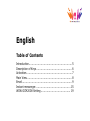 4
4
-
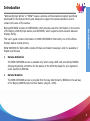 5
5
-
 6
6
-
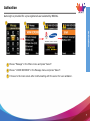 7
7
-
 8
8
-
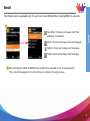 9
9
-
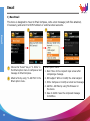 10
10
-
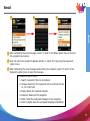 11
11
-
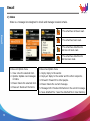 12
12
-
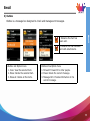 13
13
-
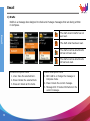 14
14
-
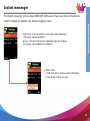 15
15
-
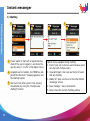 16
16
-
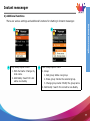 17
17
-
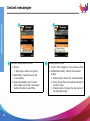 18
18
-
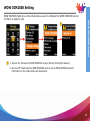 19
19
-
 20
20
-
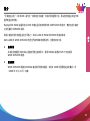 21
21
-
 22
22
-
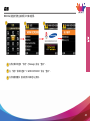 23
23
-
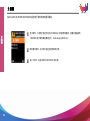 24
24
-
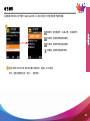 25
25
-
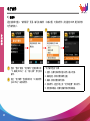 26
26
-
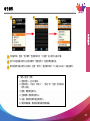 27
27
-
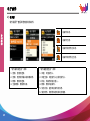 28
28
-
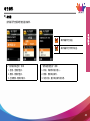 29
29
-
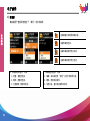 30
30
-
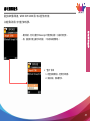 31
31
-
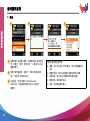 32
32
-
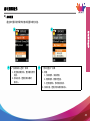 33
33
-
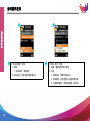 34
34
-
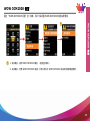 35
35
-
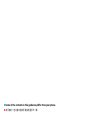 36
36
-
 37
37