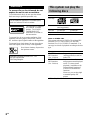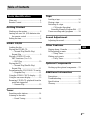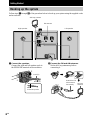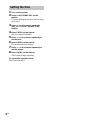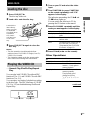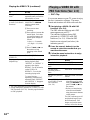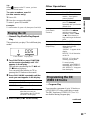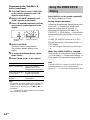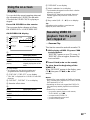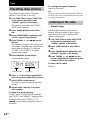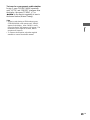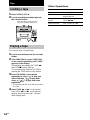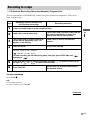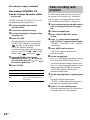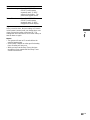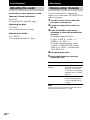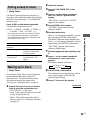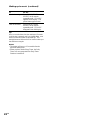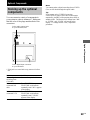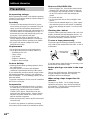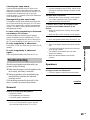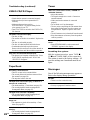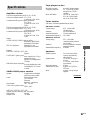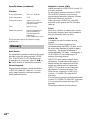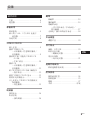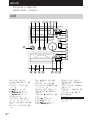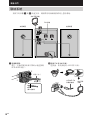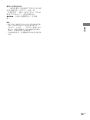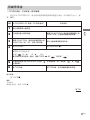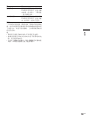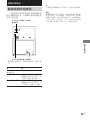Micro Hi-Fi
Component
System
© 2001 Sony Corporation
4-236-585-12 (1)
CMT-VP100
Operating Instructions
GB
CS

2
GB
WARNING
To prevent fire or shock hazard, do not
expose the unit to rain or moisture.
To avoid electrical shock, do not open the cabinet.
Refer servicing to qualified personnel only.
Do not install the appliance in a confined space,
such as a bookcase or built-in cabinet.
This appliance is classified
as a CLASS 1 LASER
product. The CLASS 1
LASER PRODUCT
MARKING is located on
the rear exterior.
To prevent fire, do not cover the ventilation of the
apparatus with news papers, table-cloths, curtains,
etc. And don’t place lighted candles on the apparatus.
To prevent fire or shock hazard, do not place objects
filled with liquids, such as vases, on the apparatus.
Don’t throw a battery, dispose it as
the injurious wastes.
Shanghai Suoguang Electronice Co., Ltd.
930 Jian Chuan Road
Min Hang Shanghai
This system can play the
following discs
Disc logo
Contents
Disc size
Play time
Note on VIDEO CDs
This system conforms to VIDEO CDs without PBC
functions (Ver. 1.1) and VIDEO CDs with PBC
functions (Ver. 2.0) of VIDEO CD standards. You
can enjoy two kinds of playback according to the disc
type.
Disc type
VIDEO CDs without
PBC functions
(Ver. 1.1 discs)
VIDEO CDs with
PBC functions
(Ver. 2.0 discs)
* PBC = Play Back Control
VIDEO CDs
Audio + Video
(moving pictures)
12 cm/8 cm
74 min./20 min.
Audio CDs
Audio
12 cm/8 cm
74 min./20 min.
You can
Enjoy video playback
(moving pictures) as well as
audio CDs.
Play interactive software
using menu screens displayed
on the TV screen (menu
playback), in addition to the
video playback function of
VIDEO CDs without PBC
functions.
Moreover, you can play high
or standard quality still
picture.

3
GB
Parts Identification
Main unit ............................................... 4
Remote Control ..................................... 5
Getting Started
Hooking up the system .......................... 6
Inseting two size-AA (R6) batteries into
the remote control ........................... 7
Setting the time...................................... 8
VIDEO CD/CD
Loading the disc .................................... 9
Playing the VIDEO CD
–– Normal Play/Shuffle Play/
Repeat Play ..................................... 9
Playing a VIDEO CD with
PBC functions (Ver. 2.0)
–– PBC Play .................................. 10
Playing the CD
–– Normal Play/Shuffle Play/
Repeat Play ................................... 11
Programming the CD/VIDEO CD tracks
–– Program Play ............................ 11
Using the VIDEO CD/CD display ...... 12
Using the on-screen display ................ 13
Resuming VIDEO CD playback from the
point last stopped at
–– Resume Play............................. 13
Tuner
Presetting radio stations.......................14
Listening to the radio
–– Preset Tuning ........................... 14
Tape
Loading a tape ..................................... 16
Playing a tape ...................................... 16
Recording to a tape
–– CD Synchro Recording/
Recording Manually/Program Edit ...
17
Timer-recording radio programs ......... 18
Sound Adjustment
Adjusting the sound ............................. 20
Other Features
Singing along: Karaoke ...................... 20
Falling asleep to music
— Sleep Timer .............................. 21
Waking up to music
— Daily Timer .............................. 21
Optional Components
Hooking up the optional components....
23
Additional Information
Precautions .......................................... 24
Troubleshooting................................... 25
Specifications ...................................... 27
Glossary ............................................... 28
Table of Contents
GB

4
GB
Parts Identification
The items are arranged in alphabetical order.
Refer to the pages indicated in parentheses () for details.
Main unit
BASS 3 (20)
CD EJECT Z qj (9~11)
CD SYNC qs (17, 18)
CD u ws (9~13, 28)
CD x qk (9~13, 26)
CD ./> ql (10~12)
CD m/M ql (10, 11)
DSG 5 (20, 23)
FUNCTION wj (9, 11, 12, 14, 16,
17, 23)
MIC IN jack wg (20)
MIC VOL wf (20)
PBC indicator wd (10, 28)
PHONES jack wh
PLAY MODE wa (9, 11, 12, 18)
Remote sensor 2
REPEAT w; (10, 11)
TAPE EJECT Z 8 (16)
TAPE REC z 6 (17)
TAPE Y 7 (16~18)
TAPE X qa (16~18)
TAPE x 9 (16~18, 26)
TAPE m/M 0 (16)
TREBLE 4 (20)
TUNER BAND qd (14, 26)
TUNING MODE qg (14, 15)
TUNING +/– qf (14, 15)
VOLUME qh (21)
BUTTON DESCRIPTIONS
@/1 (power) 1 (7, 14, 18, 21, 23)
A
Z
Y
?/1
x
m
M
zX
Z
ux
.>
mM
1 2 5 8
9
q;
wj
qd
qf
qg
qj
qk
qa
63 4 7
ql
w;
wawdwfwgwh ws
qs
qh

Parts Identification
5
GB
Remote Control
`/1
X
O
#
2
y
123
4
5
6
7
8
9
qj
qk
ql
w;
wa
wf
wg
wh
wj
wk
wl
wd
ws
q;
qa
qs
qd
qf
qg
qh
CD ql (9, 11)
CLOCK/TIMER SELECT 4
(19, 22)
CLOCK/TIMER SET 5 (8, 18,
21)
DIR MODE wh (16~18)
DISPLAY wj (12)
ENTER 8 (8, 14, 18, 21)
FUNCTION qj (9, 11, 12, 14, 16,
17, 23)
KEY CONTROL #/2 qh (20)
K.PON/MPX 9 (20)
MEMORY wk (14)
NEXT qa (10)
Numeric buttons wg (10, 11)
ON SCREEN 7 (13)
PREV ws (10)
RETURN O qs (10)
SLEEP wl (21)
SLOW y wd (9)
STEREO/MONO 6 (15)
TAPE qk (16)
TUNER BAND qf (14)
TV/VIDEO 1 (7)
TV @/1 2 (7)
VOLUME +/– qg (21)
BUTTON DESCRIPTIONS
N wa (9~13, 16~18, 28)
X w; (9, 11, 16~18)
x qd (9~13, 16~18)
. ws (10~12)
> qa (10~12)
m wf (10, 11, 14~16)
M q; (10, 11, 14~16)
@/1 (power) 3 (7, 14, 18, 21)
+ qa (8, 14, 18, 21)
– ws (8, 14, 18, 21)

6
GB
2 Connect the FM and AM antennas.
Set the AM loop antenna up before
connecting it.
F
M
7
5
Ω
A
M
U
AN
TEN
N
A
Getting Started
Hooking up the system
Follow steps 1 through 5 of the procedure below to hook up your system using the supplied cords
and accessories.
5
3
2
4
1
1 Connect the speakers.
Connect the right and left speaker cords to
the SPEAKER terminals as shown below.
3
L
#
#
R
3
AM loop
antenna
Extend the FM
wire antenna
horizontally
Insert this portion
Black (#)
Red (3)
AM loop antenna
Left speaker
Right speaker
FM antenna

7
GB
Getting Started
3 Connect the VIDEO OUT jack to the
video input jack on your TV with the
supplied video connecting cord.
VIDEO OUT
When using a TV
Turn on your TV and set the input selector to
video input so you can view the pictures from the
system.
4 Set SYSTEM SELECT (color system) to
PAL or NTSC depending on the color
system of your TV.
AUTO
SYSTEM
SELECT
NTSC PAL
The color system
of your TV
AUTO (if your TV
automatically
changes the color
system according
to the input signal)
NTSC
PAL (the factory
setting)
5 Connect the power cord to a wall outlet.
If the plug does not fit the wall socket,
detach the supplied plug adaptor (only for
models equipped with an adaptor).
To turn on the system, press @/1.
Inseting two size-AA (R6)
batteries into the remote
control
e
E
e
E
Tip
When the remote no longer operates the system,
replace both batteries with new ones.
Note
If you do not use the remote for a long period of time,
remove the batteries to prevent possible damage from
battery leakage and corrosion.
Using the remote
You can operate a Sony TV set.
To
Turn the TV on or off
Switch the TV’s video
input
Press
TV @/1.
TV/VIDEO.
Set SYSTEM SELECT
to
AUTO.
NTSC.
PAL.

8
GB
Setting the time
1 Turn on the system.
2 Press CLOCK/TIMER SET on the
remote.
If you are setting the clock for the first time,
go to step 5.
3 Press +/– on the remote repeatedly
until “SET CLOCK” appears in the
display.
4 Press ENTER on the remote.
The hour indication flashes.
5 Press +/– on the remote repeatedly to
set the hour.
6 Press ENTER on the remote.
The minute indication flashes.
7 Press +/– on the remote repeatedly to
set the minute.
8 Press ENTER on the remote.
The clock will begin operating.
To reset the system clock
Start over from step 1.

9
GB
VIDEO CD/CD
VIDEO CD/CD
Loading the disc
1 Press CD EJECT Z.
The disc tray slides out.
2 Load a disc onto the disc tray.
Z
Y
?/1
x
m
M
zX
Z
u
x
.
>
m
M
3 Press CD EJECT Z again to close the
disc tray.
Notes
• The disc cannot be viewed through the front
window when a CD/VIDEO CD single (8 cm CD/
VIDEO CD) is loaded.
• The characters printed on the disc appear upside
down when viewed through the front window.
Playing the VIDEO CD
–– Normal Play/Shuffle Play/Repeat
Play
You can play both VIDEO CDs without PBC
functions (Ver. 1.1) and VIDEO CDs with PBC
functions (Ver. 2.0).
You can enjoy two kinds of playback according
to the disc type. The PBC functions of VIDEO
CD (Ver. 2.0) are disabled during Shuffle and
Repeat Play.
1 105
Load with the
label side up.
When you play
a CD/VIDEO
CD single (8 cm
CD/VIDEO
CD), load it
onto the inner
circle of the
tray.
Track number Playing time
1 Turn on your TV and select the video
input.
2 Turn FUNCTION (or press FUNCTION
on the remote repeatedly) until “CD”
appears in the display.
The indicator surrounding the CD u and
CD x buttons lights up.
You can switch the function to CD by
pressing the CD button on the remote.
3 Press PLAY MODE repeatedly until the
mode you want appears in the display.
Select
No display
SHUFFLE
PGM
4 Press CD u (or N on the remote).
Other Operations
To
Stop playback
Pause
Slow playback
To play
The VIDEO CD in original
order.
The tracks on the VIDEO CD in
random order.
The tracks on the VIDEO CD in
any order that you want (see
“Programming the CD/VIDEO
CD tracks” on page 11).
Do this
Press CD x.
Press CD u (or X on the
remote).
*1
Press again to
resume playback.
Press SLOW y on the
remote repeatedly.
The playback speed
changes as follows:
1
/
2
t
1
/
4
t
1
/
8
t
1
/
2
t
......
continued

10
GB
To
Select a track or
scene
*2
Find a point in a track
or scene (Lock Search
Function)
Remove the
VIDEO CD
Play repeatedly
(Repeat Play)
*
1
The video image may be somewhat unstable.
*
2
Except during PBC playback of a VIDEO CD with
PBC functions (Ver. 2.0). See this page for details
on PBC playback.
Playing a VIDEO CD with
PBC functions (Ver. 2.0)
–– PBC Play
You can use menus on your TV screen to enjoy
the disc’s interactive software. The menu
format and structure will differ with each disc.
1 Start playing a VIDEO CD with PBC
functions (Ver. 2.0).
The PBC indicator lights up and a PBC
menu appears on your TV.
The indicator lights up during PBC
playback of a VIDEO CD with PBC
functions (Ver. 2.0). When the PBC
functions are not used (see below), the
indicator goes off.
2 Press the numeric button(s) on the
remote to select the number that you
want from the menu.
3 Follow the menu instructions to enjoy
interactive playback.
To
Stop playback
Go to the next scene or
track
Go back to the
preceding scene or
track
Go back to a previous
menu
Cancel PBC Playback
of a VIDEO CD with
PBC functions
(Ver. 2.0)
Do this
Press CD ./>
repeatedly until you find the
desired track or scene.
During playback, press and
hold down CD m/M
until the system starts
searching.
1Press once to start
searching.
2Press again to increase the
search speed. Each time
you press the button, the
search speed changes as
follows:
1 (slow) t 2 (normal)
t 3 (high) t 1 (slow)
t ...
3Press CD u (or N on
the remote) to stop
searching at the desired
point.
Press CD EJECT Z.
Press REPEAT repeatedly
during playback until
“REPEAT” or “REPEAT 1”
appears in the display.
REPEAT: For all the tracks
on the VIDEO CD.
REPEAT 1: For only the
currently playing track.
To cancel playing
repeatedly, press REPEAT
repeatedly until “REPEAT”
and “REPEAT 1” disappear
from the display.
Do this
Press CD x.
Press NEXT on the remote.
Press PREV on the remote.
Press RETURN O on the
remote.
• Before you start playing,
select the track you want
using CD ./>, then
press CD u (or N on
the remote).
• Before you start playing,
select the track number
using the numeric buttons
on the remote.
The PBC indicator goes off
and playback begins from
the selected track. Still
images, such as the menu
screens, will not be shown.
Playing the VIDEO CD (continued)

11
GB
VIDEO CD/CD
Tip
When appears on the TV screen, you have
pressed an invalid button.
To enter numbers over 10
(on the remote only)
1 Press >10.
2 Enter the corresponding digits.
To enter 0, press 10/0 instead.
Example:
To enter number 30, press >10, then press 3 and 10/0.
Playing the CD
–– Normal Play/Shuffle Play/Repeat
Play
This system lets you play CDs in different play
modes.
1 005
1 Turn FUNCTION (or press FUNCTION
on the remote repeatedly) until “CD”
appears in the display.
The indicator surrounding the CD u and
CD x buttons lights up.
You can switch the function to CD by
pressing the CD button on the remote.
2 Press PLAY MODE repeatedly until the
mode you want appears in the display.
Select
No display
SHUFFLE
PGM
3 Press CD u (or N on the remote).
Other Operations
To
Stop playback
Pause
Select a track
Find a point in a track
(Lock Search
Function)
Remove the CD
Play repeatedly
(Repeat Play)
Programming the CD/
VIDEO CD tracks
–– Program Play
You can make a program of up to 20 tracks on
a CD/VIDEO CD in any order that you want.
The PBC functions of VIDEO CD (Ver. 2.0)
are disabled during Program play.
Playing time
To play
The CD in original order.
The tracks on the CD in random
order.
The tracks on the CD in any
order that you want (see
“Programming the CD/VIDEO
CD tracks” on this page).
Track number
Do this
Press CD x.
Press CD u (or X on the
remote). Press again to
resume playback.
During playback or pause,
press CD ./>
repeatedly until you find the
desired track.
During playback, press and
hold down CD m/M
until the system starts
searching. Press CD u
(or N on the remote) to
stop searching at the desired
point.
Press CD EJECT Z.
Press REPEAT repeatedly
during playback until
“REPEAT” or
“REPEAT 1” appears in the
display.
REPEAT: For all the tracks
on the CD.
REPEAT 1: For only the
currently playing track.
To cancel playing
repeatedly, press REPEAT
repeatedly until “REPEAT”
and “REPEAT 1” disappear
from the display.
continued

12
GB
1 Turn FUNCTION (or press FUNCTION
on the remote repeatedly) until “CD”
appears in the display.
2 Press PLAY MODE repeatedly until
“PGM” appears in the display.
3 Press CD ./> repeatedly until the
desired track number appears in the
display.
3 243
PGM
4 Press PLAY MODE.
The selected track is programmed.
The selection number appears in the
display.
5 To program additional tracks, repeat
steps 3 and 4.
6 Press CD u (or N on the remote).
To
Cancel Program Play
Add a track to the end
of the program
Erase the entire
program
Tips
• The program you made remains after Program Play
finishes. To play the program again, switch the
function to CD, and then press CD u (or N on
the remote).
• “--.--” appears in the display when the total program
time exceeds 100 minutes.
Using the VIDEO CD/CD
display
Press DISPLAY on the remote repeatedly.
The display changes as follows:
During normal playback
Current track number and elapsed playing time
of the track t Current track number and
remaining playing time of the track t
Remaining playing time of the entire CD/
VIDEO CD t Clock display t Current track
number and elapsed playing time of the track
t ......
(VIDEO CD with PBC functions (Ver. 2.0))
Elapsed playing time of the current track* y
Clock display
* This may not appear when displaying still images,
etc.
While the VIDEO CD/CD is stopped
Total number of tracks and total playing time
t Clock display t Current source display t
Total number of tracks and total playing time
t ......
Note
If the CD/VIDEO CD contains 21 tracks or more, the
remaining playing time of the current track will
appears as “--.--” for each track starting with the 21st.
Programming the CD/VIDEO CD
tracks (continued)
Do this
Press PLAY MODE
repeatedly until “PGM”
disappears from the display.
Do steps 3 and 4 with
Program Play stopped.
Press CD x with Program
Play stopped.
Selected track
number
Total playing time

13
GB
VIDEO CD/CD
Using the on-screen
display
You can check the current operating status and
disc information for VIDEO CDs and audio
CDs while the VIDEO CD/CD is playing or
stopped.
Press ON SCREEN on the remote.
The on-screen display changes as follows:
ON SCREEN ON y ON SCREEN OFF
ON SCREEN ON display
9 29:48 VCD STOP
CONTINUE RESUME
1 2 3 4 5
6 7 8 9
PBC OFF
REPEAT
K.PON K.CON #5
2
1
8
5
4
3
7
6
9
1
When
The VIDEO CD/CD is
stopped
The VIDEO CD/CD is
playing
2 Play mode*
* In Program Play, the selection number and
programmed track number appears below.
3 “PBC ON”*, “PBC OFF” or no display
* “PBC ON” is displayed for a VIDEO CD with PBC
functions.
4 “REPEAT”, “REPEAT 1” or no display
5 Karaoke effect status
6
When
The VIDEO CD/CD is
stopped
The VIDEO CD/CD is
playing
7 “RESUME” or no display
8 Music calender* or no display
* Track numbers disappear from the music calendar
after they are played.
When the PBC functions are not used, the music
calender appears only while the VIDEO CD is
stopped.
9 Key control (2 8 ~ 0 ~ # 8) or no display
Tip
Depending on the condition, some items are
displayed, while others are not.
Resuming VIDEO CD
playback from the point
last stopped at
–– Resume Play
This function cannot be used with an audio CD.
1 While playing a VIDEO CD, press CD x
to stop playback.
“RESUME” appears on your TV screen. If
“RESUME” does not appear, Resume Play
is not available.
2 Press CD u (or N on the remote).
To view from the beginning of the
VIDEO CD
When “RESUME” appears in the display, press
CD x, then press CD u (or N on the
remote).
Notes
• Resume Play is not available in Shuffle or Program
Play, or during PBC playback of a VIDEO CD with
PBC functions (Ver. 2.0).
• Depending on where you stopped the VIDEO CD,
the system may resume playback from a different
point.
• Resume Play is cancelled when:
—you press a numeric button on the remote,
PLAY MODE, or CD x.
—you remove the VIDEO CD.
—you disconnect the power cord.
—you turn off the system.
The display shows
Total number of tracks and
total playing time of disc
Current track number and
elapsed playing time of the
track
The display shows
STOP
PLAY

14
GB
Tuner
Presetting radio stations
The system can store a total of 30 preset
stations (20 for FM and 10 for AM).
1 Turn FUNCTION (or press FUNCTION
on the remote repeatedly) until
“TUNER” appears in the display.
The indicator surrounding the TUNER
BAND button lights up.
2 Press TUNER BAND to select FM or
AM.
3 Press TUNING MODE repeatedly until
“AUTO” appears in the display.
4 Press TUNING +/– (or m/M on the
remote).
The frequency changes as the system scans
for a station. Scanning stops automatically
when a station is tuned in. At that time,
“TUNED” and “STEREO” (for stereo
program only) appear.
5 Press MEMORY on the remote.
A preset number flashes.
1FM1005
STEREO
TUNED
M
H
z
PRESET
6 Press +/– on the remote repeatedly to
select the preset number that you want.
7 Press ENTER on the remote.
The station is stored to the selected preset
number.
8 Repeat steps 2 through 7 to preset
other stations.
To tune in a weak station
In step 3, press TUNING MODE repeatedly
until “AUTO” and “PRESET” disappear from
the display, then press TUNING +/– (or
m/M on the remote) repeatedly to tune in
the station.
Preset number Frequency
To change the preset number
Start over from step 2.
Tip
The preset stations are saved in the system’s memory
for about a day even if you disconnect the power cord
or a power failure occurs.
Listening to the radio
–– Preset Tuning
Presetting radio stations in the system’s
memory in advance make it easy to tune in
those stations later (see “Presetting radio
stations” on this page).
1 Turn FUNCTION (or press FUNCTION
on the remote repeatedly) until
“TUNER” appears in the display.
2 Press TUNER BAND to select FM or
AM.
3 Press TUNING MODE repeatedly until
“PRESET” appears in the display.
4 Press TUNING +/– (or m/M on the
remote) repeatedly to display the preset
number of the desired station.
To turn off the radio
Press ?/1.

15
GB
Tuner
To tune in a non-preset radio station
In step 3, press TUNING MODE repeatedly
until “AUTO” and “PRESET” disappear from
the display, then press TUNING +/– (or
m/M on the remote) repeatedly to tune in
the desired station (Manual Tuning).
Tips
• If there is static during an FM broadcast, press
STEREO/MONO on the remote until “MONO”
appears in the display. After “MONO” scrolls
across the display, the frequency will appear. The
broadcast will no longer be in stereo, but the
reception will improve.
• To improve the reception, adjust the supplied
antennas or connect an external antenna.

16
GB
Tape
Loading a tape
1 Press TAPE EJECT Z.
2 Load a recorded/recordable tape into
the cassette holder.
Z
Y
?/1
x
m
M
zX
Playing a tape
You can use Type I (normal) tape.
1 Load a recorded tape into the cassette
holder.
2 Turn FUNCTION (or press FUNCTION
on the remote repeatedly) until “TAPE”
appears in the display.
The indicator surrounding the TAPE Y
and TAPE x buttons lights up.
You can switch the function to TAPE by
pressing the TAPE button on the remote.
3 Press DIR MODE on the remote
repeatedly to select “ ” to play one
side of the tape, “ ” to play both
sides, or “ ”* to play both sides
repeatedly.
* The tape automatically stops after playing back
five times.
4 Press TAPE Y (or N on the remote).
Press TAPE Y (or N on the remote)
again to play the reverse side. The tape
starts playing back.
With the side you want to play/
record on facing towards you
Other Operations
To
Stop playback
Pause
Fast-forward or
rewind
Remove the tape
Do this
Press TAPE x.
Press TAPE X. Press again to
resume playback.
With the tape stopped, press
TAPE m/M.
Press TAPE EJECT Z.

17
GB
Tape
Recording from a CD/VIDEO CD
(CD Synchro Recording)
Recording manually
Load a recordable tape into the cassette holder.
Load a disc onto the disc tray.
Load a disc or tune in the desired
station.
Turn FUNCTION (or press FUNCTION
on the remote repeatedly) until “CD”
appears in the display.
Turn FUNCTION (or press FUNCTION on
the remote repeatedly) to select the
source you want to record from.
Press CD SYNC.
Press TAPE REC z.
The tape stands by for recording.
“
” and “B” (or “b”) appear.
To start recording on the side facing away from you, press TAPE Y until “ ”
changes to “ .”
Press DIR MODE on the remote repeatedly to select “ ” to record on one side of
the tape, or “ ” or “ ” to record on both sides.
Press TAPE X.
Steps
2
3
4
5
6
Recording to a tape
–– CD Synchro Recording/Recording Manually/Program Edit
You can record from a CD/VIDEO CD, radio or any of the connected components. You can use
Type I (normal) tape.
1
Press TAPE X, and then start playing
the desired source.
continued
To stop recording
Press TAPE x.
Tip
For recording manually:
To pause recording, press TAPE X.

18
GB
Recording CD/VIDEO CD
tracks in your favorite order
–– Program Edit
The PBC functions of VIDEO CD (Ver. 2.0)
are disabled during Program Edit.
1 Load a recordable tape into the
cassette holder.
2 Load a disc onto the disc tray.
3 Do steps 1 through 5 in Program Play
(see page 11).
4 Press CD SYNC.
The tape stands by for recording and the
VIDEO CD/CD stands by for playback.
“
” and “B” (or “b”) appear, and the
CD SYNC indicator lights up.
To start recording on the side facing away
from you, press TAPE Y (or N on the
remote) until “
” changes to “ .”
5 Press DIR MODE on the remote
repeatedly to select “ ” to record on
one side of the tape, or “ ” or “ ”
to record on both sides.
6 Press TAPE X.
To
Stop recording
Cancel Program
Edit
Timer-recording radio
programs
To timer-record, make sure that you have set
the system clock correctly (see “Setting the
time” on page 8) and preset the radio station
(see “Presetting radio stations” on page 14).
1 Tune in the desired preset radio station
(see “Listening to the radio” on page
14).
2 Load a recordable tape.
3 Press CLOCK/TIMER SET on the
remote.
4 Press +/– on the remote repeatedly
until “SET REC” appears in the display.
“SET REC” scrolls and “c REC” appears
in the display.
5 Press ENTER on the remote.
“ON TIME” appears, then the hour
indication flashes.
6 Set the starting time.
Press +/– on the remote repeatedly to set the
hour, then press ENTER on the remote.
The minute indication begins flashing next.
Press +/– on the remote repeatedly to set the
minute, then press ENTER on the remote.
“OFF TIME” appears, then the hour
indication flashes again.
7 Set the stopping time by repeating step
6.
The start time, the stopping time,
“TUNER”, and the preset station appear in
turn, then the original display returns.
8 Press @/1 to turn off the system.
When the recording starts, the volume level
is automatically set to the minimum.
Recording to a tape (continued)
Do this
Press TAPE x.
Press PLAY MODE repeatedly
until “PGM” disappears from
the display.

19
GB
Tape
To
Check the settings
Turn off the timer
Tip
Once you set the timer, the time settings will remain
in the system’s memory until you change them, even
when you turn the system or the timer off. The
settings that were last used will be in effect when you
turn the timer on again.
Notes
• The system will turn on 15 seconds before the
specified starting time.
• If the system is turned on at the specified starting
time, recording will not occur.
• When you have set the Sleep Timer, the timer
recording will not operate until the Sleep Timer
Function is turned off.
Do this
Press CLOCK/TIMER
SELECT on the remote
repeatedly until “c REC”
appears in the display. The
preset items appear in turn.
Press CLOCK/TIMER
SELECT on the remote
repeatedly until “c REC”
disappears from the display.

20
GB
Other Features
Singing along: Karaoke
Do the procedure below to suppress the
singer’s voice on any stereo CD/VIDEO CD in
order to sing along.
1 Turn MIC VOL to 0 to turn down the
microphone volume level.
2 Connect an optional microphone to
MIC IN.
3 Press K.PON/MPX on the remote
repeatedly to obtain the karaoke effect
you want.
The display changes as follows:
K_PON t MPX R t MPX L t
STEREO t K_PON t ......
To use the Karaoke Function, choose
“K_PON” (KARAOKE PON); choose
“MPX R” or “MPX L” for multiplexed
CDs/VIDEO CDs.
4 Start playing the music.
5 Adjust the microphone volume by
turning MIC VOL.
To
Cancel the Karaoke
Function
Adjust the key
Note
With some songs, the volume of vocals may not be
suppressed when you select “K_PON”.
Sound Adjustment
Adjusting the sound
Generating a more dynamic sound
(Dynamic Sound Generator)
Press DSG.
To cancel the DSG, press DSG again.
Adjusting the bass
Turn BASS.
You can adjust the bass in 7 steps.
Adjusting the treble
Turn TREBLE.
You can adjust the treble in 7 steps.
Do this
Turn MIC VOL to 0 and
disconnect the microphone
from MIC IN, then press
K.PON/MPX on the remote
repeatedly until “STEREO”
appears.
Press KEY CONTROL #/2
on the remote repeatedly.
You can adjust the key in
17 steps.
ページが読み込まれています...
ページが読み込まれています...
ページが読み込まれています...
ページが読み込まれています...
ページが読み込まれています...
ページが読み込まれています...
ページが読み込まれています...
ページが読み込まれています...
ページが読み込まれています...
ページが読み込まれています...
ページが読み込まれています...
ページが読み込まれています...
ページが読み込まれています...
ページが読み込まれています...
ページが読み込まれています...
ページが読み込まれています...
ページが読み込まれています...
ページが読み込まれています...
ページが読み込まれています...
ページが読み込まれています...
ページが読み込まれています...
ページが読み込まれています...
ページが読み込まれています...
ページが読み込まれています...
ページが読み込まれています...
ページが読み込まれています...
ページが読み込まれています...
ページが読み込まれています...
ページが読み込まれています...
ページが読み込まれています...
ページが読み込まれています...
ページが読み込まれています...
ページが読み込まれています...
ページが読み込まれています...
ページが読み込まれています...
ページが読み込まれています...
-
 1
1
-
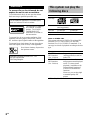 2
2
-
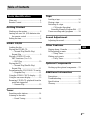 3
3
-
 4
4
-
 5
5
-
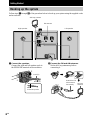 6
6
-
 7
7
-
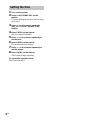 8
8
-
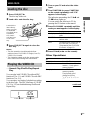 9
9
-
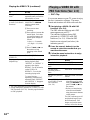 10
10
-
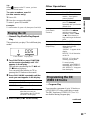 11
11
-
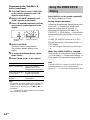 12
12
-
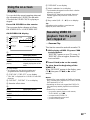 13
13
-
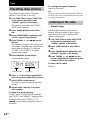 14
14
-
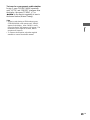 15
15
-
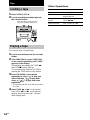 16
16
-
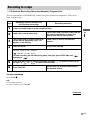 17
17
-
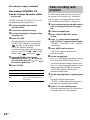 18
18
-
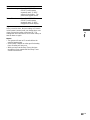 19
19
-
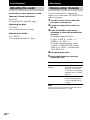 20
20
-
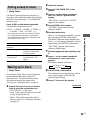 21
21
-
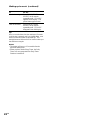 22
22
-
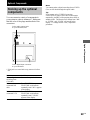 23
23
-
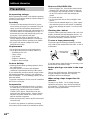 24
24
-
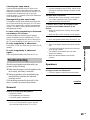 25
25
-
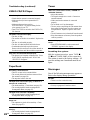 26
26
-
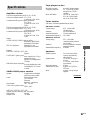 27
27
-
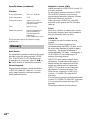 28
28
-
 29
29
-
 30
30
-
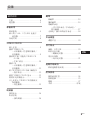 31
31
-
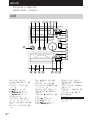 32
32
-
 33
33
-
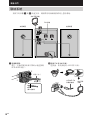 34
34
-
 35
35
-
 36
36
-
 37
37
-
 38
38
-
 39
39
-
 40
40
-
 41
41
-
 42
42
-
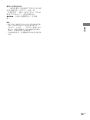 43
43
-
 44
44
-
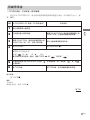 45
45
-
 46
46
-
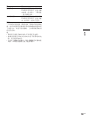 47
47
-
 48
48
-
 49
49
-
 50
50
-
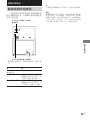 51
51
-
 52
52
-
 53
53
-
 54
54
-
 55
55
-
 56
56