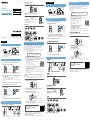DRC-BTN40K 4-441-632-11(2)
© 2012 Sony Corporation Printed in ChinaDRC-BTN40K
Wireless
Stereo Headset
Quick Start Guide GB
CS
CT
KR
English
Charging the unit
Charging starts when the unit and the computer are connected.
Charging is completed in about 2.5 hours at most and the indicator
(red) goes off automatically.
Pairing and
c
onnecting with the
Bluetooth
device
Before pairing, charge this unit.
1
Place the
Bluetooth
device within 1 meter of this unit.
2
Enter pairing mode on this unit.
Blue
Red
Press and hold the POWER button
for more than 7 seconds while this
unit is turned off.
Make sure that the indicator flashes
blue and red alternately after you
release the button.
3
Perform the pairing procedure on the
Bluetooth
device to
detect this unit.
When the list of detected devices appears on the display of the
Bluetooth
device, select “DRC-BTN40K.”
If passkey input is required on the display of a
Bluetooth
device, input
“0000.”
4
Make the
Bluetooth
connection from the
Bluetooth
device.
Connecting with the paired device
1
Turn on the unit.
Blue
Press and hold the POWER button
for about 2 seconds while this unit is
turned off.
2
Make the
Bluetooth
connection from the
Bluetooth
device.
Listening and Calling
Operate the unit after making
Bluetooth
connection with your
Bluetooth
device.
Connecting the headphones
Listening to music
Profile: A2DP, AVRCP
Start playback on the
Bluetooth
device.
VOL+
VOL−
Making a call/Receiving a call
Profile: HSP, HFP
Operate your mobile phone to make a call.
To terminate a call, press the button on the unit.
Press the button on the unit when an incoming
call arrives.
Operate in the same way when an incoming call arrives
while you are listening to the music.
Earbuds
SS S M L
One touch connection with a smartphone (NFC)
NFC (Near Field Communication) is a technology enabling short-range
wireless communication between various devices, such as mobile phones
and IC tags. Thanks to the NFC function, data communication can be
achieved easily just by touching the relevant symbol or designated
location on NFC compatible devices.
By using the NFC function, the unit is turned on automatically and then
paired and connected with a
Bluetooth
device.
Compatible smartphones
Smartphones with the NFC function built-in
(OS: Android 2.3.3 or later, excluding Android 3.x)
Preparation on the smartphone
An app for the NFC function needs to be installed on the smartphone.
Download the app “NFC Easy Connect” from the Google Play, and install it
1 Download and install the app “NFC Easy Connect.”
Access the following Web site:
https://play.google.com/store/apps/details?id=com.
sony.easyconnect
By the two-dimensional code:
Use a two-dimensional code reader app.
2 Set the smartphone so that the NFC function can be used.
For details, refer to the instructions of the smartphone.
About “NFC Easy Connect” App
“NFC Easy Connect” is Sony’s original app for Android Phone available at
Google Play Store.
To find out more about the functions, search for “NFC Easy Connect” and
download the free app.
Connecting with the smartphone by One
touch
By touching the unit with the smartphone, the unit is turned on automatically and
then proceeds to pairing and
Bluetooth
-connection.
1
Set the NFC switch to ON on this unit.
2
Start the app “NFC Easy Connect” on the smartphone.
Make sure that the application screen is displayed.
3
Touch this unit with the smartphone.
Touch the smartphone on the N marked part of this unit.
Keep touching the unit with the smartphone until
the smartphone vibrates.
Follow the on-screen instructions to complete the connection.
To disconnect, touch the smartphone again.
You can select the sound from other NFC compatible
Bluetooth
devices.
For details, refer to the Help Guide.
On how to operate the unit in detail, please read the
Help Guide on your computer or smart phone.
http://rd1.sony.net/help/mdr/
drc-btn40k/e/
The
Bluetooth
word mark and logos are owned by the Bluetooth SIG, Inc.
and any use of such marks by Sony Corporation is under license.
The N Mark is a trademark or registered trademark of NFC Forum, Inc. in the
United States and in other countries.
Android is a trademark of Google Inc.
Other trademarks and trade names are those of their respective owners.
4-441-632-11(2)
中文(简体字)
给本装置充电
当本装置与电脑连接后立即开始充电。最多约2.5小时后完成充电,
指示灯(红色)随后自动熄灭。
进行配对并与
Bluetooth
设备连接
进行配对前,请给本装置充电。
1
将
Bluetooth
设备放在本装置1 m的范围内。
2
在本装置上确认配对模式。
蓝色
红色
在本装置关闭的情况下,按住
POWER按钮7秒钟以上。
确认在释放按钮后指示灯交替闪烁
蓝色和红色。
3
在
Bluetooth
设备上执行配对步骤以检测本装置。
当
Bluetooth
设备的显示屏上出现检测到的设备列表后,选择
“DRC-BTN40K”。
如果需要在
Bluetooth
设备的显示屏上输入密钥,请输入“0000”。
4
与
Bluetooth
设备建立
Bluetooth
连接。
与已配对的设备进行连接
1
打开本装置的电源。
蓝色
在本装置关闭的情况下,按住POWER
按钮约2秒钟。
2
与
Bluetooth
设备建立
Bluetooth
连接。
听音乐和打电话
在与
Bluetooth
设备建立
Bluetooth
连接后操作本装置。
连接耳机
听音乐
配置协议:A2DP、AVRCP
在
Bluetooth
设备上开始播放。
VOL+
VOL−
拨打电话/接听电话
配置协议:HSP、HFP
使用移动电话拨打电话。
若要结束通话,可按本装置上的 按钮。
当有来电呼入时,可按 按钮。
如果您正在听音乐时有来电呼入,可使用相同的
方式进行操作。
耳塞
SS S M L
一触连接智能手机(NFC)
NFC(近场通信)是一种可在各种设备(如移动电话和IC标签等)之间
进行短程无线通信的技术。有了NFC功能,只需在NFC兼容设备上触碰
相关标记或指定位置,便可轻松进行数据通信。
使用NFC功能,可以自动打开本装置,随后与
Bluetooth
设备进行配对
和连接。
兼容智能手机
内置NFC功能的智能手机
(操作系统:Android 2.3.3或更高版本,不包括Android 3.x)
智能手机准备工作
需要在智能手机上安装NFC功能的应用程序。
从Google Play上下载应用程序“NFC轻松连接”并进行安装。
1 下载并安装应用程序“NFC轻松连接”。
请访问以下网站:
https://play.google.com/store/apps/
details?id=com.sony.easyconnect
通过二维码:
使用二维码读取应用程序。
2 设置智能手机以便可以使用NFC功能。
详情请参阅智能手机的使用说明书。
关于“NFC轻松连接”应用程序
“NFC轻松连接”是Sony独创的Android手机应用程序,可在Google
Play Store上获取。
如欲详细了解其功能,请搜索“NFC轻松连接”并下载该免费应用程序。
一触即可连接智能手机
将本装置与智能手机接触,本装置便会自动打开,随后进行配对和
Bluetooth
连接。
1
在本装置上将NFC开关设为ON。
2
在智能手机上启动应用程序“NFC轻松连接”。
确认已显示应用程序的画面。
3
用智能手机接触本装置。
用智能手机接触本装置上的N标记部分。
保持将本装置与智能手机相接触,
直至智能手机震动。
请按照画面上的说明完成连接。
若要断开连接,可再次接触智能手机。
可以选择其他NFC兼容
Bluetooth
设备的声音。有关详情,请参阅帮
助指南。
关于如何操作本装置的详细说明,请参阅电脑或
智能手机上的帮助指南。
http://rd1.sony.net/help/mdr/
drc-btn40k/e/
Bluetooth
文字标记和标志归Bluetooth SIG, Inc.所有,Sony
Corporation对此标记的使用是经过许可的。
N标记是NFC Forum,Inc.在美国和其他国家/地区的商标或注册商标。
Android是Google Inc.的商标。
其他商标和品牌名称均属于其各自所有者。

DRC-BTN40K 4-441-632-11(2)
中文(繁體字)
為本機充電
本機與電腦連線後,便會開始充電。完成充電最多約需2.5小時,且
指示燈(紅色)會自動熄滅。
配對與連接
Bluetooth
裝置
配對前,請先對本機充電。
1
將
Bluetooth
裝置放置在距離本機1 m的位置內。
2
使本機進入配對模式。
藍色
紅色
在本機關閉時,按住POWER按鈕
超過7秒以上。
在您鬆開按鈕後,確認指示燈輪流
閃爍藍色和紅色。
3
在
Bluetooth
裝置上執行配對步驟,以偵測本機。
當
Bluetooth
裝置的顯示畫面上出現偵測到的裝置清單時,請選擇
“DRC-BTN40K”。
若
Bluetooth
裝置螢幕上出現需要輸入金鑰,請輸入“0000”。
4
自
Bluetooth
裝置進行
Bluetooth
連線。
連接配對裝置
1
開啓本機。
藍色
在本機關閉時,按住POWER按鈕約
2秒鐘的時間。
2
自
Bluetooth
裝置進行
Bluetooth
連線。
聆聽與撥打
在與
Bluetooth
裝置建立
Bluetooth
連線後操作本機。
連接耳機
聆聽音樂
模式:A2DP、AVRCP
在
Bluetooth
裝置上開始播放。
VOL+
VOL-
撥打/接聽電話
模式:HSP、HFP
操作您的行動電話以撥打電話。
若要終止通話,請按一下本機上的 按鈕。
有來電時,按一下本機上的 按鈕。
聆聽音樂時若有來電,其操作方法相同。
耳塞
SS S M L
一觸連接智慧型手機(NFC)
NFC(近場通訊)是一種可讓多種裝置(如行動電話和IC標籤)進行短
距離無線通訊的技術。有了NFC功能,資料通訊可輕鬆透過輕觸NFC相
容裝置上的相關符號或指定位置來達成。
藉由NFC功能,本裝置會自動開啟,接著與
Bluetooth
裝置進行配對和
連線。
相容的智慧型手機
內建有NFC功能的智慧型手機
(作業系統:Android 2.3.3或更新版本,不包含Android 3.x)
智慧型手機的準備
必須在智慧型手機上安裝NFC功能的應用程式。
自Google Play下載“NFC快速連線”應用程式,並加以安裝。
1 下載並安裝“NFC快速連線”應用程式。
存取以下網站:
https://play.google.com/store/apps/
details?id=com.sony.easyconnect
透過二維條碼:
使用二維條碼的讀取應用程式。
2 將智慧型手機設定為可以使用NFC功能。
有關詳情,請參閱智慧型手機的說明。
有關“NFC快速連線”應用程式
“NFC快速連線”是Sony的原創應用程式,用於Android行動電話,並可
在Google Play Store取得。
若要瞭解功能詳情,請搜尋“NFC快速連線”,並下載免費的應用程式。
透過一觸連接智慧型手機
將本裝置與智慧型手機接觸後,裝置便會自動開啟,並接著進行配對與
Bluetooth
連線。
1
將本機上的NFC開關設為ON。
2
在智慧型手機上啟動“NFC快速連線”應用程式。
確認應用程式畫面有確實顯示。
3
以智慧型手機輕觸本機。
使智慧型手機輕觸本機上的N字標示。
繼續將裝置與智慧型手機輕觸,
直到智慧型手機發出震動。
依照螢幕指示完成連線。
如果要中斷連線,請再次輕觸智慧型手機。
您可選擇來自其他NFC相容
Bluetooth
裝置的聲音。有關詳情,請參
閱說明指南。
有關如何操作本機的詳情,請於電腦或智慧型手
機閱讀說明指南。
http://rd1.sony.net/help/mdr/
drc-btn40k/e/
Bluetooth
字樣與商標為Bluetooth SIG, Inc.所擁有;Sony
Corporation針對此類標示的使用已獲得授權。
N字標示為NFC Forum, Inc.在美國和其他國家的商標或註冊商標。
Android為Google Inc.的商標。
其他商標和商標名稱為其各自所有人擁有。
한국어
본기기 충전하기
본 기기와 컴퓨터를 연결하면 충전이 시작됩니다. 최대 약 2.5시간이면
충전이 끝나고 표시등(빨간색)이 자동으로 꺼집니다.
Bluetooth
장치와 페어링 및 연결하기
페어링하기 전에 본 기기를 충전하십시오.
1
본 기기로부터 1미터 이내에
Bluetooth
장치를 두십시오.
2
본 기기를 페어링 모드로 하십시오.
파란색
빨간색
본 기기 전원이 꺼진 상태에서
POWER 버튼을 7초 이상 누르고
있으십시오.
버튼을 놓은 후 표시등이 파란색과 빨
간색으로 번갈아 깜박이는지 확인하
십시오.
3
본 기기를 감지하도록
Bluetooth
장치에서 페어링 절차를 실
행하십시오.
Bluetooth
장치 디스플레이에 감지된 장치 목록이 나타나면 "DRC-
BTN40K"를 선택하십시오.
Bluetooth
장치 디스플레이에 암호를 입력해야 하는 경우는 "0000"를
입력하십시오.
4
Bluetooth
장치에서
Bluetooth
연결을 하십시오.
페어링한 장치와 연결하기
1
본 기기 전원을 켜십시오.
파란색
본 기기 전원이 꺼진 상태에서
POWER 버튼을 약 2초 동안 누르고
있으십시오.
2
Bluetooth
장치에서
Bluetooth
연결을 하십시오.
듣기와 전화 걸기
Bluetooth
장치와
Bluetooth
연결한 후에 본 기기를 조작하십시오.
헤드폰 연결하기
음악 듣기
프로파일: A2DP, AVRCP
Bluetooth
장치에서 재생을 시작하십시오.
VOL+
VOL-
전화 걸기/전화 받기
프로파일: HSP, HFP
전화를 걸려면 휴대폰에서 조작하십시오.
통화를 끝내려면 본 기기의 버튼을 누르십시오.
전화가 왔을 때에는 본 기기의 버튼을 누
르십시오.
음악을 듣고 있는 동안에 전화가 왔을 때에도 같은
조작을 하십시오.
이어버드
SS S M L
스마트폰과 원터치 연결(NFC)
NFC(Near Field Communication)는 휴대폰과 IC 태그 등 다양한 장
치 간에 단거리 무선 통신을 하기 위한 기술입니다. NFC 기능을 사용하
면 NFC 호환 장치에서 기호나 지정 위치를 터치해 데이터 통신을 간단히
실행할 수 있습니다.
NFC 기능을 사용하면 본 기기 전원이 자동으로 켜진 다음에
Bluetooth
장치와 페어링 및 연결됩니다.
대응 스마트폰
NFC 기능이 탑재된 스마트폰
(OS: Android 2.3.3 이상, Android 3.x은 제외)
스마트폰에서의 준비
스마트폰에 NFC 기능용 애플리케이션을 설치해야 합니다.
Google Play에서 "NFC 간편 연결" 애플리케이션을 다운로드하고 설
치하십시오.
1 "NFC 간편 연결" 애플리케이션을 다운로드하고
설치하십시오.
다음의 웹사이트에 액세스하십시오.
https://play.google.com/store/apps/
details?id=com.sony.easyconnect
이차원 코드를 사용하는 경우
이차원 코드 리더 애플리케이션을 사용하십시오.
2 NFC 기능을 사용할 수 있도록 스마트폰을 설정하십시오.
자세한 내용은 스마트폰의 사용설명서를 참조하십시오.
"NFC 간편 연결" 애플리케이션에 대하여
"NFC 간편 연결"은 안드로이드폰용 Sony 오리지널의 애플리케이션으
로 구글 플레이 스토어(Google Play Store)에서 구입할 수 있습니다.
자세한 기능에 대해서는 "NFC 간편 연결"을 검색하고 무료 애플리케이
션을 다운로드 하십시오.
원터치로 스마트폰에 연결하기
스마트폰으로 본 기기를 터치하면 본 기기 전원이 자동으로 켜진 다음에 페어링 및
Bluetooth
연결이 됩니다.
1
본 기기에서 NFC 스위치를 ON으로 설정하십시오.
2
스마트폰에서 "NFC 간편 연결" 애플리케이션을 시작하십시
오.
애플리케이션 화면이 표시되었는지 확인하십시오.
3
스마트폰으로 본 기기를 터치하십시오.
스마트폰으로 본 기기의 N 마크를 터치하십시오.
스마트폰이 진동할 때까지 스마트폰을 본 기기에
터치하고 있으십시오.
화면의 지시에 따라 연결을 완료하십시오.
연결 해제하려면 스마트폰으로 다시 한 번 터치하십시오.
그 밖의 NFC 호환
Bluetooth
장치에서 사운드를 선택할 수 있습니다.
자세한 내용은 도움말 가이드를 참조하십시오.
본 기기의 자세한 조작 방법은 사용 중인 컴퓨터나
스마트폰에서 도움말 안내를 참조하십시오.
http://rd1.sony.net/help/mdr/
drc-btn40k/e/
Bluetooth
워드마크 및 로고는 Bluetooth SIG, Inc.의 소유이며 Sony
Corporation은 라이선스에 따라 사용하고 있습니다.
N 마크는 미국 및 기타 국가에서 NFC Forum, Inc.의 상표 또는 등록 상
표입니다.
Android는 Google Inc.의 상표입니다.
그 밖의 상표 및 상표명은 해당 소유자의 상표 또는 상표명입니다.
-
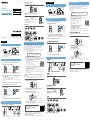 1
1
-
 2
2