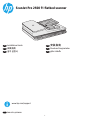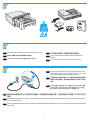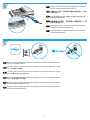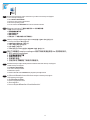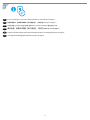HP ScanJet Pro 2500 f1 Flatbed Scanner インストールガイド
- タイプ
- インストールガイド

1
EN
Installation Guide
ZHTW
安裝指南
KO
설치 설명서
ID
Panduan Penginstalan
TH
ค
ู
่
ม
ื
อการต
ิ
ดต
ั
้
ง
ZHCN
安装指南
ScanJet Pro 2500 f1 atbed scanner
www.hp.com/support
ES
Lea esto primero

2013 Hewlett-Packard Development Company, L.P.
HP COLOR LASERJET ENTERPRISE
FLOW MFP XXXX
www.hp.com
2013 Hewlett-Packard Development Company, L.P.
HP COLOR LASERJET ENTERPRISE
FLOW MFP XXXX
www.hp.com
2013 Hewlett-Packard Development Company, L.P.
HP COLOR LASERJET ENTERPRISE
FLOW MFP XXXX
www.hp.com
2013 Hewlett-Packard Development Company, L.P.
HP COLOR LASERJET ENTERPRISE
FLOW MFP XXXX
www.hp.com
4.3 kg
9.5 lb
2
1
2
3
EN
EN
Remove all tape and packing material from outside the scanner.
Connect the power cable to the power supply and connect the
power supply cable into a power outlet or surge protector. Check
that the green LED on the power supply case is on.
ZHTW
ZHTW
請取下掃描器外面所有的膠帶與包裝材料。
將電源線連接到電源供應器,並將電源供應器纜線連接到電
源插座或突波保護器。請檢查電源供應箱上的綠色 LED 是否
亮起。
KO
KO
스캐너 외부의 테이프와 포장재를 모두 제거합니다.
전원 케이블을 전원 공급 장치에 연결하고 전원 공급 케이블을
전원 콘센트 또는 충격 전압 흡수기에 연결합니다. 전원 공급
장치 케이스의 녹색 LED가 켜져 있는지 확인합니다.
ID
ID
Lepas semua perekat dan materi kemasan dari bagian luar
pemindai.
Sambungkan kabel daya ke catu daya dan sambungkan kabel catu daya ke stopkontak atau pelindung daya. Periksa apakah LED hijau pada
kotak catu daya menyala.
TH
TH
แกะเทปและว
ั
สด
ุ
บรรจ
ุ
ภ
ั
ณฑ
์
ท
ั
้
งหมดออกจากด
้
านนอกสแกนเนอร
์
เช
ื
่
อมต
่
อสายไฟ ไปย
ั
งอ
ุ
ปกรณ
์
จ
่
ายไฟ จากน
ั
้
นต
่
อสายของอ
ุ
ปกรณ
์
จ
่
ายไฟเข
้
าก
ั
บปล
ั
๊
กไฟหร
ื
ออ
ุ
ปกรณ
์
ป
้
องก
ั
นไฟกระชาก ตรวจสอบว
่
าไฟ LED ส
ี
เข
ี
ยวบนต
ั
วเร
ื
อนอ
ุ
ปกรณ
์
จ
่
ายไฟ
ต
ิ
ดสว
่
างหร
ื
อไม
่
ZHCN
ZHCN
从扫描仪外部取下所有胶带和包装材料。
把电源线连接到电源上并且把供电电缆接入电源插座或电涌保护器。检查电源盒上的绿色 LED 指示灯是否
亮起。

1
2
3
4
5
EN
If the green LED is on, plug the power supply into the back of the
device (1) and then press the Power button (2).
EN
Windows®: After the software is installed successfully, please connect the USB cable to scanner.
Mac: Connect the USB cable now.
ZHTW
如果綠色 LED 亮起,則將電源供應器插到裝置背面 (1),然後
按電源按鈕 (2)。
ZHTW
Windows®: After the software is installed successfully, please connect the USB cable to scanner.
Mac:立即連接 USB 纜線。
KO
LED가 녹색이면 전원 공급 장치를 장치 뒷면(1)에 연결한 다음
전원 버튼(2)을 누릅니다.
KO
Windows®: After the software is installed successfully, please connect the USB cable to scanner..
Mac: USB 케이블을 지금 연결하십시오.
ID
Jika LED hijau menyala, colokkan catu daya ke bagian belakang
perangkat (1) lalu tekan tombol Daya (2).
ID
Windows®: After the software is installed successfully, please connect the USB cable to scanner..
Mac: Sambungkan kabel USB sekarang.
TH
หากไฟ LED ส
ี
เข
ี
ยวต
ิ
ดสว
่
างอย
ู
่
ให
้
เส
ี
ยบสายไฟเข
้
าก
ั
บด
้
านหล
ั
งของอ
ุ
ปกรณ
์
(1)
จากน
ั
้
นกดป
ุ
่
มเป
ิ
ด/ป
ิ
ดเคร
ื
่
อง (2)
TH
Windows®: After the software is installed successfully, please connect the USB cable to scanner.
Mac: เช
ื
่
อมต
่
อสายเคเบ
ิ
ล USB ได
้
ตอนน
ี
้
ZHCN
如果绿色 LED 亮起,将电源插入设备背面 (1),然
后按电源按钮 (2)。
ZHCN
Windows®: After the software is installed successfully, please connect the USB cable to scanner.
Mac:现在连接 USB 电缆。

4
EN
Download and install the scanner software for your Mac from www.hp.com/support.
1. Go to www.hp.com/support
2. Select Drivers & Downloads
3. Search for the scanner model number.
4. Select the operating system.
5. Locate and click the Download button for the software installer.
6
ZHTW
從 www.hp.com/support 下載並安裝適用於 Mac 的掃描器軟體。
1. 移至 www.hp.com/support
2. 選取驅動程式與下載
3. 搜尋掃描器型號。
4. 選取作業系統。
5. 找到並按一下軟體安裝程式的下載按鈕。
KO
www.hp.com/support에서 Mac용 스캐너 소프트웨어를 다운로드하여 설치합니다.
1. www.hp.com/support로 이동합니다.
2. 드라이버 및 다운로드를 선택합니다.
3. 스캐너 모델 번호를 검색합니다.
4. 운영 체제를 선택합니다.
5. 소프트웨어 설치 프로그램을 찾아 다운로드 버튼을 클릭합니다.
ID
Unduh dan instal perangkat lunak pemindai untuk Mac Anda dari www.hp.com/support.
1. Buka www.hp.com/support
2. Pilih Drivers & Downloads
3. Cari nomor model pemindai.
4. Pilih sistem operasi.
5. Temukan dan klik tombol Unduh untuk penginstal perangkat lunak.
TH
ดาวน
์
โหลดและต
ิ
ดต
ั
้
งซอฟต
์
แวร
์
สแกนเนอร
์
สำาหร
ั
บ Mac ของค
ุ
ณจาก www.hp.com/support.
1. ไปย
ั
ง www.hp.com/support
2. เล
ื
อก ไดร
์
เวอร
์
และดาวน
์
โหลด
3. ค
้
นหาหมายเลขร
ุ
่
นของสแกนเนอร
์
4. เล
ื
อกระบบปฏ
ิ
บ
ั
ต
ิ
การ
5. ค
้
นหาและคล
ิ
กป
ุ
่
ม ดาวน
์
โหลด เพ
ื
่
อดาวน
์
โหลดต
ั
วต
ิ
ดต
ั
้
งซอฟต
์
แวร
์
ZHCN
按以下步骤通过 www.hp.com/support 网站下载和安装适用您 Mac 的扫描仪软件。
1. 进入 www.hp.com/support
2. 选择驱动程序和下载
3. 搜索扫描仪型号。
4. 选择操作系统。
5. 找到并单击下载按钮下载软件安装程序。

7
5
EN
For more information, refer to the scanner User Guide, or visit www.hp.com/support.
ZHTW
如需詳細資訊,請參閱掃描器的《使用者指南》,或者造訪 www.hp.com/support。
KO
자세한 내용은 스캐너 사용 설명서를 참조하거나 www.hp.com/support를 방문하십시오.
ID
Untuk informasi lebih lanjut, lihat Pedoman Pengguna pemindai , atau kunjungi www.hp.com/support.
TH
สำาหร
ั
บข
้
อม
ู
ลเพ
ิ
่
มเต
ิ
ม โปรดด
ู
ค
ู
่
ม
ื
อผ
ู
้
ใช
้
หร
ื
อเย
ี
่
ยมชม www.hp.com/support
ZHCN
更多信息,请参见扫描仪《用户指南》,或访问 www.hp.com/support。

6

7

8
© 2016 Copyright HP Development Company, L.P.
Reproduction, adaptation or translation without prior written permission
is prohibited, except as allowed under the copyright laws.
The information contained herein is subject to change without notice.
The only warranties for HP products and services are set forth in the
express warranty statements accompanying such products and services.
Nothing herein should be construed as constituting an additional
warranty. HP shall not be liable for technical or editorial errors or
omissions contained herein.
Edition 1, 1/2016
Trademark Credits
Windows® is a U.S. registered trademark of Microsoft Corporation.
Regulatory Information
Additional regulatory information about your scanner can be found in the
Warranty and Legal Guide.
Regulatory Model Identication Number: For regulatory identication
purposes your product is assigned a Regulatory Model Number. The
Regulatory Model Number for your product is SHNGD-1402. This regulatory
number should not be confused with the marketing name
(HP ScanJet Pro 2500 f1 atbed) or product number (L2747A).
www.hp.com
© 2016 Copyright HP Development Company, L.P.
未经事先书面许可,严禁进行任何形式的复制、改编或
翻译,除非版权法另有规定。
此处包含的信息如有更改,恕不另行通知。
此类产品和服务附带的保修声明中明确规定了 HP 产品
和服务的所有保修事项。不得将本文的任何内容视为构
成附加保修。HP 不对本文档中的技术错误、编辑错误
或遗漏承担责任。
2016 年 1 月,第 1 版
商标说明
Windows®是 Microsoft Corporation 在美国的注册商标。
规范信息
可以在“保修声明”和“法律指南”中找到有关您扫描
仪的其他规范信息。
规范型号识别码:为进行规范识别,将为产品指定一
个“规范型号识别码”。您的产品的“规范型号识别
码”是 SHNGD-1402。不应将此规范号码与市场名称
(HP ScanJet Pro 2500 f1 平板式扫描仪)或产品编号
(L2747A) 混淆。
*L2747-90016
*
*L2747-90016
*
/
-
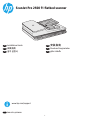 1
1
-
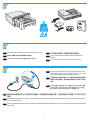 2
2
-
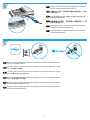 3
3
-
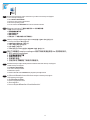 4
4
-
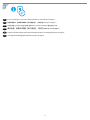 5
5
-
 6
6
-
 7
7
-
 8
8
HP ScanJet Pro 2500 f1 Flatbed Scanner インストールガイド
- タイプ
- インストールガイド
他の言語で
関連論文
-
HP ScanJet Enterprise Flow 7500 Flatbed Scanner インストールガイド
-
HP LaserJet Pro M435 Multifunction Printer series インストールガイド
-
HP ScanJet Enterprise Flow 7500 Flatbed Scanner インストールガイド
-
HP LaserJet Pro MFP M521 series インストールガイド
-
HP 9250C DIGITAL SENDER クイックスタートガイド
-
HP LaserJet Enterprise M506 series インストールガイド
-
HP ScanJet Enterprise Flow N9120 fn2 Document Scanner インストールガイド