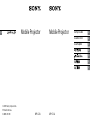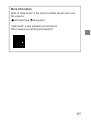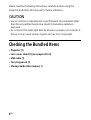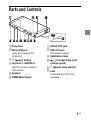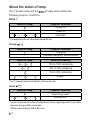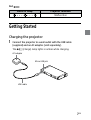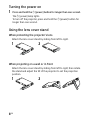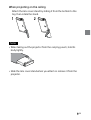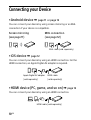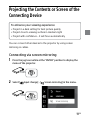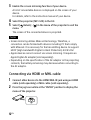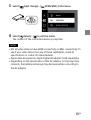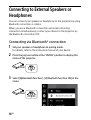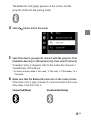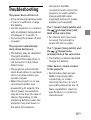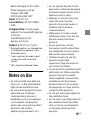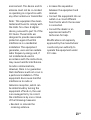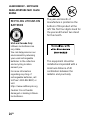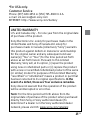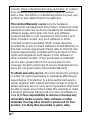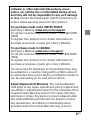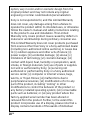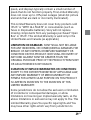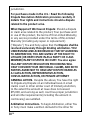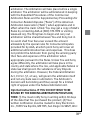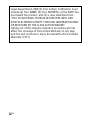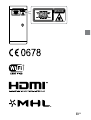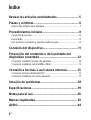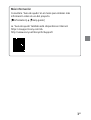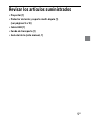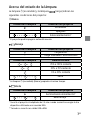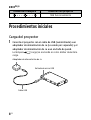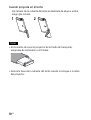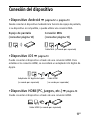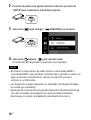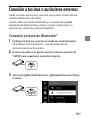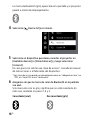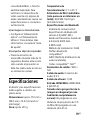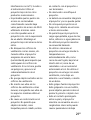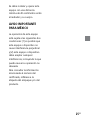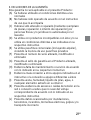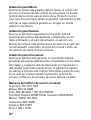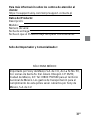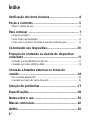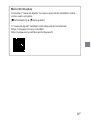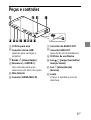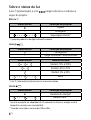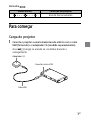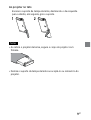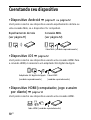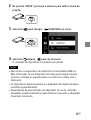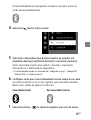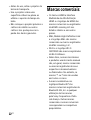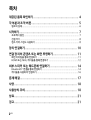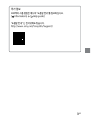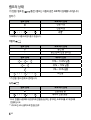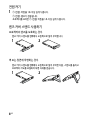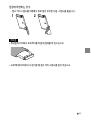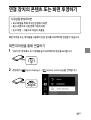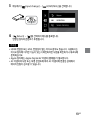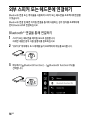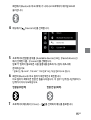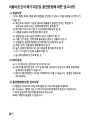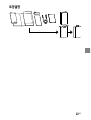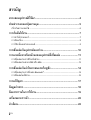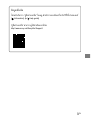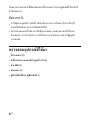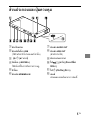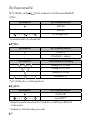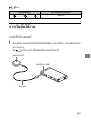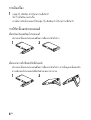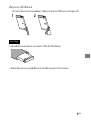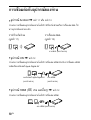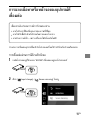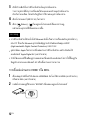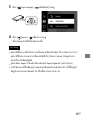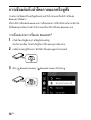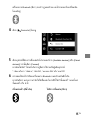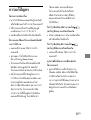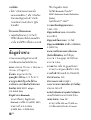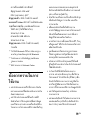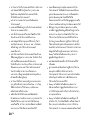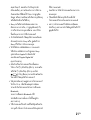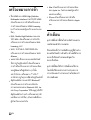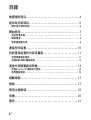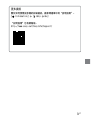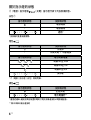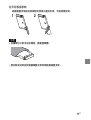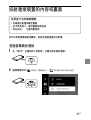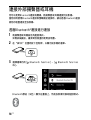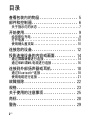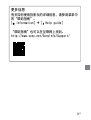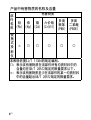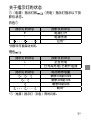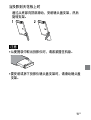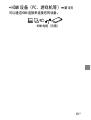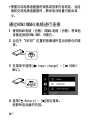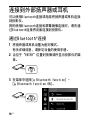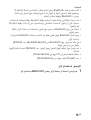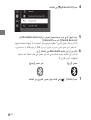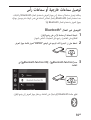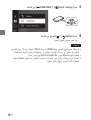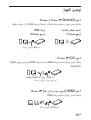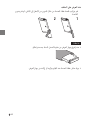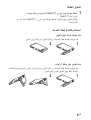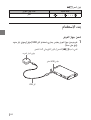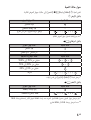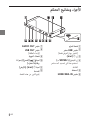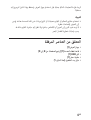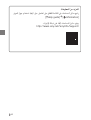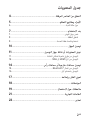AR
© 2016 Sony Corporation
Printed in Korea
3-MPA-011-01
Startup Guide
EN
Guía de inicio
ES
Guia Rápido
PT
KR
TH
CT
CS
MP-CL1A MP-CL1A
Mobile ProjectorMobile Projector

2
EN
Table of Contents
Checking the Bundled Items ................................... 4
Parts and Controls ................................................... 5
About the status of lamp ....................................................................6
Getting Started ....................................................... 7
Charging the projector ........................................................................7
Turning the power on ..........................................................................8
Using the lens cover stand ..................................................................8
Connecting your Device .........................................10
Projecting the Contents or Screen of the Connecting
Device .................................................................... 11
Connecting via screen mirroring ....................................................... 11
Connecting via HDMI or MHL cable ................................................. 12
Connecting to External Speakers or Headphones ..14
Connecting via Bluetooth® connection.............................................14
Connecting using a cable .................................................................. 16
Troubleshooting .....................................................17
Specifications .........................................................18
Notes on Use .......................................................... 19
Trademarks ........................................................... 22
WARNING .............................................................. 22

3
EN
More information
Refer to “Help Guide” in the menu for details about how to use
the projector.
[
Information]
[ Help guide]
“Help Guide” is also available on the Internet.
http://www.sony.net/SonyInfo/Support/

4
EN
Please read the following instructions carefully before using the
projector, and retain this manual for future reference.
CAUTION
•Use of controls or adjustments or performance of procedures other
than those specified herein may result in hazardous radiation
exposure.
•Do not point the laser light directly at eyes or people, nor look into it.
Doing so may cause serious injuries such as loss of eyesight.
Checking the Bundled Items
•Projector (1)
•Lens cover stand (1) (see pages 8 to 9)
•USB cable (1)
•Carrying pouch (1)
•Startup Guide (this manual, 1)

5
EN
Parts and Controls
Strap hole
Micro USB jack
(only for charging the
projector)
(power) button
Jog lever (−/ENTER/+)
Use this lever to select a
menu item.
Speaker
HDMI/MHL IN jack
AUDIO OUT jack
USB OUT jack
(for power supply)
Ventilation holes
(charge) lamp (red/
orange/green)
(power) lamp (white)
Lens
Laser radiates from this
aperture.

6
EN
About the status of lamp
The (power) lamp and the (charge) lamp indicate the
following projector conditions.
White
Status of lamp Projector condition
Power on
– Power off
Overheat*
* The projector will may shut down automatically.
Orange
Status of lamp Projector condition
Charging
– Finished charging / Disconnected
Status of lamp Battery remaining
70% to 100% remaining
30% to 70% remaining
0% to 30% remaining
Empty*
* The (power) lamp (white) blinks at the same time.
Green
Status of lamp Projector condition
Supplying power*
Low battery**
* Connect the projector to the AC adaptor only when supplying power to the other
device by using an MHL connection.
** When connected with USB or MHL out

7
EN
Red
Status of lamp Projector condition
Malfunction
Getting Started
Charging the projector
1 Connect the projector to a wall outlet with the USB cable
(supplied) and an AC adaptor (sold separately).
The
(charge) lamp lights in amber while charging.
AC adaptor
Micro USB jack
USB cable

8
EN
Turning the power on
1 Press and hold the (power) button for longer than one second.
The (power) lamp lights.
To turn off the projector, press and hold the (power) button for
longer than one second.
Using the lens cover stand
When protecting the projector's lens
Attach the lens cover stand by sliding from left to right.
1 2
When projecting on a wall or in front
Attach the lens cover stand by sliding from left to right, then rotate
the stand and adjust the tilt of the projector to set the projection
position.
1 2

9
EN
When projecting on the ceiling
Attach the lens cover stand by sliding it from the bottom to the
top, then rotate the stand.
1 2
Notes
•When taking out the projector from the carrying pouch, hold its
body tightly.
•Slide the lens cover stand when you attach or remove it from the
projector.

10
EN
Connecting your Device
•Android device page11 or page12
You can connect your device by using screen mirroring or an MHL
connection if your device is compatible.
Screen mirroring
(see page 11)
MHL connection
(see page 12)
MHL cable (sold separately)
•iOS device page12
You can connect your device by using an HDMI connection. For the
HDMI connection, an Apple Digital AV adapter is required.
Apple Digital AV adapter
(sold separately)
HDMI cable
(sold separately)
•HDMI device (PC, game, and so on) page12
You can connect your device by using an HDMI connection.
HDMI cable (sold separately)

11
EN
Projecting the Contents or Screen of the
Connecting Device
To enhance your viewing experience
•Project in a dark setting for best picture quality
•Project close to viewing surface in medium-light
•Project with confidence – it will focus automatically
You can connect other devices to the projector by using screen
mirroring or cables.
Connecting via screen mirroring
1 Press the jog lever while at the “ENTER” position to display the
menu of the projector.
2 Select [ Input change] - [ Screen mirroring] in the menu.

12
EN
3 Enable the screen mirroring function of your device.
A list of connectable devices is displayed on the screen of your
device.
For details, refer to the instruction manual of your device.
4 Select the projector (MP-CL1A) in the list.
5 Select [ Return] - [ ] in the menu of the projector to exit the
menu.
The screen of the connected device is projected.
Notes
•Screen mirroring utilizes Miracast technology. Therefore, a
connection can be formed with devices including PC that comply
with Miracast. It is necessary for the transmitting device to support
HDCP (High-bandwidth Digital Content Protection) 2.0/2.1/2.2.
•Apple devices cannot connect via screen mirroring. It requires an
Apple Digital AV adapter (sold separately).
•Depending on the specification of the AC adaptor or the projecting
contents, the battery remaining may decrease while connecting to
the AC adaptor.
Connecting via HDMI or MHL cable
1 Connect other devices to the HDMI/MHL IN jack using an HDMI
cable (sold separately) or MHL cable (sold separately).
2 Press the jog lever while at the “ENTER” position to display the
menu of the projector.

13
EN
3 Select [ Input change] - [ HDMI/MHL] in the menu.
4 Select [ Return] - [ ] to exit the menu.
The content of the connected device is projected.
Notes
•Not all video devices have HDMI connectivity or MHL connectivity. To
see if your video device has any of these capabilities, check its
specifications or contact its manufacturer.
•Apple devices require an Apple Digital AV adapter (sold separately).
•Depending on the specification of the AC adaptor or the projecting
contents, the battery remaining may decrease while connecting to
the AC adaptor.

14
EN
Connecting to External Speakers or
Headphones
You can connect your speaker or headphone to the projector by using
Bluetooth connection or cables.
When you use a Bluetooth connection and screen mirroring
connection simultaneously, connect your device to the projector by
the Bluetooth connection first.
Connecting via Bluetooth® connection
1 Set your speaker or headphone to pairing mode.
For details, refer to the instruction manual of your device.
2 Press the jog lever while at the “ENTER” position to display the
menu of the projector.
3 Select [ Bluetooth function] - [ Bluetooth function ON] in the
menu.

15
EN
The Bluetooth mark (gray) appears on the screen, and the
projector shifts into the pairing mode.
4 Select [ Device list] in the menu.
5 Select the device you want to connect with the projector from
[Available devices] (or [Paired devices]), then select [Connect].
If passkey* entry is required, refer to the instruction manual or
manufacturer of the device.
* A Passkey may be called a “Passcode,” a “PIN code,” a “PIN number,” or a
“Password.”
6 Make sure that the Bluetooth mark color in the screen is blue.
If the mark color is gray, it means it is unconnected. In this case,
retry steps 1 and from 4 to 5.
Connected (Blue)
Unconnected (Gray)

16
EN
7 Select [Close] - [ ] in the menu of the projector to exit the menu.
Hints
•While you use a Bluetooth connection, screen mirroring
connection is available via the 5 GHz wireless network only.
Depending on your country or device, the specifications of the
projector may not allow you to perform a simultaneous
connection to Bluetooth and screen mirroring function.
•When sound synchronization problems occur, use the lip-sync
function. Depending on the specifications of your speaker,
headphones, or device, a sound synchronization problem may
occur even if the lip-sync function is ON.
•Depending on the Bluetooth device, the projector may be
connected with your speakers or headphones automatically as
soon as they are paired.
•The Bluetooth connection of the projector is only available for
connecting with external Bluetooth speakers or headphones.
•If your Bluetooth device is not displayed on [Available devices],
select [Refresh] and wait until your device is displayed.
•When you connect a device other than the paired device to the
projector, select [Refresh] to update the available device list.
•You can add up to 10 devices in [Paired devices].
•Select [Forget] to delete your device from [Paired devices].
Connecting using a cable
1 Connect your speaker or headphone to the AUDIO OUT jack
using a cable.

17
EN
Troubleshooting
The power does not turn on.
•If the remaining battery power
is low or insufficient, charge
the battery.
•Use the projector in a location
with an ambient temperature
of between 0 °C and 35 °C.
•Try turning the power off and
on again.
The projector automatically
shuts down during use.
•The battery may be depleted.
Charge the battery.
•Check that the sleep timer is
not turned on in the [Sleep
timer] menu.
•The projector automatically
shuts down when it overheats.
Let it cool down before you
operate it again.
•When the projector is in use,
connected via MHL and
powered by AC adaptor, the
rate of power consumption
may be more than the rate of
charge. Depending on the
remaining battery power, the
projector may shut down. In
the event this happens,
disconnect the MHL
connection and connect the
projector to a wall outlet to
charge with USB cable
(supplied) and an AC power
adaptor (not supplied).
The (power) lamp (white) and
the
(charge) lamp (red)
blink at the same time.
•An internal error may have
occurred. Try turning the
power off and on again.
The (power) lamp (white) and
the
(charge) lamp
(orange) blink at the same time.
•The battery is almost depleted.
Charge the battery.
Other devices cannot connect
to the projector.
•Not all video devices have
HDMI connectivity, MHL
connectivity, or screen
mirroring function. To see if
your video device has any of
these capabilities, check its
specifications or contact its
manufacturer.

18
EN
An image becomes blurred.
•Set up “Optical alignment” or
“Biphase alignment”. For
details, refer to the “Help
Guide”.
The projector stops responding.
•Press the power button for
more than 15 seconds. Take
this action only when the
projector freezes. Do not take
this action at a normal time.
Specifications
Design and specifications are
subject to change without
notice.
Dimensions: Approx. 77.0 mm x
149.5 mm x 13.0 mm (3 1/8
inches × 6 inches × 17/32 inches)
(W/H/L)
Weight: Approx. 210 g (7.4 oz.)
Operating temperature: 0 °C to
35 °C (32 °F to 95 °F)
Wi-Fi standards supported
(Indoor use only in India): IEEE
802.11 a/b/g/n (2.4 GHz/5 GHz)
Bluetooth Specifications
Communication system:
Bluetooth specification version
3.0 (A2DP, SBC)
Frequency band: 2.4 GHz band
(2.4000 GHz - 2.4835 GHz)
Modulation method: FHSS
Compatible Bluetooth profiles*
1
A2DP (Advanced Audio
Distribution Profile)
Supported Codec*
2
: SBC*
3
Output resolution: 1,920 × 720
Audio output: Ф3.5 Audio Jack
Speaker output: 1.0 W
HDMI/MHL input: HDMI/MHL 2
(HDCP1.4)
Diagonal projection image size
(under completely dark room):
40 inches at projection distance
of 1.15 m/Max.120 inches at
projection distance of 3.45 m
Brightness: Average: 32
lumens/Equivalent Brightness:
40 lumens (30% white area)
Color reproducibility: Full color
(16,770,000 colors)
Aspect ratio: 16:9
Contrast ratio: 80,000:1
Continuous projecting time
(Full charge): Approx. 120
minutes
Light source/light source life:
Laser diode/Approx. 10,000
hours
Laser class: Class 3R
Wavelength: 445 nm to 639
nm

19
EN
Beam divergence: 4.5 mrad.
Pulse Frequency: 60 Hz
Output : 206 mW
FOV (horizontal): 42.1°
Input: DC5 V/1.5 A
Li-ion Battery: DC3.8 V/3400
mAh
Charging time: Via AC power
adaptor (not supplied): Approx.
3.3 hours
Via USB Type A port:
Approx. 6.3 hours
Output: DC5 V/1.5 A, 1 port
*
1
Bluetooth profiles are standardized
according to the purpose of the
Bluetooth device.
*
2
Codec indicates the audio signal
compression and conversion
format.
*
3
SBC stands for Subband Codec.
Notes on Use
• Do not point the laser light at a
mirror, etc. as the reflected laser
light may be harmful to eyes.
• Do not use the projector in areas
where the use of wireless
communications devices is
prohibited, such as on airplanes
or in hospitals. The projector
emits radio wave and may affect
electronic and medical
appliances (pacemakers, etc.).
• Do not operate the unit if it has
been wet or otherwise damaged,
to prevent against electric shock,
explosion and/or injury.
• Magnetic or electric noise may
cause the noise from the
projector to become louder or
interfere with its wireless
communications.
• While using, TV, radio or tuner
interference may occur. Use the
projector away from these
products.
• Access points may not be
discovered correctly when there
are multiple Wi-Fi access points
that use the same channel.
• Children should only use the
projector under adult
supervision. Keep the projector
out of reach of infants.
• Do not block the ventilation holes
with hands, etc. When using the
projector, be sure to use the
stand (supplied) to prevent the
ventilation holes from being
blocked. Failure to do so would
be dangerous as it may result in
overheat of the projector.
• Do not put any foreign objects in
the ventilation holes.
• Do not insert your fingernails into
the ventilation holes and other
slots, nor hook your fingernails
on the gaps while using the
projector.

20
EN
• Do not short-circuit the projector.
Do not allow metal objects such
as hairpins to come into contact
with the projector or its terminals.
• Do not disassemble or modify
the projector.
• The battery is built-in with the
projector and cannot be
removed.
• Do not place the projector in fire
nor heat it in a microwave oven
or oven.
• Do not allow the projector to get
wet with fresh water, sea water,
milk, soft drinks or soap water.
Do not use the projector while
wet.
• Do not use or store the projector
in a place where temperature is
extremely high, such as near a
fire, under direct sunlight, near a
heater or in a car parked in the
sun. Do not use the projector in a
place with poor ventilation, such
as while wrapped in a quilt/
blanket or in a bag.
• Do not apply a strong impact to
the projector. Avoid hitting it with
a hammer, putting any heavy
object on top, stepping on it or
dropping it.
• Avoid continuous contact
between your skin and the
projector while charging or in
use. Doing so may cause
low-temperature burns. Be
careful of heat transmitted
through clothes as it may also
cause low-temperature burns.
• Before connecting a portable
device to the projector, attach the
portable device’s battery pack.
Connecting a portable device
while its battery is removed may
cause loss of data or damage to
the portable device.
• It has been reported that some
portable devices may incur
sudden loss of data recorded to
memory whether or not they are
used with the projector (for
details, refer to the user manual
supplied with the portable
device). Before using the
projector, be sure to back up data
recorded to memory. Sony is not
liable for loss of data.
• Do not touch or stick your finger
into the connection parts.
• Refer also to the manual of the
device that you use in
conjunction with the projector as
you may need to operate the
device in order to use it with the
projector.
• Sony is not liable for damage or
loss resulting from the use of the
projector, or for any claim from a
third party.
ページが読み込まれています...
ページが読み込まれています...
ページが読み込まれています...
ページが読み込まれています...
ページが読み込まれています...
ページが読み込まれています...
ページが読み込まれています...
ページが読み込まれています...
ページが読み込まれています...
ページが読み込まれています...
ページが読み込まれています...
ページが読み込まれています...
ページが読み込まれています...
ページが読み込まれています...
ページが読み込まれています...
ページが読み込まれています...
ページが読み込まれています...
ページが読み込まれています...
ページが読み込まれています...
ページが読み込まれています...
ページが読み込まれています...
ページが読み込まれています...
ページが読み込まれています...
ページが読み込まれています...
ページが読み込まれています...
ページが読み込まれています...
ページが読み込まれています...
ページが読み込まれています...
ページが読み込まれています...
ページが読み込まれています...
ページが読み込まれています...
ページが読み込まれています...
ページが読み込まれています...
ページが読み込まれています...
ページが読み込まれています...
ページが読み込まれています...
ページが読み込まれています...
ページが読み込まれています...
ページが読み込まれています...
ページが読み込まれています...
ページが読み込まれています...
ページが読み込まれています...
ページが読み込まれています...
ページが読み込まれています...
ページが読み込まれています...
ページが読み込まれています...
ページが読み込まれています...
ページが読み込まれています...
ページが読み込まれています...
ページが読み込まれています...
ページが読み込まれています...
ページが読み込まれています...
ページが読み込まれています...
ページが読み込まれています...
ページが読み込まれています...
ページが読み込まれています...
ページが読み込まれています...
ページが読み込まれています...
ページが読み込まれています...
ページが読み込まれています...
ページが読み込まれています...
ページが読み込まれています...
ページが読み込まれています...
ページが読み込まれています...
ページが読み込まれています...
ページが読み込まれています...
ページが読み込まれています...
ページが読み込まれています...
ページが読み込まれています...
ページが読み込まれています...
ページが読み込まれています...
ページが読み込まれています...
ページが読み込まれています...
ページが読み込まれています...
ページが読み込まれています...
ページが読み込まれています...
ページが読み込まれています...
ページが読み込まれています...
ページが読み込まれています...
ページが読み込まれています...
ページが読み込まれています...
ページが読み込まれています...
ページが読み込まれています...
ページが読み込まれています...
ページが読み込まれています...
ページが読み込まれています...
ページが読み込まれています...
ページが読み込まれています...
ページが読み込まれています...
ページが読み込まれています...
ページが読み込まれています...
ページが読み込まれています...
ページが読み込まれています...
ページが読み込まれています...
ページが読み込まれています...
ページが読み込まれています...
ページが読み込まれています...
ページが読み込まれています...
ページが読み込まれています...
ページが読み込まれています...
ページが読み込まれています...
ページが読み込まれています...
ページが読み込まれています...
ページが読み込まれています...
ページが読み込まれています...
ページが読み込まれています...
ページが読み込まれています...
ページが読み込まれています...
ページが読み込まれています...
ページが読み込まれています...
ページが読み込まれています...
ページが読み込まれています...
ページが読み込まれています...
ページが読み込まれています...
ページが読み込まれています...
ページが読み込まれています...
ページが読み込まれています...
ページが読み込まれています...
ページが読み込まれています...
ページが読み込まれています...
ページが読み込まれています...
ページが読み込まれています...
ページが読み込まれています...
ページが読み込まれています...
ページが読み込まれています...
ページが読み込まれています...
ページが読み込まれています...
ページが読み込まれています...
ページが読み込まれています...
ページが読み込まれています...
ページが読み込まれています...
ページが読み込まれています...
ページが読み込まれています...
ページが読み込まれています...
ページが読み込まれています...
ページが読み込まれています...
ページが読み込まれています...
ページが読み込まれています...
ページが読み込まれています...
ページが読み込まれています...
ページが読み込まれています...
ページが読み込まれています...
ページが読み込まれています...
ページが読み込まれています...
ページが読み込まれています...
ページが読み込まれています...
ページが読み込まれています...
ページが読み込まれています...
ページが読み込まれています...
ページが読み込まれています...
ページが読み込まれています...
ページが読み込まれています...
ページが読み込まれています...
ページが読み込まれています...
ページが読み込まれています...
ページが読み込まれています...
ページが読み込まれています...
ページが読み込まれています...
ページが読み込まれています...
ページが読み込まれています...
ページが読み込まれています...
ページが読み込まれています...
ページが読み込まれています...
ページが読み込まれています...
ページが読み込まれています...
ページが読み込まれています...
ページが読み込まれています...
ページが読み込まれています...
ページが読み込まれています...
ページが読み込まれています...
ページが読み込まれています...
ページが読み込まれています...
ページが読み込まれています...
ページが読み込まれています...
ページが読み込まれています...
ページが読み込まれています...
ページが読み込まれています...
ページが読み込まれています...
ページが読み込まれています...
-
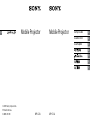 1
1
-
 2
2
-
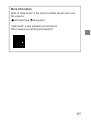 3
3
-
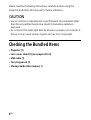 4
4
-
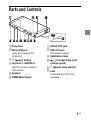 5
5
-
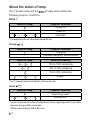 6
6
-
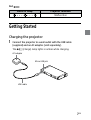 7
7
-
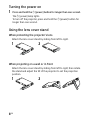 8
8
-
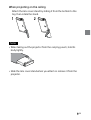 9
9
-
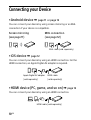 10
10
-
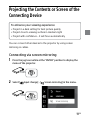 11
11
-
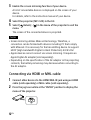 12
12
-
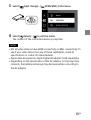 13
13
-
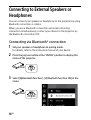 14
14
-
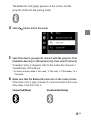 15
15
-
 16
16
-
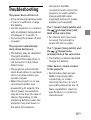 17
17
-
 18
18
-
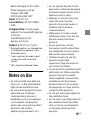 19
19
-
 20
20
-
 21
21
-
 22
22
-
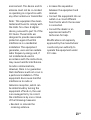 23
23
-
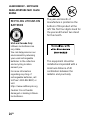 24
24
-
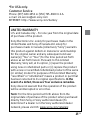 25
25
-
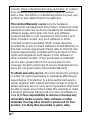 26
26
-
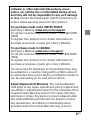 27
27
-
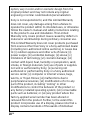 28
28
-
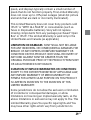 29
29
-
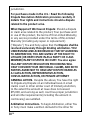 30
30
-
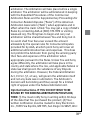 31
31
-
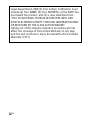 32
32
-
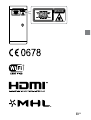 33
33
-
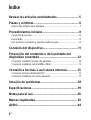 34
34
-
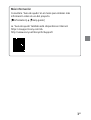 35
35
-
 36
36
-
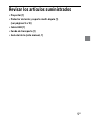 37
37
-
 38
38
-
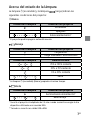 39
39
-
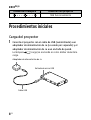 40
40
-
 41
41
-
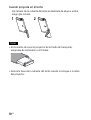 42
42
-
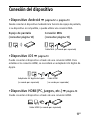 43
43
-
 44
44
-
 45
45
-
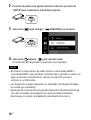 46
46
-
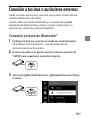 47
47
-
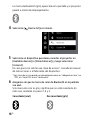 48
48
-
 49
49
-
 50
50
-
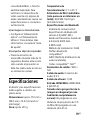 51
51
-
 52
52
-
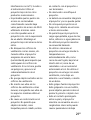 53
53
-
 54
54
-
 55
55
-
 56
56
-
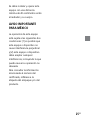 57
57
-
 58
58
-
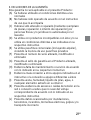 59
59
-
 60
60
-
 61
61
-
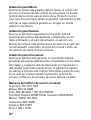 62
62
-
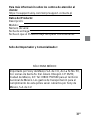 63
63
-
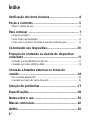 64
64
-
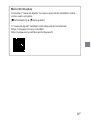 65
65
-
 66
66
-
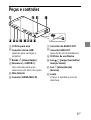 67
67
-
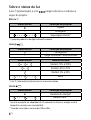 68
68
-
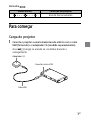 69
69
-
 70
70
-
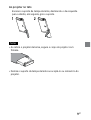 71
71
-
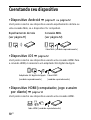 72
72
-
 73
73
-
 74
74
-
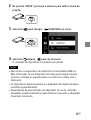 75
75
-
 76
76
-
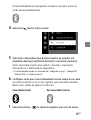 77
77
-
 78
78
-
 79
79
-
 80
80
-
 81
81
-
 82
82
-
 83
83
-
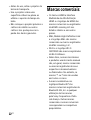 84
84
-
 85
85
-
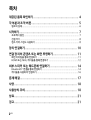 86
86
-
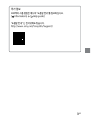 87
87
-
 88
88
-
 89
89
-
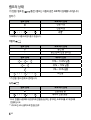 90
90
-
 91
91
-
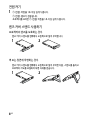 92
92
-
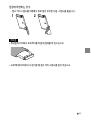 93
93
-
 94
94
-
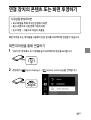 95
95
-
 96
96
-
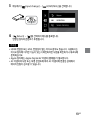 97
97
-
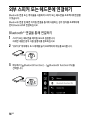 98
98
-
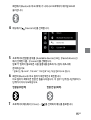 99
99
-
 100
100
-
 101
101
-
 102
102
-
 103
103
-
 104
104
-
 105
105
-
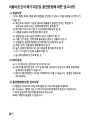 106
106
-
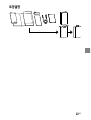 107
107
-
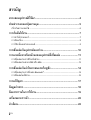 108
108
-
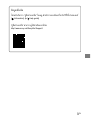 109
109
-
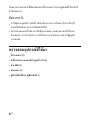 110
110
-
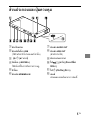 111
111
-
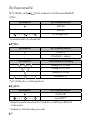 112
112
-
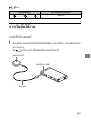 113
113
-
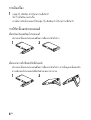 114
114
-
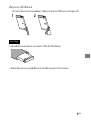 115
115
-
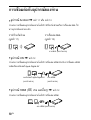 116
116
-
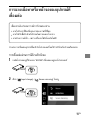 117
117
-
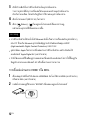 118
118
-
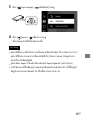 119
119
-
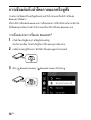 120
120
-
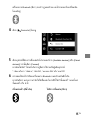 121
121
-
 122
122
-
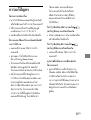 123
123
-
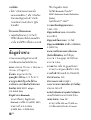 124
124
-
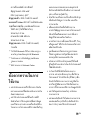 125
125
-
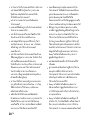 126
126
-
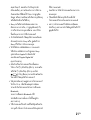 127
127
-
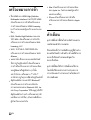 128
128
-
 129
129
-
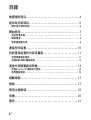 130
130
-
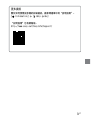 131
131
-
 132
132
-
 133
133
-
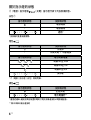 134
134
-
 135
135
-
 136
136
-
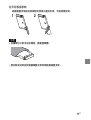 137
137
-
 138
138
-
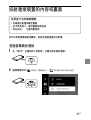 139
139
-
 140
140
-
 141
141
-
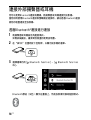 142
142
-
 143
143
-
 144
144
-
 145
145
-
 146
146
-
 147
147
-
 148
148
-
 149
149
-
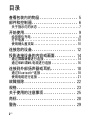 150
150
-
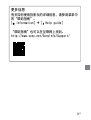 151
151
-
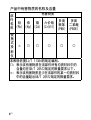 152
152
-
 153
153
-
 154
154
-
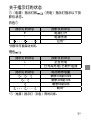 155
155
-
 156
156
-
 157
157
-
 158
158
-
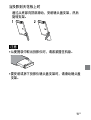 159
159
-
 160
160
-
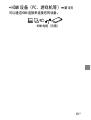 161
161
-
 162
162
-
 163
163
-
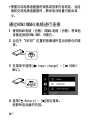 164
164
-
 165
165
-
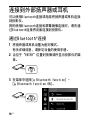 166
166
-
 167
167
-
 168
168
-
 169
169
-
 170
170
-
 171
171
-
 172
172
-
 173
173
-
 174
174
-
 175
175
-
 176
176
-
 177
177
-
 178
178
-
 179
179
-
 180
180
-
 181
181
-
 182
182
-
 183
183
-
 184
184
-
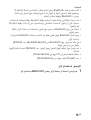 185
185
-
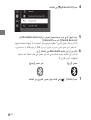 186
186
-
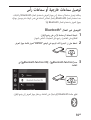 187
187
-
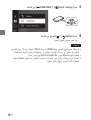 188
188
-
 189
189
-
 190
190
-
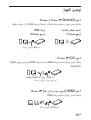 191
191
-
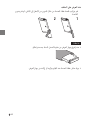 192
192
-
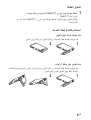 193
193
-
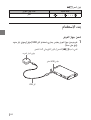 194
194
-
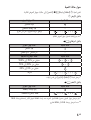 195
195
-
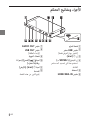 196
196
-
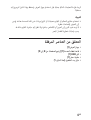 197
197
-
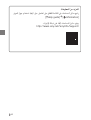 198
198
-
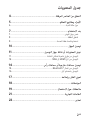 199
199