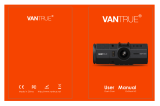ページを読み込んでいます...

GPS ECO-System English
……………………………………………………………………………………………………………………………………………………………………………………….
1
CR-Q1100V Quick Start Guide
Standard Package
(1) GPS Unit CR-Q1100V (2) USB car adaptor (3) Two
USB cables (4) Anti-Slip Sticky Pad (5) Software CD +
Warranty Card + User’s manual.
1. 2. 3.
4. 5. (2pcs)
Appearance
1. Power LED
2. Memory LED
3. Working LED
4. Non-working LED
5. Power button
6. POI button
7. USB connector
8. Hard reset button
9. Lanyard hole
1
2
4

GPS ECO-System English
……………………………………………………………………………………………………………………………………………………………………………………….
2
LED indications
LED symbol
LED Color
Status
Description
Power
Red
Flashing
Low Power
Green
On
Recharging under power off
Off
N/A
1. Fully charged.
2. Device power off or sleep
mode
Memory
Orange
Flash 3
times
POI pressed , POI(Point of
Interest) is recorded
Orange
Flash per
2 sec.
Low memory (less than 20%
left)
Orange
On
Memory is full
Off
N/A
1. Memory has adequate
capacity
2. Device power off or sleep
mode
Working
Green
On
GPS position is fixed, device
is logging
Off
N/A
1.GPS position not fixed
2.Memory is full
3.Device power off or sleep
mode
Non-working
Red
On
1.GPS is not connected with
satellite
2.Memory is full
Off
N/A
1.GPS position is fixed
2.Device power off or sleep
mode

GPS ECO-System English
……………………………………………………………………………………………………………………………………………………………………………………….
3
Major driving behavior to cause high Fuel
consumption and risky driving
Behavior
Short
Description
Idle
IDL
Vehicle is stopped and keep engine
running on.
Non-Effieien
cy Speed
NES
Driving speed is over vehicle’s optimal
speed or economical speed. (90km/h)
Over-Speed
OVS
Driving speed is overspeed set.
Accleration
ACC
Vehicle is depressed rapid
acceleraion.
Braking
BRK
Vehicle is depressed hard braking.
Stability
STB
Driving speed is constantly under
stable speed. Bad Stability cause fuel
loss.
CR-Q1100V Features:
Record tracks and achieve driving efficiency and fuel
economy by GPS technology
In-Vehicle ECO Beeping Alert prompts to improve

GPS ECO-System English
……………………………………………………………………………………………………………………………………………………………………………………….
4
driving habits immediately
Rugged, durable and IPX-3 water-resistant design
Very Easy installation and operation
Fulfill ECO-friendly operation and performance
Built-in G-sensor and Surge protector
QVehicle management software integration
Analyze driving with statistic report and graph chart
Product Safety Notice
Please read this section carefully before using the GPS receiver
Keep the CR-Q1100V far from heat or high
temperature environment. We recommend not to
expose your CR-Q1100V in temperature higher than
145℉/60℃ to prevent the device from overheating,
exploding or melting itself.
When car interior temperature is too high, is likely to
result in product failure or damage. When device is
not in use or driver leaves the car, we suggest
disconnecting the device and place in the car glove
box.
To reduce the risk of fire or shock hazard, do not
expose this product to rain or moisture.
Do not mount the devices in a place where the driver
or passengers may receive injury during vehicle
operation orcollision. For your safety, take care to
route all cables away from shifters, pedals, accessory
controls and mechanisms

GPS ECO-System English
……………………………………………………………………………………………………………………………………………………………………………………….
5
The manufacturer assumes no responsibility for any
damages and loss resulting from the use of this
manual, or from deletion of data as a result of
malfunction, dead battery, or from misuse of the
product in any way.
Please clean the unit with a dry and clean soft close.
Do not use harsh cleaning solvents, chemicals, or
strong detergents.
Do not attempt to open CR-Q1100V by yourself.
Unauthorized hacking may damage the unit, and void
your warranty.
In-Vehicle ECO beeping Alert
Status
Beep code
Description
Over speed
alarm
1 short beep and
1 long beep
When device detect the
speed is over the speed
set in Device Config.
Idle alarm
1 short
beep(continuous)
When device is idled over
the time set in Device
Config.
Acceleration
alarm
1 long
beep(2secs)
When the device detect
there’s hard acceleration
Braking
alarm
1 long beep and 2
short beeps
When device detect
there’s hard braking.
Other beeping Alert
Status
Beep code
Description
Switch on
1 short beep
When device is power on or
when the power is supplied.
Sleep mode
1 long beep and
1 short beep
When device loss the power
supply then enter into sleep
mode.

GPS ECO-System English
……………………………………………………………………………………………………………………………………………………………………………………….
6
POI push
3 short beeps
When POI (point of interest)
button is recorded.
*Set value of beeping alert is configurable via Qvehicle.
Register your Qstarz product
Register your Qstarz product to get the latest news,
software update, event, and product information.
http://www.qstarz.com/reg.php
Update the Software:
Please always go to Qstarz download page to check if
there is any latest software update.
http://www.qstarz.com/download.php
Getting Start
Step 1: Install CR-Q1100V in your
vehicle
1-1. Please connect USB cable with CR-Q1100V
and USB car charger adaptor.

GPS ECO-System English
……………………………………………………………………………………………………………………………………………………………………………………….
7
1-2.
Note: The anti-slip pad won’t leave sticky marks or
colour stains, and it is reusable and washable! When
adhesive strength is getting weaken due to dust and
soiled, it can be washed with water or soap to get the
adhesive strength back.
Use anti-slip sticky pad to fix
CR-Q1100V on vehicle’s dashboard
Plug car charger into
cigarette lighter socket

GPS ECO-System English
……………………………………………………………………………………………………………………………………………………………………………………….
8
Step 2: Start to Use
2-1. Start the vehicle engine, the Battery LED on
GPS device will light up with green, means
power is supplied.
2-2. For the first time use, please press the
power button for two seconds to power on
device, the device will make a short beep.
Important: To power on and power off CR-Q1100V,
it must be connected with a power supply.
(Green)
(Red)

GPS ECO-System English
……………………………………………………………………………………………………………………………………………………………………………………….
9
CR-Q1100V is built in GPS module which needs to be
used in outdoor or open sky environment. When
Non-working LED is On with Red, means the GPS
device is acquiring satellite or memory is full.
2-3. When Working LED is On with Green means
the GPS is connected with satellite, and device is
ready for use. The device will automatically start
logging your drive.
Note: When satellite signal is too weak to get GPS fix
under use, Non-Working LED will be On and stop
logging your drive.
2-4. When you turn off the vehicle engine, GPS
device will enter into sleep mode automatically
and make 1 long beep and 1 short beep. No
need to power off GPS device.
Important: Please ensure GPS device is
well-installed always as Step 1, or ECO Alert function
(Green)

GPS ECO-System English
……………………………………………………………………………………………………………………………………………………………………………………….
10
can not be fully operated.
2-5. When you turn on the vehicle engine next
time, GPS device will automatically wake up for
operation.
Step 3: Install QVehicle Software
Install the QVehicle software from Qstarz
software CD in the box.
(Software License SN no. is on the envelope of CD.)
Step 4: Import Data from
CR-Q1100V
4-1. Connect CR-Q1100V with PC. The device
will wake up automatically and make a short
beep.

GPS ECO-System English
……………………………………………………………………………………………………………………………………………………………………………………….
12
Step 5: QVehicle Analysis
5-1. User Profile
In User Profile view, you can review individual’s
star rating and driving performance by daily,
weekly or monthly basis. Also a trend chart will
show individual user’s driving performance
tendency.
Star Rating: QVehicle will rate each of driving
behavior(Idle, Non-efficiency speed,
Acceleration, Braking, Over Speed and Stability.)
by a star for the sum of 6 stars. Best star rating
will be 6 stars, and below 4 stars means poor
fuel efficiency.
Example-Idle: If the idling behavior is excellent, the
software will give a full star, medium for half star, and
bad for none star.
Star Rating
Trend Chart

GPS ECO-System English
……………………………………………………………………………………………………………………………………………………………………………………….
13
5-2. Staff Rating
Staff Rating shows the list of ALL users’s rating
with Driving behavior percentage by weekly,
monthly or seasonal basis. And the bar chart to
evaluate all users’s rating by selective item (Idle,
Over Speed, Acceleration, Braking and
Stablility).
Note: You may click on the Fuel icon to switch
to Fuel consumption percentage to evaluate
selective item (Idle, Non-Efficiency speed,
Accleration, Braking)
Bar Chart
Staff Rating

GPS ECO-System English
……………………………………………………………………………………………………………………………………………………………………………………….
14
5-3. Vehicle Report View
Vehicle report View shows the trip data and
summary by filter function with Time (date,
week, month or season), User or Vehicle. Given
the fleet manager flexible options to review the
vehicle report.
Note: You may click on the Fuel icon to switch
to Fuel consumption percentage to evaluate
selective item (Idle, Non-Efficiency speed,
Accleration, Braking)

GPS ECO-System English
……………………………………………………………………………………………………………………………………………………………………………………….
15
5-4. Detail View
Click on each report’s grid and a window will
pop-up to show each driving behavior’s detail
information, and also showing the trip on
Google map.
5-5. Options
Click Setting > Options on the menu bar or click
on the toolbar to set:
1. Software’s General setting: Time zone,
Distance Unit, Language, and Fuel efficiency
setting, and
2. Hardware’s Default GPS Device configure
for configuration.

GPS ECO-System English
……………………………………………………………………………………………………………………………………………………………………………………….
17
5-6. Backup/Restore
QVehicle supports backup and restore data
function. Please click on File > Backup/Restore,
the Backup/restore dialogs will pop-up as
follows:
5-7. Backup
Select the Backup file path and name then click
on Save to backup the whole data:

GPS ECO-System English
……………………………………………………………………………………………………………………………………………………………………………………….
18
5-8. Restore
In the Restore page, select the restore file and
click OK.
5-9. Archive
Note:You must backup the data before execute
archive.
Check the Archive box and select the archive
date and name. The archive file will backup all
data prior to the selected date.

GPS ECO-System English
……………………………………………………………………………………………………………………………………………………………………………………….
19
5-10. Archive Review
Select the Archive review tab. Then select the
archive file and click OK to enter archive review
mode.
Note: The archive review mode is for read only;
all the modification under archive mode won’t
be saved.
Click on the icon on the toolbar to exit
archive review mode.
For detail QVehicle™ functionality, please refer
to QVehicle™ User’s Manual attaching in the
Software

GPS ECO-System English
……………………………………………………………………………………………………………………………………………………………………………………….
20
Trouble Shooting
Question
Answer
Why I can not
power on my
CR-Q1100V?
CR-Q1100V must be
connected with a power
supply to power on, please
make sure CR-Q1100V has
connected with your vehicle
or computer in order to
power it on or off.
My GPS device
could not get fix
with satellite?
CR-Q1100V should be used
outdoor in an open-sky
environment.
My CR-Q1100V
crashed. How can
I make get it back
to normal status?
You can find the Reset button
on the rear of the device
beside USB connector, a small
hole which can be pressed by
pen tip or pin to reset your
device. (Hard reset will not
erase the memory data.)
Why the Power
green LED is
always light on
after connected
with power
supply?
It means the device is not
Power On. Please turn on the
device in order to start
logging your drive or
download data into your
computer.
/