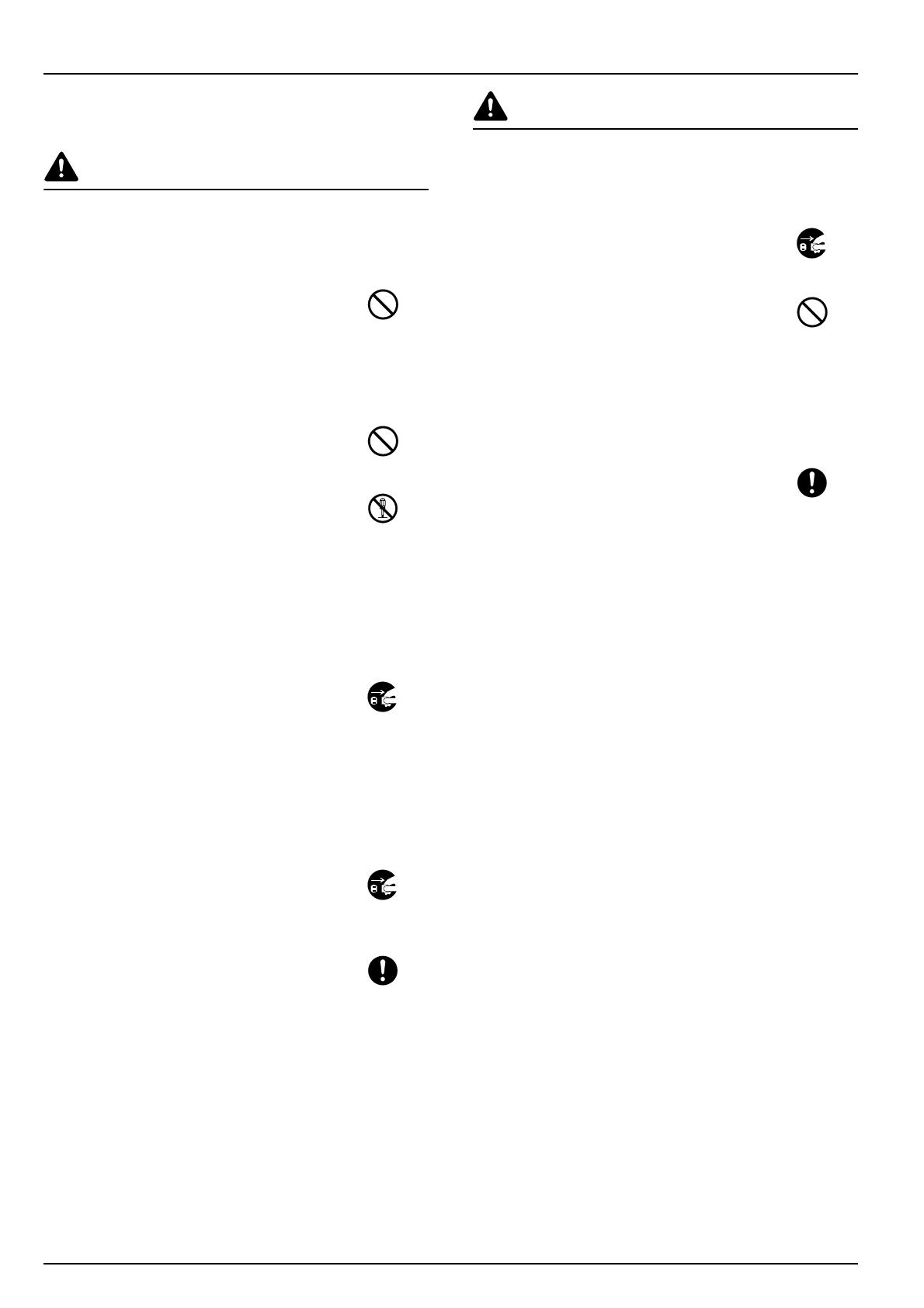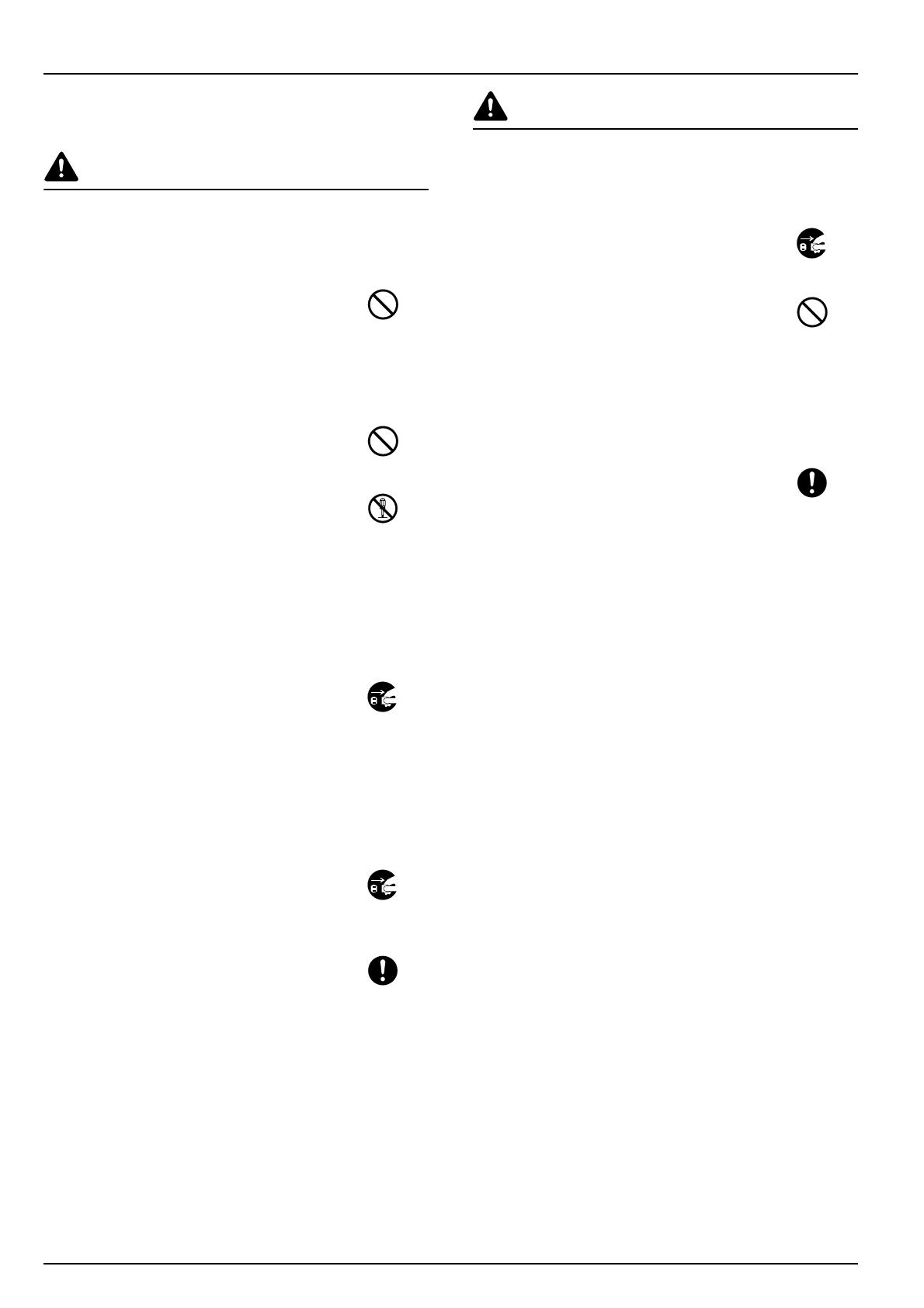
14
PRECAUTIONS D’UTILISATION
Mises en garde pour l’utilisation de
ce produit
ATTENTION
NE PAS poser d’objets métalliques ou
d’objets contenant de l’eau (vases, pots
de fleur, tasses, etc.) sur ce produit ou à
proximité de celui-ci. Ces situations
présentent un risque d’incendie ou de
décharge électrique si les liquides s’écoulent
à l’intérieur du produit. ..............................
NE PAS endommager, couper ou tenter de
réparer le câble d'alimentation électrique.
NE PAS poser d'objets lourds sur le câble
d'alimentation électrique, tirer sur ce câble,
le plier inutilement ou l'endommager
d'aucune sorte. Le cas échéant, il y a risque
d'incendie ou d'électrocution. .......................
NE JAMAIS tenter de réparer ou de
démonter ce produit ou ses composants sous
peine de risque d'incendie ou d'électrocution.
Si ce produit devient particulièrement chaud,
s'il dégage de la fumée ou une odeur
anormale ou dans le cas d'une situation
anormale quelconque, il y a risque d'incendie
ou d'électrocution. Mettre immédiatement le
copieur/imprimante hors tension ({) par
l'interrupteur principal, débrancher la prise
d'alimentation électrique du copieur/
imprimante. Contacter ensuite le
représentant du service après-vente............
Si un objet quelconque (trombone, eau,
autres liquides et autres) pénètre dans ce
produit, mettre immédiatement le copieur/
imprimante hors tension ({) par
l'interrupteur principal, débrancher la prise
d'alimentation électrique du copieur/
imprimante de la prise murale et contacter le
représentant du service après-vente. Si le
produit est utilisé dans de telles conditions, il
y a risque d'incendie ou d'électrocution. ......
Veuillez TOUJOURS contacter votre
technicien de maintenance pour l’entretien
ou la réparation des pièces internes. ..........
ATTENTION
Pour des raisons de sécurité, TOUJOURS
mettre le copieur/imprimante hors tension
({) par l'interrupteur principal et
débrancher sa prise d'alimentation
électrique de la prisemurale avant de
procéder au nettoyage du copieur/
imprimante. ...................................................
NE PAS toucher le plateau d’éjection lors du
fonctionnement du produit car il y a un
danger de blessure. .......................................
L’accumulation de poussière à l’intérieur de
ce produit peut causer un risque d’incendie
ou d’autres problèmes. Nous vous conseillons
donc de consulter votre technicien au sujet
du nettoyage des pièces internes.
Le nettoyage est particulièrement efficace s’il
précède les saisons à haute humidité.
Consultez votre technicien au sujet du coût
du nettoyage des pièces internes du produit.
Autres précautions
NE posez PAS d’objet lourd sur ce produit ou
évitez tout autre dommage au produit.
Avant de lever ou déplacer le produit, prenez
contact avec votre technicien.
NE touchez PAS aux pièces électriques, telles
que les connecteurs ou les cartes de circuits
imprimés. Ils pourraient être endommagés
par l’électricité statique.
NE tentez PAS de réaliser toute opération
qui ne serait pas expliquée dans ce manuel.