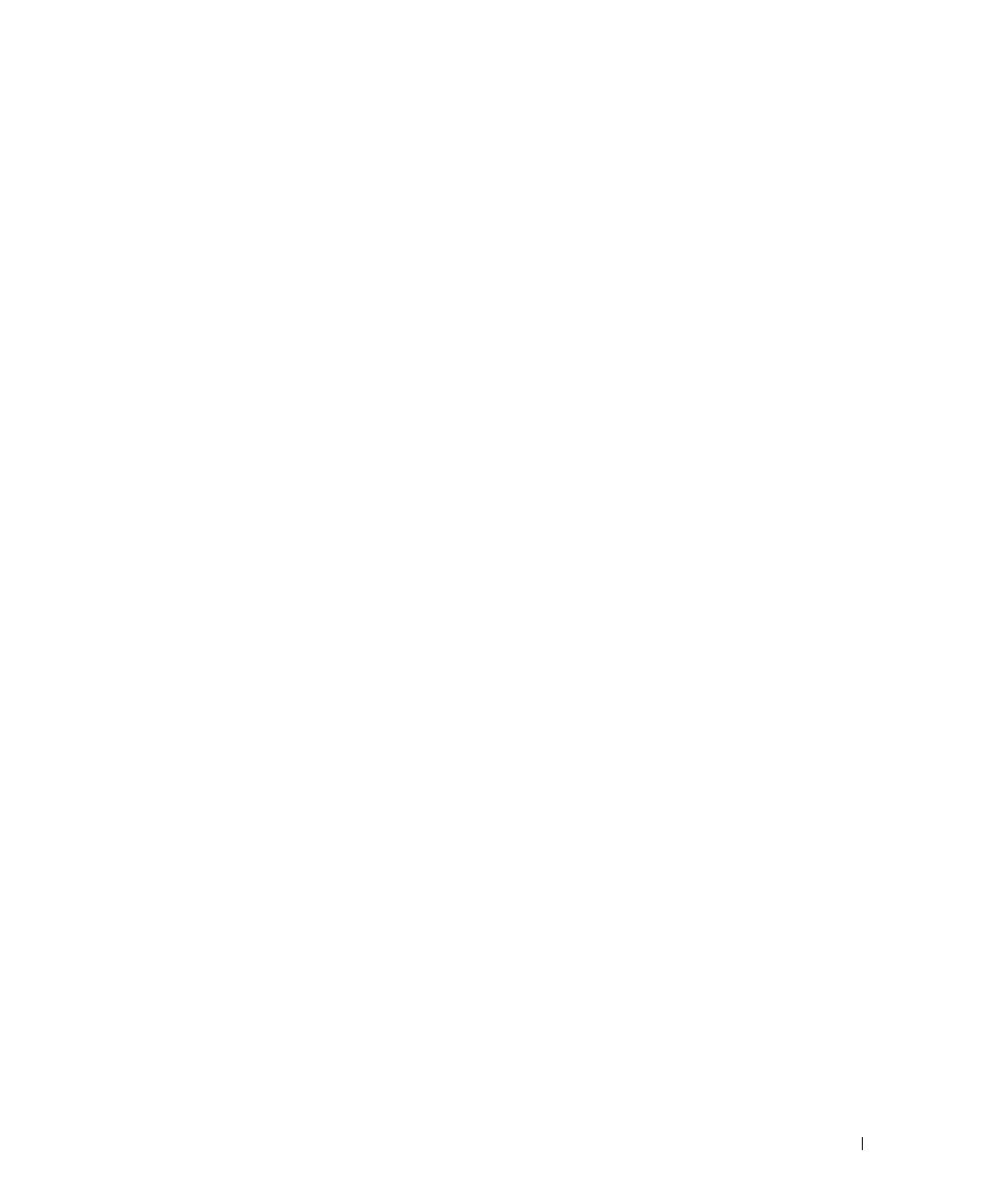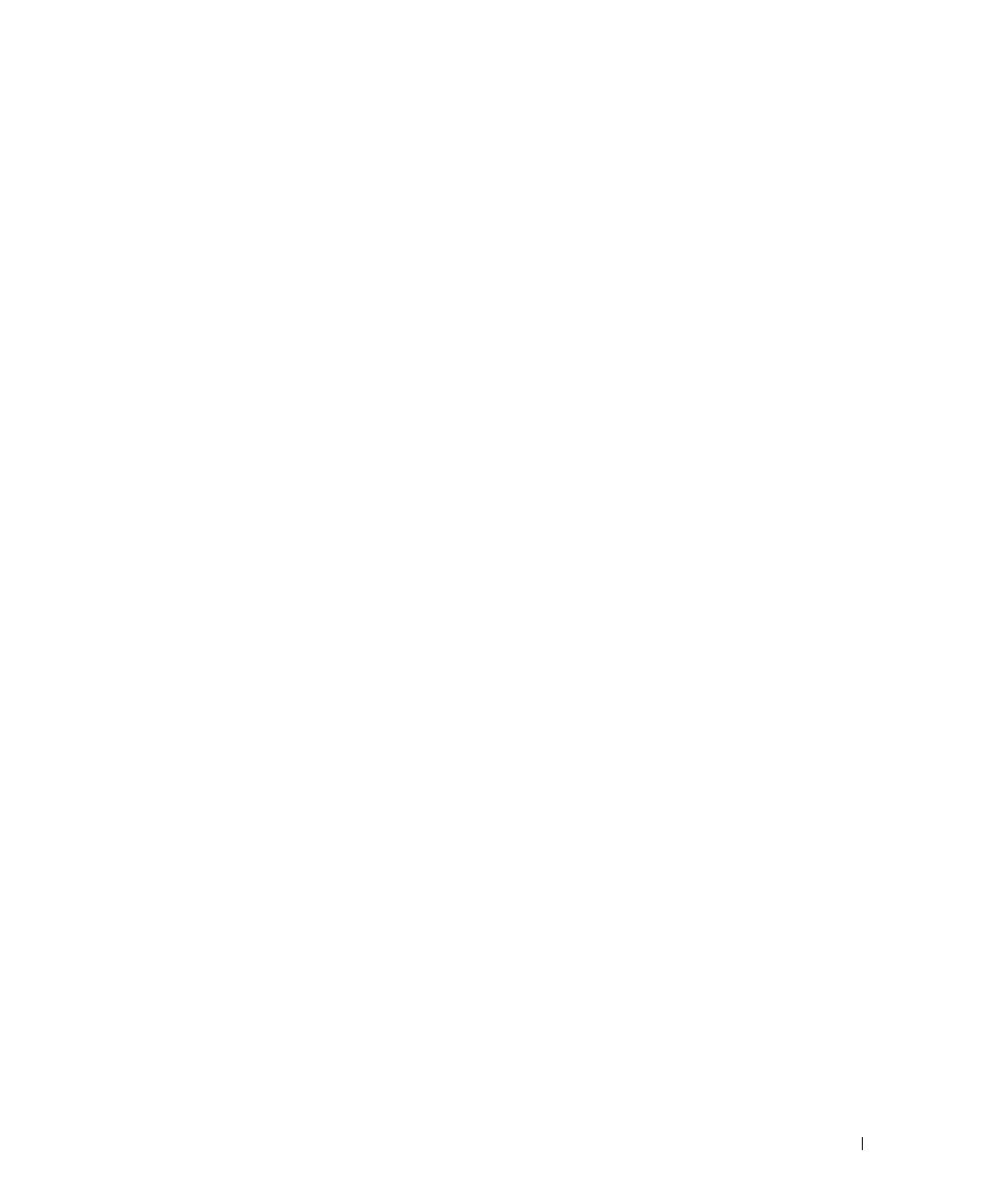
Contents 3
Contents
CAUTION: Safety Instructions . . . . . . . . . . . . . . . . . . 1-1
Rack Mounting of Systems
. . . . . . . . . . . . . . . . . . . 1-1
Installation Instructions
. . . . . . . . . . . . . . . . . . . . . . 1-2
Rack Requirements for VersaRails
. . . . . . . . . . . . . . . 1-3
Four-Post Rack Installation
. . . . . . . . . . . . . . . . . . . . 1-3
Before You Begin
. . . . . . . . . . . . . . . . . . . . . . . . 1-3
Recommended Tools and Supplies
. . . . . . . . . . . . . . . . 1-3
RapidRails Rack Kit Contents
. . . . . . . . . . . . . . . . . . 1-4
VersaRails Rack Kit Contents
. . . . . . . . . . . . . . . . . . 1-4
Installation Tasks
. . . . . . . . . . . . . . . . . . . . . . . . 1-5
Removing the Rack Doors
. . . . . . . . . . . . . . . . . . . . 1-5
Marking the Rack
. . . . . . . . . . . . . . . . . . . . . . . 1-6
Installing the RapidRails Slide Assemblies
. . . . . . . . . . . 1-7
Installing the VersaRails Slide Assemblies
. . . . . . . . . . . 1-9
Installing the System in the Rack
. . . . . . . . . . . . . . . 1-10
Installing the Cable-Management Arm
. . . . . . . . . . . . 1-11
Routing Cables
. . . . . . . . . . . . . . . . . . . . . . . . 1-14
Replacing the Rack Doors
. . . . . . . . . . . . . . . . . . . 1-16
Two-Post Rack Installation
. . . . . . . . . . . . . . . . . . . . 1-16
Recommended Tools and Supplies
. . . . . . . . . . . . . . . 1-16
Rack Kit Contents
. . . . . . . . . . . . . . . . . . . . . . 1-17
Two-Post Rack Installation Tasks
. . . . . . . . . . . . . . . 1-17
Marking the Rack
. . . . . . . . . . . . . . . . . . . . . . 1-18
Installing the Slide Assemblies in the Rack
. . . . . . . . . . 1-19
Installing the System in the Rack
. . . . . . . . . . . . . . . 1-25
Installing the Cable-Management Arm
. . . . . . . . . . . . 1-26
Routing Cables
. . . . . . . . . . . . . . . . . . . . . . . . 1-26
5X860ey0.fm Page 3 Monday, October 21, 2002 11:48 AM