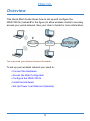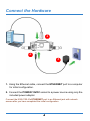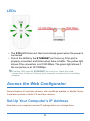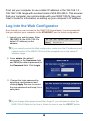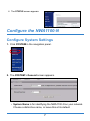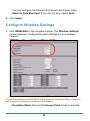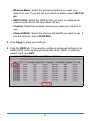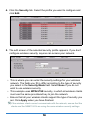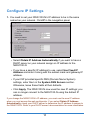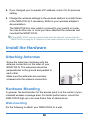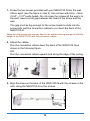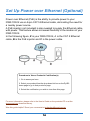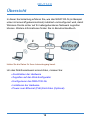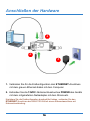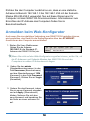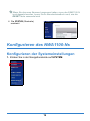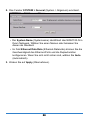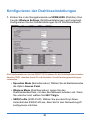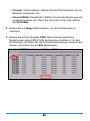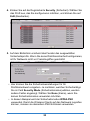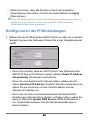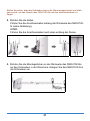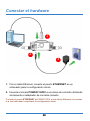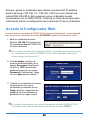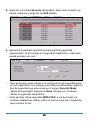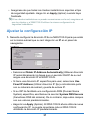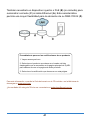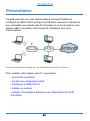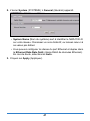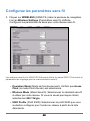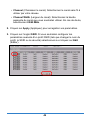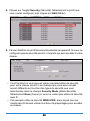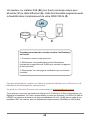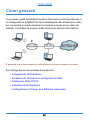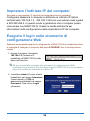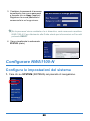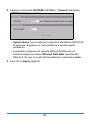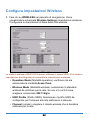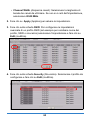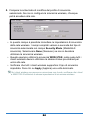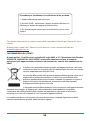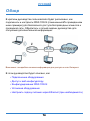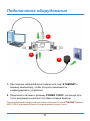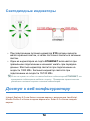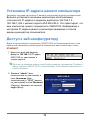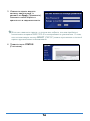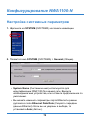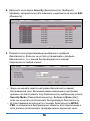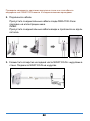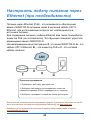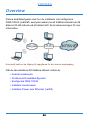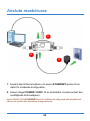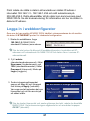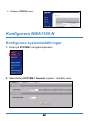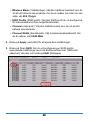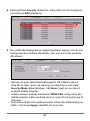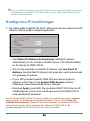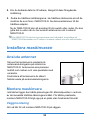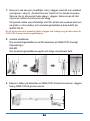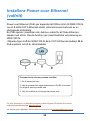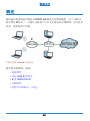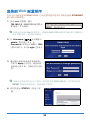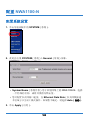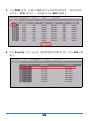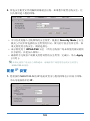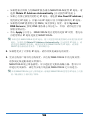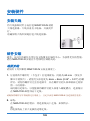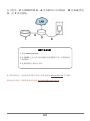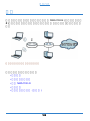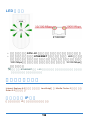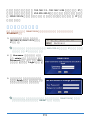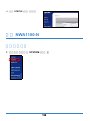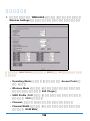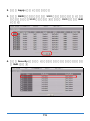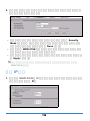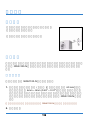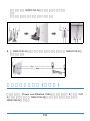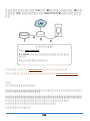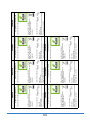www.zyxel.com
Quick Start Guide
NWA1100-N
802.11b/g/n PoE Access
Point
Firmware Version 1.00
Edition 1, 3/2011
DEFAULT LOGIN DETAILS
IP Address http://192.168.1.2
Username admin
Password 1234
CONTENTS
ENGLISH 3
DEUTSCH 15
ESPAÑOL 29
FRANÇAIS 42
ITALIANO 56
РУССКИЙ 70
SVENSKA 84
简体中文
96
繁體中文
108
2011 ZyXEL Communications Corporation
C

2
Panels

3
Overview
This Quick Start Guide shows how to set up and configure the
NWA1100-N (marked Z in the figure) to allow wireless clients to securely
access your wired network. See your User’s Guide for more information.
You may need your Internet access information.
To set up your wireless network you need to:
• Connect the Hardware
• Access the Web Configurator
• Configure the NWA1100-N
• Install the Hardware
• Set Up Power over Ethernet (Optional)
ENGLISH

44
Connect the Hardware
1. Using the Ethernet cable, connect the ETHERNET port to a computer
for initial configuration.
2. Connect the POWER
12VDC socket to a power source using only the
included power adaptor.
Connect the NWA1100-N’s ETHERNET port to an Ethernet jack with network
access after you have completed the initial configuration.
1
3
2

5
LEDs
•The SYS LED blinks red, then turns steady green when the power is
connected.
• One of the LEDs by the ETHERNET port turns on if the port is
properly connected, and blinks when there is traffic. The yellow light
shines if the connection is at 1000 Mbps. The green light shines if
the connection is at 10/100Mbps.
#If neither LED near the ETHERNET port turns on, check the cable
connections to the port. Ensure your computer’s network card is working
properly.
Access the Web Configurator
Internet Explorer 6.0 and later versions, with JavaScript enabled, or Mozilla Firefox
3 and later versions or Safari 2.0 and later versions.
Set Up Your Computer’s IP Address
Note down your computer’s current IP settings before you change them.

66
First, set your computer to use a static IP address in the 192.168.1.3 -
192.168.1.254 range with a subnet mask of 255.255.255.0. This ensures
that your computer can communicate with your NWA1100-N. See your
User’s Guide for information on setting up your computer’s IP address.
Log Into the Web Configurator
Even though you can connect to the NWA1100-N wirelessly, it is recommended
that you connect your computer to the ETHERNET port for initial configuration.
1. Launch your web browser. Enter
192.168.1.2 (the NWA1100-N’s
default IP address) as the
address.
#If you cannot access the Web configurator, make sure the IP addresses and
subnet masks of the NWA1100-N and the computer are in the same IP
address range.
2. Enter admin (the default
username) in the Username field
and 1234 (the default password) in
the Password field. Click Login.
3. Change the login password by
entering a new password and
clicking Apply. Be sure to record
the new password and keep it in a
safe place.
#If you change the password and then forget it, you will need to reset the
NWA1100-N. Refer to the User’s Guide for how to use the RESET button.

7
Configure the NWA1100-N
Configure System Settings
1. Click SYSTEM in the navigation panel.
2. The SYSTEM > General screen appears.
• System Name is for identifying the NWA1100-N on your network.
Choose a distinctive name, or leave this at its default.
4. The STATUS screen appears.

88
• You can configure the Ethernet port speed and duplex in the
Ethernet Data Rate field. If you are not sure, select Auto.
3. Click Apply.
Configure Wireless Settings
1. Click WIRELESS in the navigation panel. The Wireless Settings
screen displays. Configure the basic settings for your wireless
network.
The wireless stations and the NWA1100-N must use the same SSID, channel ID
and encryption settings for wireless communication.
• Operation Mode: Ensure that Access Point mode is selected.

9
• Wireless Mode: Select the wireless standard you want your
network to use. If you are not sure which to select, select 802.11b/
g/n.
• SSID Profile: Select the SSID profile you want to configure for
network access from the drop-down list box.
• Channel: Select the wireless channel you want your network to
use.
• Channel Width: Select the channel bandwidth you want to use. If
you are not sure, select 20/40 MHz.
2. Click Apply to save your settings.
3. Click the SSID tab. If you want to configure advanced settings of an
SSID profile (such as change the profile name, SSID, or security),
select it and click Edit.

1010
4. Click the Security tab. Select the profile you want to configure and
click Edit.
5. The edit screen of the selected security profile appears. If you don’t
configure wireless security, anyone can access your network.
• This is where you can enter the security settings for your wireless
network. The fields you fill in differ according to the type of security
you select in the Security Mode field. Select None if you do not
wish to use wireless security.
• This example uses WPA2-PSK security, in which all wireless clients
must use the same pre-shared key to join the network.
• Ensure that all your wireless clients support the type of security you
set. Click Apply when you have finished.
#If the wireless clients cannot communicate with the network, ensure that the
clients and the NWA1100-N are using the same wireless security settings.

11
Configure IP Settings
1. You need to set your NWA1100-N’s IP address to be in the same
subnet as your network. Click IP in the navigation panel.
• Select Obtain IP Address Automatically if you want to have a
DHCP server on your network assign an IP address to the
NWA1100-N.
• If you have a specific IP address to use, select Use Fixed IP
Address and enter it along with the subnet mask and gateway IP
address.
• If your ISP provided specific DNS (Domain Name System)
settings, enter them in the System DNS Servers section.
Otherwise, leave these fields at their defaults.
• Click Apply. The NWA1100-N now uses the new IP settings; you
can no longer connect to the NWA1100-N using the default IP
address.
If you change the NWA1100-N’s IP address, you must use the new IP address
when you next access the web configurator. If you select Obtain IP Address
Automatically, check your DHCP server to determine the IP address it assigns to
the NWA1100-N. Refer to your DHCP server’s documentation for more information.

1212
2. If you changed your computer’s IP address, return it to its previous
setting.
3. Change the wireless settings in the wireless stations to match those
of the NWA1100-N, if necessary. Refer to your wireless adapter’s
documentation.
The NWA1100-N is now ready to connect to your switch or router.
You can do this now, or once you have attached the antennas and
mounted the NWA1100-N.
#If the NWA1100-N cannot communicate with the network, ensure that the
NWA1100-N is using an IP address on the same subnet as the switch / router.
Install the Hardware
Attaching Antennas
Hardware Mounting
In general, the best location for the access point is at the center of your
intended wireless coverage area. For better performance, mount the
NWA1100-N high up in an area that is free of obstructions.
Wall-mounting
Do the following to attach your NWA1100-N to a wall.
Screw the antennas clockwise onto the
antenna connectors on the sides of your
NWA1100-N. The antennas should be
perpendicular to the ground and parallel to
each other.
Make sure the antennas are securely
screwed onto the antenna connectors.

13
1. Screw the two screws provided with your NWA1100-N into the wall
60mm apart (see the figure in step 3). Use screws with 6mm ~ 8mm
(0.24" ~ 0.31") wide heads. Do not screw the screws all the way in to
the wall; leave a small gap between the head of the screw and the
wall.
The gap must be big enough for the screw heads to slide into the
screw slots and the connection cables to run down the back of the
NWA1100-N.
Make sure the screws are securely fixed to the wall and strong enough to hold the
weight of the NWA1100-N with the connection cables.
2. Adjust the cables.
Run the connection cables down the back of the NWA1100-N as
shown in the following figure.
OR:
Run the connection cables upward and along the edge of the ceiling.
3. Align the holes on the back of the NWA1100-N with the screws on the
wall. Hang the NWA1100-N on the screws.
6
0
m
m

1414
Set Up Power over Ethernet (Optional)
Power over Ethernet (PoE) is the ability to provide power to your
NWA1100-N via an 8-pin CAT 5 Ethernet cable, eliminating the need for
a nearby power source.
A PoE injector (not included) is also needed to supply the Ethernet cable
with power. This feature allows increased flexibility in the location of your
NWA1100-N.
In the following figure, Z is your NWA1100-N, A is the CAT 5 Ethernet
cable, B is the PoE injector and C is the power cable.
For more information, please refer to the User’s Guide on the provided CD or at the
www.zyxel.com download library.
Was this guide helpful? Send your comments to [email protected]
Procedure to View a Product’s Certification(s)
1. Go to www.zyxel.com.
2. Select your product from the drop-down list box on the ZyXEL
home page to go to that product's page.
3. Select the certification you wish to view from this page.

15
Übersicht
In dieser Kurzanleitung erfahren Sie, wie das NWA1100-N (im Beispiel
unten mit einem Z gekennzeichnet) installiert und konfiguriert wird, damit
Wireless-Clients sicher auf Ihr kabelgebundenes Netzwerk zugreifen
können. Weitere Informationen finden Sie im Benutzerhandbuch.
Halten Sie die Daten für Ihren Internetzugang bereit.
Um das Drahtlosnetzwerk einzurichten, müssen Sie:
• Anschließen der Hardware
• Zugreifen auf den Web-Konfigurator
• Konfigurieren des NWA1100-Ns
• Installieren der Hardware
• Power-over-Ethernet (PoE) Einrichten (Optional)
DEUTSCH

1616
Anschließen der Hardware
1. Verbinden Sie für die Erstkonfiguration den ETHERNET-Anschluss
mit dem grauen Ethernet-Kabel mit dem Computer.
2. Verbinden Sie die 12VDC-Netzanschlussbuchse POWER des Geräts
mit dem mitgelieferten Netzadapter mit dem Stromnetz.
Nachdem Sie die Erstkonfiguration durchgeführt haben, verbinden Sie den
ETHERNET-Anschluss des NWA1100-Ns mit einem Ethernetanschluss mit
Netzwerkverbindung.
1
3
2

17
LED-Anzeigen
• Die LED-Anzeige SYS blinkt zunächst rot und beginnt grün zu
leuchten, sobald das Gerät mit Strom versorgt wird.
• Eine der LEDs am ETHERNET-Port beginnt zu leuchten, wenn der
Anschluss richtig verbunden ist. Bei Datenverkehr blinkt sie. Die
gelbe LED leuchtet, bei einer 1000-Mbps-Verbindung. Die grüne
LED leuchtet, bei einer 10/100-Mbps-Verbindung.
#Wenn keine der LEDs am ETHERNET-Port leuchtet, prüfen Sie die
Kabelverbindungen am Anschluss. Stellen Sie sicher, dass die Netzwerkkarte
des Computers installiert ist und einwandfrei funktioniert.
Zugreifen auf den Web-Konfigurator
Internet Explorer 6.0 und neuere Versionen mit aktiviertem JavaScript, Mozilla
Firefox 3 und neuere Versionen und Safari 2.0 und neuere Versionen.
Einrichten der IP-Adresse des Computers
Notieren Sie sich die aktuellen IP-Einstellungen des Computers, bevor Sie sie
ändern.

1818
Richten Sie den Computer zunächst so ein, dass er eine statische
Adresse im Bereich 192.168.1.3 bis 192.168.1.254 mit der Subnetz-
Maske 255.255.255.0 verwendet. Nur auf diese Weise kann Ihr
Computer mit dem NWA1100-N kommunizieren. Informationen zum
Einrichten der IP-Adresse des Computers finden Sie im
Benutzerhandbuch.
Anmelden beim Web-Konfigurator
Auch wenn Sie eine drahtlose Verbindung zum NWA1100-N herstellen können,
wird empfohlen, das Gerät für die Erstkonfiguration über den ETHERNET-
Anschluss an den Computer anzuschließen.
1. Starten Sie Ihren Webbrowser.
Geben Sie als Adresse
192.168.1.2 (die Standard-IP-
Adresse des NWA1100-Ns) ein.
#Wenn Sie nicht auf den Web-Konfigurator zugreifen können, prüfen Sie, ob
die IP-Adressen und Subnetz-Masken des NWA1100-Ns und des
Computers im selben IP-Adressbereich liegen.
2. Geben Sie den admin
(Standardbenutzernamen) in das
Feld Username (Benutzername)
und das Standardkennwort 1234
(Kennwort) in das Feld Password
(Kennwort). Klicken Sie auf Login
(Anmelden).
3. Ändern Sie das Kennwort, indem
Sie ein neues Kennwort eingeben
und auf Apply (Übernehmen)
klicken. Notieren Sie sich das
neue Kennwort und bewahren Sie
die Notiz an einem sicheren Ort
auf.

19
Konfigurieren des NWA1100-Ns
Konfigurieren der Systemeinstellungen
1. Klicken Sie in der Navigationsleiste auf SYSTEM.
#Wenn Sie das neue Kennwort vergessen haben, muss das NWA1100-N
zurückgesetzt werden. Lesen Sie im Benutzerhandbuch nach, wie die
RESET-Taste verwendet wird.
4. Die STATUS (Startseite)
erscheint.

2020
2. Das Fenster SYSTEM > General (System > Allgemein) erscheint.
• Der System Name (Systemname) identifiziert das NWA1100-N in
Ihrem Netzwerk. Wählen Sie einen Namen oder belassen Sie
diesen als Standard.
• Im Feld Ethernet Data Rate (Ethernet-Datenrate) können Sie die
Geschwindigkeit des Ethernet-Ports und die Duplexfunktion
konfigurieren. Wenn Sie sich nicht sicher sind, wählen Sie Auto
(Automatisch).
3. Klicken Sie auf Apply (Übernehmen).
ページが読み込まれています...
ページが読み込まれています...
ページが読み込まれています...
ページが読み込まれています...
ページが読み込まれています...
ページが読み込まれています...
ページが読み込まれています...
ページが読み込まれています...
ページが読み込まれています...
ページが読み込まれています...
ページが読み込まれています...
ページが読み込まれています...
ページが読み込まれています...
ページが読み込まれています...
ページが読み込まれています...
ページが読み込まれています...
ページが読み込まれています...
ページが読み込まれています...
ページが読み込まれています...
ページが読み込まれています...
ページが読み込まれています...
ページが読み込まれています...
ページが読み込まれています...
ページが読み込まれています...
ページが読み込まれています...
ページが読み込まれています...
ページが読み込まれています...
ページが読み込まれています...
ページが読み込まれています...
ページが読み込まれています...
ページが読み込まれています...
ページが読み込まれています...
ページが読み込まれています...
ページが読み込まれています...
ページが読み込まれています...
ページが読み込まれています...
ページが読み込まれています...
ページが読み込まれています...
ページが読み込まれています...
ページが読み込まれています...
ページが読み込まれています...
ページが読み込まれています...
ページが読み込まれています...
ページが読み込まれています...
ページが読み込まれています...
ページが読み込まれています...
ページが読み込まれています...
ページが読み込まれています...
ページが読み込まれています...
ページが読み込まれています...
ページが読み込まれています...
ページが読み込まれています...
ページが読み込まれています...
ページが読み込まれています...
ページが読み込まれています...
ページが読み込まれています...
ページが読み込まれています...
ページが読み込まれています...
ページが読み込まれています...
ページが読み込まれています...
ページが読み込まれています...
ページが読み込まれています...
ページが読み込まれています...
ページが読み込まれています...
ページが読み込まれています...
ページが読み込まれています...
ページが読み込まれています...
ページが読み込まれています...
ページが読み込まれています...
ページが読み込まれています...
ページが読み込まれています...
ページが読み込まれています...
ページが読み込まれています...
ページが読み込まれています...
ページが読み込まれています...
ページが読み込まれています...
ページが読み込まれています...
ページが読み込まれています...
ページが読み込まれています...
ページが読み込まれています...
ページが読み込まれています...
ページが読み込まれています...
ページが読み込まれています...
ページが読み込まれています...
ページが読み込まれています...
ページが読み込まれています...
ページが読み込まれています...
ページが読み込まれています...
ページが読み込まれています...
ページが読み込まれています...
ページが読み込まれています...
ページが読み込まれています...
ページが読み込まれています...
ページが読み込まれています...
ページが読み込まれています...
ページが読み込まれています...
ページが読み込まれています...
ページが読み込まれています...
ページが読み込まれています...
ページが読み込まれています...
ページが読み込まれています...
-
 1
1
-
 2
2
-
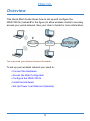 3
3
-
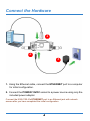 4
4
-
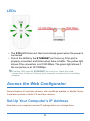 5
5
-
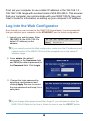 6
6
-
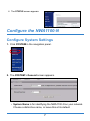 7
7
-
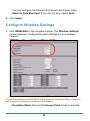 8
8
-
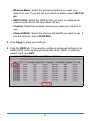 9
9
-
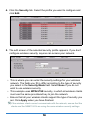 10
10
-
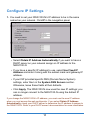 11
11
-
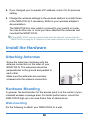 12
12
-
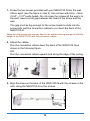 13
13
-
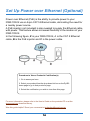 14
14
-
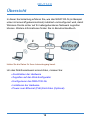 15
15
-
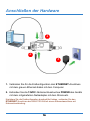 16
16
-
 17
17
-
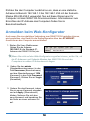 18
18
-
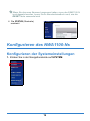 19
19
-
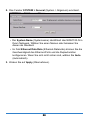 20
20
-
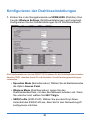 21
21
-
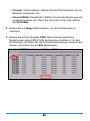 22
22
-
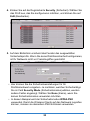 23
23
-
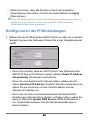 24
24
-
 25
25
-
 26
26
-
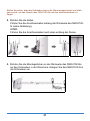 27
27
-
 28
28
-
 29
29
-
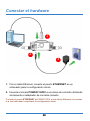 30
30
-
 31
31
-
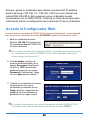 32
32
-
 33
33
-
 34
34
-
 35
35
-
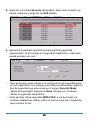 36
36
-
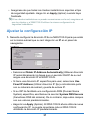 37
37
-
 38
38
-
 39
39
-
 40
40
-
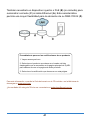 41
41
-
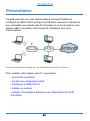 42
42
-
 43
43
-
 44
44
-
 45
45
-
 46
46
-
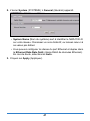 47
47
-
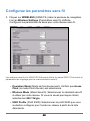 48
48
-
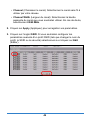 49
49
-
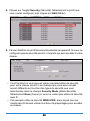 50
50
-
 51
51
-
 52
52
-
 53
53
-
 54
54
-
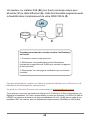 55
55
-
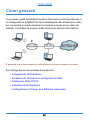 56
56
-
 57
57
-
 58
58
-
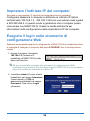 59
59
-
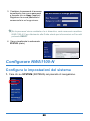 60
60
-
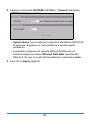 61
61
-
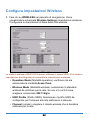 62
62
-
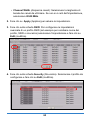 63
63
-
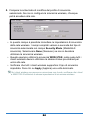 64
64
-
 65
65
-
 66
66
-
 67
67
-
 68
68
-
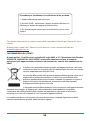 69
69
-
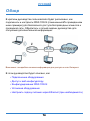 70
70
-
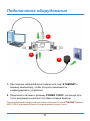 71
71
-
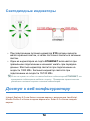 72
72
-
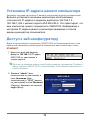 73
73
-
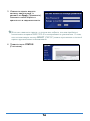 74
74
-
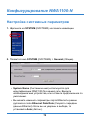 75
75
-
 76
76
-
 77
77
-
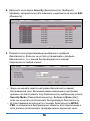 78
78
-
 79
79
-
 80
80
-
 81
81
-
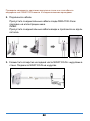 82
82
-
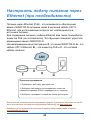 83
83
-
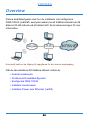 84
84
-
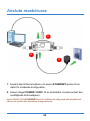 85
85
-
 86
86
-
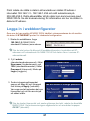 87
87
-
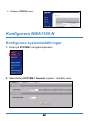 88
88
-
 89
89
-
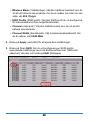 90
90
-
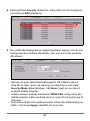 91
91
-
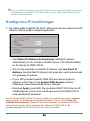 92
92
-
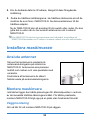 93
93
-
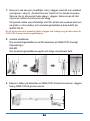 94
94
-
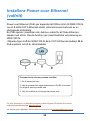 95
95
-
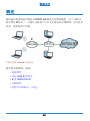 96
96
-
 97
97
-
 98
98
-
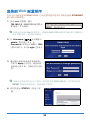 99
99
-
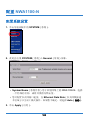 100
100
-
 101
101
-
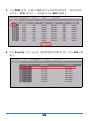 102
102
-
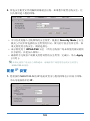 103
103
-
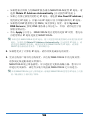 104
104
-
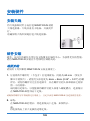 105
105
-
 106
106
-
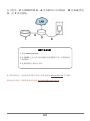 107
107
-
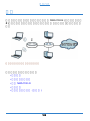 108
108
-
 109
109
-
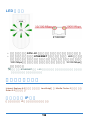 110
110
-
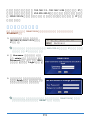 111
111
-
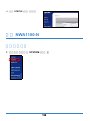 112
112
-
 113
113
-
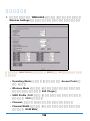 114
114
-
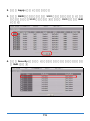 115
115
-
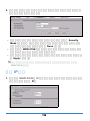 116
116
-
 117
117
-
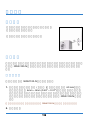 118
118
-
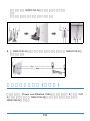 119
119
-
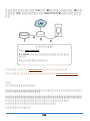 120
120
-
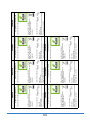 121
121
他の言語で
- italiano: ZyXEL nwa1100-n Guida Rapida
- español: ZyXEL nwa1100-n Guía de inicio rápido
- français: ZyXEL nwa1100-n Guide de démarrage rapide