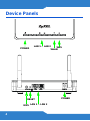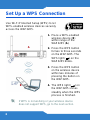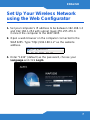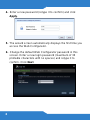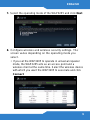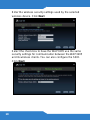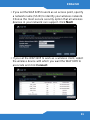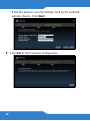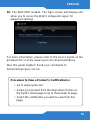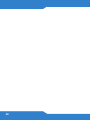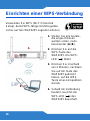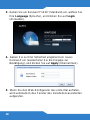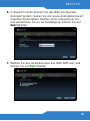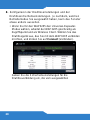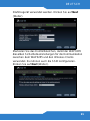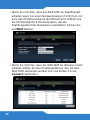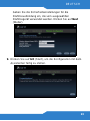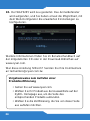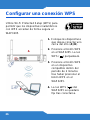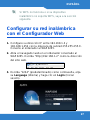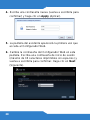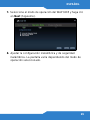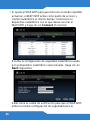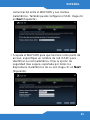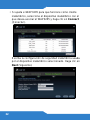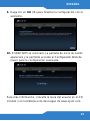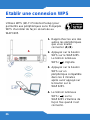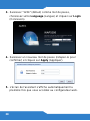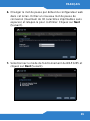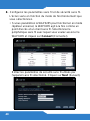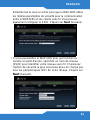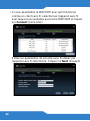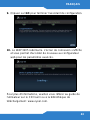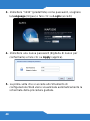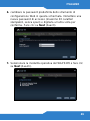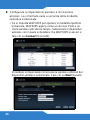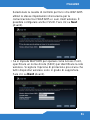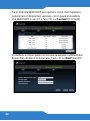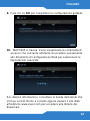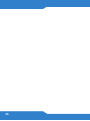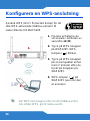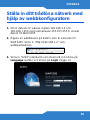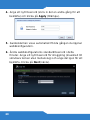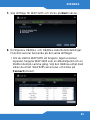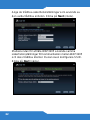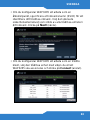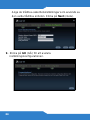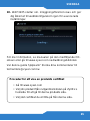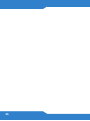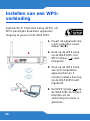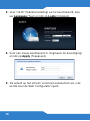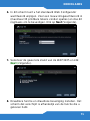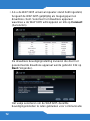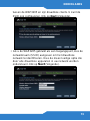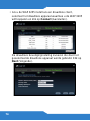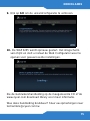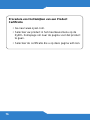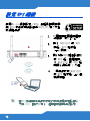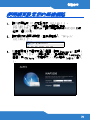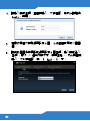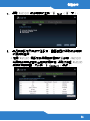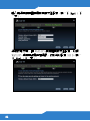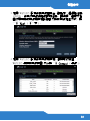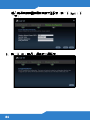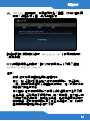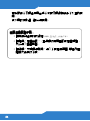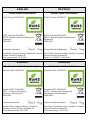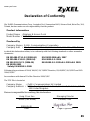ZyXEL WAP3205は、家庭や小規模オフィスに最適な無線LANアクセスポイントです。WPSボタンを押すだけで、簡単に無線LAN機器と接続できます。最大300Mbpsの高速通信に対応し、動画や音楽などの大容量データの転送も快適に行えます。また、複数のSSIDやVLANをサポートしているので、用途に合わせてネットワークをセグメント化することも可能です。さらに、親機と子機の接続を中継して、無線LANの電波が届きにくい場所でもインターネットを利用できる「中継機モード」にも対応しています。
ZyXEL WAP3205は、家庭や小規模オフィスに最適な無線LANアクセスポイントです。WPSボタンを押すだけで、簡単に無線LAN機器と接続できます。最大300Mbpsの高速通信に対応し、動画や音楽などの大容量データの転送も快適に行えます。また、複数のSSIDやVLANをサポートしているので、用途に合わせてネットワークをセグメント化することも可能です。さらに、親機と子機の接続を中継して、無線LANの電波が届きにくい場所でもインターネットを利用できる「中継機モード」にも対応しています。

ENGLISH
4
Device Panels
RESET
LAN 1 ~ LAN 2
POWER
WPS
WPS
POWER
WLAN
LAN 1 ~ LAN 2

ENGLISH
5
Hardware Connections
Remove any clear plastic covers from the WAP3205 before
using it.
4
2
1
3
ENGLISH

6
Set Up a WPS Connection
Use Wi-Fi Protected Setup (WPS) to let
WPS-enabled wireless devices securely
access the WAP3205.
If WPS is not working or your wireless device
does not support WPS, go to the next section.
1. Place a WPS-enabled
wireless device (B)
within range of the
WAP3205 (A).
2. Press the WPS button
for two to three seconds
on the WAP3205. The
WPS light () on the
WAP3205 blinks.
3. Press the WPS button
on the wireless device
within two minutes of
pressing the button on
the WAP3205.
4. The WPS light () on
the WAP3205 shines
steadily when the WPS
process is finished.
A
A
B

ENGLISH
7
Set Up Your Wireless Network
using the Web Configurator
1. Set your computer’s IP address to be between 192.168.1.3
and 192.168.1.254 with subnet mask 255.255.255.0.
Connect the computer to the WAP3205.
2. Open a web browser on the computer connected to the
WAP3205. Type "http://192.168.1.2" as the website
address.
3. Enter "1234" (default) as the password, choose your
Language and click Login.

8
4. Enter a new password (retype it to confirm) and click
Apply.
5. The wizard screen automatically displays the first time you
access the Web Configurator.
6. Change the default Web Configurator password in this
screen. Enter a new login password (maximum of 30
printable characters with no spaces) and retype it to
confirm. Click Next.

ENGLISH
9
7. Select the operating mode of the WAP3205 and click Next.
8. Configure wireless and wireless security settings. The
screen varies depending on the operating mode you
select.
• If you set the WAP3205 to operate in universal repeater
mode, the WAP3205 acts as an access point and a
wireless client at the same time. Select the wireless device
with which you want the WAP3205 to associate and click
Connect.

10
Enter the wireless security settings used by the selected
wireless device. Click Next.
Select the check box to have the WAP3205 use the same
security settings for communication between the WAP3205
and its wireless clients. You can also configure the SSID.
Click Next.

ENGLISH
11
• If you set the WAP3205 to work as an access point, specify
a network name (SSID) to identify your wireless network.
Choose the most secure security option that all wireless
devices in your network can support. Click
Next.
• If you set the WAP3205 to work as a wireless client, select
the wireless device with which you want the WAP3205 to
associate and click Connect.

12
Enter the wireless security settings used by the selected
wireless device. Click Next.
9. Click GO to finish wizard configuration.

ENGLISH
13
10. The WAP3205 restarts. The login screen will display and
allow you to acess the Web Configurator again for
advanced settings.
For more information, please refer to the User’s Guide on the
provided CD or at the www.zyxel.com download library.
Was this guide helpful? Send your comments to
Procedure to View a Product’s Certification(s)
• Go to www.zyxel.com.
• Select your product from the drop-down list box on
the ZyXEL home page to go to that product's page.
• Select the certification you wish to view from this
page.

14

DEUTSCH
15
Anschließen der Hardware
Entfernen Sie alle Kunststoffverpackungen und -folien vom
WAP3205, bevor Sie das Gerät verwenden.
4
2
1
3
DEUTSCH

16
Einrichten einer WPS-Verbindung
Verwenden Sie WPS (Wi-Fi Protected
Setup), damit WPS-fähige Drahtlosgeräte
sicher auf den WAP3205 zugreifen können.
1. Stellen Sie alle Geräte,
die angeschlossen
werden sollen, nahe
beieinander (A)(B).
2. Drücken Sie auf die
WPS-Taste des
WAP3205. Die WPS-
LED ( ) blinkt.
3. Drücken Sie innerhalb
von 2 Minuten, nachdem
Sie auf die Taste des
WAP3205 gedrückt
haben, auf die WPS-
Taste eines kompatiblen
Geräts.
4. Sobald die Verbindung
besteht, leuchtet die
WPS-LED ( ) des
WAP3205 dauerhaft.
A
A
B

DEUTSCH
17
Wenn WPS auf Ihrem Drahtlosgerät nicht
funktioniert, oder wenn Ihr bereits vorhandenes
Gerät WPS nicht unterstützt, gehen Sie zum
nächsten Abschnitt.
Einrichten des
Drahtlosnetzwerks mit dem Web-
Konfigurator
1. Wählen Sie für Ihren Computer eine IP-Adresse zwischen
192.168.1.3 und 192.168.1.254 und die Subnetz-Maske
255.255.255.0. Schließen Sie Ihren Computer an den
WAP3205 an.
2. Öffnen Sie auf dem Computer, der an den WAP3205
angeschlossen ist, einen Internetbrowser. Geben Sie als
Websiteadresse "http://192.168.1.2" ein.

18
3. Geben Sie als Kennwort "1234" (Standard) ein, wählen Sie
Ihre Language (Sprache), und klicken Sie auf Login
(Anmelden).
4. Geben Sie zu Ihrer Sicherheit umgehend ein neues
Kennwort ein (wiederholen Sie die Eingabe zur
Bestätigung), und klicken Sie auf Apply (Übernehmen).
5. Wenn Sie den Web-Konfigurator das erste Mal aufrufen,
wird automatisch das Fenster des Installationsassistenten
aufgerufen.

DEUTSCH
19
6. In diesem Fenster können Sie das Web-Konfigurator-
Kennwort ändern. Geben Sie ein neues Anmeldekennwort
(maximal 30 druckbare Zeichen ohne Leerzeichen) ein,
und wiederholen Sie es zur Bestätigung. Klicken Sie auf
Next (Weiter).
7. Wählen Sie den Betriebsmodus des WAP3205 aus, und
klicken Sie auf Next (Weiter).

20
8. Konfigurieren der Drahtloseinstellungen und der
Drahtlossicherheitseinstellungen. Je nachdem, welchen
Betriebsmodus Sie ausgewählt haben, kann das Fenster
etwas anders aussehen.
• Wenn Sie für den WAP3205 den Universal-Repeater-
Modus wählen, arbeitet der WAP3205 gleichzeitig als
Zugriffspunkt und als Wireless Client. Wählen Sie das
Drahtlosgerät aus, das Sie mit dem WAP3205 verbinden
möchten, und klicken Sie auf Connect (Verbinden).
Geben Sie die Sicherheitseinstellungen für die
Drahtlosverbindung ein, die vom ausgewählten

DEUTSCH
21
Drahtlosgerät verwendet werden. Klicken Sie auf Next
(Weiter).
Markieren Sie das Kontrollkästchen, damit der WAP3205
dieselben Sicherheitseinstellungen für die Kommunikation
zwischen dem WAP3205 und den Wireless Clients
verwendet. Sie können auch die SSID konfigurieren.
Klicken Sie auf Next (Weiter).

22
• Wenn Sie möchten, dass der WAP3205 als Zugriffspunkt
arbeitet, legen Sie einen Netzwerknamen (SSID) fest, mit
dem das Drahtlosnetzwerk identifiziert wird. Wählen Sie
die höchstmögliche Sicherheitsoption, die alle
Drahtlosgeräte Ihres Netzwerks unterstützen. Klicken Sie
auf
Next (Weiter).
• Wenn Sie möchten, dass der WAP3205 als Wireless Client
arbeitet, wählen Sie das Drahtlosgerät aus, das mit dem
WAP3205 verbunden werden soll, und klicken Sie auf
Connect (Verbinden).
ページが読み込まれています...
ページが読み込まれています...
ページが読み込まれています...
ページが読み込まれています...
ページが読み込まれています...
ページが読み込まれています...
ページが読み込まれています...
ページが読み込まれています...
ページが読み込まれています...
ページが読み込まれています...
ページが読み込まれています...
ページが読み込まれています...
ページが読み込まれています...
ページが読み込まれています...
ページが読み込まれています...
ページが読み込まれています...
ページが読み込まれています...
ページが読み込まれています...
ページが読み込まれています...
ページが読み込まれています...
ページが読み込まれています...
ページが読み込まれています...
ページが読み込まれています...
ページが読み込まれています...
ページが読み込まれています...
ページが読み込まれています...
ページが読み込まれています...
ページが読み込まれています...
ページが読み込まれています...
ページが読み込まれています...
ページが読み込まれています...
ページが読み込まれています...
ページが読み込まれています...
ページが読み込まれています...
ページが読み込まれています...
ページが読み込まれています...
ページが読み込まれています...
ページが読み込まれています...
ページが読み込まれています...
ページが読み込まれています...
ページが読み込まれています...
ページが読み込まれています...
ページが読み込まれています...
ページが読み込まれています...
ページが読み込まれています...
ページが読み込まれています...
ページが読み込まれています...
ページが読み込まれています...
ページが読み込まれています...
ページが読み込まれています...
ページが読み込まれています...
ページが読み込まれています...
ページが読み込まれています...
ページが読み込まれています...
ページが読み込まれています...
ページが読み込まれています...
ページが読み込まれています...
ページが読み込まれています...
ページが読み込まれています...
ページが読み込まれています...
ページが読み込まれています...
ページが読み込まれています...
ページが読み込まれています...
ページが読み込まれています...
ページが読み込まれています...
ページが読み込まれています...
ページが読み込まれています...
-
 1
1
-
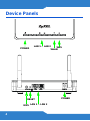 2
2
-
 3
3
-
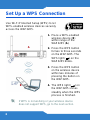 4
4
-
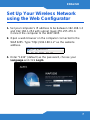 5
5
-
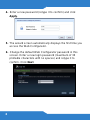 6
6
-
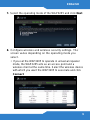 7
7
-
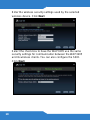 8
8
-
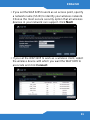 9
9
-
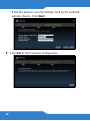 10
10
-
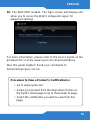 11
11
-
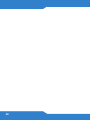 12
12
-
 13
13
-
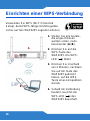 14
14
-
 15
15
-
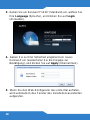 16
16
-
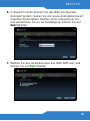 17
17
-
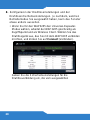 18
18
-
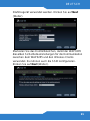 19
19
-
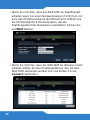 20
20
-
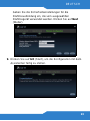 21
21
-
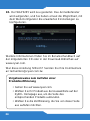 22
22
-
 23
23
-
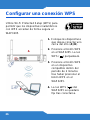 24
24
-
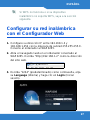 25
25
-
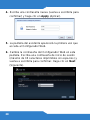 26
26
-
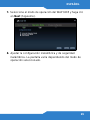 27
27
-
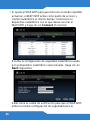 28
28
-
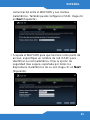 29
29
-
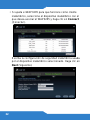 30
30
-
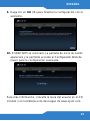 31
31
-
 32
32
-
 33
33
-
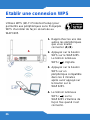 34
34
-
 35
35
-
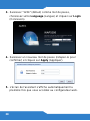 36
36
-
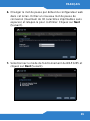 37
37
-
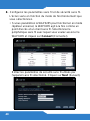 38
38
-
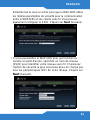 39
39
-
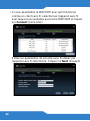 40
40
-
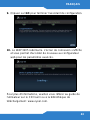 41
41
-
 42
42
-
 43
43
-
 44
44
-
 45
45
-
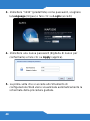 46
46
-
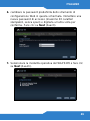 47
47
-
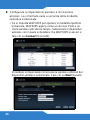 48
48
-
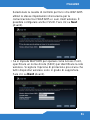 49
49
-
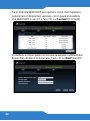 50
50
-
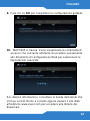 51
51
-
 52
52
-
 53
53
-
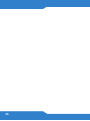 54
54
-
 55
55
-
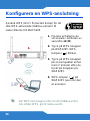 56
56
-
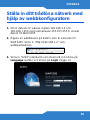 57
57
-
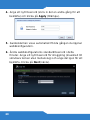 58
58
-
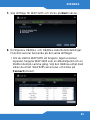 59
59
-
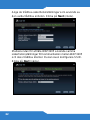 60
60
-
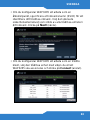 61
61
-
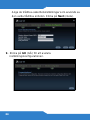 62
62
-
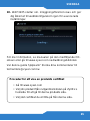 63
63
-
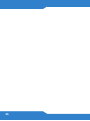 64
64
-
 65
65
-
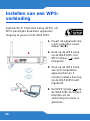 66
66
-
 67
67
-
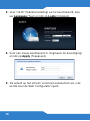 68
68
-
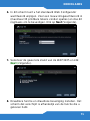 69
69
-
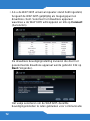 70
70
-
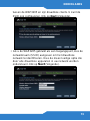 71
71
-
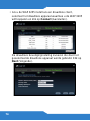 72
72
-
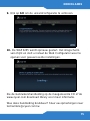 73
73
-
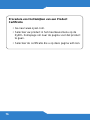 74
74
-
 75
75
-
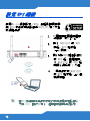 76
76
-
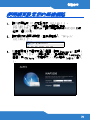 77
77
-
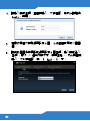 78
78
-
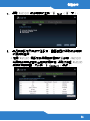 79
79
-
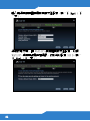 80
80
-
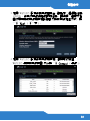 81
81
-
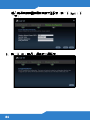 82
82
-
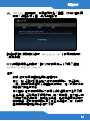 83
83
-
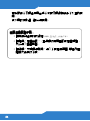 84
84
-
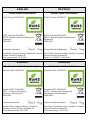 85
85
-
 86
86
-
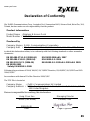 87
87
ZyXEL WAP3205は、家庭や小規模オフィスに最適な無線LANアクセスポイントです。WPSボタンを押すだけで、簡単に無線LAN機器と接続できます。最大300Mbpsの高速通信に対応し、動画や音楽などの大容量データの転送も快適に行えます。また、複数のSSIDやVLANをサポートしているので、用途に合わせてネットワークをセグメント化することも可能です。さらに、親機と子機の接続を中継して、無線LANの電波が届きにくい場所でもインターネットを利用できる「中継機モード」にも対応しています。
他の言語で
- italiano: ZyXEL WAP3205 Guida Rapida
- español: ZyXEL WAP3205 Guía de inicio rápido
- Deutsch: ZyXEL WAP3205 Schnellstartanleitung
- français: ZyXEL WAP3205 Guide de démarrage rapide
- Nederlands: ZyXEL WAP3205 Snelstartgids