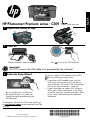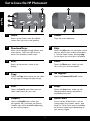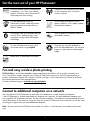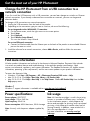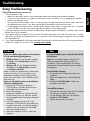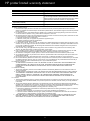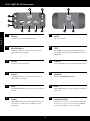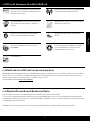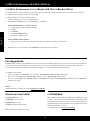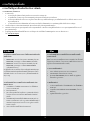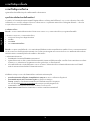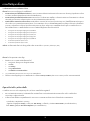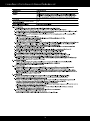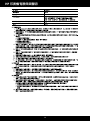HP Photosmart Premium All-in-One Printer series - C309 リファレンスガイド
- タイプ
- リファレンスガイド

© 2009 Hewlett-Packard Development Company, L.P.
Printed in [English]
*CD054-90063*
*CD054-90063*
CD054-90063
HP Photosmart Premium series - C309
3
1
Apply sticker to printer.
2
Important!
Do NOT connect the USB cable until prompted by the software!
This device supports WiFi Protected Setup (WPS)
for easy one-button wireless setup.
• If you have a WPS enabled router, push the
WPS button on the router at any time during
setup to connect. The wireless LED on the printer
will turn on if the connection is successful.
• If your router does not support WPS or have a
WPS button, follow the directions in the Setup
Wizard to setup your network connection. Refer
to your router’s documentation for additional
information.
Be sure to follow the instructions on
the product display as it guides you
through setting up and connecting the
HP Photosmart.
Unpack and remove all tape
Follow the Setup Wizard
Power on
Connect the power cord and adapter.
Press
to turn on the HP Photosmart.
For computers without a CD/DVD drive, please go
to www.hp.com/support to download and install the
software.
W i r e l e s s
W i r e l e s s
W i r e l e ss
W i r e l e ss
W i re l e s s
W i re l e s s
Yes
English?
No
English

2
1
7
2
8
3
9
4
10
5
11
6
12
Get to know the HP Photosmart
Photo:
Opens the Photo menu where you can
view, edit, print, and save photos.
Scan:
Opens the Scan To menu where you can
select a destination for your scan.
Copy:
Opens the Copy menu where you can select
a copy type or change the copy settings.
Help:
Opens the Help Menu on the display where
you can select a topic to learn more about
it. From the Home screen, touching Help
lists the topics for which help is available.
Directional keys:
Allow you to navigate through photos and
menu options. Touch the right arrow to
access the secondary Home screen.
Home:
Returns to the Home screen (the default
screen when you turn on the product).
Quick Forms:
Prints a variety of blank forms, such as
school paper, music paper, mazes, and
checklists. Quick Forms may be available
on the main Home screen depending on
your country/region.
Setup:
Opens the Setup menu where you can
change product settings and perform
maintenance functions.
Back:
Returns to the previous screen on the
display.
Ink Supplies:
Opens the Estimated Ink Levels screen.
Snapfish:
Opens the Snapfish menu where you
can upload, edit, and share your photos.
Snapfish may not be available depending
on your country/region.
Cancel:
Stops the current operation.
English

3
Get the most out of your HP Photosmart
Print your photos without connecting to
a computer— just insert your memory
card or USB drive into a slot on the HP
Photosmart and start printing.
Print photos from your Bluetooth devices
such as PDAs, camera phones, and
computers using the built-in Bluetooth
technology.
Connect the HP Photosmart to as many
as five computers over a wired or
wireless network.
Print a variety of projects such as
games, checklists, music paper, albums,
and panorama photos.
Scan originals to a memory card or a
connected computer.
Use the Edit features of the HP
Photosmart to make subtle adjustments,
give your photos an antique look, or
add fun frames.
Use the HP Photosmart to print, save,
and share photos using Snapfish.
Make color or black-and-white copies.
Go green by using the duplexer to
print two-sided documents with multiple
pages on same sheet to reduce paper
usage.
Fun and easy wireless photo printing
Connect to additional computers on a network
You can connect the HP Photosmart to more than one computer on a small network of computers.
If the HP Photosmart is already connected to a computer on a network, for each additional computer you
must install the HP Photosmart Software. During software installation, the software will automatically discover
the HP Photosmart on the network. Once you have set up the HP Photosmart on the network you will not need
to configure it again when you add additional computers.
Note: You can connect the HP Photosmart to either a wireless or wired network, but not both at the same
time.
HP iPrint Photo is a free downloadable software application that allows you to quickly and easily print
4 x 6 inch photos. Images stored on your iPhone or iPod Touch can print on most HP networked ink jet
printers connected to a local WiFi network. Wireless printing is a fun extension of the iPhone/iPod Touch’s
easy photo capture and viewing experience.
For more information go to: www.hp.com/go/iprintphoto
English

4
Get the most out of your HP Photosmart
Change the HP Photosmart from a USB connection to a
network connection
If you first install the HP Photosmart with a USB connection, you can later change to a wireless or Ethernet
network connection. If you already understand how to connect to a network, you can use the general
directions below.
To change a USB connection to a network connection
1. Unplug the USB connection from the back of the product.
2. Depending on the connection type you want to switch to, do one of the following:
For an integrated wireless WLAN 802.11 connection
a. On the Home screen, touch the right arrow to view more options.
b. Touch Setup.
c. Touch Network.
d. Touch Wireless Setup Wizard.
This runs the Wireless Setup Wizard.
3. Install the software for a network connection, choose Add a Device, and then follow the onscreen
instructions.
Find more information
All other product information can be found in the electronic Help and Readme. Electronic Help includes
instructions on product features and troubleshooting. It also provides product specifications, legal
notices, environmental, regulatory, and support information. The Readme file contains HP support contact
information, operating system requirements, and the most recent updates to your product information.
To access the electronic Help
• Windows: Click Start > All Programs > HP > Photosmart Premium C309 series > Help.
• Mac OS X v10.4: Click Help > Mac Help, Library > HP Product Help.
• Mac OS X v10.5: Click Help > Mac Help. In the Help Viewer. Choose HP Product Help from the Mac
Help pop-up menu.
Windows 7
Windows 7 support information is available online: www.hp.com/go/windows7.
Power specifications:
Power adapter: 0957-2271
Input voltage: 100 to 240 Vac
Input frequency: 50-60 Hz
Power consumption: 85W Maximum, 50W Average
Note: Use only with the power adapter supplied by
HP.
Ink usage
Note: Ink from the cartridges is used in the printing
process in a number of different ways, including
in the initialization process, which prepares the
device and cartridges for printing, and in printhead
servicing, which keeps print nozzles clear and ink
flowing smoothly. In addition, some residual ink is
left in the cartridge after it is used.
For more information see www.hp.com/go/
inkusage.
For a wired (Ethernet) connection
a. Connect an Ethernet cable from the Ethernet port on the back of the product to an available Ethernet
port on the router or switch.
English

5
Windows Mac
Troubleshooting
If the HP Photosmart does not turn on:
1. Check the power cord.
• Make sure the power cord is firmly connected to both the product and the power adapter.
• If you are using a power strip, make sure the power strip is turned on. Or, try plugging the product
directly into a power outlet.
• Test the power outlet to make sure it is working. Plug in an appliance that you know works, and see if
the appliance has power. If not, then there might be a problem with the power outlet.
• If you plugged the product into a switched outlet, make sure the outlet is switched on. If it is switched
on but still does not work, then there might be a problem with the power outlet.
2. Unplug the power cord from the back of the product. Plug the power cord back in, and then press the On
button to turn on the product.
3. The product might not respond if you press the On button too quickly. Press the On button once. It might
take a few minutes for the product to turn on. If you press the On button again during this time, you might
turn the product off.
4. If you have completed all of the steps provided in the previous solutions and are still having a problem,
contact HP support for service. Go to: www.hp.com/support.
Setup Troubleshooting
If you are unable to print make sure the product
is set as your default printing device:
• Windows Vista: On the Windows taskbar,
click Start, click Control Panel, and then
click Printers.
• Windows XP: On the Windows taskbar,
click Start, click Control Panel, and then
click Printers and Faxes.
Make sure that your product has a check mark
in the circle next to it. If your product is not
selected as the default printer, right-click the
printer icon and choose “Set as default printer”
from the menu.
If you are still unable to print, or the Windows
software installation fails:
1. Remove the CD from the computer’s
CD-ROM drive, and then disconnect the
USB cable from the computer.
2. Restart the computer.
3. Temporarily disable any software firewall
and close any anti-virus software. Restart
these programs after the product software is
installed.
4. Insert the product software CD in the
computer’s CD-ROM drive, then follow the
onscreen instructions to install the product
software. Do not connect the USB cable
until you are told to do so.
5. After the installation finishes, restart the
computer.
To uninstall the software:
1. Disconnect the HP Photosmart from your
computer.
2. Open the Applications: Hewlett-Packard
folder.
3. Double-click HP Uninstaller. Follow the
onscreen instructions.
To install the software:
1. To install the software, insert the HP software
CD into your computer’s CD drive.
2. On the desktop, open the CD and then
double-click HP Installer.
3. Follow the onscreen instructions.
If you are unable to print, uninstall and reinstall
the software:
Note: The uninstaller removes all of the HP
software components that are specific to
the device. The uninstaller does not remove
components that are shared by other products
or programs.
English

6
Troubleshooting
Network Troubleshooting
Use this section to solve problems you might encounter when setting up a network connection.
The product cannot be found during software installation
If the HP software is unable to find your product on the network during software installation, try the following
troubleshooting steps. Steps 1 and 2 are for wireless connections only and Steps 3 and 4 are applicable for
both wireless connections and Ethernet connections. If you have a wireless connection, start with Step 1 and
proceed through step 4 as necessary. If you have an Ethernet connection, start at Step 3.
Step 1: Determine if the product is connected to the network by running the Wireless Network Test and
following any instructions provided.
To run the Wireless Network Test
1. On the Home screen, touch the right arrow to view more options.
2. Touch Setup.
3. Touch Network.
4. Touch Wireless Network Test.
Wireless connections
Here is how to resolve some common issues that can keep the product from joining your network:
• You may have picked the wrong network or typed in your network name (SSID) incorrectly. Check these
settings to ensure they are correct.
• You may have typed in your WEP key or your WPA encryption key incorrectly (if you are using
encryption).
Note: If the network name or the WEP/WPA keys are not found automatically during installation, and if
you don’t know them, you can download an application from www.hp.com/go/networksetup that may
help you locate them. This application works for only Windows Internet Explorer and is only available in
English.
• You may have a router problem. Try restarting both the product and the router by turning the power for
each of them off, and then on again.
Step 2: If you determine in step 1 that your product is not connected to the network and you have already
run the Wireless Setup Wizard from the product display or the HP Photosmart is connected to the network
but cannot be found by the HP software, you will need to follow the onscreen instructions during software
installation to help connect the product to the network and diagnose any possible problems with your
network setup.
To connect the product to a network
1. Insert the product Software CD in the computer CD-ROM drive.
2. Follow the instructions on the screen. When you are prompted, connect the product to the computer
using the USB setup cable included in the box. The product will attempt to connect to the network. If the
connection fails, follow the prompts to correct the problem, and then try again.
3. When the setup is finished, you will be prompted to disconnect the USB cable and test the wireless
network connection. Once the product connects successfully to the network, install the software on each
computer that will use the product over the network.
English

7
Step 3: Check for and resolve the following possible conditions:
• Your computer may not be connected to your network. Make sure that the computer is connected to the
same network to which the HP Photosmart is connected. If you are connected wirelessly, for example, it is
possible that your computer is connected to a neighbor’s network by mistake.
• Your computer may be connected to a Virtual Private Network (VPN). Temporarily disable the VPN
before proceeding with the installation. Being connected to a VPN is like being on a different network;
you will need to disconnect the VPN to access the product over the home network.
• Security software may be blocking communication. Security software (firewall, anti-virus, anti-spyware)
installed on your computer may be blocking communication between the product and the computer. An
HP diagnostic runs automatically during installation and can provide messaging about what may be
blocked by the firewall. Try temporarily disconnecting your firewall, anti-virus, or anti-spyware applications
to see if you can successfully finish the installation. You can re-enable your firewall application after
installation is complete. Make sure the following files are included in the exceptions list of the firewall:
Ethernet and wireless connections
Troubleshooting
• C:\Program Files\Hp\Digital Imaging\bin\hpqtra08.exe
• C:\Program Files\Hp\Digital Imaging\bin\hpiscnapp.exe
• C:\Program Files\Hp\Digital Imaging\bin\hpqdstcp.exe
• C:\Program Files\Hp\Digital Imaging\bin\hpqkygrp.exe
• C:\Program Files\Hp\Digital Imaging\bin\hpqste08.exe
• C:\Windows\System32\hpzinw12.exe
• C:\Windows\System32\hpzipm12.exe
Tip: Configure your firewall software to allow communication over UDP port 427 (Windows) or Bonjour
(Mac).
Step 4: Use the advanced search feature.
Other network problems after software installation
If the HP Photosmart has been successfully installed, and you are experiencing problems such as not being
able to print, try the following:
1. Print a network configuration report using the following instructions:
a. On the Home screen, touch the right arrow to view more options.
b. Touch Setup.
c. Touch Network.
d. Touch View Network Settings.
e. Touch Print Network Configuration Page.
2. Identify the IP address of the HP Photosmart from the network configuration report.
3. Use the advanced search option available during software installation, then click on Search by IP address
and enter the product’s IP address.
• Turn off the router, product, and computer, and then turn them back on in this order: router first, then the
product, and finally the computer. Sometimes, cycling the power will recover a network communication
issue.
• If the previous step does not solve the problem and you have successfully installed the HP Photosmart
Software on your computer, run the Network Diagnostic tool.
To run the Network Diagnostic tool (Windows)
> In the Solution Center, click Settings, click Other Settings, and then click Network Toolbox. On the
Utilities tab, click Run Network Diagnostics.
English

8
HP printer limited warranty statement
A. Extent of limited warranty
1. Hewlett-Packard (HP) warrants to the end-user customer that the HP products specified above will be free from
defects in materials and workmanship for the duration specified above, which duration begins on the date of purchase
by the customer.
2. For software products, HP's limited warranty applies only to a failure to execute programming instructions. HP does
not warrant that the operation of any product will be interrupted or error free.
3. HP's limited warranty covers only those defects that arise as a result of normal use of the product, and does not cover
any other problems, including those that arise as a result of:
a. Improper maintenance or modification;
b. Software, media, parts, or supplies not provided or supported by HP;
c. Operation outside the product's specifications;
d. Unauthorized modification or misuse.
4. For HP printer products, the use of a non-HP cartridge or a refilled cartridge does not affect either the warranty to the
customer or any HP support contract with the customer. However, if printer failure or damage is attributable to the use
of a non-HP or refilled ink cartridge, HP will charge its standard time and materials charges to service the printer for
the particular failure or damage.
5. If HP receives, during the applicable warranty period, notice of a defect in any product which is covered by HP's
warranty, HP shall either repair or replace the product, at HP's option.
6. If HP is unable to repair or replace, as applicable, a defective product which is covered by HP's warranty, HP shall,
within a reasonable time after being notified of the defect, refund the purchase price for the product.
7. HP shall have no obligation to repair, replace, or refund until the customer returns the defective product to HP.
8. Any replacement product may be either new or like-new, provided that it has functionality at least equal to that of the
product being replaced.
9. HP products may contain remanufactured parts, components, or materials equivalent to new in performance.
10. HP's Limited Warranty Statement is valid in any country where the covered HP product is distributed by HP. Contracts
for additional warranty services, such as on-site service, may be available from any authorized HP service facility in
countries where the product is distributed by HP or by an authorized importer.
B. Limitations of warranty
TO THE EXTENT ALLOWED BY LOCAL LAW, NEITHER HP NOR ITS THIRD PARTY SUPPLIERS MAKES ANY
OTHER WARRANTY OR CONDITION OF ANY KIND, WHETHER EXPRESS OR IMPLIED WARRANTIES OR
CONDITIONS OF MERCHANTABILITY, SATISFACTORY QUALITY, AND FITNESS FOR A PARTICULAR
PURPOSE.
C. Limitations of liability
1. To the extent allowed by local law, the remedies provided in this Warranty Statement are the customer's sole and
exclusive remedies.
2. TO THE EXTENT ALLOWED BY LOCAL LAW, EXCEPT FOR THE OBLIGATIONS SPECIFICALLY SET FORTH IN
THIS WARRANTY STATEMENT, IN NO EVENT SHALL HP OR ITS THIRD PARTY SUPPLIERS BE LIABLE FOR
DIRECT, INDIRECT, SPECIAL, INCIDENTAL, OR CONSEQUENTIAL DAMAGES, WHETHER BASED ON
CONTRACT, TORT, OR ANY OTHER LEGAL THEORY AND WHETHER ADVISED OF THE POSSIBILITY OF
SUCH DAMAGES.
D. Local law
1. This Warranty Statement gives the customer specific legal rights. The customer may also have other rights which vary
from state to state in the United States, from province to province in Canada, and from country to country elsewhere
in the world.
2. To the extent that this Warranty Statement is inconsistent with local law, this Warranty Statement shall be deemed
modified to be consistent with such local law. Under such local law, certain disclaimers and limitations of this Warranty
Statement may not apply to the customer. For example, some states in the United States, as well as some
governments outside the United States (including provinces in Canada), may:
a. Preclude the disclaimers and limitations in this Warranty Statement from limiting the statutory rights of a consumer
(e.g., the United Kingdom);
b. Otherwise restrict the ability of a manufacturer to enforce such disclaimers or limitations; or
c. Grant the customer additional warranty rights, specify the duration of implied warranties which the manufacturer
cannot disclaim, or allow limitations on the duration of implied warranties.
3. THE TERMS IN THIS WARRANTY STATEMENT, EXCEPT TO THE EXTENT LAWFULLY PERMITTED, DO NOT
EXCLUDE, RESTRICT, OR MODIFY, AND ARE IN ADDITION TO, THE MANDATORY STATUTORY RIGHTS
APPLICABLE TO THE SALE OF THE HP PRODUCTS TO SUCH CUSTOMERS.
HP product Duration of limited warranty
Software Media 90 days
Printer 1 year
Print or Ink cartridges Until the HP ink is depleted or the “end of warranty” date printed
on the cartridge has been reached, whichever occurs first. This
warranty does not cover HP ink products that have been refilled,
remanufactured, refurbished, misused, or tampered with.
Printheads (only applies to products with customer 1 year
replaceable printheads)
Accessories 90 days

HP Photosmart Premium series - C309
3
1
2
www.hp.com/support
W i r e l e s s
W i r e l e s s
W i r e l e ss
W i r e l e ss
W i re l e s s
W i re l e s s
Yes
English?
No

10
1
7
2
8
3
9
4
10
5
11
6
12

11

12
1.
2.
b.
3.

13
Windows Mac
1.
2.
3.
www.hp.com/support
1.
2.
3.
1.
2.
3.
1.
2.
3.

14
1.
2.
3.
1.
2.
3.

15
1.
b.
2.
3.

16
รายละเอียดการรับประกันแบบจำากัดของเครื่องพิมพ์ของ HP

HP Photosmart Premium series - C309
3
1
2
將封面上的貼紙貼到印表機上
This portion of the guide is intended for users in Hong Kong & Taiwan.
重要事項!
軟體未顯示提示前,請勿連接 USB 纜線!
打開包裝並移除所有膠帶
依照設定精靈操作
開啟電源
連接電源線和轉接器。
按
即可開啟 HP Photosmart。
請依照產品顯示器上的說明執行,該說明可
幫助您設定和連接 HP Photosmart。
對於沒有 CD/DVD 光碟機的電腦,請前往
www.hp.com/support 下載並安裝軟體。
該裝置支援透過 WiFi 保護設定 (WPS)
進行簡易
單鍵無線設定。
• 若您的路由器啟用了 WPS,則您可以在設定過
程中的任意時間按一下 WPS 按鈕進行連接。如
果連接成功,則印表機上的無線 LED 燈號將亮
起。
• 若您的路由器不支援 WPS 或沒有 WPS 按鈕,
則請依照「設定精靈」中的說明設定您的網路。
請參閱您的路由器文件以獲得更多資訊。
W i r e l e s s
W i r e l e s s
W i r e l e ss
W i r e l e ss
W i re l e s s
W i re l e s s
Yes
English?
No
繁體中文

18
1
7
2
8
3
9
4
10
5
11
6
12
瞭解 HP Photosmart
相片:
開啟相片功能表,您可以在其中檢視、編
輯、列印和儲存相片。
掃描:
開啟掃描到功能表,您可以在其中選取掃描
目的地。
影印:
開啟影印功能表,您可以在其中選取影印類
型或變更影印設定。
說明:
開啟螢幕上的說明功能表,您可以在其中
選取主題以瞭解其詳細資訊。在「首頁」
畫面中,觸碰說明,會列出所有可用說明
的主題。
方向鍵:
導覽相片與功能表選項。觸碰向右箭頭可
以存取第二個「首頁」畫面。
首頁:
回到首頁畫面(您開啟產品時的預設畫
面)。
快速表單:
列印各種空白表單,例如文教用紙、樂譜
紙、迷宮和檢查清單。根據您的國家/地區
而定,主要首頁畫面中的快速表單功能可能
可以使用。
設定:
開啟設定功能表,您可以在其中變更產品設
定以及執行維護功能。
返回:
回到顯示器上的前一個畫面。
墨水耗材:
開啟估計墨水存量畫面。
Snapfish:
開啟 Snapfish 功能表,您可以在其中上
載、編輯和共享相片。根據您的國家/地區
而定,Snapfish 可能無法使用。
取消:
停止目前操作。
繁體中文

19
充分發揮 HP Photosmart 的效用
在不連接電腦的情況下列印相片 — 只
要將您的記憶卡或 USB 隨身碟插入 HP
Photosmart 的插槽中,然後開始列印
即可。
使用內建的 Bluetooth 技術從 Bluetooth
裝置(例如 PDA、相機手機與電腦)列
印相片。
透過有線或無線網路最多可以將 HP
Photosmart 連接到五台電腦。
列印各種專案,例如遊戲、檢查清單、
樂譜紙、相簿和全景相片。
將原稿掃描到記憶卡或連接的電腦。
使用 HP Photosmart 的編輯功能可以對
相片進行細微調整,讓其具有古董外
觀,或為其新增可愛的相框。
使用 HP Photosmart 列印、儲存和共享
使用 Snapfish 的相片。
進行彩色或黑白影印。
使用雙工器在同一張紙上列印包含多頁
面的雙面文件,以降低紙張使用量,從
而更有利於環保。
簡單有趣的無線相片列印
連接到網路上其他電腦
您可以將 HP Photosmart 連接到小型電腦網路上的多台電腦。
如果 HP Photosmart 已連接到網路上的一台電腦,則其他每台電腦都必須安裝 HP Photosmart 軟體。在軟體
的安裝過程中,軟體會自動搜尋網路上的 HP Photosmart。一旦您在網路上設定 HP Photosmart 之後,當您
新增其他電腦時,就不需要再次進行設定。
註:您可將 HP Photosmart 連接到有線或無線網路,但無法同時用這兩種方法連接。
HP iPrint Photo 是可免費下載的軟體應用程式,允許您快速輕鬆地列印 4 x 6 英吋相片。儲存在 iPhone 或
iPod Touch 中的影像可以在大多數連線至本機 WiFi 網路的 HP 網路噴墨印表機上列印。無線列印是 iPhone/
iPod Touch 的簡單相片擷取與檢視體驗的有趣延伸。
如需詳細資訊,請前往:www.hp.com/go/iprintphoto
繁體中文

20
充分發揮 HP Photosmart 的效用
將 HP Photosmart 從 USB 連接切換為網路連線
如果最初是採用 USB 連接安裝 HP Photosmart,您日後可以切換到無線或 Ethernet 網路連線。若您已經瞭解
如何連線網路,即可使用下列一般指示。
將 USB 連線切換為網路連線
1. 拔掉產品背面的 USB 連線。
2. 根據您想要切換的連線類型而定,執行下列一項操作:
對於整合式無線 WLAN 802.11 連線
a. 在首頁畫面上,觸碰向右箭頭以檢視更多選項。
b. 觸碰設定。
c. 觸碰網路。
d. 觸碰無線設定精靈。
這會執行「無線設定精靈」。
3. 安裝網路連線的軟體,選擇新增裝置,然後遵循螢幕上的指示進行。
尋找詳細資訊
其他所有產品資訊可以在電子版的「說明」和「讀我檔案」中找到。電子版「說明」包含有關產品功能及疑
難排解的指示。另外還提供產品規格、法律注意事項、環保、法規及支援資訊。「讀我檔案」包含 HP 支援
的連絡資訊、作業系統需求,以及您產品資訊的最新更新。
存取電子版說明
• Windows:按一下開始 > 所有程式 > HP > Photosmart Premium C309 series > 說明。
• Mac OS X v10.4:按一下說明 > Mac 說明,資料庫 > HP 產品說明。
• Mac OS X v10.5:按一下說明 > Mac 說明。在說明檢視器中,從 Mac 說明快顯功能表中選擇 HP 產品
說明。
Windows 7
Windows 7 支援資訊可從線上取得:www.hp.com/go/windows7。
電源規格:
電源轉接器: 0957-2271
輸入電壓:100 到 240 VAC
輸入頻率:50-60 Hz
耗電量: 最大 85W、平均 50W
註:僅適用 HP 提供的電源轉接器。
墨水使用
註:墨水匣中的墨水可以用數種不同的方式用於列印
程序,包括初始化程序(準備裝置和墨水匣進行列印
的程序),以及列印頭維護程序(保持列印噴嘴清
潔,以及墨水流動順暢的程序)。此外,墨水匣使用
後也會有些墨水殘留。如需詳細資訊,請參閱
www.hp.com/go/inkusage。
對於有線 (Ethernet) 連線
a. 將 Ethernet 纜線的一頭插入產品後方的 Ethernet 連接埠,另一頭插入路由器或交換機上的可用
Ethernet 連接埠。
繁體中文
ページが読み込まれています...
ページが読み込まれています...
ページが読み込まれています...
ページが読み込まれています...
-
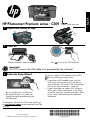 1
1
-
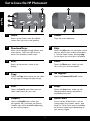 2
2
-
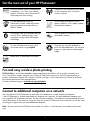 3
3
-
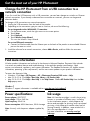 4
4
-
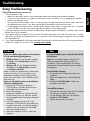 5
5
-
 6
6
-
 7
7
-
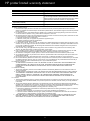 8
8
-
 9
9
-
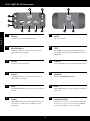 10
10
-
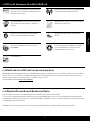 11
11
-
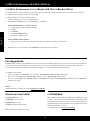 12
12
-
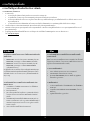 13
13
-
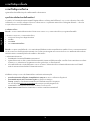 14
14
-
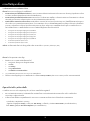 15
15
-
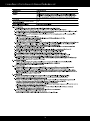 16
16
-
 17
17
-
 18
18
-
 19
19
-
 20
20
-
 21
21
-
 22
22
-
 23
23
-
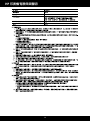 24
24
HP Photosmart Premium All-in-One Printer series - C309 リファレンスガイド
- タイプ
- リファレンスガイド
関連論文
-
HP Photosmart Premium Fax e-All-in-One Printer series - C410 リファレンスガイド
-
HP Photosmart Plus All-in-One Printer series - B209 リファレンスガイド
-
HP Photosmart D6100 Printer series クイックスタートガイド
-
HP Photosmart C4600 All-in-One Printer series 取扱説明書
-
HP Deskjet F2400 All-in-One series リファレンスガイド
-
HP LaserJet 2300 Printer series インストールガイド
-
HP Deskjet Ink Advantage All-in-One Printer series - K209 リファレンスガイド
-
HP Photosmart 330 Printer series ユーザーガイド
-
HP OfficeJet 7510 Wide Format All-in-One Printer series リファレンスガイド
-
HP Photosmart Pro B8800 Printer series ユーザーガイド