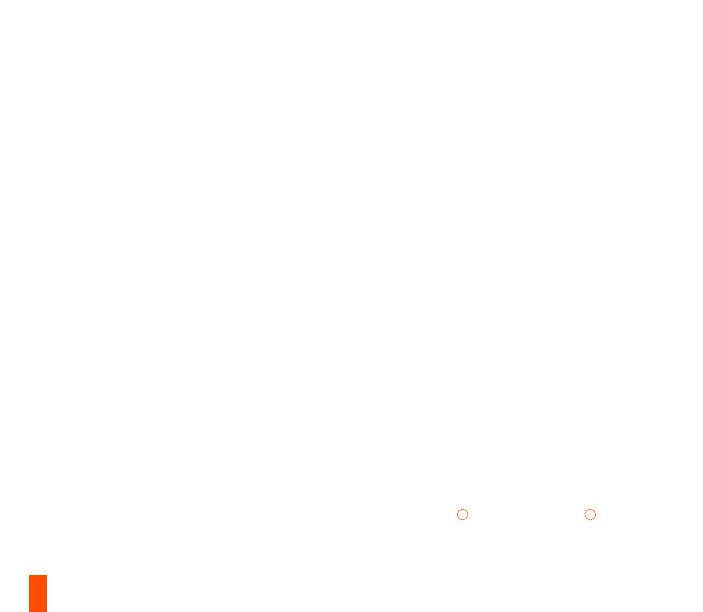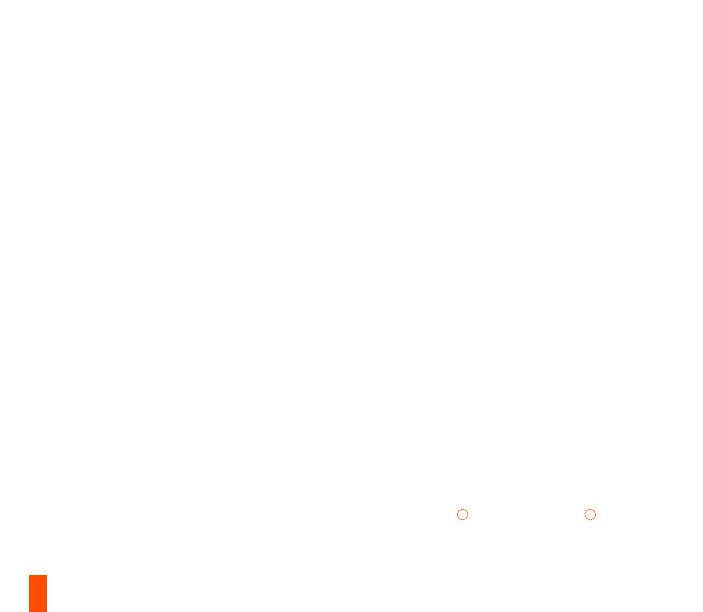
15
ESPAÑOL
CONTENIDO DEL PAQUETE
Auriculares Arctis 1 Wireless
Adaptador USB-C inalámbrico
Cable de carga USB
Cable adaptador USB-C a USB-A
Micrófono ClearCast
REQUISITOS DEL SISTEMA//COMPATIBILIDAD
PC
Playstation 4
Nintendo Switch
Android (con USB-C)
Si necesitas ayuda, visita support.steelseries.com
DESCRIPCIÓN GENERAL DEL PRODUCTO
01 Almohadillas Airweave*
02 Micrófono ClearCast
03 Rueda de volumen
04 Botón de silencio del micrófono
05 Toma para audio de 3,5
06 Botón de encendido
07 LED de alimentación
08 Toma micro-USB (para carga y
actualizaciones de firmware)
09 Toma para micrófono
10 Adaptador USB-C inalámbrico
11 Cable de carga micro-USB
12 Cable adaptador USB-C a USB-A
13 Cable de audio de 3,5 mm
*Consulta accesorios y repuestos en
steelseries.com/gaming-accessories
CONFIGURACIÓN
CONFIGURACIÓN INALÁMBRICA
Conexión a USB-A
PS4 AJUSTES > Dispositivos > Dispositivos de
audio
Salida a auriculares Todo el audio
Conexión a USB-C
CONFIGURACIÓN CON CABLE
CARGA
Para cargar los auriculares, conecta el cable de
carga micro-USB
11
a la toma micro-USB
08
de los
auriculares y enchufa el otro extremo a cualquier
fuente de alimentación USB.