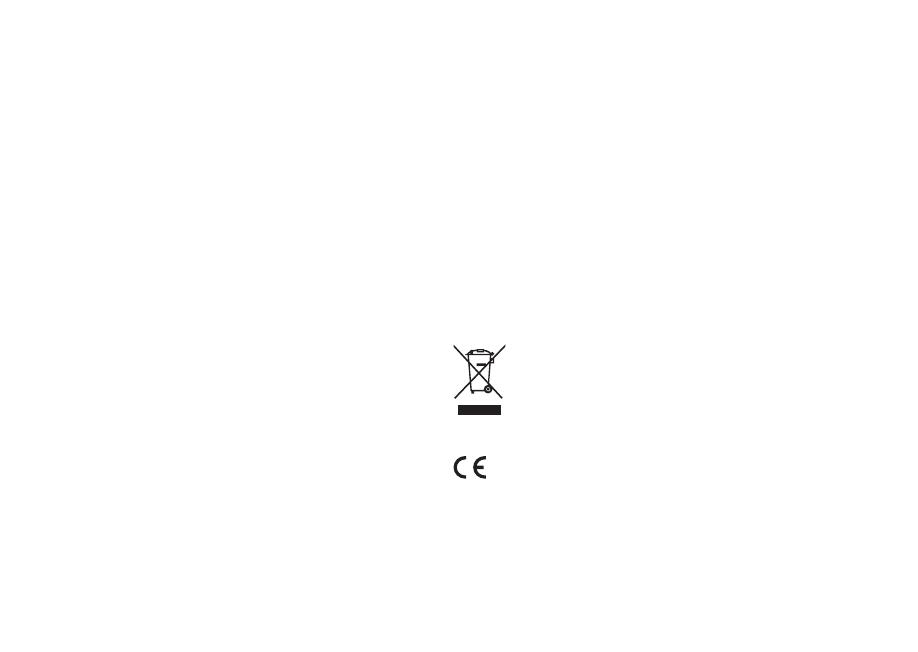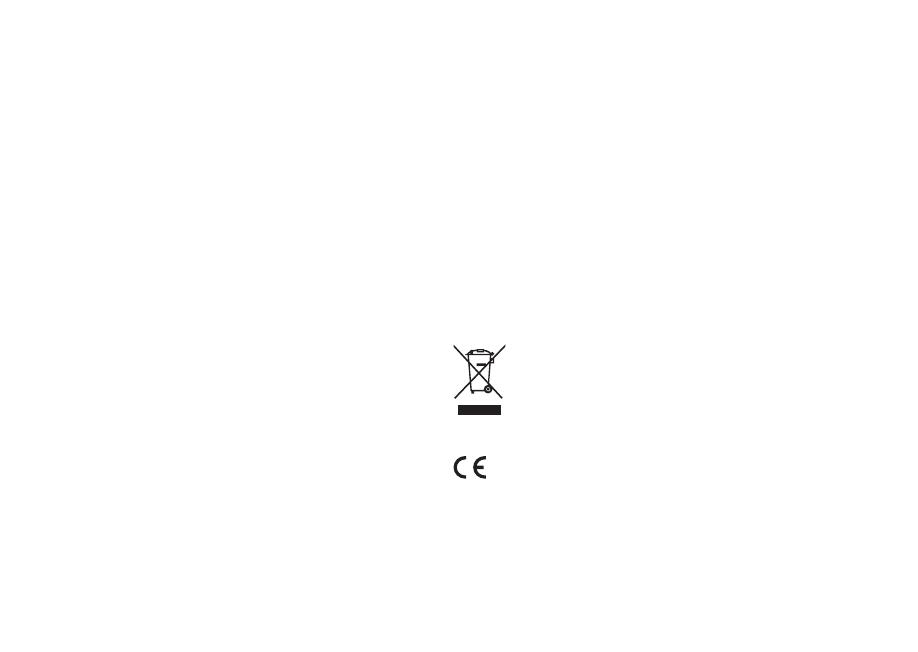
Safety and regulatory
information
● Read this user guide and follow all instructions, it will help you set up
and operate your product properly.
● Heed all warnings and keep this user guide for future reference.
● Do not attempt to use a damaged device as this could result in a
dangerous electric shock.
● Do not open the unit or remove any panels to expose the electronics.
No user serviceable parts inside.
● Refer all servicing to qualied service personnel. Servicing is required
when the device has been damaged in any way, such as when any
power cord, or power plug is damaged, liquid has been spilled or
objects have fallen into the device, the device has been exposed to
rain or moisture, does not operate normally, or has been dropped.
● This device is intended to be operated ONLY from the AC voltages
listed on the back panel or included AC mains adapter. Operation from
voltages other than those indicated may cause irreversible damage to
the device and void the product warranty.
● Ensure that the mains plug or mains connector into the unit is readily
accessible in case disconnection from the mains is required.
● The AC mains adapter, mains plug, or mains connector must be
removed from the socket to completely disconnect the system from
AC mains power.
● Do not place any naked ame sources, such as lighted candles, on or
near the device. Do not install near any heat sources such as radiators,
stoves, or other devices that produce heat.
● Avoid exposure to extreme heat or cold.
● Only use attachments/accessories specied for this device. Make no
modications to the system or accessories. Unauthorised alterations
may compromise safety, regulatory compliance, and system
performance.
● Only use the supplied aerial or an approved replacement.
● To reduce the risk of re or electrical shock, do not expose the device
to rain or moisture. Do not expose this device to dripping or splashing,
and do not place objects lled with liquids, such as vases, on or
near the device. As with any electronic products, use care not to spill
liquids into any part of the system. Liquids can cause a failure and/or
a re hazard.
● Disconnect this device from AC mains power during lightning storms
or when unused for long periods of time to prevent damage to this
device.
● To prevent risk of re or electric shock, avoid overloading AC mains
power outlets or extension cords.
● Long-term exposure to loud music may cause hearing damage. It is
best to avoid extreme volume when using headphones, especially for
extended periods.
● Do not install this device in a conned space. Always leave a space
of at least 10cm around the device for ventilation and ensure that
curtains or other objects never cover ventilation openings on the
device.
This device is labelled in accordance with European Directive
2012/19/EU concerning waste electrical and electronic
equipment. This symbol indicates that the product or
associated batteries should not be disposed of as general
household waste. As with any electrical equipment, please
dispose of it according to local regulations.
CE COMPLIANCE INFORMATION
This product conforms to all EU Directive requirements as applicable by
law. Hereby, Ruark Audio, declares that this device complies with the
essential requirements and other relevant provisions of the European
Radio Equipment Directive 2014/53/EU.
You can download the full CE Declaration of Conformity at
www.ruarkaudio.com/doc/R3doc.pdf