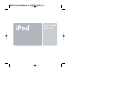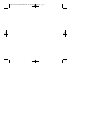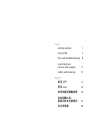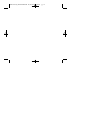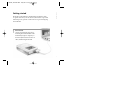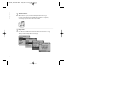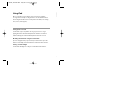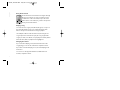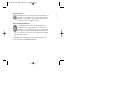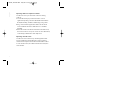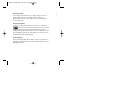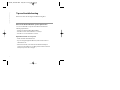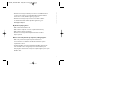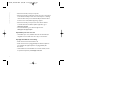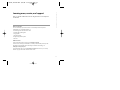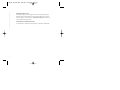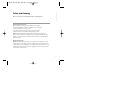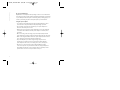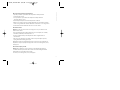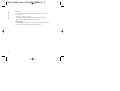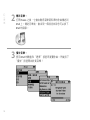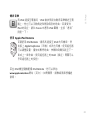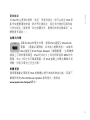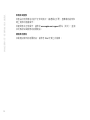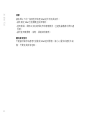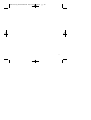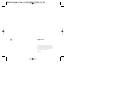User’s Guide
使用手冊


English
Getting started 1
Using iPod 3
Tips and troubleshooting 8
Learning more,
service, and support 11
Safety and cleaning 13
繁體中文
使用入門 17
使用 iPod 19
使用訣竅與疑難排解 24
其他相關內容、
服務和技術支援資訊 27
安全與清潔 29


Getting started
iPod for Mac works with iTunes, included with your iPod. Use iTunes
to organize music from your CD collection, then transfer songs to iPod
for listening on the go. Read on to find out how to get started playing
music with iPod.
Connect iPod.
Start up your Macintosh and connect
iPod using the included FireWire cable.
iPod’s battery begins to charge. If you
don’t already have the latest version of
iTunes, install it using the iPod CD.
Getting started
1
1
4-2141A_iPod UG Mac 8/8/02 11:12 AM Page 1

Getting started
Transfer music.
When iTunes opens, it automatically transfers the songs
in your music library to iPod.When the transfer is complete,
a message says it’s safe to disconnect iPod.
Play music.
Use iPod’s scroll wheel and Select button to browse for a song.
Then press the Play button and enjoy!
2
2
3
4-2141A_iPod UG Mac 8/8/02 11:12 AM Page 2

Using iPod
Once you transfer songs to iPod, it’s easy to browse for and listen
to songs. Read on for tips on using iPod.You can also find information
about using iPod in iPod onscreen help and on the Web (see “Learning
more, service, and support”).
Turning iPod on and off
To turn iPod on, press any button. If a song is paused or no song is
playing, iPod turns off automatically after two minutes.To turn iPod
off immediately, press and hold the Play button for a few seconds.
Disabling iPod’s buttons using the Hold switch
If you’re carrying iPod in your pocket and you don’t want to press the
buttons accidentally, set the Hold switch to make the buttons inactive.
Turning on the backlight
To turn iPod’s backlight on or off, press and hold the Menu button.
Using iPod
3
4-2141A_iPod UG Mac 8/8/02 11:12 AM Page 3

Using iPod
Using iPod’s controls
Use iPod’s buttons and scroll wheel to navigate through
iPod’s onscreen menus.To select a menu item, use the
scroll wheel to scroll to the item, then press the Select
button (in the center of iPod).To go back to the previous
menu, press the Menu button.
Playing a song
You can browse for songs by artist, album, title, genre, or composer.
If you transfer playlists (songs you’ve organized into lists) from
iTunes to iPod, you can also browse for songs in playlists.
Select Playlists or Browse in iPod’s main menu, then navigate to a
song and press the Select button to play the song.To play all the
songs by an artist, on an album, or in a playlist, press the Play button
when the artist, album, or playlist name is highlighted.
Changing the volume
If you see the Now Playing screen, which shows the title of the
song playing, you can use the scroll wheel to adjust the volume.
If you don’t see the Now Playing screen, select Now Playing in the
main menu.
You can also use the Apple iPod Remote (available with some
models) to adjust the volume.
4
4-2141A_iPod UG Mac 8/8/02 11:12 AM Page 4

Transferring music
By default, iPod is set to transfer music automatically when you
connect it to your computer.You can also transfer and delete
individual songs manually.To change iPod’s settings, select its
icon in iTunes and click the Options button.
Using the Apple iPod Remote
To use the iPod Remote, connect it to iPod’s headphones
port, then connect the Apple Earphones (or another set of
headphones) to the remote. Use the remote to adjust volume,
play or pause a song, fast-forward and rewind, and skip to the
next or previous song. Set the remote’s Hold switch to disable
the remote’s buttons.
The iPod Remote is included with some models of iPod and can be
purchased separately at
www.apple.com/store
Using iPod
5
4-2141A_iPod UG Mac 8/8/02 11:12 AM Page 5

Using iPod
6
Importing addresses and phone numbers
Your iPod can store up to a thousand contacts for viewing
on the go.
1 Connect iPod and open your favorite email or contacts
application. Importing contacts works with Mac OS X Address
Book, Palm Desktop, and Microsoft Entourage, among others.
2 Drag contacts from the application’s address book to iPod’s
Contacts folder. iPod must be enabled for use as a FireWire
hard disk.
3 Unmount and disconnect iPod. Select Extras in the main menu,
then select Contacts to view your contacts. For more information,
see iPod Help, available in the iTunes Help menu.
Importing calendar events
Your iPod can store events from any calendar application that
uses the standard “ical”format (file names end in .ics). Export
calendar events and place them in the Calendars folder on iPod.
To view calendar events, select Extras in iPod’s main menu, then
select Calendar.
4-2141A_iPod UG Mac 8/8/02 11:12 AM Page 6

Changing settings
Select Settings in iPod’s main menu to change settings.You can set
iPod to shuffle or repeat songs, change equalizer settings, set a
backlight timer, and more (see “Learning more, service, and support”
for more information).
Charging the battery
To charge iPod’s battery, connect iPod to your Macintosh
(turned on and not in sleep mode). Or connect it to the iPod
Power Adapter (included) and plug the adapter into a
working electrical outlet. iPod’s battery is 80-percent charged in about an
hour, and fully charged in 4 hours. If the battery icon on iPod’s screen is
not animated, its battery is fully charged.
Software Update
Apple periodically updates iPod’s software to improve performance or
add features.To download the iPod Software Updater application, go to
www.apple.com/ipod
Using iPod
7
4-2141A_iPod UG Mac 8/8/02 11:12 AM Page 7

Tips and troubleshooting
Read on for advice about using and troubleshooting iPod.
Tips and troubleshooting
What are the iPod for Macintosh system requirements?
You can use iPod with a computer and software that meet the
following requirements:
• Macintosh computer with built-in FireWire
• Mac OS X v10.1.4 or later and iTunes 3 or later, or
• Mac OS 9.2.1 or later and iTunes 2 or later
My iPod won’t turn on or respond.
• Make sure iPod’s Hold switch is off.
• If you’re using the Apple iPod Remote, make sure the remote’s
Hold switch is off.
• If that doesn’t work, connect iPod to the iPod Power Adapter
and connect the adapter to a working electrical outlet.Your iPod
battery may need to be recharged.
8
4-2141A_iPod UG Mac 8/8/02 11:12 AM Page 8

• If that doesn’t work, your iPod may need to be reset.While the iPod
is connected to power, press and hold the Play and Menu buttons
for at least 5 seconds, until the Apple logo appears.
• If that doesn’t work, you may need to restore iPod’s software.
To download the iPod Software Updater application, go to
www.apple.com/ipod
My iPod isn’t playing music.
• Make sure the Hold switch is off.
• Make sure the earphone connector is pushed in all the way.
• Make sure the volume is turned up.
• If that doesn’t work, push the Play/Pause button.Your iPod
may be paused.
When I connect my iPod to my computer, nothing happens.
• Make sure you have the required system software and
version of iTunes.See “What are the iPod for Macintosh system
requirements?”above.
• Check the FireWire connections. Unplug the FireWire cable at both
ends and make sure no foreign objects are in the FireWire ports.
Then plug the cable back in securely. Use only the Apple 6-pin to 6-pin
FireWire cable.
Tips and troubleshooting
9
4-2141A_iPod UG Mac 8/8/02 11:12 AM Page 9

• If that doesn’t work, restart your computer.
• If that doesn’t work, your iPod may need to be reset. Connect iPod
to the iPod Power Adapter and connect the adapter to a working
electrical outlet.Then press and hold the Play and Menu buttons
for at least 5 seconds, until the Apple logo appears.
• If that doesn’t work, you may need to restore iPod’s software.
To download the iPod Software Updater application, go to
www.apple.com/ipod
• For more information, go to the iPod support site at
www.apple.com/support/ipod
My FireWire port cover came off.
• The FireWire port cover (available with some models of iPod) is
designed to be removable. If it comes off, you can reinsert it.
My Apple iPod Remote isn’t working.
• Make sure the remote’s Hold switch is off.
• Make sure the remote is plugged firmly into iPod’s headphones
port, and that the Apple Earphones are plugged firmly into
the remote.
• The iPod Remote is included with some models of iPod, and can
be purchased separately at
www.apple.com/store
10
Tips and troubleshooting
4-2141A_iPod UG Mac 8/8/02 11:12 AM Page 10

Learning more, service, and support
There is a wealth of information about using iPod in onscreen help and
on the Web.
iPod onscreen help
To access iPod Help,open iTunes and choose iPod Help from the Help menu.
In iPod Help, you can find information on
• transferring music and data files to iPod
• automatically updating iPod
• using playlists
• changing settings
• file types supported by iPod
• and more
Online resources
For the latest information on iPod, go to www.apple.com/ipod
For iPod service and support information,a variety of forums with product-specific
information and feedback, and the latest Apple software downloads, go to
www.apple.com/support/ipod
For international support, go to www.apple.com/support and choose your country
from the pop-up menu at the bottom of the screen.
Learning more, service, and support
1111
4-2141A_iPod UG Mac 8/8/02 11:12 AM Page 11

Learning more, service, and support
Obtaining warranty service
If the product appears to be damaged or does not function properly, please
follow the advice in this booklet, the onscreen help, and the online resources.
If the unit still does not function, go to
www.apple.com/support for instructions
on how to obtain warranty service.
Communications regulation information
For information on communications regulations, see the file on the iPod CD.
12
4-2141A_iPod UG Mac 8/8/02 11:12 AM Page 12

Safety and cleaning
Read on to learn about using iPod safely and cleaning iPod.
Important safety instructions
When setting up and using your iPod, remember the following:
• Read all the installation instructions carefully before you plug your
iPod Power Adapter into a power outlet.
• Keep these instructions handy for reference by you and others.
• Follow all instructions and warnings dealing with your iPod.
Warning Electrical equipment may be hazardous if misused. Operation of this
product, or similar products, must always be supervised by an adult. Do not allow
children access to the interior of any electrical product and do not permit them to
handle any cables.
Avoid hearing damage
Warning Permanent hearing loss may occur if earphones or headphones are used
at high volume.You can adapt over time to a higher volume of sound, which may
sound normal but can be damaging to your hearing. Set your iPod’s volume to a safe
level before that happens. If you experience ringing in your ears, reduce the volume
or discontinue use of your iPod.
Safety and cleaning
1313
4-2141A_iPod UG Mac 8/8/02 11:12 AM Page 13

Safety and cleaning
Do not use while driving
Important Use of headphones while operating a vehicle is not recommended
and is illegal in some areas. Be careful and attentive while driving. Stop listening
to your iPod if you find it disruptive or distracting while operating any type of
vehicle or performing any other activity that requires your full attention.
Using the power adapter
• Use only the power adapter that came with your iPod. Adapters for other
electronic devices may look similar, but they may damage your iPod.
• The only way to shut off power completely to your power adapter is to
disconnect it from the power source.
• Always leave space around your power adapter. Do not use this equipment
in a location where airflow around the power adapter is confined,such as
a bookcase.
• When connecting or disconnecting your power adapter, always hold the
power adapter by its sides. Keep fingers away from the metal part of the plug.
• Before connecting the FireWire cable to the power adapter, make sure there
are no foreign objects inside the adapter’s FireWire port.
• The power adapter for your iPod is a high-voltage component and
should not be opened for any reason,even when the iPod is off. If the
power adapter needs service, see “Learning more, service, and support.”
• Never force a connector into the power adapter FireWire port. If the
connector and port do not join with reasonable ease, they probably don’t
match. Make sure that the connector matches the port and that you have
positioned the connector correctly in relation to the port.
14
4-2141A_iPod UG Mac 8/8/02 11:12 AM Page 14

About operating and storage temperatures
• Operate your iPod in a place where the temperature is always between
0 and 35º C (32 to 95º F).
• Store your iPod in a place where the temperature is always between
–20 and 45º C (-4 to 113º F).
• iPod’s battery life may shorten in low-temperature conditions.
• When you are using your iPod or charging the battery, it is normal for the bottom
of the case to get warm.The bottom of the iPod case functions as a cooling surface
that transfers heat from inside the unit to the cooler air outside.
Avoid wet locations
Warning To reduce the chance of shock or injury, do not use your iPod in or near
water or wet locations.
• Keep your iPod and power adapter away from sources of liquids, such as drinks,
wash basins, bathtubs, shower stalls, and so on.
• Protect your iPod and the power adapter from direct sunlight and rain or
other moisture.
• Take care not to spill any food or liquid on iPod or its power adapter. If you do,
unplug iPod before cleaning up the spill.
Depending on what you spilled and how much of it got into your equipment, you
may have to send your equipment to Apple for service. See “Learning more, service,
and support.”
Do not make repairs yourself
Warning Do not attempt to open your iPod or power adapter, disassemble it,
or remove the battery.You run the risk of electric shock and voiding the limited
warranty. No user-serviceable parts are inside.
For service, see “Learning more, service, and support.”
Safety and cleaning
15
4-2141A_iPod UG Mac 8/8/02 11:12 AM Page 15

Safety and cleaning
16
Cleaning
Follow these general rules when cleaning the outside of your iPod and
its components:
•Make sure your iPod is unplugged.
•Use a damp,soft, lint-free cloth. Avoid getting moisture in openings.
•Don’t use aerosol sprays, solvents, alcohol, or abrasives.
About handling
Your iPod may be damaged by improper storage or handling. Be careful not
to drop your iPod when playing or transporting the device.
ページが読み込まれています...
ページが読み込まれています...
ページが読み込まれています...
ページが読み込まれています...
ページが読み込まれています...
ページが読み込まれています...
ページが読み込まれています...
ページが読み込まれています...
ページが読み込まれています...
ページが読み込まれています...
ページが読み込まれています...
ページが読み込まれています...
ページが読み込まれています...
ページが読み込まれています...
ページが読み込まれています...
ページが読み込まれています...
ページが読み込まれています...
ページが読み込まれています...
-
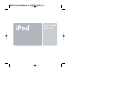 1
1
-
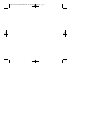 2
2
-
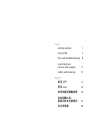 3
3
-
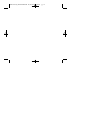 4
4
-
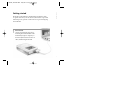 5
5
-
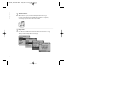 6
6
-
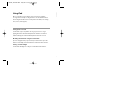 7
7
-
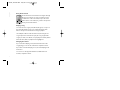 8
8
-
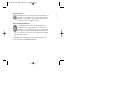 9
9
-
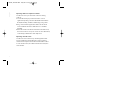 10
10
-
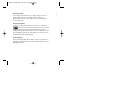 11
11
-
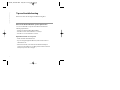 12
12
-
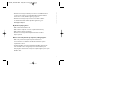 13
13
-
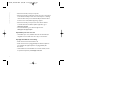 14
14
-
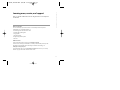 15
15
-
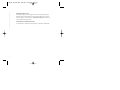 16
16
-
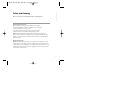 17
17
-
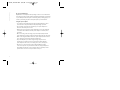 18
18
-
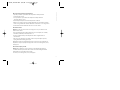 19
19
-
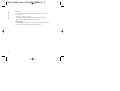 20
20
-
 21
21
-
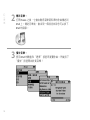 22
22
-
 23
23
-
 24
24
-
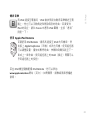 25
25
-
 26
26
-
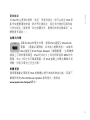 27
27
-
 28
28
-
 29
29
-
 30
30
-
 31
31
-
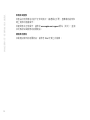 32
32
-
 33
33
-
 34
34
-
 35
35
-
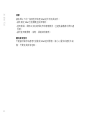 36
36
-
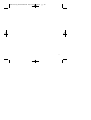 37
37
-
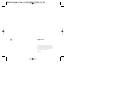 38
38
他の言語で
その他のドキュメント
-
Marantz MP3 Docking Station IS301 ユーザーマニュアル
-
JBL ON STAGE 3 取扱説明書
-
XtremeMac IPN-MIC-02 データシート
-
B&W ZEPPELIN 取扱説明書
-
Alpine CDA-105E 取扱説明書
-
Pioneer MP3 Docking Station IDK-01 ユーザーマニュアル
-
JBL ON TIME 200ID 取扱説明書
-
Bose SoundTouch 30 series II 取扱説明書
-
Bose SoundTouch® 30 Series II Wi-Fi® music system 取扱説明書
-
Bowers enWilkins Zeppelin Air 取扱説明書