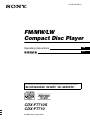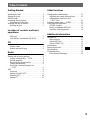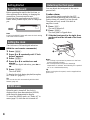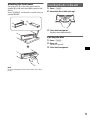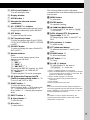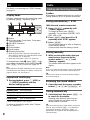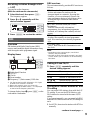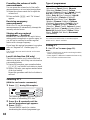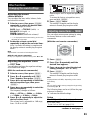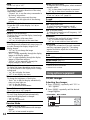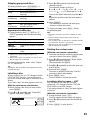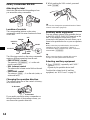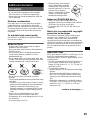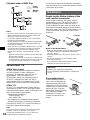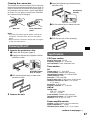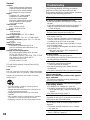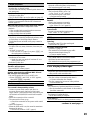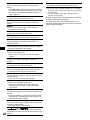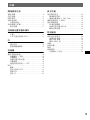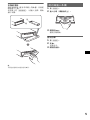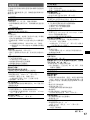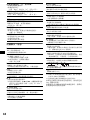2-515-342-32 (1)
© 2005 Sony Corporation
Operating Instructions
CDX-F7710S
CDX-F7710
For installation and connections, see the supplied installation/connections manual.
CT
GB
FM
/
MW
/
LW
Compact Disc Player

2
Welcome !
Thank you for purchasing this Sony Compact
Disc Player. You can enjoy your drive with the
following functions.
• CD playback
You can play CD-DA (also containing CD
TEXT*), CD-R/CD-RW (MP3 files also
containing Multi Session (
page 15)) and
ATRAC CD (ATRAC3 and ATRAC3plus
format (
page 16)).
• Radio reception
–You can store up to 6 stations per band (FM1,
FM2, FM3, MW and LW).
–BTM (Best Tuning Memory): the unit selects
strong signal stations and stores them.
• Sound adjustment
–EQ7: You can select an equalizer curve for 7
music types.
–DSO (Dynamic Soundstage Organizer):
creates a more ambient sound field, using
virtual speaker synthesis, to enhance the
sound of speakers, even if they are installed
low in the door.
–BBE MP: improves digitally compressed
sound such as MP3. For details, see the
following explanation.
• Image setting
You can set various display images on the unit.
– Space Producer: creates animated on-screen
patterns in time with the music.
• Optional unit operation
You can also control optional CD/MD changers
and optional Sony portable devices in addition
to playing with this unit.
* A CD TEXT disc is a CD-DA that includes
information such as disc, artist and track name.
SonicStage and its logo are trademarks of Sony
Corporation.
ATRAC, ATRAC3, ATRAC3plus and their logos
are trademarks of Sony Corporation.
Type of discs Label on the disc
CD-DA
MP3
ATRAC CD
Warning if your car’s ignition has no
ACC position
After turning the ignition off, be sure to press
and hold (OFF) on the unit until the display
disappears.
Otherwise, the display does not turn off and
this causes battery drain.
This label is located on the bottom of the
chassis.
R
The BBE MP process
improves digitally
compressed sound, such as
MP3, by restoring and enhancing the higher
harmonics lost through compression. BBE MP
works by generating even-order harmonics from
the source material, effectively recovering
warmth, detail and nuance.

3
Table of Contents
Getting Started
Resetting the unit . . . . . . . . . . . . . . . . . . . . . . . 4
Setting the clock . . . . . . . . . . . . . . . . . . . . . . . . 4
DEMO mode . . . . . . . . . . . . . . . . . . . . . . . . . . 4
Detaching the front panel . . . . . . . . . . . . . . . . . 4
Attaching the front panel . . . . . . . . . . . . . . . 5
Inserting the disc in the unit . . . . . . . . . . . . . . . 5
Ejecting the disc . . . . . . . . . . . . . . . . . . . . . . 5
Location of controls and basic
operations
Main unit . . . . . . . . . . . . . . . . . . . . . . . . . . . 6
Card remote commander RM-X154 . . . . . . 6
CD
Display items . . . . . . . . . . . . . . . . . . . . . . . . 8
Repeat and shuffle play . . . . . . . . . . . . . . . . 8
Radio
Storing and receiving stations . . . . . . . . . . . . . 8
Storing automatically — BTM . . . . . . . . . . 8
Storing manually . . . . . . . . . . . . . . . . . . . . . 8
Receiving the stored stations . . . . . . . . . . . . 8
Tuning automatically . . . . . . . . . . . . . . . . . . 8
Receiving a station through a list
— LIST . . . . . . . . . . . . . . . . . . . . . . . . . . . . 9
RDS . . . . . . . . . . . . . . . . . . . . . . . . . . . . . . . . . 9
Overview . . . . . . . . . . . . . . . . . . . . . . . . . . . 9
Setting AF and TA/TP . . . . . . . . . . . . . . . . . 9
Selecting PTY . . . . . . . . . . . . . . . . . . . . . . 10
Setting CT . . . . . . . . . . . . . . . . . . . . . . . . . 10
Other functions
Changing the sound settings . . . . . . . . . . . . . 11
Adjusting the sound characteristics . . . . . . 11
Adjusting the equalizer curve
— EQ7 Tune . . . . . . . . . . . . . . . . . . . . . . . 11
Adjusting menu items — MENU . . . . . . . . . 11
Using optional equipment . . . . . . . . . . . . . . . 12
CD/MD changer . . . . . . . . . . . . . . . . . . . . 12
Rotary commander RM-X4S . . . . . . . . . . 14
Auxiliary audio equipment . . . . . . . . . . . . 14
Additional Information
Precautions . . . . . . . . . . . . . . . . . . . . . . . . . . . 15
Notes on discs . . . . . . . . . . . . . . . . . . . . . . 15
About MP3 files . . . . . . . . . . . . . . . . . . . . 15
About ATRAC CD . . . . . . . . . . . . . . . . . . 16
Maintenance . . . . . . . . . . . . . . . . . . . . . . . . . . 16
Removing the unit . . . . . . . . . . . . . . . . . . . . . 17
Specifications . . . . . . . . . . . . . . . . . . . . . . . . . 17
Troubleshooting . . . . . . . . . . . . . . . . . . . . . . . 18
Error displays/Messages . . . . . . . . . . . . . . 19

4
Getting Started
Resetting the unit
Before operating the unit for the first time, or
after replacing the car battery or changing the
connections, you must reset the unit.
Detach the front panel and press the RESET
button with a pointed object, such as a ballpoint
pen.
Note
Pressing the RESET button will erase the clock setting
and some stored contents.
Setting the clock
The clock uses a 24-hour digital indication.
(With the card remote commander)
1 Press (MENU).
2 Press M or m repeatedly until “Clock
Adjust” appears.
3 Press (ENTER).
4 Press M or m to set the hour and
minute.
To move the digital indication, press < or
,.
5 Press (ENTER).
The clock starts.
To display the clock during playback/reception,
set “Clock on” (
page 12).
Tip
You can set the clock automatically with the RDS
feature (
page 10).
DEMO mode
When the unit is turned off, the clock is
displayed first, then demonstration (DEMO)
mode starts the demonstration display.
To cancel the DEMO mode, set “Demo off” in
menu (
page 12) while the unit is turned off.
Detaching the front panel
You can detach the front panel of this unit to
prevent theft.
Caution alarm
If you turn the ignition switch to the OFF
position without detaching the front panel, the
caution alarm will sound for a few seconds.
The alarm will only sound if the built-in
amplifier is used.
1 Press (OFF).
The unit is turned off.
2 Press ( O PEN ).
The front panel is flipped down.
3 Slide the front panel to the right, then
gently pull out the left end of the front
panel.
Notes
• Do not drop or put excessive pressure on the front
panel and display window.
• Do not subject the front panel to heat/high
temperature or moisture. Avoid leaving it in a parked
car or on a dashboard/rear tray.
Tip
When carrying the front panel, use the supplied front
panel case.
RESET
button
1
2

5
Attaching the front panel
Place the hole A of the front panel onto the
spindle B on the unit, then lightly push the left
side in.
Press (SOURCE) on the unit (or insert a disc) to
operate the unit.
Note
Do not put anything on the inner surface of the front
panel.
Inserting the disc in the unit
1 Press (OPEN).
2 Insert the disc (label side up).
3 Close the front panel.
Playback starts automatically.
Ejecting the disc
1 Press (OPEN).
2 Press Z.
The disc is ejected.
3 Close the front panel.
A
B
x

6
Location of controls and basic operations
Main unit
Front panel removed
Card remote commander
RM-X154
Refer to the pages listed for details. The
corresponding buttons on the card remote
commander control the same functions as those
on the unit.
A SEEK –/+ buttons
Radio:
To tune in stations automatically (press); find
a station manually (press and hold).
CD:
To skip tracks (press); skip tracks
continuously (press, then press again within
about 1 second and hold); fast-forward/
reverse a track (press and hold).
B Volume control dial/SOUND button 11
To adjust volume (rotate); select sound items
(press).
C MODE button 8, 12
To select the radio band (FM/MW/LW)/
select the unit*
1
.
D DSO button 2
To select the DSO mode (1, 2, 3 or OFF).
The larger the number, the more enhanced
the effect.
P
U
S
H
S
O
U
N
D
GP/
PRESET
MODE
GP/
PRESET
SEEK
+
SEEK
–
IMAGE
OFF
DSO
EQ7
SCRL
REP SHUF BBE MP PAUSE
6
OPEN
D
E
SOURCE
AF/TA
1
S
2534
CDX-F7710S
CDX-F7710
123456 78
9q;qaqs qd qf qg
RESET
qh qj qk
OFF
DSPL/PTY
REP SHUF
MENU LIST
SCRL
SOURCE SOUND
MODE
PAU SE
132
465
ATT
VOL
+
–
+
–
ENTER
qs
wh
ql
wg
3
q;
5
w;
wa
ws
wf
wd
qd
wj

7
E SCRL (scroll) button 8
To scroll the display item.
F Display window
G OPEN button 5
H Receptor for the card remote
commander
I GP*
2
/PRESET +/– buttons
To select preset stations/skip groups (press);
skip groups continuously (press and hold).
J OFF button
To power off/stop the source.
K EQ7 (equalizer) button
To select an equalizer type (Xplod, VOCAL,
CLUB, JAZZ, NEWAGE, ROCK, CUSTOM
or OFF).
L SOURCE button
To power on/change the source (Radio/CD/
MD*
3
/AUX*
4
).
M Number buttons
Radio:
To receive stored stations (press); store
stations (press and hold).
CD/MD*
3
:
(1): REP 8
(2): SHUF 8
(5): BBE MP*
5
*
6
2
To activate the BBE MP function, set “BBE
MP on.” To cancel, set “BBE MP off.”
(6): PAUSE*
6
To pause playback. To cancel, press again.
N AF (Alternative Frequencies)/TA
(Traffic Announcement) button
9, 10
To set AF and TA/TP in RDS.
O IMAGE button 2
To select the display image.
Space Producer mode t Wall paper mode
1-3 t Spectrum analyzer mode 1-5 t
Movie mode 1-3 t normal play/reception
mode
P RESET button 4
Q Z (eject) button 5
To eject the disc.
R Disc slot 5
To insert the disc.
The following buttons on the card remote
commander have also different buttons/functions
from the unit.
ql MENU button
To enter menu.
w; ENTER button
To complete a setting.
wa < (.)/, (>) buttons
To control radio/CD, the same as (SEEK)
–/+ on the unit.
ws DSPL (display)/PTY (Programme
Type) button
8, 10, 13
To change display items; to select PTY in
RDS.
wd VOL (volume) +/– button
To adjust volume.
wf ATT (attenuate) button
To attenuate the sound. To cancel, press
again.
wg SOUND button 11
To select sound items.
wh LIST button 9, 13
To list up.
wj M (+)/m (–) buttons
To control radio/CD, the same as
(GP/PRESET) +/– on the unit.
*1 When a CD/MD changer is connected.
*2 When an MP3/ATRAC CD is played and a changer
is not connected. If the changer is connected, the
operation is different, see page 13.
*3 When an MD changer is connected.
*4 When an optional Sony portable device is
connected.
*5 The unit only.
*6 When playing back on this unit.
Note
If the unit is turned off and the display disappears, it
cannot be operated with the card remote commander
unless (SOURCE) on the unit is pressed, or a disc is
inserted to activate the unit first.
Tip
For details on how to replace the battery, see
“Replacing the lithium battery of the card remote
commander” on page 16.

8
CD
For details on connecting to a CD/MD changer,
see
page 12.
Display items
Example: when you select the normal play mode
by pressing (IMAGE) repeatedly (
page 7).
A Source
B Disc/artist name, Group name, Track name,
Text information*
1
C MP3/BBE indication
D Clock*
2
E Group number
F Track number
G Elapsed playing time
*1 When playing an MP3, ID3 tag is displayed and
when playing a ATRAC CD, text information written
by SonicStage, etc. is displayed.
*2 When the clock mode is set to “on” (page 12).
To change display items B, press (DSPL) on the
card remote commander; scroll display items B,
press (SCRL) or set “A.Scroll on” (
page 12).
Tip
Displayed items will differ, depending on the disc type,
recorded format and settings. For details on MP3, see
page 15; ATRAC CD, see page 16.
Repeat and shuffle play
1 During playback, press (1) (REP) or
(2) (SHUF) repeatedly until the
desired setting appears.
* When an MP3/ATRAC CD is played.
To return to normal play mode, select “Repeat
off” or “Shuffle off.”
Radio
Storing and receiving stations
Caution
When tuning in stations while driving, use Best
Tuning Memory (BTM) to prevent an accident.
Storing automatically — BTM
(With the card remote commander)
1 Press (SOURCE) repeatedly until
“TUNER” appears.
To change the band, press (MODE)
repeatedly. You can select from FM1, FM2,
FM3, MW or LW.
2 Press (MEN U), then press M or m
repeatedly until “BTM” appears.
3 Press (ENTER).
The unit stores stations in order of frequency
on the number buttons.
A beep sounds when the setting is stored.
Storing manually
1 While receiving the station that you
want to store, press and hold a
number button ((1) to (6)) until
“Memory” appears.
The number button indication appears in the
display.
Note
If you try to store another station on the same number
button, the previous stored station will be replaced.
Tip
When a RDS station is stored, the AF/TA setting is
also stored (
page 9).
Receiving the stored stations
1 Select the band, then press a number
button ((1) to (6)) or (GP /PRESET) +/–.
Tuning automatically
1 Select the band, then press (SEEK) –/+
to search for the station.
Scanning stops when the unit receives a
station. Repeat this procedure until the
desired station is received.
Tip
If you know the frequency of the station you want to
listen to, press and hold (SEEK)
–/+ to locate the
approximate frequency, then press (SEEK)
–/+
repeatedly to fine adjust to the desired frequency
(manual tuning).
Select To play
Repeat Track track repeatedly.
Repeat Group* group repeatedly.
Shuffle Group* group in random order.
Shuffle Disc disc in random order.
A
BC D
GFE

9
Receiving a station through a list
— LIST
You can list up the frequency.
(With the card remote commander)
1 Select the band, then press (LIST).
The frequency appears.
2 Press M or m repeatedly until the
desired station appears.
3 Press (ENTER) to receive the station.
RDS
Overview
FM stations with Radio Data System (RDS)
service send inaudible digital information along
with the regular radio programme signal.
Display items
A Radio band, Function
B TA/TP*
1
C Clock*
2
D Preset number
E Frequency*
3
(Station name), RDS data
*1 “TA” flashes during traffic information. “TP” lights
up while such a station is received.
*2 When clock mode is set to “on” (page 12).
*3 While receiving the RDS station, “ *” is displayed
on the left of the frequency indication.
To change display items E, press (DSPL) on the
card remote commander.
RDS services
This unit automatically provides RDS services as
follows:
Notes
• Depending on the country/region, not all RDS
functions may be available.
• RDS will not work if the signal strength is too weak,
or if the station you are tuned to is not transmitting
RDS data.
Setting AF and TA/TP
1 Press (AF/TA) repeatedly until the
desired setting appears.
Storing RDS stations with the AF and
TA setting
You can preset RDS stations along with the AF/
TA setting. If you use the BTM function, only
RDS stations are stored with the same AF/TA
setting.
If you preset manually, you can preset both RDS
and non-RDS stations with the AF/TA setting for
each.
1 Set AF/TA, then store the station with BTM or
manually.
A
BC
D
E
AF (Alternative Frequencies)
Selects and retunes the station with the
strongest signal in a network. By using this
function, you can continuously listen to the
same programme during a long-distance drive
without having to retune the same station
manually.
TA (Traffic Announcement)/TP (Traffic
Programme)
Provides current traffic information/
programmes. Any information/programme
received, will interrupt the currently selected
source.
PTY (Programme Types)
Displays the currently received programme
type. Also searches your selected programme
type.
CT (Clock Time)
The CT data from the RDS transmission sets
the clock.
Select To
AF on activate AF and deactivate TA.
TA on activate TA and deactivate AF.
AF TA on activate both AF and TA.
AF TA off deactivate both AF and TA.
continue to next page t

10
Presetting the volume of traffic
announcements
You can preset the volume level of the traffic
announcements so as to not miss hearing them.
1 Rotate the volume control dial to adjust the
volume level.
2 Press and hold (AF/TA) until “TA Volume”
appears.
Receiving emergency
announcements
With AF or TA on, the emergency
announcements will automatically interrupt the
currently selected source.
Staying with one regional
programme — Regional
When the AF function is on: this unit’s factory
setting restricts reception to a specific region, so
you will not be switched to another regional
station with a stronger frequency.
If you leave this regional programme’s reception
area, set “Regional off” in menu (
page 12).
Note
This function does not work in the UK and in some
other areas.
Local Link function (UK only)
This function enables you to select other local
stations in the area, even if they are not stored on
your number buttons.
1 During FM reception, press a number button
((1) to (6)) on which a local station is stored.
2 Within 5 seconds, press again a number button
of the local station.
Repeat this procedure until the local station is
received.
Selecting PTY
(With the card remote commander)
1 Press (PTY) during FM reception.
The current programme type name appears if
the station is transmitting PTY data.
2 Press M or m repeatedly until the
desired programme type appears.
3 Press (ENTER).
The unit starts to search for a station
broadcasting the selected programme type.
Type of programmes
Note
You cannot use this function in countries/regions
where no PTY data is available.
Setting CT
1 Set “CT on” in menu (page 11).
Notes
• The CT function may not work even though an RDS
station is being received.
• There might be a difference between the time set by
the CT function and the actual time.
News (News), Affairs (Current Affairs), Info
(Information), Sport (Sports), Educate
(Education), Drama (Drama), Culture
(Culture), Science (Science), Varied (Varied),
Pop
M (Popular Music), Rock M (Rock
Music), Easy
M (Easy Listening), Light M
(Light Classical), Classics (Classical),
Other
M (Other Music Type), Weather
(Weather), Finance (Finance), Children
(Children’s Programmes), Social
A (Social
Affairs), Religion (Religion), Phone
In
(Phone In), Travel (Travel), Leisure (Leisure),
Jazz (Jazz Music), Country (Country Music),
Nation
M (National Music), Oldies (Oldies
Music), Folk
M (Folk Music), Document
(Documentary)

11
Other functions
Changing the sound settings
Adjusting the sound
characteristics
You can adjust the bass, treble, balance, fader
and subwoofer volume.
1 Select a source, then press (SOUND)
repeatedly to select the desired item.
The item changes as follows:
BASS (bass) t TREBLE (treble) t
BALANCE (left-right) t
FADER (front-rear) t
SUB WOOFER (subwoofer volume)*
* “ ∞” is displayed at the lowest setting, and can be
adjusted up to 20 steps.
2 Rotate the volume control dial
repeatedly to adjust the selected item.
After 3 seconds, the setting is complete and
the display returns to normal play/reception
mode.
Note
Adjust within 3 seconds of selecting the item.
With the card remote commander
In step 2, to adjust the selected item, press < or ,.
Adjusting the equalizer curve
— EQ7 Tune
You can adjust and store the equalizer settings
for different tone ranges.
(With the card remote commander)
1 Select a source, then press (MENU).
2 Press M or m repeatedly until “EQ7
Tune” appears, then press (ENTER).
3 Press < or , repeatedly to select the
desired equalizer type, then press
(ENTER).
4 Press < or , repeatedly to select the
desired frequency.
The frequency changes as follows:
62Hz y 157Hz y 396Hz y 1.0kHz
y 2.5kHz y 6.3kHz y 16kHz
5 Press M or m repeatedly to adjust the
desired volume level.
The volume level is adjustable in 1 dB steps,
from –10 dB to +10 dB.
Repeat steps 4 and 5 to adjust the equalizer
curve.
To restore the factory-set equalizer curve,
press and hold (ENTER).
6 Press (MENU) twice.
The setting is complete and the display
returns to normal play/reception mode.
Adjusting menu items — MENU
You can adjust various menu settings by using
the 4 arrow buttons on the card remote
commander.
(With the card remote commander)
1 Press (MENU).
2 Press M or m repeatedly until the
desired item appears.
3 Press < or , to select the desired
setting (example: “on” or “off”).
4 Press (ENTER).
The setting is complete and the display
returns to normal play/reception mode.
Note
Displayed items will differ, depending on the source
and setting.
Tip
You can easily switch among categories by pressing
and holding M or m.
The following items can be set (follow the page
reference for details):
“z” indicates the default settings.
Setup
Clock Adjust (Clock Adjust) (page 4)
CT (Clock Time)
To set “on” or “off” (z) (page 9, 10).
continue to next page t
DSPL/PTY
MENU
SCRL
LIST
+
–
ENTER

12
Display
Receive Mode
Sound
Edit
*1 When the unit is turned off.
*2 When FM is received.
Using optional equipment
CD/MD changer
Selecting the changer
1 Press (SOURCE) repeatedly until “CD” or
“MD” appears.
2 Press (MODE) repeatedly until the desired
changer appears.
Playback starts.
Beep
To set “on” (
z) or “off.”
RM (Rotary Commander)
To change the operative direction of the rotary
commander controls.
–“Normal” (
z): to use the rotary commander in
the factory-set position.
– “Reverse”: when you mount the rotary
commander on the right side of the steering
column.
AUX-A (AUX Audio)*
1
To turn the AUX source display “on” (z) or
“off” (page 14).
Clock (Clock Information)
To display the clock and the display items/image
at the same time.
– “on”: to display at the same time.
– “off” (
z): to not display at the same time.
A.Image (Auto Image)
Auto Image mode automatically steps (every 10
seconds) through the display images of all
display images.
– “off” (
z): to not change the image
automatically.
–“ALL”: to step repeatedly through the display
images in all display modes.
– “SA”: to step repeatedly through the display
images of Spectrum analyzer.
–“Movie”: to step repeatedly through the
display images of Movie mode.
INFO (Display Information)
To display the items (depending on the source,
etc.) at the bottom of the display while a image
is displayed.
– “on” (
z): to display the items.
– “off”: to not display any items.
Dimmer
To change the brightness of the display.
–“Auto” (
z): to dim the display automatically
when you turn lights on.
–“on”: to dim the display.
–“off”: to deactivate the dimmer.
Demo*
1
(Demonstration)
To set “on” (z) or “off” (page 4).
A.Scroll (Auto Scroll)
To scroll long displayed item automatically
when the disc/group/track is changed.
–“on”: to scroll.
– “off” (
z): to not scroll.
Local (Local seek mode)
–“on”: to only tune into stations with stronger
signals.
– “off” (
z): to tune normal reception.
Mono (Monaural mode)
To improve poor FM reception, select monaural
reception mode.
–“on”: to hear stereo broadcasts in monaural.
–“off” (
z): to hear stereo broadcast in stereo.
Regional*
2
To set “on” (z) or “off” (page 10).
EQ7 Tune (page 11)
HPF (High Pass Filter)
To select the front/rear speaker cut-off
frequency: “off” (
z), “78Hz” or “125Hz.”
LPF (Low Pass Filter)
To select the subwoofer cut-off frequency: “off”
(
z), “125Hz” or “78Hz.”
Loudness
To enhance bass and treble at lower volume.
–“on”: to reinforce bass and treble.
–“off” (
z): to not reinforce bass and treble.
AUX Level
To adjust the volume level for each connected
auxiliary equipment (page 14). This setting
negates the need to adjust the volume level
between sources.
Name Edit (page 13)
Name Delete (page 13)
BTM (page 8)
Disc number
Unit number

13
Skipping groups and discs
1 During playback, press (GP/PRESET) +/–.
Repeat and shuffle play
1 During playback, press (1) (REP) or (2)
(SHUF) repeatedly until the desired setting
appears.
*1 When one or more CD/MD changers are
connected.
*2 When one or more CD changers, or two or more
MD changers are connected.
To return to normal play mode, select “Repeat
off” or “Shuffle off.”
Tip
“Shuffle All” will not shuffle tracks between CD units
and MD changers.
Labelling a disc
When you play a disc in a CD changer with the
CUSTOM FILE function, you can label each
disc with a custom name up to 8 characters (Disc
Memo).
If you label a disc, the name appears on the list.
(With the card remote commander)
1 While playing a disc that you want to label,
press (MENU).
2 Press M or m repeatedly until “Name Edit”
appears, then press (ENTER).
3 Press M or m repeatedly until the desired
character appears.
The character changes as follows:
A y B y C ... y 0 y 1 y 2 ... y +
y – y ... y s (blank space) y A
To move the digital indication, press the < or
,.
Repeat this operation until the entire name is
entered.
4 Press (ENTER).
The labelling is complete and the display
returns to normal play mode.
To display the name, press (DSPL) during
reception/playback.
Tips
• To correct or erase a character, overwrite or enter
“
s.”
• The Disc Memo always takes priority over any
prerecorded title.
• You can label a disc on the unit if a changer with the
CUSTOM FILE function is connected.
• “Repeat Track” and all shuffle play are suspended
until the labelling is complete.
Deleting the custom name
(With the card remote commander)
1 Select the unit that has stored the custom name
you want to delete, then press (MENU).
2 Press M or m repeatedly until “Name Delete”
appears, then press (ENTER).
The stored name will appear.
3 Press M or m repeatedly to select the name you
want to delete.
4 Press and hold (ENTER).
The name is deleted. Repeat step 3 and 4 if
you want to delete other names.
5 Press (MENU) twice.
The unit returns to normal play mode.
Locating a disc by name — LIST
You can select a disc from the list when
connecting a CD changer with the CUSTOM
FILE function or an MD changer.
If you assign a name to a disc, the name appears
on the list.
(With the card remote commander)
1 During playback, press (LIST).
The disc number and disc name will appear.
2 Press M or m repeatedly until the desired disc
appears.
3 Press (ENTER) to play the disc.
To skip Press (GP/PRESET)
group and release (hold for a
moment).
group
continuously
within 2 seconds of first
releasing.
discs repeatedly.
discs
continuously
then, press again within 2
seconds and hold.
Select To play
Repeat Disc*
1
disc repeatedly.
Shuffle
Changer*
1
tracks in the changer in random
order.
Shuffle All*
2
tracks in all units in random
order.

14
Rotary commander RM-X4S
Attaching the label
Attach the indication label depending on how
you mount the rotary commander.
Location of controls
The corresponding buttons on the rotary
commander control the same functions as those
on this unit.
The following controls on the rotary commander
require a different operation from the unit.
• PRESET/DISC control
The same as (GP/PRESET) +/– on the unit
(push in and rotate).
• VOL (volume) control
The same as the volume control dial on the unit
(rotate).
• SEEK/AMS control
The same as (SEEK) –/+ on the unit (rotate, or
rotate and hold).
Changing the operative direction
The operative direction of the controls is factory-
set as shown below.
If you need to mount the rotary commander on
the right hand side of the steering column, you
can reverse the operative direction.
1 While pushing the VOL control, press and
hold (SOUND).
Tip
You can also change the operative direction of these
controls in the menu (
page 12).
Auxiliary audio equipment
You can connect optional Sony portable devices
to the BUS AUDIO IN/AUX IN terminal on the
unit. If the changer or other device is not
connected to the terminal, the unit allows you to
listen to the portable device on your car speakers.
Note
When connecting a portable device, be sure BUS
CONTROL IN is not connected. If a device is
connected to BUS CONTROL IN, “AUX” cannot be
selected with
(SOURCE).
Tip
When connecting both a portable device and a
changer, use the optional AUX-IN selector.
Selecting auxiliary equipment
1 Press (SOURCE) repeatedly until “AUX”
appears.
Operate by the portable device itself.
To adjust the volume level of auxiliary
equipment, see “AUX Level” on
page 12.
S
O
U
N
D
D
S
PL
M
O
D
E
S
O
U
N
D
D
S
P
L
M
O
D
E
OFF
ATT
SOUND
SOURCE
DSPL
MODE
OFF
VOL
SEEK/AMS
PRESET/
DISC
To increase
To decrease

15
Additional Information
Precautions
• If your car has been parked in direct sunlight,
allow the unit to cool off before operating it.
• Power aerial will extend automatically while the
unit is operating.
Moisture condensation
On a rainy day or in a very damp area, moisture
condensation may occur inside the lenses and
display of the unit. Should this occur, the unit will
not operate properly. In such a case, remove the disc
and wait for about an hour until the moisture has
evaporated.
To maintain high sound quality
Be careful not to splash juice or other soft drinks
onto the unit or discs.
Notes on discs
• To keep a disc clean, do not touch its surface.
Handle the disc by its edge.
• Keep your discs in their cases or disc magazines
when not in use.
• Do not subject discs to heat/high temperature.
Avoid leaving them in a parked car or on a
dashboard/rear tray.
• Do not attach labels, or use discs with sticky ink/
residue. Such discs may stop spinning when used,
causing a malfunction, or may ruin the disc.
• Do not use any discs with labels or stickers
attached.
The following malfunctions may result from using
such discs:
– Inability to eject a disc (due to a label or sticker
peeling off and jamming the eject mechanism).
– Inability to read audio data correctly (e.g.,
playback skipping, or no playback) due to heat
shrinking of a sticker or label causing a disc to
warp.
• Discs with non-standard shapes (e.g., heart,
square, star) cannot be played on this unit.
Attempting to do so may damage the unit. Do not
use such discs.
• You cannot play 8 cm CDs.
• Before playing, clean the discs
with a commercially available
cleaning cloth. Wipe each disc
from the centre out. Do not use
solvents such as benzine,
thinner, commercially available
cleaners, or antistatic spray
intended for analogue discs.
Notes on CD-R/CD-RW discs
• Some CD-Rs/CD-RWs (depending on the
equipment used for its recording or the condition
of the disc) may not play on this unit.
• You cannot play a CD-R/a CD-RW that is not
finalized.
Music discs encoded with copyright
protection technologies
This product is designed to play back discs that
conform to the Compact Disc (CD) standard.
Recently, various music discs encoded with
copyright protection technologies are marketed by
some record companies. Please be aware that among
those discs, there are some that do not conform to
the CD standard and may not be playable by this
product.
About MP3 files
MP3, which stands for MPEG-1 Audio Layer-3, is a
music file compression format standard. It
compresses audio CD data to approximately 1/10 of
its original size.
• The unit is compatible with the ISO 9660 level 1/
level 2 format, Joliet/Romeo in the expansion
format, ID3 tag version 1.0, 1.1, 2.2, 2.3 and 2.4,
and Multi Session.
• The maximum number of:
– folders (groups): 150 (including root and empty
folders).
– MP3 files (tracks) and folders contained in a
disc: 300 (if a folder/file names contain many
characters, this number may become less than
300).
– displayable characters for a folder/file name is
32 (Joliet), or 32/64 (Romeo); ID3 tag is 15/30
characters (1.0, 1.1, 2.2 and 2.3), or 63/126
characters (2.4).
continue to next page t

16
Playback order of MP3 files
Notes
• Be sure to finalize the disc before using on the unit.
• When naming an MP3 file, be sure to add the file
expansion “.mp3” to the file name.
• If you play a high-bit-rate MP3, such as 320 kbps,
sound may be intermittent.
• During playback of a VBR (variable bit rate) MP3 file
or fast-forward/reverse, elapsed playing time may
not display accurately.
• When the disc is recorded in Multi Session, only the
first track of the first session format is recognized
and played (any other format is skipped). The
priority of the format is CD-DA, ATRAC CD and
MP3.
– When the first track is a CD-DA, only CD-DA of the
first session is played.
– When the first track is not a CD-DA, an ATRAC CD
or MP3 session is played. If the disc has no data in
any of these formats, “NO Music” is displayed.
About ATRAC CD
ATRAC3plus format
ATRAC3, which stands for Adaptive Transform
Acoustic Coding3, is audio compression
technology. It compresses audio CD data to
approximately 1/10 of its original size.
ATRAC3plus, which is an extended format of
ATRAC3, compresses the audio CD data to
approximately 1/20 of its original size. The unit
accepts both ATRAC3 and ATRAC3plus format.
ATRAC CD
ATRAC CD is recorded audio CD data which is
compressed to ATRAC3 or ATRAC3plus format
using authorized software, such as SonicStage 2.0 or
later, or SonicStage Simple Burner.
• The maximum number of:
– folders (groups): 255
– files (tracks): 999
• The characters for a folder/file name and text
information written by SonicStage is displayed.
For details on ATRAC CD, see the SonicStage or
SonicStage Simple Burner manual.
Note
Be sure to create the ATRAC CD using authorized
software, such as SonicStage 2.0 or later, or
SonicStage Simple Burner 1.0 or 1.1, which are
supplied with Sony Network products.
If you have any questions or problems concerning
your unit that are not covered in this manual, consult
your nearest Sony dealer.
Maintenance
Replacing the lithium battery of the
card remote commander
Under normal conditions, the battery will last
approximately 1 year. (The service life may be
shorter, depending on the conditions of use.)
When the battery becomes weak, the range of the
card remote commander becomes shorter. Replace
the battery with a new CR2025 lithium battery. Use
of any other battery may present a risk of fire or
explosion.
Notes on the lithium battery
• Keep the lithium battery out of the reach of children.
Should the battery be swallowed, immediately
consult a doctor.
• Wipe the battery with a dry cloth to assure a good
contact.
• Be sure to observe the correct polarity when
installing the battery.
• Do not hold the battery with metallic tweezers,
otherwise a short-circuit may occur.
Fuse replacement
When replacing the fuse, be
sure to use one matching the
amperage rating stated on the
original fuse. If the fuse blows,
check the power connection and
replace the fuse. If the fuse
blows again after replacement,
there may be an internal
malfunction. In such a case,
consult your nearest Sony
dealer.
Folder
(group)
MP3 file
(track)
MP3
1
2
c
+ side up
WARNING
Battery may explode if mistreated.
Do not recharge, disassemble, or dispose of
in fire.
Fuse (10A)

17
Cleaning the connectors
The unit may not function properly if the connectors
between the unit and the front panel are not clean. In
order to prevent this, detach the front panel (page 4)
and clean the connectors with a cotton swab dipped
in alcohol. Do not apply too much force. Otherwise,
the connectors may be damaged.
Notes
• For safety, turn off the ignition before cleaning the
connectors, and remove the key from the ignition
switch.
• Never touch the connectors directly with your fingers
or with any metal device.
Removing the unit
1 Remove the protection collar.
1 Detach the front panel (page 4).
2 Engage the release keys together with the
protection collar.
3 Pull out the release keys to remove the
protection collar.
2 Remove the unit.
1 Insert both release keys simultaneously
until they click.
2 Pull the release keys to unseat the unit.
3 Slide the unit out of the mounting.
Specifications
CD Player section
Signal-to-noise ratio: 120 dB
Frequency response: 10 – 20,000 Hz
Wow and flutter: Below measurable limit
Tuner section
FM
Tuning range: 87.5 – 108.0 MHz
Aerial terminal: External aerial connector
Intermediate frequency: 10.7 MHz/450 kHz
Usable sensitivity: 9 dBf
Selectivity: 75 dB at 400 kHz
Signal-to-noise ratio: 67 dB (stereo), 69 dB (mono)
Harmonic distortion at 1 kHz: 0.5 % (stereo),
0.3 % (mono)
Separation: 35 dB at 1 kHz
Frequency response: 30 – 15,000 Hz
MW/LW
Tuning range:
MW: 531 – 1,602 kHz
LW: 153 – 279 kHz
Aerial terminal: External aerial connector
Intermediate frequency: 10.7 MHz/450 kHz
Sensitivity: MW: 30 µV, LW: 40 µV
Power amplifier section
Outputs: Speaker outputs (sure seal connectors)
Speaker impedance: 4 – 8 ohms
Maximum power output: 52 W × 4 (at 4 ohms)
Main unit
Back of the front
panel
Orient the release
keys as shown.
continue to next page t
Hook facing
inwards.

18
General
Outputs:
Audio outputs terminal (front/rear)
Subwoofer output terminal (mono)
Power aerial relay control terminal
Power amplifier control terminal
Inputs:
Telephone ATT control terminal
Illumination control terminal
BUS control input terminal
BUS audio input/AUX IN terminal
Remote controller input terminal
Aerial input terminal
Tone controls:
Bass: ±8 dB at 100 Hz
Treble: ±8 dB at 10 kHz
Loudness:
+8 dB at 100 Hz
+2 dB at 10 kHz
Power requirements: 12 V DC car battery
(negative earth)
Dimensions: Approx. 178 × 50 × 178 mm (w/h/d)
Mounting dimensions: Approx. 182 × 53 × 161 mm
(w/h/d)
Mass: Approx. 1.3 kg
Supplied accessories:
Card remote commander: RM-X154
Parts for installation and connections (1 set)
Front panel case (1)
Optional accessories/equipment:
BUS cable (supplied with an RCA pin cord):
RC-61 (1 m), RC-62 (2 m)
CD changer (10 discs): CDX-656X, CDX-757MX
MD changer (6 discs): MDX-66XLP
Source selector: XA-C30
AUX-IN selector: XA-300
Note
This unit cannot be connected to a digital preamplifier
or an equalizer which is Sony BUS system compatible.
Design and specifications are subject to change
without notice.
Troubleshooting
The following checklist will help you remedy
problems you may encounter with your unit.
Before going through the checklist below, check the
connection and operating procedures.
US and foreign patents licensed from Dolby
Laboratories.
• Lead-free solder is used for soldering certain
parts. (more than 80 %)
• Halogenated flame retardants are not used in the
certain printed wiring boards.
• Halogenated flame retardants are not used in
cabinets.
• VOC (Volatile Organic Compound)-free vegetable
oil based ink is used for printing the carton.
• Packaging cushions do not use polystyrene foam.
General
No power is being supplied to the unit.
• Check the connection. If everything is in order, check
the fuse.
• If the unit is turned off and the display disappears, it
cannot be operated with the remote commander.
t Turn on the unit.
The power aerial does not extend.
The power aerial does not have a relay box.
No sound.
• The volume is too low.
• The ATT function is activated, or the Telephone ATT
function (when the interface cable of a car telephone
is connected to the ATT lead) is activated.
• The position of the fader control (FADER) is not set
for a 2-speaker system.
• The CD changer is incompatible with the disc format
(MP3/ATRAC CD).
t Play back with a Sony MP3 compatible CD
changer, or this unit.
No beep sound.
• The beep sound is cancelled (page 12).
• An optional power amplifier is connected and you are
not using the built-in amplifier.
The contents of the memory have been erased.
• The RESET button has been pressed.
t Store again into the memory.
• The power connecting lead or battery has been
disconnected.
• The power connecting lead is not connected properly.
Stored stations and correct time are erased.
The fuse has blown.
Makes noise when the position of the ignition
key is switched.
The leads are not matched correctly with the car’s
accessory power connector.
The display disappears from/does not appear
in the display window.
• The dimmer is set “Dimmer on” (page 12).
• The display disappears if you press and hold (OFF).
t Press and hold (OFF) again until the display
appears.
• The connectors are dirty (page 17).
DSO does not function.
Depending on the type of car interior or type of music,
DSO may not have a desirable effect.
The images change automatically.
In Auto Image mode, the selected image cannot be
displayed.
t To display selected image only, set to “A.Image
off” (page 12).
Any display items do not display.
t Set to “INFO on” (page 12).

19
Error displays/Messages
CD/MD playback
The disc cannot be loaded.
• Another disc is already loaded.
• The disc has been forcibly inserted upside down or in
the wrong way.
The disc does not playback.
• Defective or dirty disc.
• The CD-Rs/CD-RWs are not for audio use (page 15).
MP3 files cannot be played back.
The disc is incompatible with the MP3 format and
version (page 15).
MP3 files take longer to play back than others.
The following discs take a longer time to start
playback.
– a disc recorded with a complicated tree structure.
– a disc recorded in Multi Session.
– a disc to which data can be added.
The ATRAC CD cannot play.
• The disc is not created by authorized software, such
as SonicStage or SonicStage Simple Burner.
• Tracks that are not included in the group cannot be
played.
The display items do not scroll.
• For discs with very many characters, those may not
scroll.
• “A.Scroll” is set to off.
t Set “A.Scroll on” (page 12) or press (SCRL) on
the card remote commander.
The sound skips.
• Installation is not correct.
t Install the unit at an angle of less than 45° in a
sturdy part of the car.
• Defective or dirty disc.
The operation buttons do not function.
The disc will not eject.
Press the RESET button (page 4).
“MS” or “MD” does not appear on the source
display when both the optional MGS-X1 and
MD changer are connected.
This unit recognizes MGS-X1 as an MD unit.
tPress (SOURCE) until “MS” or “MD” appears,
then press (MODE) repeatedly.
Radio reception
The stations cannot be received.
The sound is hampered by noises.
• Connect a power aerial control lead (blue) or
accessory power supply lead (red) to the power
supply lead of a car’s aerial booster (only when your
car has built-in FM/MW/LW aerial in the rear/side
glass).
• Check the connection of the car aerial.
• The auto aerial will not go up.
t Check the connection of the power aerial control
lead.
• Check the frequency.
• When the DSO mode is on, the sound is sometimes
hampered by noises.
t Set the DSO mode to “OFF” (page 6).
Preset tuning is not possible.
• Store the correct frequency in the memory.
• The broadcast signal is too weak.
Automatic tuning is not possible.
• The local seek mode is set to “on.”
t Set “Local” to “off” (page 12).
• The broadcast signal is too weak.
t Perform manual tuning.
During FM reception, the “ST” indication
flashes.
• Tune in the frequency accurately.
• The broadcast signal is too weak.
t Set “Mono” to “on” (page 12).
An FM programme broadcast in stereo is heard
in monaural.
The unit is in monaural reception mode.
t Set “Mono” to “off” (page 12).
RDS
The SEEK starts after a few seconds of
listening.
The station is non-TP or has weak signal.
t Deactivate TA (page 9).
No traffic announcements.
• Activate TA (page 9).
• The station does not broadcast any traffic
announcements despite being TP.
t Tune in another station.
PTY displays “- - - - - - - -.”
• The current station is not an RDS station.
• RDS data has not been received.
• The station does not specify the programme type.
Blank*
1
Tracks have not been recorded on the MD.*
2
t Play an MD with recorded tracks.
Error*
1
• The disc is dirty or inserted upside down.*
2
t Clean or insert the disc correctly.
• The disc cannot play because of some problem.
t Insert another disc.
Failure
The connection of speakers/amplifiers is incorrect.
t See the installation guide manual of this model to
check the connection.
Load
The changer is loading the disc.
t Wait until loading is complete.
Local Seek +/–
The local seek mode is on during automatic tuning.
continue to next page t

20
*1 If an error occurs during playback of a CD or MD,
the disc number of the CD or MD does not appear
in the display.
*2 The disc number of the disc causing the error
appears in the display.
If these solutions do not help improve the situation,
consult your nearest Sony dealer.
If you take the unit to be repaired because of CD
playback trouble, bring the disc that was used at the
time the problem began.
NO AF
There is no alternative frequency for the current
station.
t Press < or , while the station name is flashing.
The unit starts searching for another frequency with
the same PI (Programme Identification) data (“PI
Seek” appears).
NO Album Name
A group name is not written in the track.
NO Data
All custom names have been deleted, or none are
stored.
NO Disc
The disc is not inserted in the CD/MD changer.
t Insert discs in the changer.
NO Disc Name
A disc name is not written in the track.
NO ID3 Tag
ID3 tag information is not written in the MP3 file.
NO Info
Text information is not written in the ATRAC3/
ATRAC3plus file.
NO Magazine
The disc magazine is not inserted in the CD changer.
t Insert the magazine in the changer.
NO Music
The disc is not a music file.
t Insert a music CD in this unit or MP3 playable
changer.
NO TP
The unit will continue searching for available TP
stations.
NO Track Name
A track name is not written in the track.
Not Read
The disc information has not been read by the unit.
t Loading the disc, then select it on the list.
Not Ready
The lid of the MD changer is open or the MDs are not
inserted properly.
t Close the lid or insert the MDs properly.
Offset
There may be an internal malfunction.
t Check the connection. If the error indication
remains on in the display, consult your nearest
Sony dealer.
Read
The unit is reading all track and group information on
the disc.
t Wait until reading is complete and playback starts
automatically. Depending on the disc structure, it
may take more than a minute.
Push Reset
The CD unit and CD/MD changer cannot be operated
because of some problem.
t Press the RESET button (page 4).
“ ” or “ ”
During fast-forward or reverse, you have reached the
beginning or the end of the disc and you cannot go any
further.
“s”
The character cannot be displayed with the unit.
ページが読み込まれています...
ページが読み込まれています...
ページが読み込まれています...
ページが読み込まれています...
ページが読み込まれています...
ページが読み込まれています...
ページが読み込まれています...
ページが読み込まれています...
ページが読み込まれています...
ページが読み込まれています...
ページが読み込まれています...
ページが読み込まれています...
ページが読み込まれています...
ページが読み込まれています...
ページが読み込まれています...
ページが読み込まれています...
ページが読み込まれています...
ページが読み込まれています...
ページが読み込まれています...
ページが読み込まれています...
-
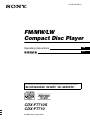 1
1
-
 2
2
-
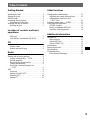 3
3
-
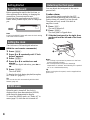 4
4
-
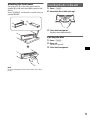 5
5
-
 6
6
-
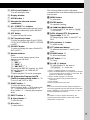 7
7
-
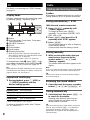 8
8
-
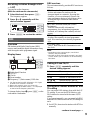 9
9
-
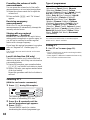 10
10
-
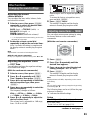 11
11
-
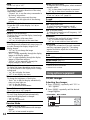 12
12
-
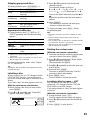 13
13
-
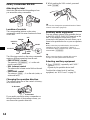 14
14
-
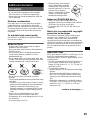 15
15
-
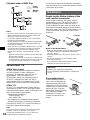 16
16
-
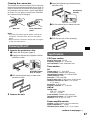 17
17
-
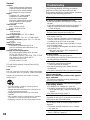 18
18
-
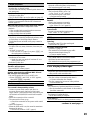 19
19
-
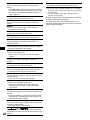 20
20
-
 21
21
-
 22
22
-
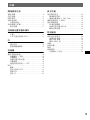 23
23
-
 24
24
-
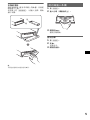 25
25
-
 26
26
-
 27
27
-
 28
28
-
 29
29
-
 30
30
-
 31
31
-
 32
32
-
 33
33
-
 34
34
-
 35
35
-
 36
36
-
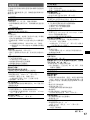 37
37
-
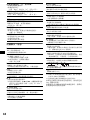 38
38
-
 39
39
-
 40
40