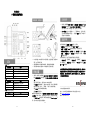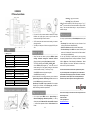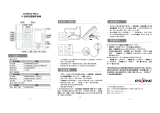ES/WS330
IP 话机快速操作指南
表 1 状态灯
LED 灯状态
描述
红色闪烁
对应线路有来电正在呼入
红色常亮
对应线路摘机且正在进入正常通话状态
黄绿色闪烁
对应线路通话保持
黄绿色常亮
正在通话
表 2 可编程键
LED 灯状态
描述
红色常亮
远程线路号码正忙(启用 BLF)
黄绿色常亮
远程线路号码空闲(启用 BLF)
没有亮灯
BLF 没有启用
表 3 其他处于红色状态
对应键
描述
耳麦、闭音、免提
对应功能正启用
1-1
PC 口接电脑,LAN 口接外网,EXT 接扩展台,右上接电源,右中接 RJ9
耳麦,右下接话机手柄。
若有线网络与 WIFI 网络同时在使用,则默认使用有线网络。
话机后部 USB 接口仅提供 DC 5V 供电作用,暂无其他用途。
步骤为:按话机上的菜单键 MENU(或 OK)-> 系统设置-> 高级设置->
输入高级设置密码(默认为空)-> 网络->LAN 设置->网络类型->确
定。
有以下选项:静态 IP、拨号 PPPOE、DHCP 自动获取
选择静态 IP 后按导航键-下,看到 IP 地址设置,可对 IP 及网关等网
络信息进行设置,其中“.”请用键“*”输入,修改完后确定。
选择 PPPoE 输入账号和密码后按确定。
选择 DHCP 不用设置 IP。
* 周边环境如果有无线 AP,在系统设置->高级设置->网络->WIFI 设置->
WIFI 列表,选择一个热点,在里面设置 SSID 密码.(没有密码不用设置)
按 SSID-> key->输入密码,如果无线的加密类型 Security type 不
同,可按 OK 选择.设置完之后按提交。
1-2
按话机上的菜单键 MENU(或 OK)-> 系统设置-> 高级设置->输入高
级设置密码(默认为空-> Sip->账号 SIP 设置->账号 1,之后分别配
置以下参数:启用、账号类型、账号、密码、主 SIP 域名
主 SIP 域名:输入 SIP 服务器 IP(“.”请用键*输入,注意 IP 话机
与 SIP 服务器间网络必须可达),之后选取提交,再按下 OK 键,即
可完成 SIP 账户的添加。
您可以摘机或按下耳麦键或免提键来进行一个呼叫。
直接呼叫:直接拨打号码,然后按#键或按发送软键;
重拨:按重拨键或 Redial 软键以拨打最近一个拨出的号码;
从呼叫记录进行呼叫: 按菜单键,选择“呼叫记录”,再选择“未接
来电”、“已接来电”或“已拨电话”列表来选择一个号码,再按呼
叫软键进行呼叫。
在话机待机状态下,按下导航键也可快速进入呼叫记录:
导航键-左为“已接电话”,导航键-右为“已拨电话”,导航键-下
为“未接电话”, 导航键-上为“调音量”,“OK”键为确认键 ,旁边
的“C”键为取消键。
*更多的详细内容以及话机配置信息请参考本话机的用户手册。您也可以
通过访问话机的 Web 页面来进行更详细的参数配置,在浏览器中输入 IP
话机的地址,输入话机的用户名、密码(默认均为 root),即可进入了
IP 话机的网页配置界面。
------------------------------------------------------------------
广州市亿景通信技术有限公司
地址:广州市天河区东圃镇黄村路 51 号粤安工业园 C 栋 4 楼
网址:http://www.escene.cn
邮箱:supp[email protected]n
1-3

ES/WS330
IP Phone Quick Guide
Table 1 Light-strip
LED Status
Description
Red, flashing
There is an incoming call.
Red, steady
Hook-off. enter a usual conversation
Yellow-green, flashing
Holding call.
Yellow-green, steady
Active call.
Table 2 Programmable Buttons
LED Status
Description
Red, steady
Remote line is busy. (BLF enable)
Yellow-green, steady
Remote line is idle. (BLF enable)
Dark
BLF disable.
Table 3 Others in RED
Buttons
Description
Headset, Mute, Speaker
The corresponding function is enabled.
2-1
PC port to PC, LAN port access outside the network, EXT Socket
Extension units, Upper right to power, the right of access RJ9
headset, the lower right of access a handset.
If WIFI network and wired network are both working, the network
will using wired first.
The USB port in the phone of left side, only support DC 5V power
offer.
Steps: Press the menu button on the phone MENU=> System
setting=> Advanced setting=>Enter Advanced Password
(Empty by default) by pressing OK => Network => click OK
TYPE has the following options : STATIC、PPPOE、DHCP
Choose STATIC press Navigation key - to the next, see the IP
address settings, the IP and gateway settings and other related
network information, including "." Use the key "*" entry.
Select PPPoE username and password to register.
Select DHCP needn’t to setting IP.
* If there is wireless AP in surrounding environment, you can choose the
System setting -> Network -> WIFI setting -> Hot list, choose a hot
in ,set the SSID password (no password is not set)
Specific steps: Press SSID => key => password, w if the wireless
encryption type is different, choose Security type, press OK to
select. After setting, remember to press Submit.
On the phone, press MENU button => System Setting =>
Advanced Setting=>type Advanced password (it is idle by
default) and press OK button=> SIP=> Accounts SIP =>Account
1,and then set the parameter as follow: Enable Account: Select
Enable,
2-2
Username:Type your SIP account,
User Pwd:Type your SIP password,
SIP1:Type the IP address of your SIP server (you can type “.” by “*”
button,you must confirm the connection between the phone and SIP
server) , And then select Submit changes , and press OK button to
submit the changes.
You can pick up the handset or press Headset/Speaker button to place
a call.
Dial directly: Dial number directly, then press # button or Send
soft-key (it will call from the first available line);
Redial: Press Redial button/soft-key to dial the latest number;
Dial from Call history: Press Menu button, select “Call history” and
select one of “Missed calls”, “Received calls” and “Dialed numbers”
lists to dial by pressing Dial soft-key.
You can open Call history in standby status of phone by pressing
corresponding Navigation-buttons, for example , Left button : “Received
Calls” list ; Right button : “Dialed Numbers” list ; Down button : “Missed
Calls” list . UP button :"tone volume" ;"OK" button to confirm the key ;
next to the "C" key for the Cancel button.
*This document introduces normal function operation of IP phones
only. For details (operation and configuration), refer to User Manual.
And set details on the web page of phone. In the browser, enter the IP
phone's address, enter the phone's user name and password (the
default are root), enter the IP phone's web configuration interface.
-----------------------------------------------------------------------------------------------
Address: Floor 4 Building C YueAn Industrial Park No.51 Huangcun Road Tianhe
District Guangzhou China
Postal Code: 510665
E-mail: support@escene.cn
http://www.escene.cn/en
2-3
-
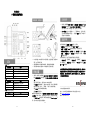 1
1
-
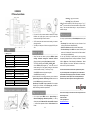 2
2
Escene ES330 Quick operation guide
- タイプ
- Quick operation guide
- このマニュアルも適しています
他の言語で
- English: Escene ES330
関連論文
-
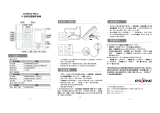 ESENE ES620-PEGv4 Quick User Manual
ESENE ES620-PEGv4 Quick User Manual
-
Escene ES290 Quick operation guide
-
Escene ES206-P Quick operation guide
-
Escene ES320 Quick operation guide
-
Escene ES270-PC Quick operation guide
-
Escene ES410 Quick operation guide
-
Escene HS108 Quick operation guide
-
Escene CC800 Quick operation guide
-
Escene ES282-PC Quick operation guide
-
Escene ES282-PG Quick operation guide