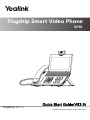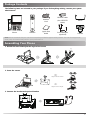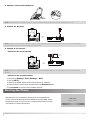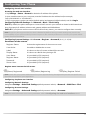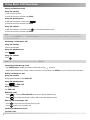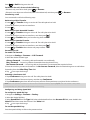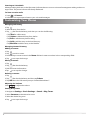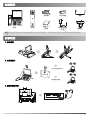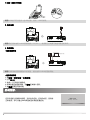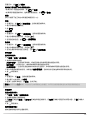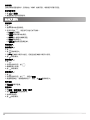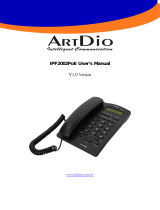Quick Start Guide(V83.5)
English|简 体 中 文
Applies to firmware version 91.83.0.5 or later.
Flagship Smart Video Phone
VP59


Package Contents
The following items are included in your package. If you find anything missing, contact your system
administrator.
Phone
Handset
Handset
Cord
Ethernet Cable
(2m CAT5E FTP
Cable)
Stand
Quick Start
Guide
PowerAdapter
(Optional)
Camera
Note: We recommend that you use the accessories provided or approved by Yealink. The use of unapproved
third-party accessories may result in poor performance.
Assembling Your Phone
1. Attach the stand and adjust the angle of the screen
40
51
2. Insert the camera
Adjust Shutter Switch
Adjust Camera Angle
3. Connect the handset and optional headset
1

4. Optional: Connect the USB devices
Note: The USB port can also be used to connect other USB devices, such as USB headset and so on.
5. Connect the AC power
Note: The phone should be used with Yealink original power adapter (12V/1A) only. The use of the third-party
power adapter may cause the damage to the phone.
6. Connect to the network
• Connect to the wired network
PC Connection
(Optional)
PC
Note: If you are connecting a PC to your phone, we recommend that you use the Ethernet cable provided by
Yealink.
• Connect to the wireless network
1. Navigate to Settings->Basic Settings->Wi-Fi.
2. Turn on Wi-Fi.
3. Select an available wireless network from the list of networks.
4. If the network is secure, enter its password in the Password field.
5. Tap Connect to connect to the wireless network.
Starting the Phone
After the phone is connected to the network and supplied with
power, it automatically begins the initialization process. After startup,
the phone is ready for use. You can configure the phone via phone
user interface or web user interface.
Welcome
Initializing... Please wait
2

Configuring Your Phone
Configuring via web user interface
Accessing the web user interface:
1. Tap Settings->Status->General to obtain the IP address of the phone.
2. Open a web browser on your computer, enter the IP address into the address bar (fox example,
"http://192.168.0.10" or "192.168.0.10") .
3. In the Login page, type the user name (default: admin) and password (default: admin) and click Login.
Configuring Network Settings: Click Network->Basic->IPv4 Config
DHCP: By default, the phone attempts to contact a DHCP server in your network to obtain its valid network set-
tings, for example, IP address, subnet mask, gateway address and DNS address.
Static IP: If your phone cannot contact a DHCP server for any reason, you need to configure them manually.
Note: The phone also supports IPv6, but IPv6 is disabled by default. Wrong network settings may result in the
inaccessibility of your phone and may have an impact on the network performance. Contact your system admin-
istrator for more information.
Configuring Account Settings: Click Account->Register->Account X (X=1, 2, 3...15, 16)
Parameters of the account:
Register Status:
It shows the register status of the current account.
Line Active:
It enables or disables the account.
Label:
It is shown on the LCD screen to identify the account.
Display Name:
It is shown as caller ID when placing a call.
User Name:
It is provided by ITSP (required).
Register Name:
It is provided by ITSP (required).
Password:
It is provided by ITSP (required).
Server Host:
It is provided by ITSP (required).
Register status icons on the LCD screen:
(Green) Registered (Yellow) Registering (Gray) Register Failed
Note: Check with your system administrator if any error appears during the registration process or a specific con-
figuration is required for your registration.
Configuring via phone user interface
Configuring Network Settings:
Navigate to Settings->Advanced Settings (default password: admin)->Network->WAN Port->IPv4.
Configuring Account Settings:
Navigate to Settings->Advanced Settings (default password: admin)->Accounts.
Note: For more information on account parameters, refer to Configuring via web user interface above.
3

Using Basic Call Functions
Placing a Video/Voice Call
Using the handset:
1. Pick up the handset.
2. Enter the number, and then tap Send.
Using the speakerphone:
1. With the handset on-hook, press .
2. Enter the number, and then tap Send.
Using the headset:
1. With the headset connected, press to activate the headset mode.
2. Enter the number, and then tap Send.
Note: During a call, you can alternate between the headset, hands-free speakerphone and handset modes by
tapping the HEADSET key, the Speakerphone key or by picking up the handset. Headset mode requires a
connected headset.
Answering a Video/Voice Call
Using the handset:
Pick up the handset.
Using the speakerphone:
Press .
Using the headset:
Press .
Note: You can reject an incoming call by tapping Reject.
Controlling Video During a Call
• Tap Full Screen to display the video in full screen or Tap to return.
• Swipe down from the top of the screen to enter the control center, tap Video to turn on/off the near-site video.
Ending a Video/Voice Call
Using the handset:
Hang up the handset or tap End Call.
Using the speakerphone:
Press or End Call.
Using the headset:
Tap End Call.
Redialing a Call
• Press to enter the Placed Calls list, and then tap the desired entry.
• Press twice when the phone is idle to dialout the last dialed number.
Muting and Un-muting a Call
• Press to mute the microphone during a call.
• Press again to un-mute the call.
Holding and Resuming a Call
To Hold a call:
4

Press or Hold during an active call.
To Resume the call, do one of the following:
• If there is only one call on hold, press or Resume.
• If there is more than one call on hold, select the desired call, and then press or Resume.
Transferring a Call
You can transfer a call in the following ways:
Performing a Blind Transfer
1. Press or Transfer during an active call. The call is placed on hold.
2. Enter the number you want to transfer to.
3. Press .
Performing a Semi-Attended Transfer
1. Press or Transfer during an active call. The call is placed on hold.
2. Enter the number you want to transfer to, and then press .
3. Press or Transfer when you hear the ring-back tone.
Performing a Attended Transfer
1. Press or Transfer during an active call. The call is placed on hold.
2. Enter the number you want to transfer to, and then press .
3. Press or Transfer when the second party answers.
Forwarding a Call
To enable call forward:
1. Navigate to Settings->Features->Call Forward.
2. Select the desired forward type:
Always Forward----Incoming calls are forwarded unconditionally.
Busy Forward----Incoming calls are forwarded when the phone is busy.
No Answer Forward----Incoming calls are forwarded if not answered after a period of time.
3. Enter the number you want to forward to. For No Answer Forward, Select the desired ring time to wait before
forwarding from the After Ring Time field.
4. Tap to accept the change.
Initiating a Conference Call
1. Tap Conference during an active call. The call is placed on hold.
2. Enter the number of the second party, and then tap Conference.
3. Tap Conference again when the second party answers. Three parties are now joined in the conference.
Note: You can split the conference call into two individual calls by tapping Split. You can create 3-way video
conferencing or 5-way video/audio mixed conferencing.
Configuring and Using Speed Dial
To configure a speed dial key:
1. Navigate to Settings->Features->Dsskey.
2. Select the desired DSS key.
3. Select SpeedDial from the Type field, select the desired line from the Account ID field, entera label in the
Label field and then enter the number in the Value field.
4. Tap to accept the change.
To use the speed dial key:
Press the speed dial key to dial out the preset number.
5

Listening to Voice Mails
Message waiting indicator on the idle screen indicates that one or more voicemail messages are waiting at the mes-
sage center. The power indicator LED slowly flashes red.
To listen to voice mails:
1. Press or Connect.
2. Follow the voice prompts to listen to your voicemail messages.
Customizing Your Phone
Managing Call History
1. Tap .
2. Select an entry from the list.
3. Tap after the desired entry, and then you can do the following:
• Tap Send to call the entry.
• Tap Delete to delete the entry from the list.
• Tap Edit to edit the entry before calling.
• Tap Add to add the entry to the local directory.
• Tap Blacklist to add the entry to the blacklist.
Managing Contact Directory
Adding a contact:
1. Tap .
2. Tap to add a contact.
3. Enter a unique contact name in the Name field and contact numbers in the corresponding fields.
4. Tap to accept the change.
Editing a contact:
1. Tap .
2. Tap after the desired entry.
3. Edit the contact information.
4.Tap to accept the change.
Deleting a contact:
1. Tap .
2. Tap after the desired entry and then tap Delete.
3. Tap OK when the LCD screen prompts “Delete selected item?”.
Adjusting the Volume
Press to adjust the volume.
Setting Ring Tones
1. Navigate to Settings->Basic Settings->Sound->Ring Tones.
2. Select Common or the desired account.
3. Select the desired ring tone.
4. Tap to accept the change.
6

包装清单
话机
手柄
手柄线
以太网线
底座
快速入门
指南
电源适配器
(可选)
摄像头
说明:我们推荐使用由Yealink提供或经Yealink认可的配件,使用未经认可的第三方配件可能会导致性能的
下降。
安装电话
1. 安装底座
40
51
2. 安装摄像头
۸ڐҼݡҦףڽ
લਭݡҦףઅچ
3. 连接手柄和耳麦
7

4.可选:连接USB设备
说明:USB接口可以连接一些USB设备,例如:USB耳机等。
5. 连接电源
说明:我们要求使用Yealink原装电源(12V/1A),使用第三方电源可能会导致话机损坏。
6. 连接网络
• 连接有线网络
6)କݎͧՕଣͨ
PC
说明: 如果你的话机需要与PC机相连,建议使用Yealink标配的网线。
• 连接无线网络
1. 按设置->基础设置->无线网络。
2. 打开Wi-Fi。
3. 选择一个可用的无线网络。
4. 如果连接至加密的网络,在密码区域输入密码。
5. 按连接连接至无线网络。
启动话机
在话机连接上网络和电源后,话机自动启动。启动完成后,话机能
正常使用。你可以通过Web界面或话机界面配置话机。
Welcome
Initializing... Please wait
8

配置话机
通过Web界面配置话机
访问Web界面:
1. 按设置->状态->常规 查看话机的IP地址。
2. 打开电脑上的网页浏览器,在地址栏里输入话机的IP地址(例如:http://192.168.0.10或192.168.0.10),
按Enter键。
3. 在登录界面,输入管理员用户名“ admin”和密码“ admin”,点击提交。
配置网络:点击网络配置->基础->IPv4配置
DHCP:话机默认通过DHCP服务器获取网络配置。例如:IP地址、子网掩码、网关和DNS服务器。
静态IP地址:如果话机无法通过DHCP服务器获取网络配置,你需要手动配置。
说明:话机的网络配置也支持IPv6协议,但IPv6默认是关闭的。错误的网络设置会导致网络不可用,也可能
对网络的性能造成影响。请咨询你的系统管理员了解更多信息。
配置账号:点击账号->注册->账号 X (X=1,2,3......15, 16)
账号参数:
注册状态:
显示当前账号的注册状态。
线路激活:
启用/禁用账号。
标签:
显示在屏幕上的账号标签。
显示名称
呼出号码时,显示在对方话机上的名称。
注册名称:
由网络技术服务提供商提供 (必填)。
用户名:
由网络技术服务提供商提供 (必填)。
密码:
由网络技术服务提供商提供 (必填)。
SIP服务器:
由网络技术服务提供商提供 (必填)。
话机屏幕显示账号注册状态的图标:
(Green) 注册上 (Yellow) 注册中 (Gray) 注册失败
说明:如果注册失败,请咨询你的系统管理员。
通过话机界面配置话机
配置网络:
按设置->高级设置 (默认密码:admin)->网络->WAN端口->IPv4。
配置账号:
按设置->高级设置 (默认密码:admin)->账号。
9

使用基本通话功能
拨打语音或视频电话
使用手柄:
1. 拿起手柄。
2. 输入号码,然后按发送。
使用免提:
1. 按 。
2. 输入号码,然后按发送。
使用耳麦:
1. 连接好耳麦,按 激活耳麦模式。
2. 输入号码,然后按发送。
说明:在通话中,你可以按耳麦键,免提键或拿起手柄切换通话模式。手柄模式需要事先连接好耳麦。
接听语音或视频电话
使用手柄:
拿起手柄。
使用免提:
按 。
使用耳麦:
按 。
说明:你可以按拒绝拒接来电。
控制视频通话:
• 按单方全屏全屏显示远端视频图像或按 返回。
• 从触摸屏顶部向下滑动,按摄像机打开或关闭本地视频图像。
结束语音或视频电话
使用手柄:
放回手柄或按结束通话。
使用免提:
按 或结束通话。
使用耳麦:
按结束通话。
重拨
• 按 进入呼叫记录列表, 然后按要呼出的号码。
• 按两次 ,自动呼出最后一次拨打的号码。
静音或取消静音
• 在通话中,按 启用静音模式,对方讲无法听到你的声音。
• 再次按 取消静音。
通话保持和恢复
通话保持:
10

在通话中,按 或保持。
使用如下的任意一种方式恢复通话:
• 如果只有一路通话被保持,按 或恢复。
• 如果有多路通话被保持,选择要恢复的通话,按 或恢复。
转接
你可以使用下述三种方式将通话转接到另一方:
盲转
1. 在通话中,按 或通话转接。当前的通话被保持。
2. 输入你要转接到的号码。
3. 按 .
半咨询转
1. 在通话中,按 or 通话转接。当前的通话被保持。
2. 输入你要转接到的号码,然后按 。
3. 在听到回铃音后,按 or 通话转接。
咨询转
1. 在通话中,按 or 通话转接。当前的通话被保持。
2. 输入你要转接到的号码,然后按 。
3. 在对方接听来电并进行咨询后, 按 或通话转接。
呼叫转移
启用呼叫转移:
1. 按设置->功能->呼叫转移.
2. 选择呼叫转移的类型。
无条件转移----话机的所有来电,将被无条件自动转移到预先指定的号码。
遇忙转移----当话机忙时,来电将被转移到预先指定的号码。
无应答转移----当话机在指定的响铃时间内无应答时,来电将被转移到预先指定的号码。
3. 输入你希望转移到的号码。如果选择无应答转移,在响铃时长区域选择转移前等待的时间。
4. 按 保存操作。
会议
1. 在通话中,按会议。当前的通话被保持。
2. 输入第二方的号码,按会议。
3. 在第二方接听来电后,按会议。会议开始。
说明:你可以按拆分软键,将会议拆分成两路独立的通话。你可以创建3路视频会议或5路音视频混合会
议。
快速拨号
设置快速拨号键:
1. 按设置->功能->可编程按键。
2. 选择要设置的可编程按键。
3. 在类型区域选择速拨,在账号ID区域选择相应的账号,在标签区域输入要显示的标签内容,在值区域输入
速拨号码。
4. 按 保存操作。
使用快速拨号键:
按快速拨号键自动呼出速拨号码。
11

语音信息
当收到新的语音信息时,话机发出“嘟嘟”的提示音,电源指示灯慢闪红色。
查听语音留言:
1. 按 或连接.
2. 据语音提示查听语音信息。
自定义话机
管理话单
1. 按 。
2. 选择列表中的任意条目。
3. 在条目后按 ,然后你可以进行如下操作:
• 按发送拨打电话。
• 按删除删除列表中的条目。
• 按编辑进入拨号前编辑页面。
• 按添加添加联系人。
• 按黑名单添加条目到黑名单。
管理联系人
添加联系人:
1. 按 。
2. 按 添加联系人。
3. 在姓名区域输入联系人姓名,在相应的区域输入联系人号码。
4. 按 保存操作。
编辑联系人:
1. 按 。
2. 在相应的条目后,按 。
3. 编辑联系人信息。
4. 按 保存操作。
删除联系人:
1. 按 。
2. 在相应的条目后,按 ,然后按删除。
3. 液晶界面弹出“ 删除选中条目?”警告,按确定删除联系人。
调节音量
按 调节音量。
设置铃声
1. 按设置->基础设置->声音->铃声。
2. 选择默认铃声或相应的账号。
3. 选择铃声类型。
4. 按 保存操作。
12


Regulatory Notices
Operating Ambient Temperatures
•Operating temperature: + 32to 104°F (0 to40°C)
•Relativehumidity: 5%to 90%, noncondensing
• Storagetemperature: -22to +160°F (-30to +70°C)
Warranty
Our product warranty is limited only to the unit itself, when used normally
in accordance with the operating instructions and the system envir-
onment. We are not liable for damage or loss resul ting from the use of
this product, or for any cl aim from a third party. We are not liable for prob-
lems with Yealink device arising from the use of this product; we are not
liable for financial damages, lost profits, claims from third parties, etc.,
arising from the use of this product.
Explanation of thesymbols
DC symbol
is theDCvoltagesymbol.
WEEE Warning symbol
Toavoidthepotential effects ontheenvironment and humanhealth as aresult of the
presenceof hazardous substances inelectricalandelectronic equipment, end usersof elec-
tricaland electronic equipment shouldunderstandthemeaningof thecrossed-out wheeledbin
symbol. Donot disposeof WEEE as unsortedmunicipalwasteandhaveto collect such
WEEE separately.
Restriction of Hazardous Substances Directive (RoHS)
This devicecomplies withtherequirements of theEU RoHSDirective. Statements of com-
pliance can beobtained by contacting support@yealink.com.
Safety Instructions
Savetheseinstructions. Readthesesafety instructions beforeuse!
General Requirements
*Beforeyouinstall andusethedevice, readthesafety instructionscarefully and observethe
situationduringoperation.
*Duringtheprocess of storage, transportation, andoperation, please always keepthedevice
dry and clean,avoidcollision andcrash.
*Pleaseattempt not to dismantlethedeviceby yourself. In case of any discrepancy, please
contact theappointedmaintenance center for repair.
*Pleaserefer totherelevant laws and statutes whileusingthedevice. Legal rights of others
shouldberespectedas well.
Environmental Requirements
*Place thedeviceat a well-ventilatedplace. Donot exposethedeviceunder direct sunlight.
*Keepthedevicedry andfreeof dusts.
*Donot placethedeviceonor near any inflammableorfire-vulnerableobject, suchas rubber-
madematerials.
*Keepthedeviceaway from any heat source orbarefire, suchas a candleor anelectric
heater.
Operating Requi rements
*Donot let a childoperatethedevicewithout guidance.
*Donot let a childplay with thedeviceor any accessoryincaseof accidentalswallowing.
*Pleaseusetheaccessories provided or authorized by themanufacturer only.
*Thepower supply of thedeviceshallmeet therequirements of theinput voltage of thedevice.
Please use theprovidedsurge protectionpower socket only.
*Beforepluggingor unpluggingany cable, makesurethat your hands arecompletely dry.
*Donot spillliquidof any kind ontheproduct or usetheequipment near water, for example,
near a bathtub, washbowl, kitchen sink, wet basement or near aswimming pool.
*Duringathunderstorm, stopusingthedeviceand disconnect it from thepower supply.
Unplugthepower plugand theAsymmetric DigitalSubscriber Line (ADSL) twistedpair (the
radio frequencycable)to avoidlightningstrike.
*If thedeviceis left unused for a rather longtime, disconnect it from thepower supply and
unplug thepower plug.
*When there is smokeemittedfrom thedevice, or someabnormal noiseor smell, dis-
connect thedevicefrom thepower supply, and unplugthepower plugimmediately.
*Contact thespecified maintenancecenter for repair.
*Donot insert any object into equipment slots that is not part of theproduct or auxiliary
product.
*Beforeconnectinga cable, connect thegrounding cable of thedevicefirst. Donot dis-
connect thegroundingcableuntilyoudisconnect all other cables.
Cleaning Requirements
*Beforecleaningthedevice, disconnect it from thepower supply.
*Usea pieceof soft, dry and anti-static clothto cleanthedevice.
*Keepthepower plugclean anddry.
Troubleshooting
Theunit cannot supply power toYealinkdevice.
Thereis a badconnection with theplug.
1. Clean theplugwitha dry cloth.
2. Connect it to another walloutlet.
Theusageenvironment is out of operating temperaturerange.
1. Useintheoperatingtemperaturerange.
Thecablebetweentheunit and theYealink deviceisconnectedincorrectly.
1. Connect thecablecorrectly.
Youcannot connect thecableproperly.
1. Youmay haveconnecteda wrongYealink device.
2. Usethecorrect power supply.
Somedust, etc., may beintheport.
1. Clean theport.
Contact your dealer or authorized service facility for any further questions.
FCC Statement
This devicecomplies withpart 15of theFCCRules. Operation issubject to thefol-
lowing
twoconditions: (1) this devicemay not cause harmfulinterference, and (2) this device
must accept any interferencereceived, including interferencethat may cause
undesiredoperation.
AnyChanges or modifications not expressly approvedbytheparty responsiblefor
compliancecouldvoidtheuser's authority to operatetheequipment.
IC Statement
This devicecomplies withIndustry Canada’s licence-exempt RSSs. Operation is sub-
ject to thefollowingtwoconditions:
(1) this devicemay not cause interference; and
(2) this devicemust accept any interference, includinginterferencethat may cause
undesiredoperation of thedevice. CANICES-3(B)
Leprésent appareil est conformeaux CNR d’IndustrieCanada applicables aux appar-
eils radioexempts delicence. L’exploitation est autoriséeauxdeuxconditions
suivantes :
(1) l’appareilnedoit pasproduiredebrouillage;
(2) l’utilisateur del’appareildoit accepter tout brouillageradioélectriquesubi, mêmesi le
brouillageest susceptibled’encompromettre lefonctionnement.NMB-3(B)
Radiation Exposure Statement
This equipment complies withFCCand ICradiationexposurelimits set forth foran
uncontrolled environment. This equipment shouldbeinstalled and operatedwithmin-
imumdistance 20cm betweentheradiatorandyour body.
Cet émetteur nedoit pas être Co-placéounefonctionnant enmêmetemps qu'aucune
autreantenne ou émetteur. Cet équipement devrait être installéet actionné avec une
distance minimum de20centimètresentreleradiateur et votre corps.
Contact Information
YEALINKNETWORK TECHNOLOGY CO.,LTD.
309, 3rdFloor, No.16, YunDingNorth Road, HuliDistrict, XiamenCity, Fujian, P.R.
China
YEALINK(EUROPE) NETWORK TECHNOLOGY B.V.
Strawinskylaan 3127, Atrium Building, 8th floor, 1077ZX Amsterdam, TheNeth-
erlands
YEALINK(USA) NETWORK TECHNOLOGY CO., LTD.
999PeachtreeStreet Suite 2300, Fulton, Atlanta, GA, 30309, USA
MadeinChina
Technical Support
Visit Yealink WIKI (http://support.yealink.com/) for thelatest firmware, guides, FAQ,
Product documents, and more. For better service, wesincerely recommend youtouse
YealinkTicketing system (https://ticket.yealink.com)to submit all your technicalissues.
Web: www.yealink.com Copyright©2019 YEALINK(XIAMEN) NETWORK
TECHNOLOGY CO.,LTD.Allrights reserved
-
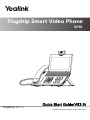 1
1
-
 2
2
-
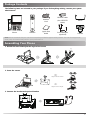 3
3
-
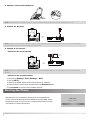 4
4
-
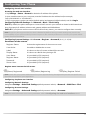 5
5
-
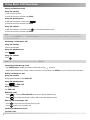 6
6
-
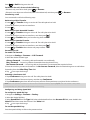 7
7
-
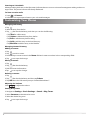 8
8
-
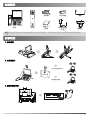 9
9
-
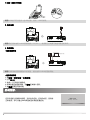 10
10
-
 11
11
-
 12
12
-
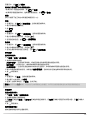 13
13
-
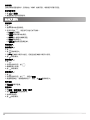 14
14
-
 15
15
-
 16
16
他の言語で
関連論文
-
Yealink CP960 クイックスタートガイド
-
Yealink CP960 クイックスタートガイド
-
Yealink CP960 クイックスタートガイド
-
Yealink CP960 クイックスタートガイド
-
Yealink CP920 クイックスタートガイド
-
Yealink CP920 クイックスタートガイド
-
Yealink CP920 クイックスタートガイド
-
Yealink T55A-Skype for Business Edition クイックスタートガイド
-
Yealink Yealink ZVC Series Zoom Rooms Kit (EN, CN) V30.50 クイックスタートガイド
-
Yealink One Talk CP960 クイックスタートガイド