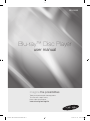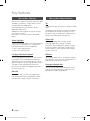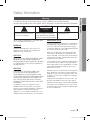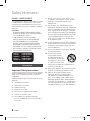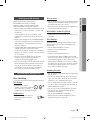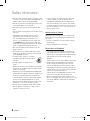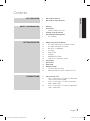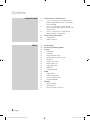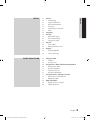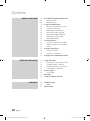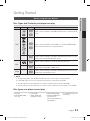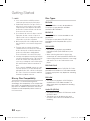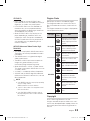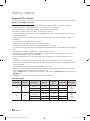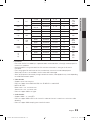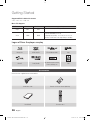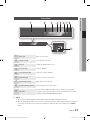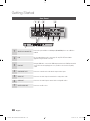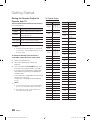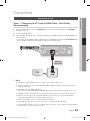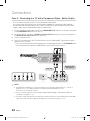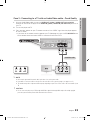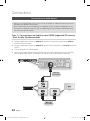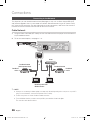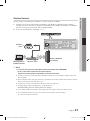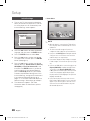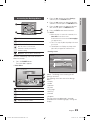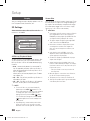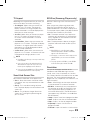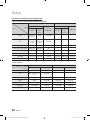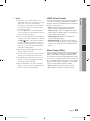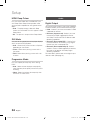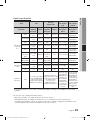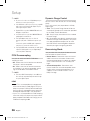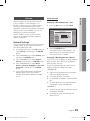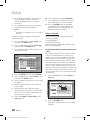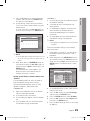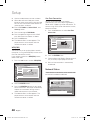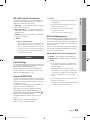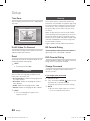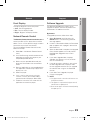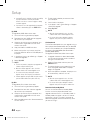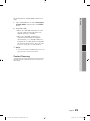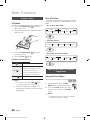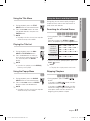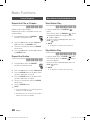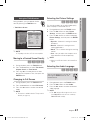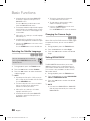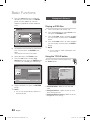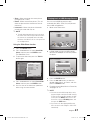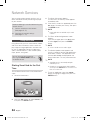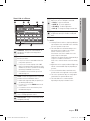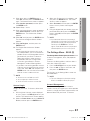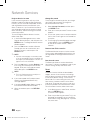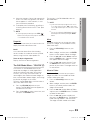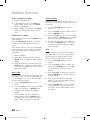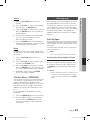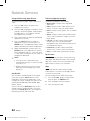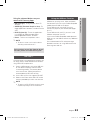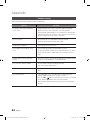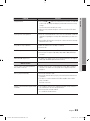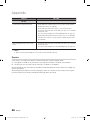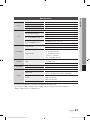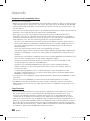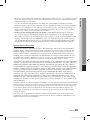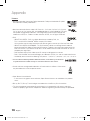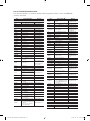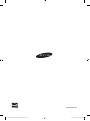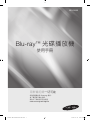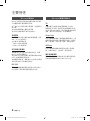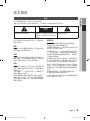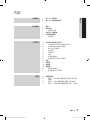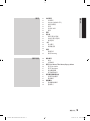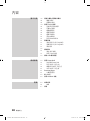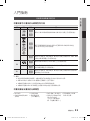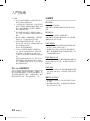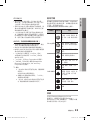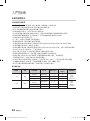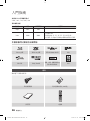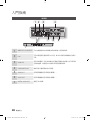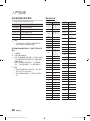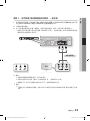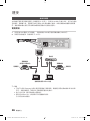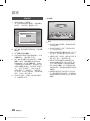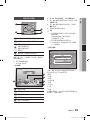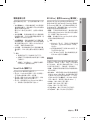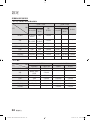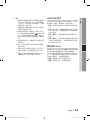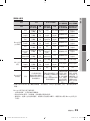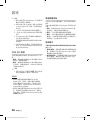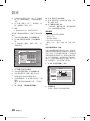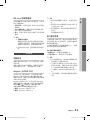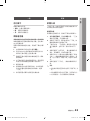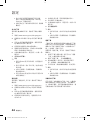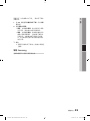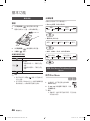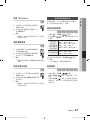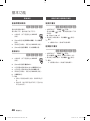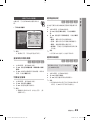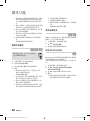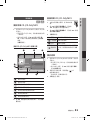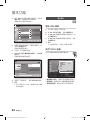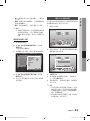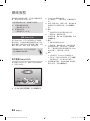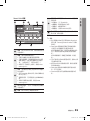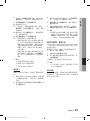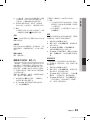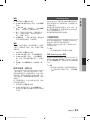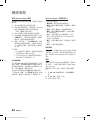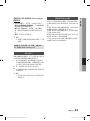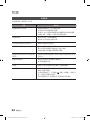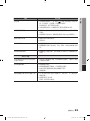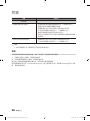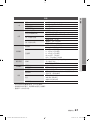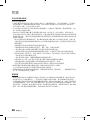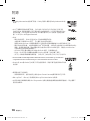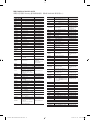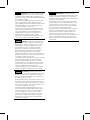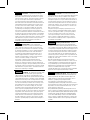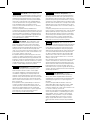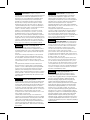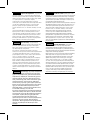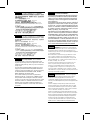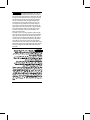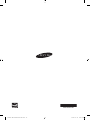imagine the possibilities
Thank you for purchasing this Samsung product.
To receive more complete service,
please register your product at
www.samsung.com/register
Blu-ray
™
Disc Player
user manual
BD-D5500
01995Y-BD-D5500-ZK-ENG.indb 1 2012-01-12 오후 9:47:56

2 English
Blu-ray Disc Features
Blu-ray Discs support the highest quality HD video
available in the industry - Large capacity means
no compromise on video quality.
The following Blu-ray Disc features are disc
dependant and will vary.
Appearance and navigation of features will also
vary from disc to disc.
Not all discs will have the features described
below.
Video highlights
The BD-ROM format supports three highly advanced
video codecs, including AVC, VC-1 and MPEG-2.
HD video resolutions are also supported:
• 1920 x 1080 High Definition
• 1280 x 720 High Definition
For High-Definition Playback
To view high-definition contents on a Blu-ray Disc,
you need an HDTV (High Definition Television).
Some Blu-ray Discs may require you to use the
player’s HDMI OUT to view high-definition content.
The ability to view high-definition content on
Blu-ray Discs may be limited depending on the
resolution of your TV.
BD-LIVE
You can use a Blu-ray Disc that supports BD-
LIVE to download content provided by the disc
manufacturer through a network connection.
Blu-ray Disc Player Features
3D
This player can play 3D contents through an HDMI
cable.
To implement the 3D effect, connect a 3D device
(3D-compliant AV receiver, 3D-compliant TV) to
the player using an HDMI cable, and play the 3D
content while wearing 3D vision glasses.
Smart Hub
You can download various for pay or free-
of-charge applications through a network
connection. These applications provide a range
of Internet services and content including news,
weather forecasts, stock market quotes, games,
movies, and music.
AllShare
You can play videos, music, and photos saved on
your devices (such as your PC, mobile phones, or
NAS) through a network connection.
Playing multimedia files
You can use the USB connection to play various
kinds of multimedia files (MP3, JPEG, DivX, etc.)
located from a USB storage device.
Key features
01995Y-BD-D5500-ZK-ENG.indb 2 2012-01-12 오후 9:47:56

English 3
02 Safety Information
Safety Information
Do not install this equipment in a confined space
such as a bookcase or similar unit.
WARNING
To prevent damage which may result in fire
or electric shock hazard, do not expose this
appliance to rain or moisture.
CAUTION
Blu-ray Disc Player USES AN INVISIBLE LASER
BEAM WHICH CAN CAUSE HAZARDOUS
RADIATION EXPOSURE IF DIRECTED. BE SURE
TO OPERATE Blu-ray Disc Player CORRECTLY
AS INSTRUCTED.
CAUTION
THIS PRODUCT UTILIZES A LASER. USE
OF CONTROLS OR ADJUSTMENTS OR
PERFORMANCE OF PROCEDURES OTHER
THAN THOSE SPECIFIED HEREIN MAY RESULT
IN HAZARDOUS RADIATION EXPOSURE. DO
NOT OPEN COVERS AND DO NOT REPAIR
YOURSELF. REFER SERVICING TO QUALIFIED
PERSONNEL.
This product satisfies CE regulations when
shielded cables and connectors are used to
connect the unit to other equipment. To prevent
electromagnetic interference with electric
appliances, such as radios and televisions, use
shielded cables and connectors for connections.
Warning
TO REDUCE THE RISK OF ELECTRIC SHOCK, DO NOT REMOVE THE COVER (OR BACK).
NO USER-SERVICEABLE PARTS ARE INSIDE. REFER SERVICING TO QUALIFIED SERVICE PERSONNEL.
CAUTION
RISK OF ELECTRIC SHOCK
DO NOT OPEN
This symbol indicates “dangerous voltage”
inside the product that presents a risk of
electric shock or personal injury.
CAUTION: TO REDUCE THE RISK OF ELECTRIC
SHOCK, DO NOT REMOVE COVER (OR BACK)
NO USER SERVICEABLE PARTS INSIDE. REFER
SERVICING TO QUALIFIED SERVICE PERSONNEL.
This symbol indicates important instructions
accompanying the product.
IMPORTANT NOTE
The mains lead on this equipment is supplied with
a molded plug incorporating a fuse. The value of
the fuse is indicated on the pin face of the plug.
If it requires replacing, a fuse approved to BS1362
of the same rating must be used.
Never use the plug with the fuse cover omitted
if the cover is detachable. If a replacement fuse
cover is required, it must be of the same colour as
the pin face of the plug. Replacement covers are
available from your dealer.
If the fitted plug is not suitable for the power points
in your house or the cable is not long enough to
reach a power point, you should obtain a suitable
safety approved extension lead or consult your
dealer for assistance.
However, if there is no alternative to cutting off the
plug, remove the fuse and then safely dispose of
the plug. Do not connect the plug to a mains jack,
as there is a risk of shock hazard from the bared
flexible cord.
To disconnect the apparatus from the mains, the
plug must be pulled out from the mains socket,
therefore the mains plug shall be readily operable.
The product unit accompanying this user manual
is licenced under certain intellectual property rights
of certain third parties.
01995Y-BD-D5500-ZK-ENG.indb 3 2012-01-12 오후 9:47:56

4 English
Safety Information
CLASS 1 LASER PRODUCT
This Compact Disc player is classified as a CLASS
1 LASER product. Use of controls, adjustments
or performance of procedures other than those
specified herein may result in hazardous radiation
exposure.
CAUTION :
• CLASS 3B VISIBLE AND INVISIBLE LASER
RADIATION WHEN OPEN. AVOID EXPOSURE
TO THE BEAM (IEC 60825-1)
• THIS PRODUCT UTILIZES A LASER.
USE OF CONTROLS OR ADJUSTMENTS
OR PERFORMANCE OF PROCEDURES
OTHER THAN THOSE SPECIFIED HEREIN
MAY RESULT IN HAZARDOUS RADIATION
EXPOSURE. DO NOT OPEN COVER AND DO
NOT REPAIR YOURSELF. REFER SERVICING
TO QUALIFIED PERSONNEL.
CLASS 1 LASER PRODUCT
KLASSE 1 LASER PRODUKT
LUOKAN 1 LASER LAITE
KLASS 1 LASER APPARAT
PRODUCTO LÁSER CLASE 1
Precautions
Important Safety Instructions
Read these operating instructions carefully before
using the unit. Follow all the safety instructions
listed below.
Keep these operating instructions handy for future
reference.
1. Read these instructions.
2. Keep these instructions.
3. Heed all warnings.
4. Follow all instructions.
5. Do not use this apparatus near water.
6. Clean only with a dry cloth.
7. Do not block any ventilation openings.
Install in accordance with the manufacturer’s
instructions.
8. Do not install near any heat sources such
as radiators, heat registers, stoves, or other
apparatus (including AV receivers) that
produce heat.
9. Do not defeat the safety purpose of the
polarized or grounding-type plug. A polarized
plug has two blades with one wider than the
other. A grounding type plug has two blades
and a third grounding prong. The wide blade
or the third prong are provided for your safety.
If the provided plug does not fit into your
outlet, consult an electrician for replacement
of the obsolete outlet.
10. Protect the power cord from being walked on
or pinched particularly at plugs, convenience
receptacles, and the point where they exit
from the apparatus.
11. Only use attachments/accessories specified
by the manufacturer.
12. Use only with the cart,
stand, tripod, bracket,
or table specified by the
manufacturer, or sold with
the apparatus. When a cart
is used, use caution when
moving the cart/apparatus combination to
avoid injury from tip-over.
13. Unplug this apparatus during lightning storms
or when unused for long periods of time.
14. Refer all servicing to qualified service
personnel. Servicing is required when
the apparatus has been damaged in any
way, such as power-supply cord or plug is
damaged, liquid has been spilled or objects
have fallen into the apparatus, the apparatus
has been exposed to rain or moisture, does
not operate normally, or has been dropped.
01995Y-BD-D5500-ZK-ENG.indb 4 2012-01-12 오후 9:47:57

English 5
02 Safety Information
Viewing using 3D function
IMPORTANT HEALTH AND SAFETY
INFORMATION FOR 3D PICTURES.
Read and understand the following safety
information before using the 3D function.
• Some viewers may experience discomfort while
viewing 3D TV such as dizziness, nausea, and
headaches.
If you experience any such symptom, stop
viewing 3D TV, remove the 3D Active Glasses,
and rest.
• Watching 3D images for an extended period of
time may cause eye strain. If you feel eye strain,
stop viewing 3D TV, remove your 3D Active
Glasses, and rest.
• A responsible adult should frequently check on
children who are using the 3D function.
If there are any reports of tired eyes, headaches,
dizziness, or nausea, have the child stop viewing
3D TV and rest.
• Do not use the 3D Active Glasses for other
purposes (such as general eyeglasses,
sunglasses, protective goggles, etc.)
• Do not use the 3D function or 3D Active Glasses
while walking or moving around. Using the 3D
function or 3D Active Glasses while moving
around may cause you to bump into objects,
trip, and/or fall, and cause serious injury.
Disc Storage & Management
Disc Handling
Disc Shape
• Use discs with regular
shapes. If you use an irregular
disc (a disc with a special
shape), you can damage the player.
Holding discs
• Avoid touching the surface of
a disc where data has been
recorded.
Blu-ray Discs
• Do not leave a Blu-ray Disc in the player for long
periods of time. Remove the Blu-ray Disc from
the player and store it in its case.
• Be careful not to scratch or leave fingerprints on
the surface of the Blu-ray Disc.
DVD-VIDEO, Audio CD (CD-DA)
• Wipe off dirt or contamination on the disc with a
soft cloth.
Disc Storage
Be careful not to damage the disc because the
data on these discs is highly vulnerable to the
environment.
• Do not keep under direct sunlight.
• Keep in a cool ventilated area.
• Store vertically.
• Keep in a clean protection jacket.
• If you move your player suddenly from a cold
place to a warm place, condensation may occur
on the operating parts and lens and cause
abnormal disc playback. If this occurs, unplug
the player, wait for two hours, and then connect
the plug to the power outlet. Then, insert the
disc, and try to play back again.
Handling Cautions
• Do not write on the printed side with a ball-point
pen or pencil.
• Do not use record cleaning sprays or antistatic
sprays to clean discs. Also, do not use volatile
chemicals, such as benzene or thinner.
• Do not apply labels or stickers to discs. (Do not
use discs fixed with exposed tape adhesive or
leftover peeled-off stickers.)
• Do not use scratch-proof protectors or covers.
• Do not use discs printed with label printers
available on the market.
• Do not load warped or cracked discs.
• Before connecting other components to this
player, be sure to turn them off.
01995Y-BD-D5500-ZK-ENG.indb 5 2012-01-12 오후 9:47:59

6 English
Safety Information
• Do not move the player while it is playing a disc.
The disc can be scratched or damaged and the
player’s internal parts can be damaged.
• Do not put a flower vase filled with water or any
small metal objects on the player.
• Be careful not to put your hand into the disc
tray.
• Do not place anything other than the disc in the
disc tray.
• Interference from exterior sources such as
lightening and static electricity can affect
the normal operation of this player. If this
occurs, turn the player off and on again with
the POWER button, or disconnect and then
reconnect the AC power cord to the AC power
outlet. The player will operate normally.
• Be sure to remove the disc and turn off the
player after use.
• Disconnect the AC power cord from the AC
outlet when you don’t intend to use the player
for long periods of time.
• To clean a disc, wipe it in a straight
line from the inside to the outside of
the disc.
• Do not expose the player to any
liquid.
• When the AC plug is connected to a wall outlet,
the player will still draw power (standby mode)
when it is turned off.
• Apparatus shall not be exposed to dripping or
splashing and no objects filled with liquids, such
as vases, shall be placed on the apparatus.
• The main plug is used as a disconnect device
and shall stay readily operable at any time.
• Do not touch the power plug with a wet hand.
Otherwise, it can cause an electric shock.
• Do not share one power socket with multiple
electric devices. Otherwise, it may cause an
overheat, resulting in a fire.
• If you encounter an abnormal noise, burning
smell or smoke, turn off the power switch
immediately and disconnect the power plug
from the wall outlet. Then, contact the nearest
customer center for technical assistance. If you
still use the product as it is, this may cause an
electric shock or fire.
Maintenance of Cabinet
Before you clean the Blu-ray Disc’s cabinet, be
sure to disconnect the AC power cord from the
AC outlet.
• Do not use benzene, thinner, or other solvents
for cleaning.
• Wipe the cabinet with a soft cloth.
Restrictions on Playback
• This player may not respond to all operating
commands because some Blu-ray Disc, DVD,
and CD discs allow specific or limited operation
and provide only certain features during
playback.
Please note that this is not a defect in the player.
• Samsung cannot guarantee that this player
will play every disc bearing the Blu-ray Disc,
DVD or CD logo because disc formats evolve,
and problems and errors may occur during the
creation of Blu-ray Disc, DVD, and CD software
and/or the manufacture of discs.
Please contact the SAMSUNG customer care
centre if you have questions or encounter
difficulty in playing Blu-ray Disc, DVD, or CD
discs in this player. Also, refer to rest of this user
manual for additional information on playback
restrictions.
01995Y-BD-D5500-ZK-ENG.indb 6 2012-01-12 오후 9:48:00

English 7
ENGLISH
Contents
KEY FEATURES
2 Blu-ray Disc Features
2 Blu-ray Disc Player Features
SAFETY INFORMATION
3 Warning
4 Precautions
4 Important Safety Instructions
5 Viewing using 3D function
5 Disc Storage & Management
5 Disc Handling
GETTING STARTED
11 Before using the User Manual
11 Disc Types and Contents your player can play
11 Disc types your player cannot play
12 Blu-ray Disc Compatibility
12 Disc Types
13 Region Code
13 Copyright
14 Supported File Formats
16 Logos of Discs the player can play
16 Accessories
17 Front Panel
18 Rear Panel
19 Remote Control
19 Tour of the Remote Control
20 Setting the Remote Control to Operate Your TV
CONNECTIONS
21 Connecting to a TV
21 Case 1 : Connecting to a TV with an HDMI Cable
- Best Quality (Recommended)
22 Case 2 : Connecting to a TV with a Component
Cable - Better Quality
23 Case 3 : Connecting to a TV with an Audio/Video
cable - Good Quality
01995Y-BD-D5500-ZK-ENG.indb 7 2012-01-12 오후 9:48:00

8 English
Contents
CONNECTIONS
24 Connecting to an Audio System
24 Case 1 : Connecting to an Audio System
(HDMI supported AV receiver)
- Best Quality
(Recommended)
25 Case 2 : Connecting to an Audio System
(AV receiver with Dolby Digital or DTS decoder)
- Better Quality
25 Case 3 : Connecting to an Audio System
(Stereo Amplifier) - Good Quality
26 Connecting to the Network
26 Cable Network
27 Wireless Network
SETUP
28 Initial Settings
29 Accessing the Settings Menu
30 Display
30 3D Settings
31 TV Aspect
31 Smart Hub Screen Size
31 BD Wise (Samsung Players only)
31 Resolution
33 HDMI Colour Format
33 Movie Frame (24Fs)
34 HDMI Deep Colour
34 Still Mode
34 Progressive Mode
34 Audio
34 Digital Output
36 PCM Downsampling
36 Dynamic Range Control
36 Downmixing Mode
37 Network
37 Network Settings
40 Network Status
41 BD-LIVE Internet Connection
01995Y-BD-D5500-ZK-ENG.indb 8 2012-01-12 오후 9:48:00

English 9
ENGLISH
SETUP
41 System
41 Initial Settings
41 Anynet+(HDMI-CEC)
41 BD Data Management
42 Time Zone
42 DivX® Video On Demand
42 Reset
42 Language
42 Security
42 BD Parental Rating
42 DVD Parental Rating
42 Change Password
43 General
43 Front Display
43 Network Remote Control
43 Support
43 Software Upgrade
45 Contact Samsung
BASIC FUNCTIONS
46 Playing a Video
46 Playback
46 Disc Structure
46 Using the Disc Menu/Title Menu/Popup Menu
46 Using the Disc Menu
47 Using the Title Menu
47 Playing the Title List
47 Using the Popup Menu
47 Using the Search and Skip Functions
47 Searching for a Desired Scene
47 Skipping Chapters
48 Repeat Playback
48 Repeat the Title or Chapter
48 Repeat the Section
01995Y-BD-D5500-ZK-ENG.indb 9 2012-01-12 오후 9:48:00

10 English
Contents
BASIC FUNCTIONS
48 Slow Motion Play/Step Motion Play
48 Slow Motion Play
48 Step Motion Play
49 Using the TOOLS button
49 Moving to a Desired Scene Directly
49 Changing to Full Screen
49 Selecting the Picture Settings
49 Selecting the Audio Language
50 Selecting the Subtitle Language
50 Changing the Camera Angle
50 Setting BONUSVIEW
51 Listening to Music
51 Playing an Audio CD (CD-DA)/MP3
51 Repeat an Audio CD (CD-DA)/MP3
51 Playlist
52 Playing back Pictures
52 Playing a JPEG files
52 Using the TOOLS button
53 Playing back a USB Storage Device
NETWORK SERVICES
54 Using Smart Hub
54 Starting Smart Hub for the First Time
57 The Settings Menu - BLUE (D)
59 The Edit Mode Menu - YELLOW (C)
61 The Sort Menu - GREEN (B)
61 Samsung Apps
61 For Pay Apps
63 BD-LIVE™
63 Using the AllShare Function
APPENDIX
64 Troubleshooting
66 Repairs
67 Specifications
01995Y-BD-D5500-ZK-ENG.indb 10 2012-01-12 오후 9:48:00

English 11
03 Getting Started
Before using the User Manual
Disc Types and Contents your player can play
Term Logo Icon Definition
VIDEO
h
z
Indicates a function available on a BD-ROM or BD-RE/-R disc recorded in the BD-RE
format.
Z
y
Indicates a function available on a DVD-VIDEO or recorded DVD+RW/DVD-RW(V)/
DVD-R/+R discs that have been recorded and finalized.
-
x
Indicates a function available in a CD-RW/-R, DVD-RW/-R, BD-RE/-R disc or a USB
storage media containing DivX, MKV, MP4 contents.
MUSIC
o
Indicates a function available on an audio CD-RW/-R (CD-DA format).
-
w
Indicates a function available in a CD-RW/-R, DVD-RW/-R, BD-RE/-R disc or a USB
storage media containing MP3 or WMA contents.
PHOTO
-
G
Indicates a function available in a CD-RW/-R, DVD-RW/-R, BD-RE/-R disc or a USB
storage media containing JPEG contents.
✎
NOTE
`
The player may not play certain CD-RW/-R and DVD-R because of the disc type or recording conditions.
`
If a DVD-RW/-R disc has not been recorded properly in DVD video format, it will not be playable.
`
Your player will not play content that has been recorded on a DVD-R at a bit-rate that exceeds 10 Mbps.
`
Your player will not play content that has been recorded on a BD-R or USB device at a bit rate that exceeds 30 Mbps.
Disc types your player cannot play
• HD DVD
• DVD-ROM/PD/MV-
Disc, etc
• DVD-RAM
• Super Audio CD
(except CD layer)
• DVD-RW(VR mode)
• CVD/CD-ROM/CDV/
CD-G/CD-I/LD
(CD-Gs play audio only,
not graphics.)
• 3.9 GB DVD-R Disc for
Authoring.
Getting Started
01995Y-BD-D5500-ZK-ENG.indb 11 2012-01-12 오후 9:48:11

12 English
Getting Started
✎
NOTE
`
Some commercial discs and DVDs purchased
outside your region may not play on this player.
`
Playback may not work for some types of discs, or
when you use specific operations, such as angle
change and aspect ratio adjustment. Information
about the discs is written in detail on the disc box.
Please refer to this if necessary.
`
Do not allow the disc to become dirty or scratched.
Fingerprints, dirt, dust, scratches or deposits of
cigarette smoke on the recording surface may make
it impossible to use the disc for playback.
`
When you play a BD-J title, loading may take longer
than a normal title or some functions may perform
slowly.
`
This player may not respond to all operating
commands because some Blu-ray Disc, DVD, and
CD discs allow specific or limited operation and
provide only certain features during playback.
Please note that this is not a defect in the player.
`
Samsung cannot guarantee that this player will play
every disc bearing the Blu-ray Disc, DVD or CD logo
because disc formats evolve, and problems and
errors may occur during the creation of Blu-ray Disc,
DVD, and CD software and/or the manufacture of
discs.
Please contact the SAMSUNG customer care centre
if you have questions or encounter difficulty when
playing Blu-ray Disc, DVD, or CD discs in this player.
Also, refer to rest of this user manual for additional
information on playback restrictions.
Blu-ray Disc Compatibility
Blu-ray Disc is a new and evolving format.
Accordingly, disc compatibility issues are possible.
Not all discs are compatible and not every disc will
play back. For additional information, refer to the
Compliance and Compatibility Notice section of
this user manual.
Disc Types
BD-ROM
Blu-ray ROM discs can only be played back.
This player can play back pre-recorded
commercial BD-ROM discs.
BD-RE/-R
Blu-ray RE/-R discs can be recorded on and
played back.
This player can play back a BD-RE/-R disc
recorded by other compatible Blu-ray Disc
recorders.
DVD-VIDEO
• This player can play back pre-recorded
commercial DVDs (DVD-VIDEO discs) with
movies.
• When switching from the first layer to the
second layer of a dual-layered DVD-VIDEO disc,
there may be momentary distortion in the image
and sound. This is not a malfunction of the
player.
DVD-RW/-R/+R
This player can play back a DVD-RW/-R/+R disc
recorded and finalized with a DVD video recorder.
The ability to play back may depend on recording
conditions.
DVD+RW
• This player can play back a DVD+RW disc
recorded with a DVD Video recorder. The
ability to play back may depend on recording
conditions.
Audio CD (CD-DA)
• This player can play back CD-DA format audio
CD-RW/-R discs.
• The player may not be able to play some
CD-RW/-R discs due to the condition of the
recording.
01995Y-BD-D5500-ZK-ENG.indb 12 2012-01-12 오후 9:48:11

English 13
03 Getting Started
CD-RW/-R
• Use a 700MB (80 minute) CD-RW/-R disc.
If possible, do not use an 800MB (90 minute) or
larger disc, as the disc may not play back.
• If the CD-RW/-R disc was not recorded as a
closed session, you may experience delays
when playing back the beginning of the disc or
all recorded files may not play.
• Some CD-RW/-R discs may not play on this
player, depending on the device which was
used to burn them. For contents recorded on
CD-RW/-R media from CDs for your personal
use, playability may vary depending on the
contents and discs.
AVCHD (Advanced Video Codec High
Definition)
• This player can play back AVCHD format discs.
These discs are normally recorded and used in
camcorders.
• The AVCHD format is a high definition digital
video camera format.
• The MPEG-4 AVC/H.264 format compresses
images with greater efficiency than the
conventional image compressing format.
• Some AVCHD discs use the “x.v.Color” format.
This player can play back AVCHD discs that use
“x.v.Color” format.
• “x.v.Color” is a trademark of Sony Corporation.
• “AVCHD” and the AVCHD logo are trademarks
of Matsushita Electronic Industrial Co., Ltd. and
Sony Corporation.
✎
NOTE
`
Some AVCHD format discs may not play, depending
on the recording condition.
AVCHD format discs need to be finalized.
`
“x.v.Color” offers a wider colour range than normal
DVD camcorder discs.
`
Some DivX, MKV and MP4 format discs may not
play, depending on the video resolution and frame
rate condition.
Region Code
Both players and discs are coded by region.
These regional codes must match for a disc to
play. If the codes do not match, the disc will not
play.
The Region Number for this player is displayed on
the rear panel of the player.
Disc Type
Region
Code
Area
Blu-ray Disc
A
North America, Central America,
South America, Korea, Japan,
Taiwan, Hong Kong and South
East Asia.
B
Europe, Greenland, French
territories, Middle East, Africa,
Australia and New Zealand.
C
India, China, Russia, Central
and South Asia.
DVD-VIDEO
1
The U.S., U.S. territories and
Canada
2
Europe, Japan, the Middle East,
Egypt, South Africa, Greenland
3
Taiwan, Korea, the Philippines,
Indonesia, Hong Kong
4
Mexico, South America,
Central America, Australia,
New Zealand, Pacific Islands,
Caribbean
5
Russia, Eastern Europe, India,
most of Africa, North Korea,
Mongolia
6
China
Copyright
© 2011 Samsung Electronics Co.,Ltd.
All rights reserved; No part or whole of this user’s
manual may be reproduced or copied without the
prior written permission of Samsung Electronics
Co.,Ltd.
01995Y-BD-D5500-ZK-ENG.indb 13 2012-01-12 오후 9:48:11

14 English
Getting Started
Supported File Formats
Notes on the USB connection
• Your player supports USB storage media, MP3 players, digital cameras, and USB card readers.
• The player does not support folder or file names longer than 128 characters.
• Some USB/digital camera devices may not be compatible with the player.
• Your player supports the FAT16, FAT32, and NTFS files systems.
• Connect USB devices directly to the player’s USB port. Connecting through a USB cable may cause
compatibility problems.
• Inserting more than one memory device into a multi-card reader may cause the reader to operate
improperly.
• The player does not support the PTP protocol.
• Do not disconnect a USB device during a “loading” process.
• The bigger the image resolution, the longer the image takes to display.
• This player cannot play MP3 files with DRM (Digital Rights Management) downloaded from commercial
sites.
• Your player only supports the video that is under 30fps (frame rate).
• Your player only supports USB Mass Storage Class (MSC) devices. Examples of MSC are Thumb
drives and USB HDD. (HUB is not supported.)
• A Certain USB HDD Device, multi-card reader and Thumb drives may not be compatible with this
product.
• If some devices require excessive power, USB device may be limited by the circuit safety device.
• If the device is disconnected or playback is unstable during contents playback from USB HDD, please
supply the power.
If the problem still occurs, contact the USB HDD manufacturer.
• You must remove the USB storage device safely (by performing the “Safely Remove USB” function) in
order to prevent a possible damage to the USB memory.
Press the MENU button to move to the home menu, and select the YELLOW (C) button and press the
ENTER button.
• SAMSUNG is not responsible for any data file damage or data loss.
Video File Support
File Extension Container Video Codec Resolution
Frame rate
(fps)
Bit rate (Mbps) Audio Codec
*.avi
AVI
DivX 3.11/4.x
/5.1/6.0
1920x1080 6 ~ 30 8
MP3
AC3
LPCM
DTS Core
H.264 BP/MP/HP 1920x1080 6 ~ 30 25
MPEG4 SP/ASP 1920x1080
6 ~ 30 8
*.mkv
MKV
DivX 3.11/4.x
/5.1/6.0
1920x1080
6 ~ 30 8
MP3
AC3
LPCM
DTS Core
H.264 BP/MP/HP 1920x1080
6 ~ 30 25
MPEG4 SP/ASP 1920x1080
6 ~ 30 8
01995Y-BD-D5500-ZK-ENG.indb 14 2012-01-12 오후 9:48:11

English 15
03 Getting Started
*.asf
ASF
DivX 3.11/4.x
/5.1/6.0
1920x1080
6 ~ 30 8
MP3
AC3
LPCM
WMA
H.264 BP/MP/HP 1920x1080
6 ~ 30 25
MPEG4 SP/ASP 1920x1080
6 ~ 30 8
*.wmv
ASF
Window Media
Video v9
1920x1080
6 ~ 30 25 WMA
*.mp4
MP4
H.264 BP/MP/HP 1920x1080
6 ~ 30 25
MP3
AAC
MPEG4 SP/ASP 1920x1080
6 ~ 30 8
*.3gp
3GPP
H.264 BP/MP/HP 1920x1080
6 ~ 30 25
AAC
MPEG4 SP/ASP 1920x1080
6 ~ 30 8
*.vro
VRO
VOB
MPEG2 1920x1080
24/25/30 25
AC3
MPEG
LPCMMPEG1 1920x1080
24/25/30 25
*.mpg
*.mpeg
PS
MPEG1 1920x1080
24/25/30 25
AC3
MPEG
LPCM
AAC
MPEG2 1920x1080
24/25/30 25
H.264 1920x1080
6 ~ 30 25
*.ts
*.tp
*.trp
TS
MPEG2 1920x1080
24/25/30 25
AC3
AAC
MP3
DD+
H.264 1920x1080
6 ~ 30 25
VC1 1920x1080
6 ~ 30 25
Limitations
- Even when the file is encoded by a supported codec mentioned above, a file might not be played if its
content has a problem.
- Normal playback is not guaranteed if the file’s container information is wrong or the file itself is
corrupted.
- Files having higher Bit rate/frame rate than standard may stutter with sound/video playback.
- Seek (skip) function is not available if the file’s index table is damaged.
- When you playback a file remotely through network connection, video playback may stutter depending
on established network speed.
Video decoder
- Supports up to H.264 Level 4.1
- Does not support H.264 FMO/ASO/RS, VC1 SP/MP/AP L4 and AVCHD
- MPEG4 SP, ASP :
Below 1280 x 720 : 60 frames max
Above 1280 x 720 : 30 frames max
- Does not support GMC 2 or higher
Audio decoder
- Supports WMA 7, 8, 9 and STD
- Does not support WMA 9 PRO multi-channel if number of channels is more than 2 or lossless audio
decoding
- Does not support WMA sampling rate of 22050Hz mono
01995Y-BD-D5500-ZK-ENG.indb 15 2012-01-12 오후 9:48:11

16 English
Getting Started
Supported DivX subtitle file formats
*.ttxt, *.smi, *.srt, *.sub, *.txt
Music File Support
File Extension Container Audio Codec Support Range
*.mp3
MP3
MP3 -
*.wma
WMA
WMA
Compliant with WMA version 10
* Sampling rates (in kHz) - 8, 11, 16, 22, 32, 44.1, 48
* Bit rates - All bit-rates in the range 5kbps to 384kbps
Logos of Discs the player can play
Blu-ray Disc 3D Blu-ray Disc DTS-HD Master Audio DivX
BD-LIVE Dolby TrueHD
PAL broadcast System in U.K.,
France, Germany, etc.
Java
Accessories
Check for the supplied accessories below.
Audio/Video cable Batteries for Remote Control (AAA Size)
2D
3D
79
MUTE
VOL CH
POWER
POWER
TV
SOURCE
DISC MENU TITLE MENUMENU
SUBTITLE
AUDIO
INFO
POPUP
TOOLS
EXITRETURN
1 2 3
4 5 6
7 8 9
0
BONUSVIEW
REPEATSEARCHSMART
HUB
User Manual Remote Control
01995Y-BD-D5500-ZK-ENG.indb 16 2012-01-12 오후 9:48:21

English 17
03 Getting Started
Front Panel
1
DISC TRAY Opens to accept a disc.
2
POWER BUTTON Turns the player on and off.
3
DISPLAY Displays the playing status, time, etc.
4
STOP BUTTON Stops disc playback.
5
PLAY/PAUSE BUTTON Plays a disc or pauses playback.
6
ENTER BUTTON Selects menu items or starts a disc.
7
OPEN/CLOSE BUTTON Opens and closes the disc tray.
8
REMOTE CONTROL SENSOR Detects signals from the remote control.
9
USB HOST
You can connect a USB memory flash stick here and use it as storage when
the player is connected to BD-LIVE. You can also use the USB Host for software
upgrades and MP3/JPEG/DivX/MKV/MP4 playback.
✎
NOTE
`
You can perform software upgrades using the USB Host jack with a USB memory flash stick only.
`
When the player displays the Blu-ray Disc menu, you may not start the movie by pressing the Play button on the player
or the remote. To play the movie, you must select Play Movie or Start in the disc menu, and then press the ENTER
button.
gfedcb ha
i
01995Y-BD-D5500-ZK-ENG.indb 17 2012-01-12 오후 9:48:21

18 English
Getting Started
Rear Panel
1
WIRELESS LAN ADAPTER
Connect the optional Wireless LAN Adapter (WIS09ABGN) here to use a Wireless
network.
2
LAN
Use for network based services (See pages 54~63), BD-LIVE, and software
upgrades using a network connection.
3
HDMI OUT
Using an HDMI cable, connect this HDMI output terminal to the HDMI input terminal
on your TV for the best quality picture or to your AV receiver for the best quality
sound.
4
COMPONENT OUT Connects to external devices that have Component video input.
5
VIDEO OUT Connects to the video input of external devices using a video cable.
6
AUDIO OUT Connects to the audio input of external devices using audio cables.
7
DIGITAL AUDIO OUT Connects to an AV receiver.
b ca d
g ef
01995Y-BD-D5500-ZK-ENG.indb 18 2012-01-12 오후 9:48:21

English 19
03 Getting Started
Remote Control
Tour of the Remote Control
Installing batteries
INTERNET@
79
MUTE
VOL CH
POWER
POWER
TV
SOURCE
DISC MENU TITLE MENUMENU
SUBTITLE
AUDIO
INFO
POPUP
TOOLS
EXITRETURN
1 2
3
4 5 6
7 8 9
0
BONUSVIEW
REPEATSEARCHSMART
HUB
To open and close the disc tray.
Turn the player on and off.
Press to use Smart Hub.
Press to search contents.
Press numeric buttons to operate options.
Press to switch the Blu-ray Disc/DVD’s
subtitle language.
Press to use the bonusview function.
Press to skip backwards or forwards.
Press to stop a disc.
Press to search a disc backwards or
forwards.
TV volume adjustment.
Mutes the speakers of your TV.
Press to move to the home menu.
Use to enter the disc menu.
Press to use Tools menu.
Turn the TV on and off.
(To operate your TV, please refer to page
20)
Allows you to repeat a title, chapter, track
or disc.
After setup, allows you to set the input
source on your TV.
Use to access various audio functions on a
disc (Blu-ray Disc/DVD).
Press to pause a disc.
Press to play a disc.
Use to select a TV channel.
Return to the previous menu.
Use to select menu items and change
menu value.
Press to exit the menu.
These buttons are used both for menus
on the player and also several Blu-ray Disc
functions.
Use to display the playback information
during playing a Blu-ray Disc/DVDs.
Use to enter the popup menu/title menu.
✎
NOTE
`
If the remote does not operate properly:
• Check the polarity +/– of the batteries.
• Check if the batteries are drained.
•
Check if the remote sensor is blocked by obstacles.
• Check if there is any fluorescent lighting nearby.
!
CAUTION
`
Dispose of batteries according to local environmental
regulations. Do not put them in the household trash.
01995Y-BD-D5500-ZK-ENG.indb 19 2012-01-12 오후 9:48:23

20 English
Getting Started
Setting the Remote Control to
Operate Your TV
You can control certain functions of your TV with
this remote control.
Button Function
TV POWER Used to switch the television on and off.
TV SOURCE
Used to select an external source
connected to the TV.
TV VOL (+/–) Used to adjust the volume of the television.
TV CH (
,
/
.
) Used to select the desired channel.
TV MUTE Used to toggle the sound on and off.
✎
NOTE
`
The functions listed above will not necessarily work
on all televisions. If you encounter problems, use the
TV remote control.
To determine whether your television is
compatible, follow the instructions below.
1. Switch your television on.
2. Point the remote control towards the
television.
3. Press and hold the TV POWER button, and
then enter the two-figure code in the table
to the right that corresponds to the brand of
your television by pressing the appropriate
number buttons.
If your television is compatible with the remote
control, it will switch off.
The remote is now programmed to operate
the TV.
✎
NOTE
`
If several codes are listed for your television brand,
try each one in turn until you find one that works.
`
If you replace the remote control’s batteries, you
must set the brand code again.
TV Control Codes
Brand Code
SAMSUNG
TV POWER+01, +02,
+03, +04, +05,
+06, +07, +08, +09
AIWA TV POWER+82
ANAM
TV POWER+10, +11,
+12, +13, +14,
+15, +16, +17, +18
BANG & OLUFSEN
TV POWER+57
BLAUPUNKT TV POWER+71
BRANDT TV POWER+73
BRIONVEGA TV POWER+57
CGE TV POWER+52
CONTINENTAL
EDISON
TV POWER+75
DAEWOO
TV POWER+19, +20,
+23, +24, +25,
+26, +27, +28,
+29, +30, +31,
+32, +33, +34
EMERSON TV POWER+64
FERGUSON TV POWER+73
FINLUX
TV POWER+06, +49,
+57
FORMENTI TV POWER+57
FUJITSU TV POWER+84
GRADIENTE TV POWER+70
GRUNDIG
TV POWER+49, +52,
+71
HITACHI
TV POWER+60, +72,
+73, +75
IMPERIAL TV POWER+52
JVC TV POWER+61, +79
LG
TV POWER+06, +19,
+20, +21, +22, +78
LOEWE TV POWER+06, +69
LOEWE OPTA TV POWER+06, +57
MAGNAVOX TV POWER+40
METZ TV POWER+57
MITSUBISHI
TV POWER+06, +48,
+62, +65
MIVAR TV POWER+52, +77
NEC TV POWER+83
NEWSAN TV POWER+68
Brand Code
NOBLEX TV POWER+66
NOKIA TV POWER+74
NORDMENDE
TV POWER+72, +73,
+75
PANASONIC
TV POWER+53, +54,
+74, +75
PHILIPS
TV POWER+06, +55,
+56, +57
PHONOLA
TV POWER+06, +56,
+57
PIONEER
TV POWER+58, +59,
+73, +74
RADIOLA TV POWER+06, +56
RADIOMARELLI TV POWER+57
RCA TV POWER+45, +46
REX TV POWER+74
SABA
TV POWER+57, +72,
+73, +74, +75
SALORA TV POWER+74
SANYO
TV POWER+41, +42,
+43, +44, +48
SCHNEIDER TV POWER+06
SELECO TV POWER+74
SHARP
TV POWER+36, +37,
+38, +39, +48
SIEMENS TV POWER+71
SINGER TV POWER+57
SINUDYNE TV POWER+57
SONY TV POWER+35, +48
TELEAVA TV POWER+73
TELEFUNKEN
TV POWER+67, +73,
+75, +76
THOMSON
TV POWER+72, +73,
+75
THOMSON ASIA TV POWER+80, +81
TOSHIBA
TV POWER+47, +48,
+49, +50, +51, +52
WEGA TV POWER+57
YOKO TV POWER+06
ZENITH TV POWER+63
01995Y-BD-D5500-ZK-ENG.indb 20 2012-01-12 오후 9:48:23
ページが読み込まれています...
ページが読み込まれています...
ページが読み込まれています...
ページが読み込まれています...
ページが読み込まれています...
ページが読み込まれています...
ページが読み込まれています...
ページが読み込まれています...
ページが読み込まれています...
ページが読み込まれています...
ページが読み込まれています...
ページが読み込まれています...
ページが読み込まれています...
ページが読み込まれています...
ページが読み込まれています...
ページが読み込まれています...
ページが読み込まれています...
ページが読み込まれています...
ページが読み込まれています...
ページが読み込まれています...
ページが読み込まれています...
ページが読み込まれています...
ページが読み込まれています...
ページが読み込まれています...
ページが読み込まれています...
ページが読み込まれています...
ページが読み込まれています...
ページが読み込まれています...
ページが読み込まれています...
ページが読み込まれています...
ページが読み込まれています...
ページが読み込まれています...
ページが読み込まれています...
ページが読み込まれています...
ページが読み込まれています...
ページが読み込まれています...
ページが読み込まれています...
ページが読み込まれています...
ページが読み込まれています...
ページが読み込まれています...
ページが読み込まれています...
ページが読み込まれています...
ページが読み込まれています...
ページが読み込まれています...
ページが読み込まれています...
ページが読み込まれています...
ページが読み込まれています...
ページが読み込まれています...
ページが読み込まれています...
ページが読み込まれています...
ページが読み込まれています...
ページが読み込まれています...
ページが読み込まれています...
ページが読み込まれています...
ページが読み込まれています...
ページが読み込まれています...
ページが読み込まれています...
ページが読み込まれています...
ページが読み込まれています...
ページが読み込まれています...
ページが読み込まれています...
ページが読み込まれています...
ページが読み込まれています...
ページが読み込まれています...
ページが読み込まれています...
ページが読み込まれています...
ページが読み込まれています...
ページが読み込まれています...
ページが読み込まれています...
ページが読み込まれています...
ページが読み込まれています...
ページが読み込まれています...
ページが読み込まれています...
ページが読み込まれています...
ページが読み込まれています...
ページが読み込まれています...
ページが読み込まれています...
ページが読み込まれています...
ページが読み込まれています...
ページが読み込まれています...
ページが読み込まれています...
ページが読み込まれています...
ページが読み込まれています...
ページが読み込まれています...
ページが読み込まれています...
ページが読み込まれています...
ページが読み込まれています...
ページが読み込まれています...
ページが読み込まれています...
ページが読み込まれています...
ページが読み込まれています...
ページが読み込まれています...
ページが読み込まれています...
ページが読み込まれています...
ページが読み込まれています...
ページが読み込まれています...
ページが読み込まれています...
ページが読み込まれています...
ページが読み込まれています...
ページが読み込まれています...
ページが読み込まれています...
ページが読み込まれています...
ページが読み込まれています...
ページが読み込まれています...
ページが読み込まれています...
ページが読み込まれています...
ページが読み込まれています...
ページが読み込まれています...
ページが読み込まれています...
ページが読み込まれています...
ページが読み込まれています...
ページが読み込まれています...
ページが読み込まれています...
ページが読み込まれています...
ページが読み込まれています...
ページが読み込まれています...
ページが読み込まれています...
ページが読み込まれています...
ページが読み込まれています...
ページが読み込まれています...
ページが読み込まれています...
ページが読み込まれています...
ページが読み込まれています...
ページが読み込まれています...
ページが読み込まれています...
ページが読み込まれています...
ページが読み込まれています...
ページが読み込まれています...
ページが読み込まれています...
ページが読み込まれています...
ページが読み込まれています...
-
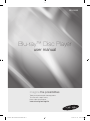 1
1
-
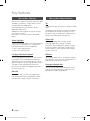 2
2
-
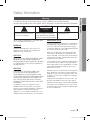 3
3
-
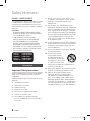 4
4
-
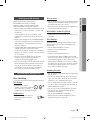 5
5
-
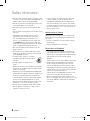 6
6
-
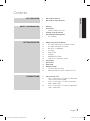 7
7
-
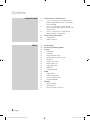 8
8
-
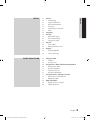 9
9
-
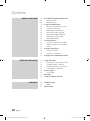 10
10
-
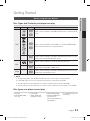 11
11
-
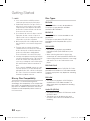 12
12
-
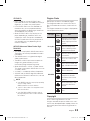 13
13
-
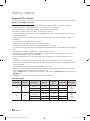 14
14
-
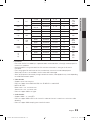 15
15
-
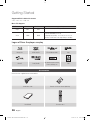 16
16
-
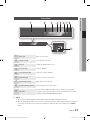 17
17
-
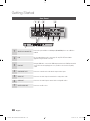 18
18
-
 19
19
-
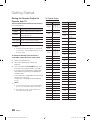 20
20
-
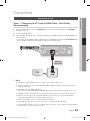 21
21
-
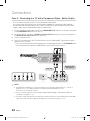 22
22
-
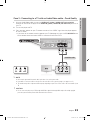 23
23
-
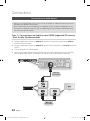 24
24
-
 25
25
-
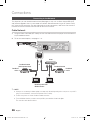 26
26
-
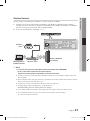 27
27
-
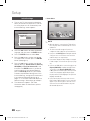 28
28
-
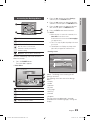 29
29
-
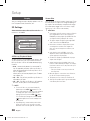 30
30
-
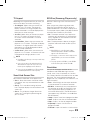 31
31
-
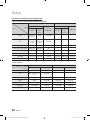 32
32
-
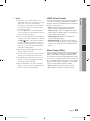 33
33
-
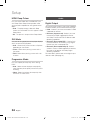 34
34
-
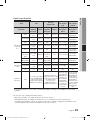 35
35
-
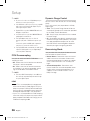 36
36
-
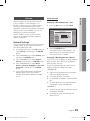 37
37
-
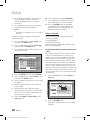 38
38
-
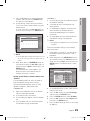 39
39
-
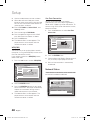 40
40
-
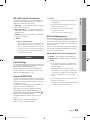 41
41
-
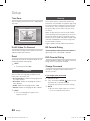 42
42
-
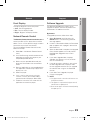 43
43
-
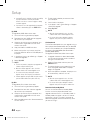 44
44
-
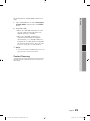 45
45
-
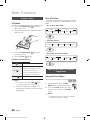 46
46
-
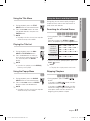 47
47
-
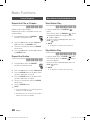 48
48
-
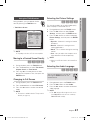 49
49
-
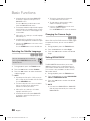 50
50
-
 51
51
-
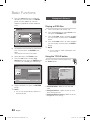 52
52
-
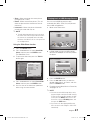 53
53
-
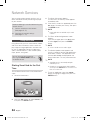 54
54
-
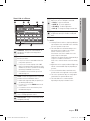 55
55
-
 56
56
-
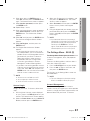 57
57
-
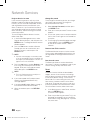 58
58
-
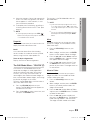 59
59
-
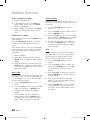 60
60
-
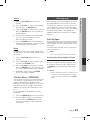 61
61
-
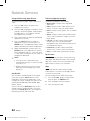 62
62
-
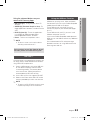 63
63
-
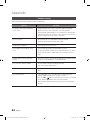 64
64
-
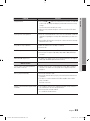 65
65
-
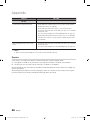 66
66
-
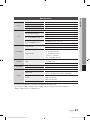 67
67
-
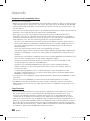 68
68
-
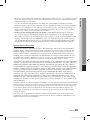 69
69
-
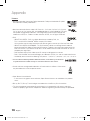 70
70
-
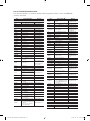 71
71
-
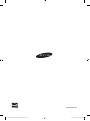 72
72
-
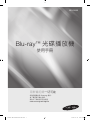 73
73
-
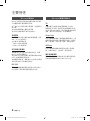 74
74
-
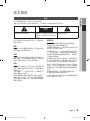 75
75
-
 76
76
-
 77
77
-
 78
78
-
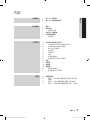 79
79
-
 80
80
-
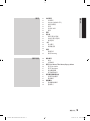 81
81
-
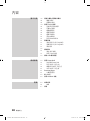 82
82
-
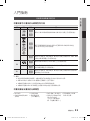 83
83
-
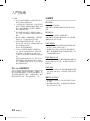 84
84
-
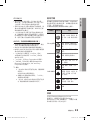 85
85
-
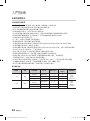 86
86
-
 87
87
-
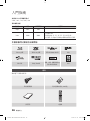 88
88
-
 89
89
-
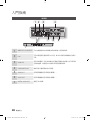 90
90
-
 91
91
-
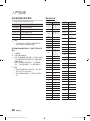 92
92
-
 93
93
-
 94
94
-
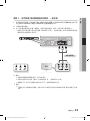 95
95
-
 96
96
-
 97
97
-
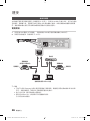 98
98
-
 99
99
-
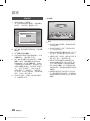 100
100
-
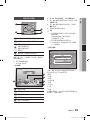 101
101
-
 102
102
-
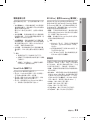 103
103
-
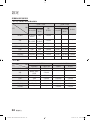 104
104
-
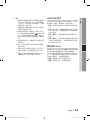 105
105
-
 106
106
-
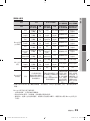 107
107
-
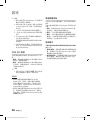 108
108
-
 109
109
-
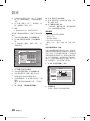 110
110
-
 111
111
-
 112
112
-
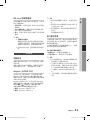 113
113
-
 114
114
-
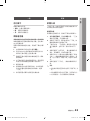 115
115
-
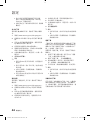 116
116
-
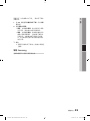 117
117
-
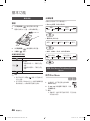 118
118
-
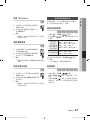 119
119
-
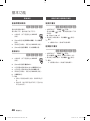 120
120
-
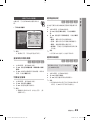 121
121
-
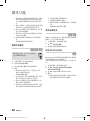 122
122
-
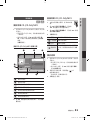 123
123
-
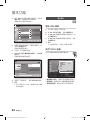 124
124
-
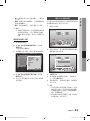 125
125
-
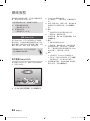 126
126
-
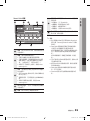 127
127
-
 128
128
-
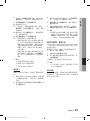 129
129
-
 130
130
-
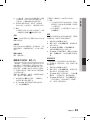 131
131
-
 132
132
-
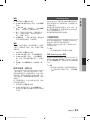 133
133
-
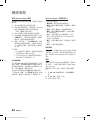 134
134
-
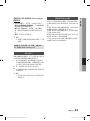 135
135
-
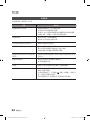 136
136
-
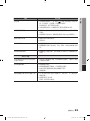 137
137
-
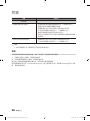 138
138
-
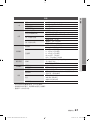 139
139
-
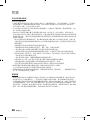 140
140
-
 141
141
-
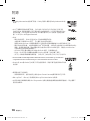 142
142
-
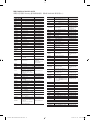 143
143
-
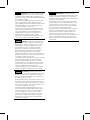 144
144
-
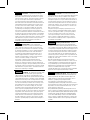 145
145
-
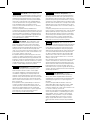 146
146
-
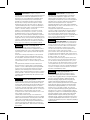 147
147
-
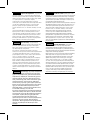 148
148
-
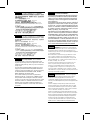 149
149
-
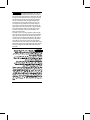 150
150
-
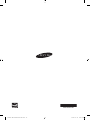 151
151