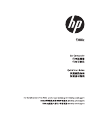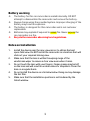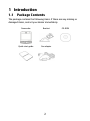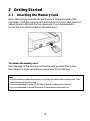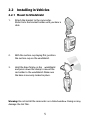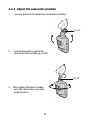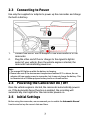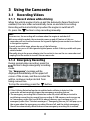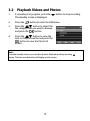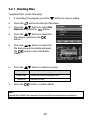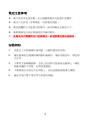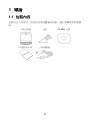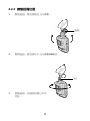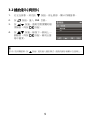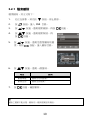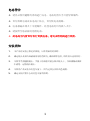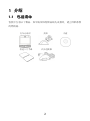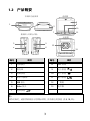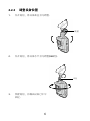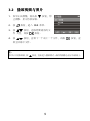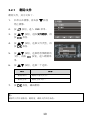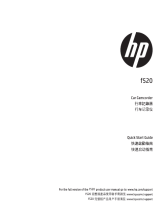1
Battery warning
The battery for this car camcorder is sealed internally. DO NOT
attempt to disassemble the camcorder and remove the battery.
Always charge using the provided system. Improper charging of the
battery may result in explosion.
The battery is designed for this camcorder and is not customer
replaceable.
Batteries may explode if exposed to naked fire. Never expose the
car camcorder in a fire.
Recycle the camcorder observing local regulations.
Notes on Installation
1. Install the device near the rear-view mirror to obtain the best
open-field view. Do NOT install the camcorder in a location that will
obstruct your required driving view.
2. Make sure that the lens is within the wiping range of the
windscreen wiper to ensure a clear view even when it rains.
3. Do not touch the lens with your fingers. Finger grease may be left
on the lens and will result in unclear videos or snapshots. Clean the
lens on a regular basis.
4. Do not install the device on a tinted window. Doing so may damage
the tint film.
5. Make sure that the installation position is not hindered by the
tinted window.

2
1 Introduction
1.1 Package Contents
The package contains the following items. If there are any missing or
damaged items, contact your dealer immediately.
Camcorder Bracket CD-ROM
Quick start guide Car adapter

3
1.2 Product Overview
No. Item No. Item
1 Bracket Socket 8 LCD Panel
2 Microphone
9
Up Button ( )
3 Power Button 10 Down Button ( )
4 Memory Card Slot 11 Enter Button ( )
5 USB Connector 12 Wide Angle Lens
6 HD(Mini HDMI) Connector 13 Speaker
7 Back Button ( )
Note:
To operate the device, press the corresponding buttons (7, 9, 10, 11) according to
guide icons shown the screen.
TOP and Bottom
Side (Left and Right) Views
Front View
Rear View
1
3
4
9
12
2
5
7
10
11
6
13
8

4
2 Getting Started
2.1 Inserting the Memory Card
Insert the memory card with the gold contacts facing the back of the
camcorder. Push the memory card until it clicks into place. (Use class 6 or
above the micro SD cards for this camcorder; It is recommended to
format the micro SD cards before the initial use.)
To remove the memory card
Push the edge of the memory card inward until you hear/feel it click,
then allow it to push out until you can remove it from the slot.
Note:
1. Do not remove or insert the memory card when the camcorder is powered on. This
may damage the memory card.
2. It is recommended to use a 32 GB, Class 6 speed
or above micro SD card.
3. It is recommended to format the micro SD cards before the initial use.

5
2.2 Installing in Vehicles
2.2.1 Mount to Windshield
1. Attach the bracket to the camcorder.
Slide it into the bracket holder until you hear a
click.
2. With the suction-cup laying flat, position
the suction-cup on the windshield.
3. Hold the base firmly on the windshield
and press down the clamp to mount the
car holder to the windshield. Make sure
the base is securely locked in place.
Warning: Do not install the camcorder on a tinted window. Doing so may
damage the tint film.

6
2.2.2 Adjust the camcorder position
1. Loosen the knob to swivel the camcorder vertically.
2. Loosen the knob to swivel the
camcorder horizontally up to 360°.
3. Then tighten the knob to make
sure the camcorder is securely
locked in place.
Knob
Knob

7
2.3 Connecting to Power
Use only the supplied car adapter to power up the camcorder and charge
the built-in battery.
1. Connect one end of the car adapter to the USB connector of the
camcorder.
2. Plug the other end of the car charger to the cigarette lighter
socket of your vehicle. Once the vehicle engine is started, the
camcorder automatically powers on.
Note:
1. The orange LED lights up while the battery is charging.
2. Please take note if the environment temperature reaches 45°C or above, the car
adapter still can supply power to camcorder, but it may not charge the battery. This
is characteristic of Lithium polymer battery and is not a malfunction.
2.4 Powering the Camcorder On / Off
Once the vehicle engine is started, the camcorder automatically powers
on. If the Automatic Record function is enabled, the recording will
automatically start right after the camcorder powers on.
2.5 Initial Settings
Before using the camcorder, we recommend you to enable the Automatic Record
function and set up the correct date and time.

8
3 Using the Camcorder
3.1 Recording Videos
3.1.1 Record videos while driving
When the vehicle engine starts up and the Automatic Record function is
enabled, the camcorder automatically turns on and starts recording.
Recording will automatically stop when the engine is switched off.
Or, press the button to stop recording manually.
Note:
On some cars, the recording will continue when the engine is switched off.
With some vehicle models, the automatic power up and off feature of this car
camcorder will not function because the cigarette lighter/power socket is not linked
to the ignition system.
To work around this issue, please do one of the following:
- Manually turn on or off the cigarette lighter/power socket if this is possible with your
vehicle model.
- Manually plug in the power adapter into the socket to turn on the car camcorder and
unplug from the socket to turn off the car camcorder.
3.1.2 Emergency Recording
During normal video recording, press the
button to begin emergency recording
mode.
The “Emergency” message will be
displayed immediately on the upper left
corner of the screen, and the recorded file
will be
contiuous and protected
from
being overwritten.
To stop the recording, press the button.
Note:
1. If the Collision Detection function is enabled and a collision is detected, the
camcorder will automatically trigger the emergency recording feature.
2. The emergency recording file is created as a new file, which will be protected to
avoid being overwritten by normal loop recording. A 4 GB memory card can save up
to 5 emergency video files, and 8 GB (or above) memory card can save up to 10
emergency video files. The alert message of “Emergency files are full” will pop up on
the screen when the emergency recording files are full, and the oldest emergency
file will be automatically deleted when a new emergency recording file is created.

9
3.2 Playback Videos and Photos
1. If recording is in progress, press the button to stop recording.
The standby screen is displayed.
2. Press the button to enter the OSD menu.
3. Press the / button to select the
file category that you want to browse
and press the button.
4. Press the / button to view the
next or the previous file and press the
button to view the file in full
screen.
Note:
From the standby screen, you can directly enter Playback mode by pressing
button. The last recorded video will display on the screen.

10
3.2.1 Deleting Files
To delete file(s), do the following:
1. If recording is in progress, press the button to stop recording.
2. Press the button to enter the OSD menu.
3. Press the / button to select File
Deletion and press the button.
4. Press the / button to select the
file category and press the
button.
5. Press the / button to select the
file that you want to delete and press
the button to enter the Delete
menu.
6. Press the / button to select an option.
Item Description
Delete One Delete the current displayed file.
Delete All Deletes all files.
7. Press the button to confirm delete.
Note:
Deleted files CANNOT be recovered. Ensure the files have backup before deletion.

1
電池
電池電池
電池注意事項
注意事項注意事項
注意事項
僅可使用本系統充電,未正確處理電池可能會引發爆炸。
請勿自行拆裝、穿刺電池,或使電池短路。
電池接觸明火可能會引起爆炸,請勿將電池丟棄到火中。
請根據當地法規妥善處理使用過的電池。
此電池為內置
此電池為內置此電池為內置
此電池為內置嚴禁自行更換電池
嚴禁自行更換電池嚴禁自行更換電池
嚴禁自行更換電池,
,,
,欲更換電池請洽經銷商
欲更換電池請洽經銷商欲更換電池請洽經銷商
欲更換電池請洽經銷商。
。。
。
安裝須知
安裝須知安裝須知
安裝須知
1. 本產品之安裝應靠近後視鏡,以獲得最佳的視野。
2. 確定鏡頭是在檔風玻璃雨刷的範圍內,確保視野良好,即使雨
天亦然。
3. 不要用手指碰觸鏡頭。手指上的油垢可能會留在鏡頭上,導致
錄像或攝影不清楚。定期清潔鏡頭。
4. 不要將產品安裝在有色車窗上。因為這樣會損壞淺色薄膜。
5. 確定安裝位置不會受有色車窗的阻礙。

2
1 導論
導論導論
導論
1.1 包裝
包裝包裝
包裝內容
內容內容
內容
包裝內含下列項目。若有任何項目遺漏或受損,請立即聯絡您的經銷
商。
行車記錄器 托架 CD-ROM 光碟
快速使用手冊 汽車連接器

3
1.2 產品概要
產品概要產品概要
產品概要
編號
編號編號
編號
項目
項目項目
項目
編號
編號編號
編號
項目
項目項目
項目
1
托架插孔
8
LCD 螢幕
2
麥克風
9
向上按鈕 ( )
3
電源按鈕
10
向下按鈕 ( )
4
記憶卡插槽
11
輸入按鈕 ( )
5
USB 接頭
12
廣角器
6
Video 接頭
13
揚聲器
7
返回按鈕 ( )
註
註註
註:
::
:
操作設備時,請依據螢幕顯示之圖示說明,按各相應之按鈕
(7, 9,10, 11)
。
頂視圖與底視圖
側視圖
(
左側與右側
)
前視圖
後視圖
1
3
4
9
12
2
5
7
10
11
6
13
8

4
2 開始
開始開始
開始
2.1 插入記憶卡
插入記憶卡插入記憶卡
插入記憶卡
以黃金接觸點面向設備的背面,插入記憶卡。推記憶卡直到咔嗒一聲,
插入定位時止。
取出
取出取出
取出記憶卡
記憶卡記憶卡
記憶卡
將記憶卡邊緣朝內推,直到聽到/感覺到卡片定位,接著再推一次就
會彈出,即可從卡槽中取出卡片。
註
註註
註:
::
:
1.
設備在開機狀態時,不要取出或插入記憶卡,以免損壞記憶卡。
2.
建議使用
32 GB
、
Class 6
速度以上的
micro SD
記憶卡。
3.
初次使用前,建議先將
micro SD
記憶卡格式化。

5
2.2 安裝於車內
安裝於車內安裝於車內
安裝於車內
2.2.1 置於擋風玻璃上
置於擋風玻璃上置於擋風玻璃上
置於擋風玻璃上
1. 將托架基座推入設備上方的托架插孔中,直
到聽到咔嗒聲固定。
2. 將托架的吸盤輕壓於擋風玻璃上,再按下
托架的夾子固定托架。
3. 確認托架已牢牢固定。
警告
警告警告
警告:
::
:請勿將本裝置安裝在深色車窗上,否則將使染色膜受損。

6
2.2.2 調整設備位置
調整設備位置調整設備位置
調整設備位置
1. 鬆開旋鈕,將設備垂直方向調整。
2. 鬆開旋鈕,將設備水平方向調整(360度)。
3. 鎖緊旋鈕,並確認設備已牢牢
固定。
旋鈕
旋鈕

7
2.3 連接電源
連接電源連接電源
連接電源
只使用所供應之汽車連接器,啟動設備以及為內建之電池充電。
1. 將汽車連接器的一端連接設備的USB接頭。
2. 將汽車充電器的另一端插接汽車內的香煙點火器的插孔。汽車
引擎一旦發動,設備即自動開機。
註
註註
註:
::
:
1.
橘色
LED
燈亮,表示電池正在充電。
2.
請注意,若環境溫度達到
45°C
以上,汽車變壓器會持續供電給行車記錄器,但電
池可能不會充電。這是鋰聚合物電池的特性,並非故障。
2.4 設備開
設備開設備開
設備開/
//
/關
關關
關
汽車引擎一旦發動,則設備即自動開機。若啟動
自
自自
自動記錄
動記錄動記錄
動記錄
功能,則在
設備開機後,即開始自動錄影 。
2.5 首次設定
首次設定首次設定
首次設定
在使用設備之前,我們建議先啟動
自動錄影
自動錄影自動錄影
自動錄影
功能,設定正確的日期與
時間。

8
3 使用行車記錄器
使用行車記錄器使用行車記錄器
使用行車記錄器
3.1 錄影
錄影錄影
錄影
3.1.1 行駛中錄影
行駛中錄影行駛中錄影
行駛中錄影
當汽車引擎發動以及
自動錄影
功能啟動時,設備即自動開機並開始記
錄。當引擎熄火時,即自動停止記錄。
或,按 按鈕,以手動方式停止記錄。
註
註註
註:
::
:
有些汽車,當引擎熄火時,還會繼續記錄。
某些品牌型號的車子,車用電源並不會隨著車子的發動或熄火而主動開啟或是關
閉。
因此為了避免此問題,請遵照以下手法:
1.
需使用本行車紀錄器時,手動的連接車充線至車用電源上並開啟機器,正常的
使用本機器。
2.
需關閉本行車紀錄器時,關閉機器並手動將車充線拔出車用電源供應器。
3.1.2 緊急錄影
緊急錄影緊急錄影
緊急錄影
在錄影期間再按一次 按鈕將會進入
緊急錄影模式,並於螢幕左上角會顯示 "
緊急錄影
緊急錄影緊急錄影
緊急錄影
" 字樣,在緊急錄影模式中錄下
的檔案會被保護起來。
按下 ▼ 即會停止錄影。
註
註註
註:
::
:
1.
若啟動
碰撞偵測
功能,並偵測到碰撞,則設備會自動啟用緊急錄影。
2.
緊急錄影的檔案會被另外儲存成被保護檔案,避免檔案被循環錄影覆蓋,
4G
記
憶卡約可儲存
5
組緊急錄影檔案,
8G (
含以上
)
記憶卡約可儲存
10
組緊急錄影檔
案。當緊急錄影檔案已滿,螢幕會出現
"
緊急錄影檔案已滿
"
的警示
,
系統並會
自動刪除第一筆緊急錄影檔案。

9
3.2 播放
播放播放
播放影片
影片影片
影片與照片
與照片與照片
與照片
1. 若正在錄影,須先按 按鈕,停止錄影。顯示待機螢幕。
2. 按 按鈕,進入 OSD 目錄。
3. 按 / 按鈕,選取您要瀏覽的檔
案類別,再按 按鈕。
4. 按 / 按鈕,檢視下一個或上一
個檔案,再按 按鈕,檢視全螢
幕中檔案。
註
註註
註
:
您可以從待機螢幕,按
按鈕,直接進入播放模式。最後的錄影會顯示在螢幕上。
ページが読み込まれています...
ページが読み込まれています...
ページが読み込まれています...
ページが読み込まれています...
ページが読み込まれています...
ページが読み込まれています...
ページが読み込まれています...
ページが読み込まれています...
ページが読み込まれています...
ページが読み込まれています...
ページが読み込まれています...
ページが読み込まれています...
-
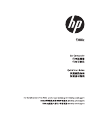 1
1
-
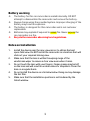 2
2
-
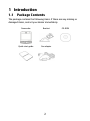 3
3
-
 4
4
-
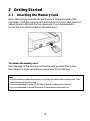 5
5
-
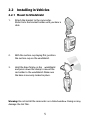 6
6
-
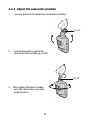 7
7
-
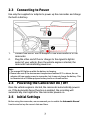 8
8
-
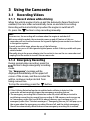 9
9
-
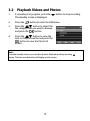 10
10
-
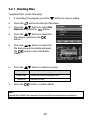 11
11
-
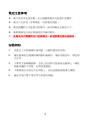 12
12
-
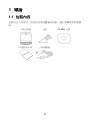 13
13
-
 14
14
-
 15
15
-
 16
16
-
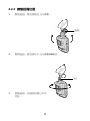 17
17
-
 18
18
-
 19
19
-
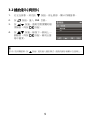 20
20
-
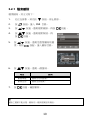 21
21
-
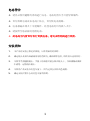 22
22
-
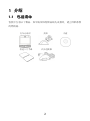 23
23
-
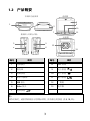 24
24
-
 25
25
-
 26
26
-
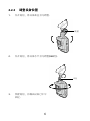 27
27
-
 28
28
-
 29
29
-
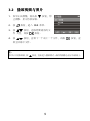 30
30
-
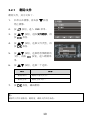 31
31
-
 32
32
他の言語で
関連論文
-
HP f558 Car Camcorder クイックスタートガイド
-
HP f558 Car Camcorder クイックスタートガイド
-
HP F330 クイックスタートガイド
-
HP F Series User f530g Car Camcorder クイックスタートガイド
-
HP f710 Car Camcorder クイックスタートガイド
-
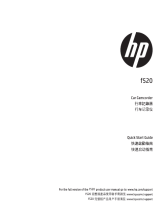 HP F Series User f520 Car Camcorder クイックスタートガイド
HP F Series User f520 Car Camcorder クイックスタートガイド
-
HP F520g クイックスタートガイド
-
HP F Series User f800g Car Camcorder Getting Started
-
HP F100 クイックスタートガイド