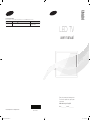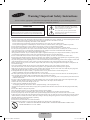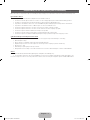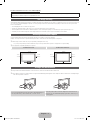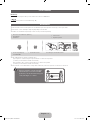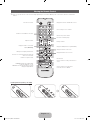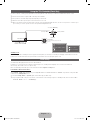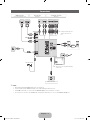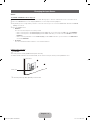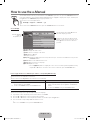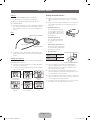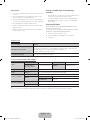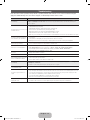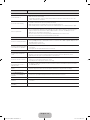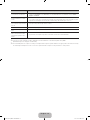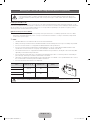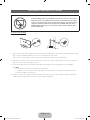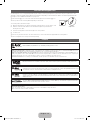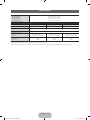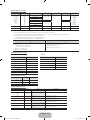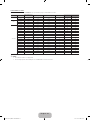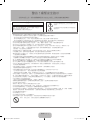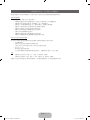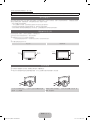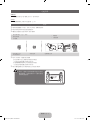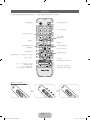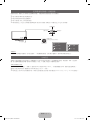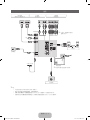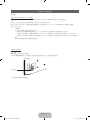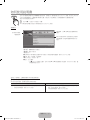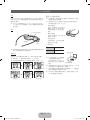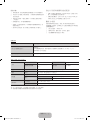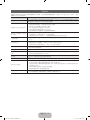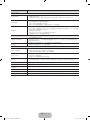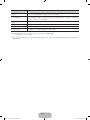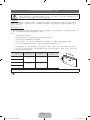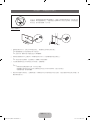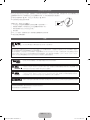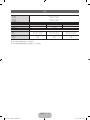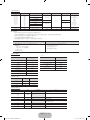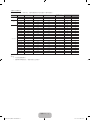Thank you for purchasing this Samsung pr
oduct.
To receive more complete service, please register
your product at
www.samsung.com/r
egister
Model _____________ Serial No. _____________
© 2013 Samsung Electronics Co., Ltd. All rights r
eserved.
BN68-04795H-01
Contact SAMSUNG WORLDWIDE
If you have any questions or comments relating to Samsung pr
oducts, please contact the SAMSUNG customer care centre.
Country
Customer Care Centr
e
Web Site
HONG KONG (852)3698-4698 www
.samsung.com/hk
www.samsung.com/hk_en/
LED TV
user manual
[DTV_F6100]BN68-04795H.indb 1 2013-03-20 6:34:55

English - 2
- English -
• The slots and openings in the cabinet and in the back or bottom are provided for necessary ventilation. To ensure reliable operation of this
apparatus, and to protect it from overheating, these slots and openings must never be blocked or covered.
- Do not cover the slots and openings with a cloth or other materials.
- Do not block the slots and openings by placing this apparatus on a bed, sofa, rug or other similar surface.
- Do not place this apparatus in a confined space, such as a bookcase, or built-in cabinet, unless proper ventilation is provided.
• Do not place this apparatus near or over a radiator or heat resistor, or where it is exposed to direct sunlight.
• Do not place a water containing vessel(vases etc.) on this apparatus, as this can result in a risk of fire or electric shock.
• Do not expose this apparatus to rain or place it near water(near a bathtub, washbowl, kitchen sink, or laundry tub, in a wet basement, or
near a swimming pool etc.). If this apparatus accidentally gets wet, unplug it and contact an authorized dealer immediately.
Make sure to pull out the power cord from the outlet before cleaning.
• This apparatus use batteries. In your community there might be regulations that require you to dispose of these
batteries properly under
environmental considerations. Please contact your local authorities for disposal or recycling information.
• Do not overload wall outlets, extension cords or adaptors beyond their capacity, since this can result in fire or electric shock.
• Power-supply cords should be routed so that they are not likely to be walked on or pinched by items placed upon or against them, paying
particular attention to cords at plug end, adaptors and the point where they exit from the appliance.
• To protect this apparatus from a lightning storm, or when it is left unattended and unused for long periods of time, unplug it from the wall
outlet and disconnect the antenna or cable system. This will prevent damage to the set due to lightning and power line surges.
• Before connecting the AC power cord to the DC adaptor outlet, make sure the voltage designation of the DC adaptor corresponds to the
local electrical supply.
• Never insert anything metallic into the open parts of this apparatus. Doing so many create a danger of electric shock.
• To avoid electric shock, never touch the inside of this apparatus. Only a qualified technician should open this apparatus.
• Make
sure to plug the power cord in until it is firmly inserted. When removing the power cord, make sure to hold the power plug when
pulling the plug from the outlet. Do not touch the power cord with wet hands.
• If this apparatus does not operate normally - in particular, if there are any unusual sounds or smells coming from it
- unplug it immediately and contact an authorized dealer or service center.
• Be sure to pull the power plug out of the outlet if the TV is to remain unused or if you are to leave the house for an extended period of
time (especially when children, elderly or disabled people will be left alone in the house).
- Accumulated dust can cause an electric shock, an electric leakage or a fire by causing the power cord to generate sparks and heat or the
insulation to deteriorate.
• Be sure to contact an authorized service center, when installing your set in a location with heavy dust, high or low temperatures, high
humidity, chemical substances and where it operates for 24 hours such as the airport, the train station etc.
Failure to do so may
cause serious damage to your set.
• Use only a properly grounded plug and receptacle.
- An improper ground may cause electric shock or equipment damage. (Class l Equipment only.)
• To disconnect the apparatus from the mains, the plug must be pulled out from the mains socket, therefore the mains plug shall be readily
operable.
• Do not allow children to hang onto the product.
• Store the accessories (battery, etc.) in a location safely out of the reach of children.
• Do not install the product in an unstable location such as a shaky self, a slanted floor or a location exposed to vibration.
• Do not drop or impart any shock to the product. If the product is damaged, disconnect the power cord and contact a service center.
• Unplug the power cord from the power outlet and wipe the product using a soft, dry cloth. Do not use any chemicals such as wax, benzene,
alcohol, thinners, insecticide, air freshener, lubricant or detergent. This may damage the appearance or erase the printing on the product.
• Apparatus shall not be exposed to dripping or splashing.
• Do not dispose of batteries in a fire.
• Do not short circuit, disassemble or overheat the batteries.
• Danger of explosion if battery is incorrectly replaced. Replace only with the same or equivalent type.
• WARNING - TO PREVENT THE SPREAD OF FIRE, KEEP CANDLES OR OTHER OPEN FLAMES AWAY
FROM THIS PRODUCT AT ALL TIMES.
Warning! Important Safety Instructions
(Please read the appropriate section that corresponds to the marking on your Samsung product
before attempting to install the product.)
CAUTION
CAUTION: TO REDUCE THE RISK OF ELECTRIC SHOCK, DO NOT
REMOVE COVER (OR BACK). THERE ARE NO USER SERVICEABLE
PARTS INSIDE. REFER ALL SERVICING TO QUALIFIED PERSONNEL.
RISK OF ELECTRIC SHOCK DO NOT OPEN
This symbol indicates that high voltage is present
inside. It is dangerous to make any kind of contact
with any internal part of this product.
This symbol alerts you that important literature
concerning operation and maintenance has been
included with this product.
[DTV_F6100]BN68-04795H.indb 2 2013-03-20 6:34:55

English - 3
Responsibility for the Pay Service (Cost to Customers)
When the service is requested, in spite of in warranty, we may charge you for a visit from a service technician in the following cases.
Not a Product Defect
✎
Cleaning of the product, Adjustment, Explanation, Re-installation and etc.
• If a service technician gives instructions on how to use TV or simply adjusts options without disassembling product.
• If a defect is caused by external environmental factors (Internet, Antenna, Wired Signal, etc.).
• If a product is reinstalled or devices are connected additionally after installing the purchased product for the first time.
• If a product is reinstalled to move to a different spot or to move to a different house.
• If customer requests instructions on how to use because of another company's product.
• If customer requests instructions on how to use the network or another company's program.
• If customer requests software installation and setup for the product.
• If a service technician removes/cleans dusts or foreign materials inside of the product.
• If customer requests an installation additionally after purchasing a product through home-shopping or online.
A Product Damage Caused by Customer's Fault
✎
Product damage caused by customer's mishandling or wrong repair. If a product damage is caused by;
• External impact or drop.
• Use of supplies or separately sold product unspecified by Samsung.
• Repair from a person who is not an engineer of outsourcing service company or partner of Samsung
• Electronics Co., Ltd.
• Remodeling or repairing the product by customer.
• Using it with incorrect voltage or non-authorised electrical connections. Not following the "cautions" in User Manual.
Others
• If product fails by natural disaster (lightning, fire, earthquake, flood damage, etc).
• If consumable components are all used up (Battery, Toner, Fluorescent Lights, Head, Vibrator, Lamp, Filter, Ribbon, etc.).
If customer requests a service in case the product has no defect, service fee may be charged. So please read User Manual first.
[DTV_F6100]BN68-04795H.indb 3 2013-03-20 6:34:56

English - 4
For more information on how to use e-Manual (P. 10)
Figures and illustrations in this User Manual are provided for reference only and may differ from actual product appearance. Product
design and specifications may be changed without notice.
Still image warning
Avoid displaying still images (like jpeg picture files) or still image element (like TV programme logo, panorama or 4:3 image format, stock or news bar at screen bottom
etc.) on the screen. Constant displaying of still picture can cause ghosting of LED screen, which will affect image quality. To reduce risk of this effect, please follow
below recommendations:
• Avoid displaying the same TV channel for long periods.
• Always try do display any image on full screen, use TV set picture format menu for best possible match.
• Reduce brightness and contrast values to minimum required to achieve desired picture quality, exceeded values may speed up the burnout process.
• Frequently use all TV features designed to reduce image retention and screen burnout, refer to proper user manual section for details.
Securing the Installation Space
Keep the required distances between the product and other objects (e.g. walls) to ensure proper ventilation.
Failing to do so may result in fire or a problem with the product due to an increase in the internal temperature of the product.
✎
When using a stand or wall-mount, use parts provided by Samsung Electronics only.
• If you use parts provided by another manufacturer, it may result in a problem with the product or an injury due to the product falling.
✎
The appearance may differ depending on the product.
Installation with a stand. Installation with a wall-mount.
10 cm
10 cm
10 cm
10 cm
10 cm
10 cm
10 cm
Storage and Maintenance
✎
If you remove the attached sticker on the TV screen, clean the residues and then watch TV.
✎
The exterior and screen of the product can get scratched during cleaning. Be sure to wipe the exterior and screen carefully using a
soft cloth to prevent scratches.
Do not spray water directly onto the product. Any liquid that goes
into the product may cause a failure, fire, or electric shock.
Clean the product with a soft cloth dapped in a small amount of
water. Do not use a flammable liquid (e.g. benzene, thinners) or a
cleaning agent.
[DTV_F6100]BN68-04795H.indb 4 2013-03-20 6:34:56

English - 5
List of Features
Media Play
• Allows you to play music files, pictures, and movies saved on a USB device.
e-Manual
• Allows you to read on screen full manual. (p. 10)
Accessories
✎
Please make sure the following items are included with your TV. If any items are missing, contact your dealer.
✎
The items’ colours and shapes may vary depending on the models.
✎
Cables not included in the package contents can be purchased separately.
• Remote Control & Batteries (AAA x 2)
• User Manual
• 3D Glasses
• Power Cord
• Regulatory Guide
• Holder ring (2EA) only
46 / 50 F6100
• Holder-Wire Stand Assembling the Holder-Wire Stand
✎
An administration fee may be charged if either
(a) an engineer is called out at your request and there is no defect in the product
(i.e. where you have failed to read this user manual)
(b) you bring the unit to a repair centre and there is no defect in the product
(i.e. where you have failed to read this user manual)
✎
The amount of such administration charge will be advised to you before any work or home visit is carried out.
Warning: Screens can be damaged
from direct pressure when handled
incorrectly. We recommend lifting the
TV by the edges, as shown.
Don't Touch
This Screen!
[DTV_F6100]BN68-04795H.indb 5 2013-03-20 6:34:57

English - 6
Viewing the Remote Control
✎
This is a special remote control for the visually impaired persons and has Braille points on the Power, Channel, and Volume
buttons.
Installing batteries (Battery size: AAA)
A B C D
E-MANUAL
W
AD/SUBT.
MEDIA.P
Turns the TV on and off.
Displays and selects the available video sources.
Returns to the previous channel.
Cuts off the sound temporarily.
Changes channels.
Displays channel lists on the screen.
Displays the EPG (Electronic Programme Guide).
Displays information on the TV screen.
Exits the menu.
Press to directly access to channels.
Adjusts the volume.
This button is not available in some areas.
Displays the main on-screen menu.
Quickly select frequently used functions.
Displays Media Play.
Returns to the previous menu.
Selects the on-screen menu items and changes the
values seen on the menu.
Use these buttons according to the direction on
screen.
Use these buttons in a specific feature.
For details, refer to the e-Manual.
E-MANUAL: Displays the e-Manual guide.
W
: Turns the 3D image on or off.
AD/SUBT.: Turns the audio description on and off/
Displays the digital subtitles.
[DTV_F6100]BN68-04795H.indb 6 2013-03-20 6:34:57

English - 7
Using the TV’s Controller (Panel Key)
The TV's Controller, a small joy stick like button on the rear right side of the TV, lets you control the TV without the remote control.
✎
Some functions which require a PIN code may not be available.
✎
The product colour and shape may vary depending on the model.
✎
Exits the menu when pressing the controller more than 1 second.
✎
When selecting the function by moving the controller to the up/down/left/right directions, be sure not to press the controller. If you
press it first, you cannot operate it to move the up/down/left/right directions.
Remote control sensor
TV Controller
The image is drawn by facing the front side
of the TV.
Return
Selecting the Media Play
Selecting a Source
Power off
Selecting the Menu
Function menu
Standby mode
Do not leave your TV in standby mode for long periods of time(when you are away on a holiday, for example). A small amount of electric
power is still consumed even when the power button is turned off. It is best to unplug the power cord.
Initial Setup
The initial setup dialog appears when the TV is first activated.
Follow the on-screen instructions to finish the initial setup process, including menu language choice, channel scan and more.
At each step, either make a choice or skip the step.
Users can manually perform this process at a later time under the System > Setup menu.
If You Want to Reset This Feature...
Select System - Setup (Initial Setup). Enter your 4 digit PIN number. The default PIN number is “0-0-0-0”. If you want to change the PIN
number, use the Change PIN function.
You should do Setup (MENU → System) again at home although you did in shop.
✎
If you forget the PIN code, press the remote control buttons in the following sequence in Standby mode, which resets the PIN to
"0-0-0-0". MUTE → 8 → 2 → 4 POWER(on).
UP/DOWN: Channel
LEFT/RIGHT: Volume
Press: Features
Press : Select
Press & Hold:Exit
[DTV_F6100]BN68-04795H.indb 7 2013-03-20 6:34:57

English - 8
Connections
✎
NOTE
• PC(D-Sub) and PC/DVI AUDIO IN input are not supported.
• Connecting through the HDMI cable may not be supported depending on the PC.
• If an HDMI to DVI cable is connected to the HDMI IN 2(DVI) port, the audio does not work.
• For set-top box connection using HDMI cable, we highly recommend you to connect the HDMI IN 1(STB) port.
AUDIO
VIDEO
COMPONENT
/ AV IN
DIGITAL
AUDIO OUT
(OPTICAL)
(5V 0.5A)
USB
ANT IN
CABLE
AIR
AUDIO
VIDEO
COMPONENT
/ AV IN
HDMI IN 2
(DVI)
HDMI IN 1
(STB)
AUDIO OUT
AUDIO OUT
R-AUDIO-L
VIDEO OUT
AUDIO OUT
R-AUDIO-L
PR PBY
COMPONENT OUT
OPTICAL
HDMI OUT
DVI OUT
Y
R
W
R
W
R
B
R
G
Y
W
R
W
R
R
B
G
R
W
B
VHF/UHF Antenna
ANT OUT
USB
TV Rear Panel
TV Side Panel
Set top Box / BD Player / PC
HDMI connection
Audio connection
BD Player
Component connection
BD Player
AV connection
✎
The position of port may differ depending
on the model.
✎
It supports both Component
and AV connection in one
port.
Amplifi er
[DTV_F6100]BN68-04795H.indb 8 2013-03-20 6:34:58

English - 9
Changing the Input Source
Source
TV / HDMI1 / HDMI2/DVI / AV / Component
Use to select TV or other external input sources such as DVD / Blu-ray players / cable box / STB satellite receiver connected to the TV.
✎
Press the SOURCE button. In the displaying Source list, connected inputs will be highlighted.
✎
PC(D-Sub) input is not supported. If you want to connect PC to the TV, you can connect the HDMI to DVI cable with the HDMI IN
2(DVI) port on the TV.
✎
Press the TOOLS button.
• Edit Name
You can set an external input source name you want.
– When connecting a PC to the HDMI IN 2(DVI) port with HDMI cable, you should set the TV to PC mode under Edit Name.
– When connecting a PC to the HDMI IN 2(DVI) port with HDMI to DVI cable, you should set the TV to DVI PC mode under
Edit Name.
– When connecting an AV devices to the HDMI IN 2(DVI) port with HDMI to DVI cable, you should set the TV to DVI Devices
mode under Edit Name.
• Information
You can see detailed information about the connected external device.
Caution of the cover-jack
[ CAUTION
The cover-jack is for use by qualified service personnel only.
To reduce the risk of electric shock or fire hazard, do not use the cover jack, unless you are qualified to do so.
✎
The rear panel may differ depending on the model.
TV Rear Panel
Cover-jack
[DTV_F6100]BN68-04795H.indb 9 2013-03-20 6:34:58

English - 10
How to use the e-Manual
E-MANUAL
You can find instructions about your TV’s features in the e-Manual in your TV. To use, press the E-MANUAL button on
your remote. Move the cursor using the up/down/right/left buttons to highlight a category, then a topic, and then press
the
E
button. The e-Manual displays the page you want to see.
You can also access it through the menu:
O
MENUm → Support → e-Manual → E
✎
To return to the e-Manual main menu, press the E-MANUAL button on the remote.
Screen Display
Operation Buttons
}
Index: Displays the index screen.
E
Enter: Selects a category or sub-menu.
e
Exit: Exit the e-Manual.
<Viewing the Contents>
a
Try now: Displays the OSD menu that corresponds to the topic. To return to the e-Manual screen, press the
E-MANUAL button.
b
Home: Moves to the e-Manual home screen.
L
Page: Moves to previous or next page.
{ Zoom: Magnifies a screen.
– Press the
{
(Zoom) button to magnify the screen. You can scroll through the magnified screen by
using the ▲ or ▼ buttons. To return to the screen to normal size, press the RETURN button.
Basic Features
Changing the Preset Picture Mode
Adjusting Picture Settings
Changing the Picture Options
Changing the Preset Sound Mode
Adjusting Sound Settings
}
Index
E
Enter
e
Exit
Currently displayed
video, TV
Programme, etc.
The category list. Press ◄ or ► button to
select the category you want.
Displays the sub-menu list. Use the arrow
buttons on your remote to move the cursor.
Press
E
button to select the sub-menu
you want.
How to toggle between an e-Manual topic and the corresponding OSD menu(s).
✎
This function is not enabled in some menus.
✎
You cannot use the Tr y now function if the menu is not activated.
Method 1 Method 2
1. If you want to use the menu that corresponds to an e-Manual topic,
press the red button to select Try now.
2. To return to the e-Manual screen, press the E-MANUAL button.
1. Press the
E
button when a topic is displayed. “Are you sure?”
appears. Select Yes, and then press the
E
button. The OSD window
appears.
2. To return to the e-Manual screen, press the E-MANUAL button.
How to search for a topic on the index page
✎
This function may not be supported depending on the language.
1. If you want to search a keyword, press the blue button to select Index.
2. Press the ◄ or ► button to select a character order you want.
3. Press the ▲ or ▼ button to select a keyword you want to see, and then press the
E
button.
4. You can view the corresponding e-Manual instruction screen.
✎
To close the Index screen, press the RETURN button.
[DTV_F6100]BN68-04795H.indb 10 2013-03-20 6:34:59

English - 11
3D Active Glasses
Features
Samsung's SSG-5100GB 3D glasses enable you
to view 3D images on your 3D TV. The Samsung
3D glasses communicate with Samsung 3D TVs via
the 2.4GHz RF band.
✎
The Samsung 3D glasses are only compatible with Samsung
D, E, and F series 3D TV's that are released 2011 to 2013.
These 3D glasses cannot be connected to other Bluetooth
devices.
Parts
✎
For details on how to attach the glass temples and how to
pair the glasses with the TV, refer to the separate 3D glasses
manual.
Replacing the Batteries
If the red LED blinks every two seconds continually, replace
the battery with a new one.
✎
Insert the "+" side of the battery into the side marked with "+"
in the battery compartment.
✎
To check the remaining battery capacity, refer to the pairing
section in this manual.
Pull the battery
cover downward
Open the battery
cover
Remove the
battery
Replace the
battery
Push the battery
cover downward
Close the battery
cover
Pairing 3D Active Glasses
✎
What is Pairing? Pairing is the process of connecting 3D
glasses and a 3D TV so that the two devices can exchange
data.
✎
Ensure your Samsung TV and 3D glasses are no farther than
19.5 in (50 cm) apart from each another while pairing is in
progress.
• Turning the glasses on
Press the power button briefly.
The green LED is turned on for 3
seconds. (Make sure that 3D is
activated on the TV before using
the 3D glasses.)
• Turning the glasses off
Press the power button briefly.
The red LED is turned on for 3
seconds.
• Performing the pairing process
Press and hold the Power button.
The green and the red LEDs blink
alternately for 2 seconds.
• Operating range
Recommended viewing
distance
2~6m
(6.5 to 19.5 ft)
Recommended pairing
distance
50 cm or less
(19.5 in)
✎
Once the 3D glasses are paired, the remaining battery
capacity is displayed on the TV screen. (This feature only
applies to Samsung F series 3D TVs and 3D glasses that
have been launched since 2013.)
✎
If you keep trying to do the pairing, the battery level will
decrease significantly. However, the battery level will recover
to a certain degree in about a minute.
✎
The working distance depends on the existence of obstacles
(a person, metal, walls, etc.) between the glasses and the TV
or the strength of electromagnetic waves.
✎
Turn off the 3D glasses while they are not in use. If you leave
the 3D glasses on, the battery lifespan decreases.
LED Indicator & Power Button
Liquid crystal shutter
Battery Cover
2~6m
50cm
Recommended viewing distance
Recommended pairing distance
[DTV_F6100]BN68-04795H.indb 11 2013-03-20 6:34:59

English - 12
Pairing steps
1. Turn on the TV, and then move the glasses within 19.5 inches
of the TV.
2. Press the power button on the 3D glasses briefly. The 3D
glasses will power on and pairing will start.
3. The message “3D glasses are connected.” wil be displayed
on the TV screen when the pairing is successfully completed.
• If the pairing failed, the 3D glasses will power off.
• If the first attempt to pair fails, power the TV off and on again
and perform step 2.
• How to pair again: Press the power button on the 3D glasses
for more than 1 seconds.
Pairing is needed again in the following
situations
• If the 3D glasses do not function, even when the power button
is pressed, especially with a 3D TV after a repair.
• If you want to play 3D content on another Samsung 3D TV
model that belongs to the D, E, or F series released in 2011
through 2013.
Watching 3D Video
Some 3D modes may not be available depending on the
format of the image source.
To watch in 3D, you must wear 3D Active Glasses and turn
the glasses on by pressing the power button.
1. Go to the 3D screen. (Picture > 3D)
2. Select the 3D Mode. The 3D Mode screen appears.
3. Set the 3D
Troubleshooting
If you encounter... Try this...
My 3D glasses do not work.
Re place the battery.
The 3D glasses should be close to the TV. Make sure that the distance between the TV
and your 3D glasses is less than 19.5 feet (6m) in a straight line.
Check the 3D function settings of your TV.
The LED keeps blinking The battery is dead. Replace the battery.
pecifications (Model Number: SSG-5100GB )
Optics
Shutters Liquid crystal Transmittance 36±2%
Recommended
operating distance
2 ~ 6m (6.5 to 19.5 ft) Field Rate 120 fields/second
Weight Glasses 21.5g/.76 oz. (including the battery: 24.0±0.5g/.85.±.018oz. )
Power Glasses One 3V lithium/manganese dioxide battery 3V(CR2025)
Power consumption
Glasses 0.85mA (Average)
Battery
Type 165mAh, 3.0V (CR2025)
Operating time 150 hours
Operating conditions
Operating temperature 50 °F ~ 104 °F (10°C ~ 40°C)
Custody temperature -4 °F ~ 113 °F (-20°C ~ 45°C)
✎
Product specifications may be changed without notice in order to enhance product performance.
✎
The continuous operating time may differ depending on the wireless communication environment and usage conditions.
[DTV_F6100]BN68-04795H.indb 12 2013-03-20 6:35:00

English - 13
Troubleshooting
If the TV seems to have a problem, first try this list of possible problems and solutions. If none of these troubleshooting tips
apply, visit “www.samsung.com”, then click on Support, or call Samsung customer service centre.
Issues Solutions and Explanations
Picture Quality
First of all, please perform the Picture Test and confirm that your TV is properly displaying test image. (go to MENU -
Support - Self Diagnosis - Picture Test) If the test image is properly displayed, the poor picture may caused by the
source or signal.
The TV image does not look as good
as it did in the store.
• If you have an analogue cable/set top box, upgrade to a digital set top box. Use HDMI or Component cables to deliver
HD (high definition) picture quality.
• Cable/Satellite subscribers: Try HD stations from the channel line up.
• Aerial connection: Try HD stations after performing Auto tuning.
• Many HD channels are up scaled from SD (Standard Definition) contents.
• Adjust the Cable/Set top box video output resolution to 1080i or 720p.
• M
ake sure you are watching the TV at the minimum recommended distance based on the size and definition of the signal.
The picture is distorted: macroblock
error, small block, dots, pixelization
• Compression of video contents may cause picture distortion especially in fast moving pictures such as sports and
action movies.
• Low signal level or bad quality can cause picture distortion. This is not a TV issue.
• Mobile phones used close to the TV (cca up to 1m) may cause noise in picture on analogue and digital TV.
Colour is wrong or missing.
• If you’re using a component connection, make sure the component cables are connected to the correct jacks. Incorrect
or loose connections may cause colour problems or a blank screen.
There is poor colour or brightness.
• Adjust the Picture options in the TV menu. (go to Picture Mode / Colour / Brightness / Sharpness)
• Adjust Energy Saving option in the TV menu. (go to MENU - System - Eco Solution - Energy Saving)
• Try resetting the picture to view the default picture settings. (go to MENU - Picture - Reset Picture)
There is a dotted line on the edge of
the screen.
• If the picture size is set to Screen Fit, change it to 16:9.
• Change cable/satellite box resolution.
The picture is black and white. • If
you are using an AV composite input, connect the video cable (yellow) to the Green jack of component input 1 on the TV.
When changing channels, the picture
freezes or is distorted or delayed.
• If connected with a cable box, please try to reset the cable box. Reconnect the AC cord and wait until the cable box
reboots. It may take up to 20 minutes.
• Set the output resolution of the cable box to 1080i or 720p.
Sound Quality
First of all, please perform the Sound Test to confirm that your TV audio is properly operating. (go to MENU - Support -
Self Diagnosis - Sound Test)
If the audio is ok, the sound problem may be caused by the source or signal.
There is no sound or the sound is too
low at maximum volume.
• Please check the volume of the device (Cable/Sat Box, DVD, Blu-ray etc) connected to your TV.
The picture is good but there is no
sound.
• Set the Speaker Select option to TV Speaker in the sound menu.
• If
you are using an external device, make sure the audio cables are connected to the correct audio input jacks on the TV.
• If you are using an external device, check the device’s audio output option (ex. you may need to change your cable
box’s audio option to HDMI when you have a HDMI connected to your TV).
• If you are using a DVI to HDMI cable, a separate audio cable is required.
• Reboot the connected device by reconnecting the device’s power cable.
The speakers are making an
inappropriate noise.
• Check the cable connections. Make sure a video cable is not connected to an audio input.
• For aerial or cable connections, check the signal strength. Low signal level may cause sound distortion.
[DTV_F6100]BN68-04795H.indb 13 2013-03-20 6:35:00

English - 14
Issues Solutions and Explanations
No Picture, No Video
The TV will not turn on.
• Make sure the AC power cord is securely plugged in to the wall outlet and the TV.
• Make sure the wall outlet is working.
• Try pressing the
P
button on the TV to make sure the problem is not the remote. If the TV turns on, refer to “The
remote control does not work” below.
The TV turns off automatically.
• Ensure the Sleep Timer is set to Off in the Time menu.
• If your PC is connected to the TV, check your PC power settings.
• Make sure the AC power cord is plugged in securely to the wall outlet and the TV.
• When watching TV from an aerial or cable connection, the TV will turn off after 10 ~ 15 minutes if there is no signal.
There is no picture/video.
• Check cable connections (remove and reconnect all cables connected to the TV and external devices).
• Set your external device’s (Cable/Set top Box, DVD, Blu-ray etc) video outputs to match the connections to the TV
input. For example, if an external device’s output is HDMI, it should be connected to an HDMI input on the TV.
• Make sure your connected devices are powered on.
• Be sure to select the TV’s correct source by pressing the SOURCE button on the remote control.
• Reboot the connected device by reconnecting the device’s power cable.
RF (Air/Cable) Connection
The TV is not receiving all channels.
• Make sure the Aerial cable is connected securely.
• Please try Setup (Initial setup) to add available channels to the channel list. Go to MENU - System - Setup and wait for
all available channels to be stored.
• Verify the Aerial is positioned correctly.
The picture is distorted: macro block
error small block, dots, pixelization
• Compression of video contents may cause picture distortion, especially on fast moving pictures such as sports and
action movies.
• A low signal can cause picture distortion. This is not a TV issue.
Others
The picture will not display in full
screen.
• HD channels will have black bars on either side of the screen when displaying up scaled SD (4:3) contents.
• Black bars on the top and bottom will appear during movies that have aspect ratios different from your TV.
• Adjust the picture size options on your external device or TV to full screen.
The remote control does not work.
• Replace the remote control batteries with the poles (+/–) in the right direction.
• Clean the sensor’s transmission window on the remote.
• Try pointing the remote directly at the TV from 5~6 feet away.
The cable/set top box remote control
doesn’t turn the TV on or off, or
adjust the volume.
• Programme the Cable/Set top box remote control to operate the TV. Refer to the Cable/Set top box user manual for
the SAMSUNG TV code.
A “Mode Not Supported” message
appears.
• Check the supported resolution of the TV, and adjust the external device’s output resolution accordingly.
There is a plastic smell from the TV. • This smell is normal and will dissipate over time.
The TV Signal Information is
unavailable in the Self Diagnosis
Test menu.
• This function is only available with digital channels from an Aerial / RF / Coax connection.
TV is tilted to the right or left side. • Remove the stand base from the TV and reassemble it.
There are difficulties assembling the
stand base.
• Make sure the TV is placed on a flat surface. If you can not remove the screws from the TV, please use a magnetized
screw driver.
The Channel menu is grey out
(unavailable).
• The Channel menu is only available when the TV source is selected.
[DTV_F6100]BN68-04795H.indb 14 2013-03-20 6:35:00

English - 15
Issues Solutions and Explanations
Your settings are lost after 30 minutes
or every time the TV is turned off.
• If the TV is in the Store Demo mode, it will reset audio and picture settings every 30 minutes. If you want to change the
settings from Store Demo mode to Home Use, press the SOURCE button to select TV mode, and go to MENU →
Support → Use Mode.
You have intermittent loss of audio
or video.
• Check the cable connections and reconnect them.
• Loss of audio or video can be caused by using overly rigid or thick cables. Make sure the cables are flexible enough for
long term use. If mounting the TV to the wall, we recommend using cables with 90 degree connectors.
You see small particles when you
look closely at the edge of the frame
of the TV.
• This is part of the product’s design and is not a defect.
The PIP menu is not available. • PIP functionality is only available when you are using a HDMI or components source.
There are recurrent picture/sound
issues.
• Check and change the signal/source.
A reaction may occur between the
rubber cushion pads on the base
stand and the top finish of some
furniture.
• To prevent this, use felt pads on any surface of the TV that comes in direct contact with furniture.
✎
To keep your TV in optimum condition, upgrade to the latest firmware on the Samsung web site by USB
(www.Samsung.com > Support > Downloads).
✎
This TFT LED panel uses a panel consisting of sub pixels which require sophisticated technology to produce. However, there may
be a few bright or dark pixels on the screen. These pixels will have no impact on the performance of the product.
[DTV_F6100]BN68-04795H.indb 15 2013-03-20 6:35:00

English - 16
Mounting the TV on the Wall Using the Wall Mount Kit (Optional)
Wall or Ceiling Mounting
if you mount this product on a wall. It should be mounted only as recommended by the manufacturer. Unless It is
correctly mounted, the product may slide of fall, causing serious injury to a child or adult, and serious damage to the
product.
Installing the Wall Mount Kit
The wall mount kit (sold separately) lets you mount the TV on the wall. For detailed information about installing the wall mount, see the
instructions provided with the wall mount. We recommend you contact a technician for assistance when installing the wall mount bracket.
We do not advise you to do it yourself. Samsung Electronics is not responsible for any damage to the product or injury to yourself or
others if you elect to install the wall mount on your own.
Wall Mount Kit Specifications (VESA)
✎
The wall mount kit is not supplied, but sold separately. Install your wall mount on a solid wall perpendicular to the floor. When
attaching to other building materials, please contact your nearest dealer. If installed on a ceiling or slanted wall, it may fall and
result in severe personal injury.
✎
NOTE
− Standard dimensions for wall mount kits are shown in the table below.
− When purchasing our wall mount kit, a detailed installation manual and all parts necessary for assembly are provided.
− Do not use screws that do not comply with the VESA standard screw specifications.
− Do not use screws that are longer than the standard dimension or do not comply with the VESA standard screw
specifications. Screws that are too long may cause damage to the inside of the TV set.
− For wall mounts that do not comply with the VESA standard screw specifications, the length of the screws may differ
depending on the wall mount specifications.
− Do not fasten the screws that are too strongly; this may damage the product or cause the product to fall, leading to
personal injury. Samsung is not liable for these kinds of accidents.
− Samsung is not liable for product damage or personal injury when a non-VESA or non-specified wall mount is used or
the consumer fails to follow the product installation instructions.
− Do not mount the TV at more than a 15 degree tilt.
inches VESA Spec. (A * B) Standard Screw Quantity
32
200 x 200 M8
4
40
46
400 x 400 M8
50
Do not install your Wall Mount Kit while your TV is turned on. It may result in personal injury due to electric shock.
[DTV_F6100]BN68-04795H.indb 16 2013-03-20 6:35:01

English - 17
Tip Prevention – Securing the TV to the Wall
Caution: Pulling, pushing, or climbing on the TV may cause the TV to fall. In
particular, ensure your children do not hang on or destabilize the TV. Doing
so may cause the TV to tip over, causing serious injuries or death. Follow all
safety precautions provided in the Safety Flyer included with your TV. For
added stability and safety, you can purchase and install the anti-fall device
as described below.
To avoid the TV from falling
Wall
1. Put the screws into the clamps and firmly fasten them onto the wall. Confirm that the screws have been firmly installed onto the wall.
✎
You may need additional material such as an anchor depending on the type of wall.
✎
Since the necessary clamps, screws, and string are not supplied, please purchase these additionally.
2. Remove the screws from the centre back of the TV, put the screws into the clamps, and then fasten the screws onto the TV again.
✎
Screws may not be supplied with the product.
3. Connect the clamps fixed onto the TV and the clamps fixed onto the wall with a strong string and then tie the string tightly.
✎
NOTE
• Install the TV near to the wall so that it does not fall backwards.
• It is safe to connect the string so that the clamps fixed on the wall are equal to or lower than the clamps fixed on the TV.
• Untie the string before moving the TV.
4.
Verify all connections are properly secured. Periodically check connections for any sign of fatigue for failure. If you have any
doubt about the security of your connections, contact a professional installer.
[DTV_F6100]BN68-04795H.indb 17 2013-03-20 6:35:01

English - 18
Anti-theft Kensington Lock
The Kensington Lock is not supplied by Samsung. It is a device used to physically fix the system when using it in a public place. The
appearance and locking method may differ from the illustration depending on the manufacturer. Refer to the manual provided with the
Kensington Lock for additional information on proper use.
✎
Please find a “
K
” icon on the rear of the TV. A kensington slot is beside the “
K
” icon.
✎
The position and colour may differ depending on the model.
To lock the product, follow these steps:
1. Wrap the Kensington lock cable around a large, stationary object such as desk or chair.
2. Slide the end of the cable with the lock attached through the looped end of the
Kensington lock cable.
3. Insert the locking device into the Kensington slot on the product.
4. Lock the lock.
✎
These are general instructions. For exact instructions, see the User manual supplied with the locking device.
✎
The locking device has to be purchased separately.
Licence
DivX Certified® to play DivX® video up to HD 1080p, including premium content.
ABOUT DIVX VIDEO: DivX® is a digital video format created by DivX, LLC, a subsidiary of Rovi Corporation. This is an official DivX Certified® device that
plays DivX video. Visit divx.com for more information and software tools to convert your files into DivX videos.
ABOUT DIVX VIDEO-ON-DEMAND: This DivX Certified® device must be registered in order to play purchased DivX Video-on-Demand (VOD) movies. To
obtain your registration code, locate the DivX VOD section in your device setup menu. Go to vod.divx.com for more information on how to complete your
registration. Covered by one or more of the following U.S. patents : 7,295,673; 7,460,668; 7,515,710; 7,519,274
DivX®, DivX Certified® and associated logos are trademarks of Rovi Corporation or its subsidiaries and are used under license.
Manufactured under license from Dolby Laboratories. Dolby and the double-D symbol are trademarks of Dolby Laboratories.
Manufactured under license under U.S. Patent #’s: 5,451,942; 5,956,674; 5,974,380; 5,978,762; 6,487,535 & other U.S. and
worldwide patents issued & pending. DTS and the Symbol are registered trademarks. & DTS 2.0+ Digital Out and the DTS logos
are trademarks of DTS, Inc. Product Includes software. © DTS, Inc. All Rights Reserved.
Manufactured under a license from U.S. Patent No’s: 6,285,767, 8,027,477, 5,319,713, 5,333,201, 5,638,452, 5,771,295,
5,970,152, 5,912,976, 7,200,236, 7,492,907, 8,050,434, 7,720,240, 7,031,474, 7,907,736 and 7,764,802 DTS, the Symbol,
and DTS and the Symbol together are registered trademarks & DTS Studio Sound is a trademark of DTS, Inc. ⓒ2012 DTS, Inc.
All Rights Reserved.
The terms HDMI and HDMI High-Definition Multimedia Interface, and the HDMI Logo are trademarks or registered trademarks of
HDMI Licensing LLC in the United States and other countries.
Open source licence notice
In the case of using open source software, Open Source Licences are available on the product menu.
Open Source Licence Notice is written only English.
<Optional>
[DTV_F6100]BN68-04795H.indb 18 2013-03-20 6:35:02

English - 19
Specifications
Environmental Considerations
Operating Temperature
Operating Humidity
Storage Temperature
Storage Humidity
10°C to 40°C (50°F to 104°F)
10% to 80%, non-condensing
-20°C to 45°C (-4°F to 113°F)
5% to 95%, non-condensing
Stand Swivel (Left / Right) 0°
Model Name UA32F6100 UA40F6100 UA46F6100
Screen Size 32 inches 40 inches 46 inches
Display Resolution 1920 x 1080
Sound (Output) 10W x 2
Dimensions (W x H x D)
Body
With stand
743.8 x 441.7 x 49.5 mm
743.8 x 508.7 x 191.7 mm
934.0 x 548.6 x 49.6 mm
934.0 x 617.4 x 235.0 mm
1065.4 x 622.5 x 49.6 mm
1065.4 x 697.3 x 235.0 mm
Weight
Without Stand
With Stand
5.1 Kg
5.8 Kg
8.7 Kg
10.4 Kg
11.1 Kg
12.6 Kg
✎
Design and specifications are subject to change without prior notice.
✎
For information about power supply, and more about power consumption, refer to the label attached to the product.
[DTV_F6100]BN68-04795H.indb 19 2013-03-20 6:35:02

English - 20
Supported Video Formats
File Extention Container Video Codec Resolution Frame rate (fps) Bit rate (Mbps) Audio Codec
*.avi / *.mkv
*.asf / *.wmv
*.mp4 / *.3gp
*.vro / *.mpg
*.mpeg / *.ts
*.tp / *.trp
*.mov / *.flv
*.vob / *.svi
*.divx
AVI
MKV
ASF
MP4
3GP
MOV
FLV
VRO
VOB
PS
TS
Divx 3.11 / 4 / 5 / 6
1920 x 1080
6~30
30
AC3
LPCM
ADPCM(IMA, MS)
AAC
HE-AAC
WMA
DD+
MPEG(MP3)
DTS (Core)
G.711(A-Law, μ-Law)
MPEG4 SP/ASP
H.264 BP/MP/HP
Motion JPEG 640 x 480 8
Window Media Video v9
1920 x 1080 30
MPEG2
MPEG1
*.webm WebM VP8 1920 x 1080 6~30 20 Vorbis
*.rmvb RMVB RV8/9/10 (RV30/40) 1920x1080 30 10 RealAudio 6
✎
Other Restrictions
• Video content will not play, or not play correctly, if there is an error in the content or the container.
• Sound or video may not work if the contents have a standard bit rate/frame rate above the compatible Frame/sec listed in the table.
• If the Index Table is in error, the Seek (Jump) function is not supported.
• Some USB/digital camera devices may not be compatible with the player.
• The menu can be displayed late if the video is over 10Mbps(bit rate).
Video decoder Audio decoder
• Supports up to H.264, Level 4.1 (FMO/ASO/RS are not supported.)
• frame rate :
- Below 1280 x 720: 60 frame max
- Above 1280 x 720: 30 frame max
• VC1 AP L4 is not supported.
• GMC 2 over is not supported.
• WMA 10 Pro supports up to 5.1 channel and M2 profile.
• WMA lossless audio is not supported.
• Vorbis supports up to 2ch.
• DD+ supports up to 5.1 channel.
Supported Subtitle Formats
• External • Internal
Name File extension Name Container
MPEG-4 timed text .ttxt Xsub AVI
SAMI .smi SubStation Alpha MKV
SubRip .srt Advanced SubStation Alpha MKV
SubViewer .sub SubRip MKV
Micro DVD .sub or .txt MPEG-4 Timed text MP4
SubStation Alpha .ssa
Advanced SubStation Alpha .ass
Powerdivx .psb
Supported Photo Formats
File Extension Type Resolution
*.jpg
*.jpeg
JPEG 15360 X 8640
*.bmp BMP 4096 X 4096
*.mpo MPO 15360 X 8640
Supported Music Formats
File Extension Type Codec Remark
*.mp3 MPEG MPEG1 Audio Layer 3
*.m4a
*.mpa
*.aac
MPEG4 AAC
*.flac FLAC FLAC Can support up to 2channel
*.ogg OGG Vorbis Can support up to 2channel
*.wma WMA WMA
Can support up to 10 Pro 5.1 channel.
WMA lossless audio is not suppored
Can support up to M2 profile
*.wav wav wav
*.mid
*.midi
midi midi Can not support seeking
*.ape ape ape Can not support
[DTV_F6100]BN68-04795H.indb 20 2013-03-20 6:35:03
ページが読み込まれています...
ページが読み込まれています...
ページが読み込まれています...
ページが読み込まれています...
ページが読み込まれています...
ページが読み込まれています...
ページが読み込まれています...
ページが読み込まれています...
ページが読み込まれています...
ページが読み込まれています...
ページが読み込まれています...
ページが読み込まれています...
ページが読み込まれています...
ページが読み込まれています...
ページが読み込まれています...
ページが読み込まれています...
ページが読み込まれています...
ページが読み込まれています...
ページが読み込まれています...
ページが読み込まれています...
ページが読み込まれています...
-
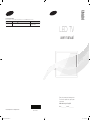 1
1
-
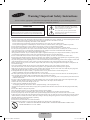 2
2
-
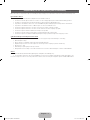 3
3
-
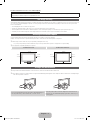 4
4
-
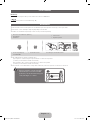 5
5
-
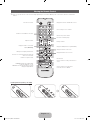 6
6
-
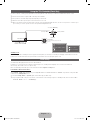 7
7
-
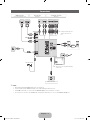 8
8
-
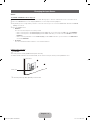 9
9
-
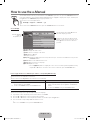 10
10
-
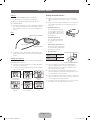 11
11
-
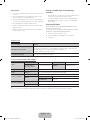 12
12
-
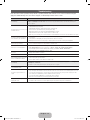 13
13
-
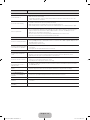 14
14
-
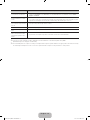 15
15
-
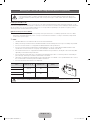 16
16
-
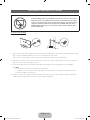 17
17
-
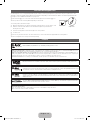 18
18
-
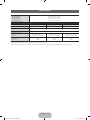 19
19
-
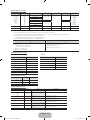 20
20
-
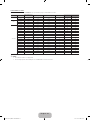 21
21
-
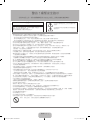 22
22
-
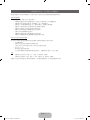 23
23
-
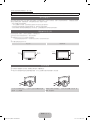 24
24
-
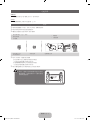 25
25
-
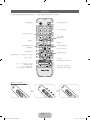 26
26
-
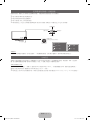 27
27
-
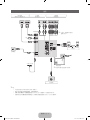 28
28
-
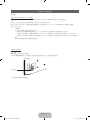 29
29
-
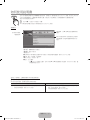 30
30
-
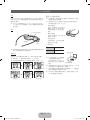 31
31
-
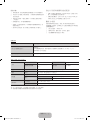 32
32
-
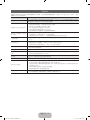 33
33
-
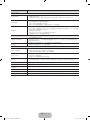 34
34
-
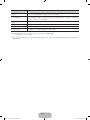 35
35
-
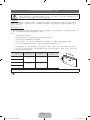 36
36
-
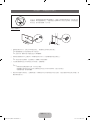 37
37
-
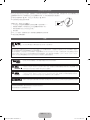 38
38
-
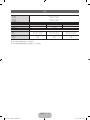 39
39
-
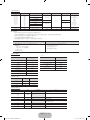 40
40
-
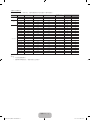 41
41